A Reliable URL to MP3 Converter for Mac
In contrast to spending time scrolling various websites, leaving questions on altruistic sharing communities or racking you brain to describe the music, to convert URL to MP3 directly seems to be the easiest way to own the music as the only thing you need is to get the URL which you already know. The problem now turns to which program can help you rip MP3 music from URL on Mac efficiently with high quality. Here we highly recommend MacX Video Converter Pro.
This program offers an easy solution for you to download and convert URL to MP3 on Mac from various popular video sharing sites like YouTube, Soundcloud, Vimeo, Vevo, Dailymotion, etc. 1000+ video music sharing sites. All you need to do is just copy and paste the URL address of the music. Besides, you can also decode the downloaded URL to MP3, AAC, iPhone Ringtone, AC3, WMA, AIFF and other audio formats as well as different video formats like MP4, MOV, FLV, WMV, AVI, MKV etc.
How to Convert YouTube/Soundcloud URL to MP3 on Mac
Here are two ways you can go with this MP3 music ripper for Mac: download the URL video from the website and convert it to mp3, or record and change URL to MP3. Below are the step-by-step guide of both options. Before we start, ensure you have downloaded and installed this MP3 music extractor app on you Mac.
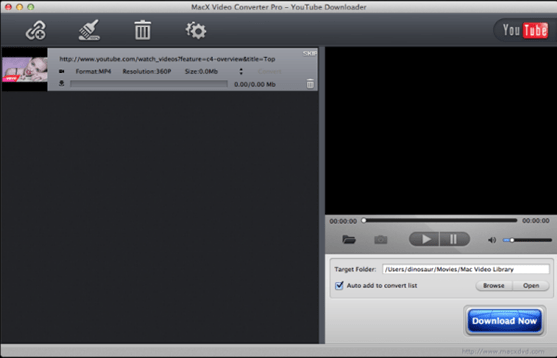
Option 1: Download the URL Video and Convert URL to MP3 Mac
Step 1: Download the URL Files
Launch this utility on Mac. Take YouTube as an example, hit "YouTube" and click "analyze" to load the YouTube video details by copying and pasting the wanted video URL from YouTube. Or clicking "paste & analyze" button to automatically detect the YouTube videos on the opening website page.
Step 2: Choose the Output Folder and Start to Download URL
Specify a destination folder for YouTube video downloading by clicking "Browse". Click "Download Now" and start downloading video from YouTube.
Step 3: Convert YouTube URL to MP3 on Mac
Select "Auto add to convert" to separate MP3 audio from YouTube and the software will automatically jump to the conversion page after finish the VEVO video downloading. Then you can start to decode YouTube videos to MP3.
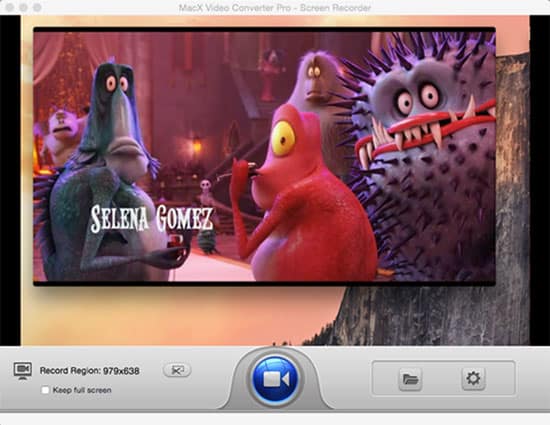
Option 2: Record Audio and Transcode the Recorded URL to MP3
An alternative way is for you with its advanced recorder: record the song and convert it into MP3. All you need is to open the URL and let the music play.
Step 1: Record the URL Video
Run it and click "Screen Recorder" button. Here you can set the parameters of the recorded output video. Then click the "Target Folder" button and choose the location where you would like to save your recorded files. Hit "Start Record" button, the program will start to record screen on Mac.
Tips: Here also two options are available: record the URL as a video or just record the URL audio by selecting System Sound. However, the output audio is in AAC. For those who needs MP3, they can easily convert the AAC audio into MP3 as per the step below.
Step 2: Convert the Recorded Video or Audio URL to MP3 on Mac
After the recording, just transform the output URL to MP3 on Mac as the steps to convert video like MOV, WMV, MP4 to MP3.








