Switching from PC to Mac can be quite a Child's play. But handling video format incompatibility on Mac is as like as an apple to an oyster, head-scratching indeed. A case in point is the inability to play WMV on Mac based platform since windows media videos are typically viewed with Windows Media Player and such files saved in .wmv cannot get along with Mac's bundled QuickTime player. That's why your QuickTime player won't open WMV files.
Besides the general WMV QT incompatibility issue, there are still some other cases of WMV playback failure.

Now you can see why your QuickTime or VLC player won't open WMV files though you try the common solutions again and again. Since there are different reasons to the failure of WMV playback, so it's sensible to use different solutions to concrete problems, case by case. Below we guide you to solve WMV won't play problems one by one. We start it with the most common condition - WMV incompatibility issue, and then drill down step by step.
Solution 1: Solve WMV Incompatibility Issue on Mac
In case your WMV file has no problem, you just need to convert WMV to QuickTime supported MP4 MOV H264 formats with MacX Video Converter Pro, which is well-crafted to help you convert WMV video to MOV MP4 H264 M4V QT friendly formats as well as MKV AVI FLV VOB WMV AVCHD, etc. VLC player, MPlayer, 5KPlayer, etc. mac video player supported formats with 98% quality reserved due to its advanced de-interlacing tech and High Quality Engine. After WMV to MOV MP4 conversion, you can finally open WMV on Mac with QuickTime player, VLC and watch WMV video on macOS with nary a trouble.
How to Convert WMV to QuickTime MOV MP4 H264 Formats on macOS
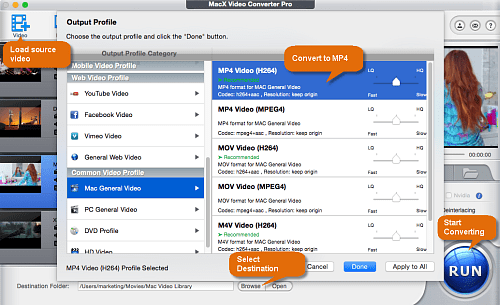
1. Load WMV videos. Free download this Mac video converter and fire it up. Click "Add File" button to add your WMV file you desire to convert.
2. Select MOV or MP4 as output format. To play WMV on Mac, select the target format "to MOV" as output format; of course, "MP4 video" is also fine.
3. Decide destination folder. Click "Browse" to specify output folder on your computer, saving files to the path you chose for your files.
4. Start WMV to MOV conversion. Click "RUN" to start to convert WMV to MOV. The built-in Intel QSV hardware acceleration tech will accelerate WMV conversion up to 5X faster than any other competitor. No.1 fast speed!
Solution 2: Update Your Mac Video Player - VLC
If you have long time not to use or update your VLC media player, your VLC video player might be outdated. To update VLC player, first of all, launch VLC on Mac and then click "Check for Updates" on the main menu.
Granted that your VLC is detected as outdated, there will be a "Download Now" option on the update window for you to directly download the latest version. After the new version of VLC installation is over, try to play WMV on Mac with VLC player to see if it works.
Solution 3: Unlock protection Protection from WMV Files
Apple puts FairPlay DRM into its M4V files, while Microsoft Corporation enforces its protection to its WMV files. So, if you purchase WMV files from Windows Media Player Center, Amazon Video on Demand or other video stores, your DRM-ed WMV files can't be opened and played on Mac with whatever video players.
The only way to play DRM WMV on Mac is to Unlock protection protection from WMV first. To reach this goal, you're recommended to have a try on DRM Ripper, which is able to Unlock protection from WMV files and convert WMV to MP4 as well as convert WMA to MP3 on Mac. Thus, you can hassle-free play the DRM-ed WMV file on Mac without limitations.
Solution 4: Cut Off Corrupted Parts from WMV Files
Another reason to cause your WMV unplayable on Mac is that your WMV is non-standard or corrupted in certain clips. That means maybe your WMV file has been merged with some commercial ads, which has different resolution, frame rate or bit rate from the original wmv file. As such, the general mac video player can't recognize your wmv file, let alone play it normally.
To fix this problem, you can use MacX Video Converter Pro, whose "Trim" feature can help you cut off the commercial ads or corrupted clips from WMV file to make the "appendicitis" out of your original WMV. Hence, your WMV file can be repaired and played normally on Mac with video player.
Solution 5: Install Plugin to Play and Watch WMV Movies on Mac
In this part, I wanna share with you the common way of playing WMV on Mac- install some plug-ins to add native support for the WMV file on your QuickTime in Mac. And the free QuickTime plug-in is named Flip4Mac created by Telestream, which enables you to play WMV and WMA files on Mac easily. Moreover, it also supports WMV in Safari, Firefox, Chrome and Mail with clean interface for ease of use.
But to my disappointment, this multi-format video player isn't compatible with Mac Snow Leopard, let alone Yosemite or El Capitan. Worse still, it encounters problem when it comes to Windows Media digital rights management, resulting in fizzling out in WMV video enjoyment on Mac.
Solution 6: Download a Third-party WMV Player for macOS
If you are not satisfied with the aforementioned two solutions, no biggie! Try on the third solution-open WMV and play WMV files on Mac with free WMV player for Mac. This time, I don't recommend you the world-known VLC player, cuz this free media player for WMV sometimes plays WMV with only video no audio sound. And more importantly, it still doesn't catch up Mac OS X Yosemite, El capitan and macOS Sierra.
In such case, I shift my attention to the new king of free media player -5KPlayer, which is able to play WMV movies, WMV videos and HD WMV content on Mac OS X 10.7 Lion-10.12 macOS Sierra without any freezing, buffering, or crashing issues.
Why this free WMV player for Mac is so special to me lies in that it faultlessly plays WMV, MP4, MKV, MOV, FLV, AVCHD, 4K, 8K, 3D video, Blu ray video, MP3 video audio files on Mac OS and playing multi-region DVDs, copy protected DVDs is also a piece of cake to it.
FYI
| Media Type | File Formats | Codec |
|---|---|---|
Video |
QuickTime Movie (.mov), MPEG-4(.mp4, .m4v), MPEG-2 (OS X Lion or later), MPEG-1, 3GPP, 3GPP2, AVCHD (OS X Mountain Lion or later), AVI (Motion JPEG only), DV |
MPEG-2 (OS X Lion or later), MPEG-4 (Part 2), H.264, H.263, H.261 |
Audio |
iTunes Audio (.m4a, .m4b, .m4p), MP3, Core Audio (.caf), AIFF, AU, SD2, WAV, SND, AMR |
AAC (MPEG-4 Audio), HE-AAC, Apple Lossless, MP3 |








