Apple TV enables users to view photos, play music and watch video originating from limited Internet services or a local network. With terrific video and sound quality, the Apple TV, without any doubt, ranks first on our list of home media servers. But if you try to stream DVDs you play on your computer to your TV, the Airplay screen will go grey on both the computer and Apple TV.
This is caused by the copy protection. The copyright blocks DVD player from Airplaying a DVD to Apple TV. Therefore, if you want to play a commercial DVD on Apple TV, firstly you need to rip the DVD to Apple TV supported format.

Best DVD Ripper for Ripping DVD to Apple TV
Given the prevalent copy protection measures employed on commercial DVDs, our top recommendation for efficiently converting DVDs into Apple TV-compatible formats is MacX DVD Ripper Pro. This tool can remove all kinds of DVD copy protection technologies such as CSS, region codes, Sony ARccOS, bad sectors, fake titles, APS, UOPs, etc.
MacX DVD Ripper Pro comes with Apple TV presets, so the things become much easier. You just need to load DVD, select an Apple TV preset, and then hit RUN to begin ripping. With the support for High Quality Engine and Hardware acceleration, MacX DVD Ripper Pro will export a high-quality digital copy for you within a few minutes.
MacX DVD Ripper Pro offers a diverse range of presets tailored not only for Apple TV but also for an array of other devices such as iPhone, iPad, Android, PlayStation, Xbox, as well as platforms like iTunes, iMovie, Final Cut Pro, and YouTube. This comprehensive selection spans across all widely-used formats including ISO, MKV, MP4, MOV, MP3, and numerous others.
Click the download button below to have a try!
How to Rip DVD to Apple TV Compatible Format
After installing MacX DVD Ripper Pro, just follow the steps below to rip DVD for Apple TV. It's really easy.
Step 1. Load the DVD you want to rip.
Insert the DVD into your computer's disc drive. Then click "DVD Disc" button to import the DVD to the program.
MacX DVD Ripper Pro will take several seconds to scan the copy protection and read the DVD information.
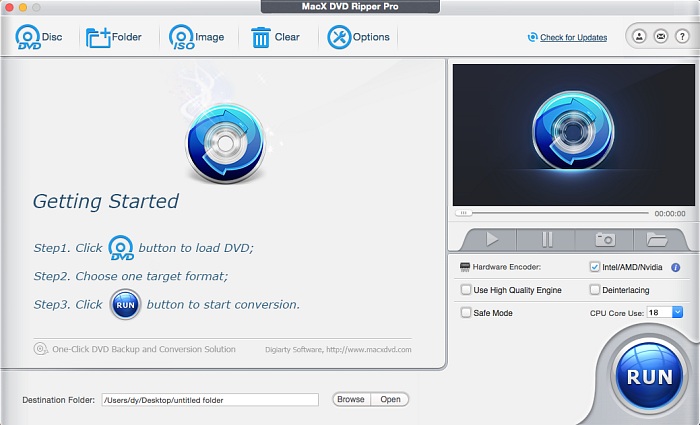
Step 2. Choose output format.
Once the DVD is loaded, it will bring you to the output format window. To convert DVD to Apple TV files, you can go to Apple Devices, choose "to Apple TV Video", and then select an Apple TV preset as your output format. Or you can go to the General Profiles and select a format that your Apple TV supports, such as MP4.
FYI: Apple TV Supported Video formats
- H.264 video up to 720p, 30 frames per second, Main Profile level 3.1 with AAC-LC audio up to 160 Kbps per channel, 48kHz, stereo audio in .m4v, .mp4, and .mov file formats.
- MPEG-4 video, up to 2.5 Mbps, 640 by 480 pixels, 30 frames per second, Simple Profile with AAC-LC audio up to 160 Kbps, 48kHz, stereo audio in .m4v, .mp4, and .mov file formats.
- HEVC Dolby Vision (Profile 5)/HDR10 (Main 10 profile)/HLG up to 2160p, 60 fps (Apple TV 4K)
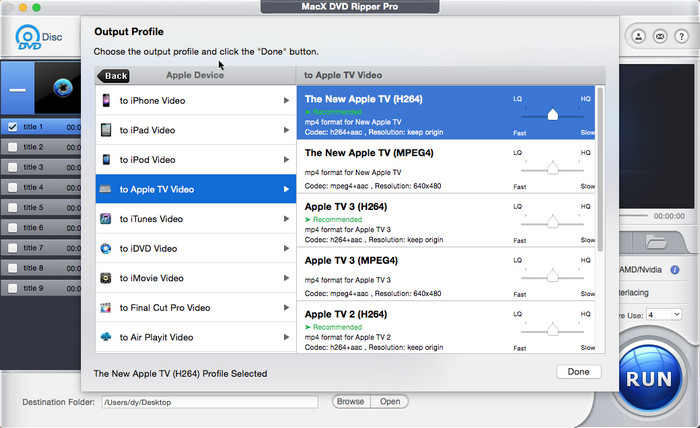
Step 3. Set output folder
Click the "Browse" button to choose the path where you want to save the output files.
Step 4. Start ripping DVD to Apple TV
Click the "RUN" button to start DVD conversion. Once finished, you can eventually stream DVD movies on Apple TV and play the movie without eorrs.








