There are so many reasons why you might want to download a DVD ripper for Mac to rip an encrypted DVD movie. But ripping a copy-protected DVD is not easy. One common issue is that free DVD ripping software often crashes or does not function properly. Additionally, the size of some DVD movies, especially newer releases, can exceed 40 GB, making them difficult to rip. Why is it so hard to rip a protected DVD on Mac?
Copy protection, mostly known as CSS or RCE, prevents the protected DVDs from being copied illegally. Is there a truly free copy-protected DVD ripper for Mac that is able to rip DVDs with copy protection?
Why can't You Rip Protected DVDs on Mac Easily?
Ripping protected DVDs on a Mac can be challenging due to several DRM, legal, and technical reasons:
- DRM: To protect DVDs from unauthorized copying, DVD publishers often use different DRM technologies and methods, including CSS encryption, region codees, UOP restrictions, Sony ARccOS protection, Structure Protection, Playlist Obfuscation, DVD-Cops, etc. These DRM measures make it difficult to rip DVDs without specialized software.
- Third-Party Software: Many of the third-party DVD rippers have legal and technical limitations. Some may not be updated regularly, leading to compatibility issues with newer macOS or DVD encryption methods. Additionally, you may unknowingly install malware or viruses when downloading or using such software from untrusted sources.
- Apple's Policy: Apple has always been cautious about media content and copyright issues, so they do not provide built-in tools for ripping DVDs.
- Copyright Laws: Ripping protected DVDs can be illegal in many jurisdictions. Laws like the Digital Millennium Copyright Act (DMCA) in the United States make it illegal to break DRM protections on DVDs.
If you need to rip a protected DVD on Mac for legitimate purposes, such as creating backups of your own DVDs for personal use, it's essential to ensure you are complying with copyright laws in your region and use reputable software to do so.
Table of Contents
Best FREE DVD Ripper to Rip All Protected DVDs on macOS
MacX DVD Ripper Mac Free Edition - a safe and free protected DVD copy software for macOS (Sonoma & earlier). It has a unique DVD analysis tech to rip copy-protected DVDs free on Mac. No third-party tool (such as libdvdcss for Handbrake) is required. Freely convert protected DVD on Mac in MP4, MOV, M4V, MKV, iTunes, etc. fast with high quality.
- Rip DVDs with the latest protections. Bypass CSS, UOP, RCE, region code, Sony ARccOS, APS, Disney X-Project (99-title), Playlist Obfuscation (Liongate), RipGuard, Macrovision Ripguard, and almost all the DVD copy measures.
- Rip any copy-protected DVD on Mac, e.g., movies/TV series/workouts/MV/new/old/homemade/damaged DVDs...
- Rip copy-protected DVDs free to MP4, H.264, MOV, 350+ formats for iPhone, mobiles, Apple TV, HDTV, etc.
- Copy protected DVDs to Mac in 1:1 original quality to ISO, MPG, and MKV.
- Rip DVDs at a 5x faster speed with GPU acceleration, multi-core CPU, and hyper-threading technology.
Because it fully supports copyrighted DVDs, MacX DVD Ripper Free is the only tool on the market that can truly free copy encrypted DVDs on Mac. It helps users bypass most encrypted DVD ripping errors with other free tools.
[Steps] How to Rip Protected DVDs on Mac without Effort
Now let's learn how fast and easy it is to free rip copy-protected DVDs on Mac (incl. macOS 14 Sonoma). First, insert the copy-protected DVD into your Mac's optical drive, or external disc drive if it doesn't contain an internal drive.
Step 1: Add a Protected DVD.
Free download the free protected DVD ripper on Mac and fire it up; click the DVD Disc button on the main interface. It will ask you to choose the source DVD. You can also rip a DVD folder or ISO image file. Locate your DVD and then click OK. The program will take several seconds to scan the DVD and automatically bypass the DVD copy protection.
This is the most important and difficult part of ripping an encrypted DVD. Many free DVD rippers, such as Handbrake, can't remove the copy protection and identify the correct DVD title and therefore they generate many ripping errors. For DVDs with sophisticated encryption measures, this software will automatically apply the advanced title check mechanism to ensure a smooth protected DVD ripping process.
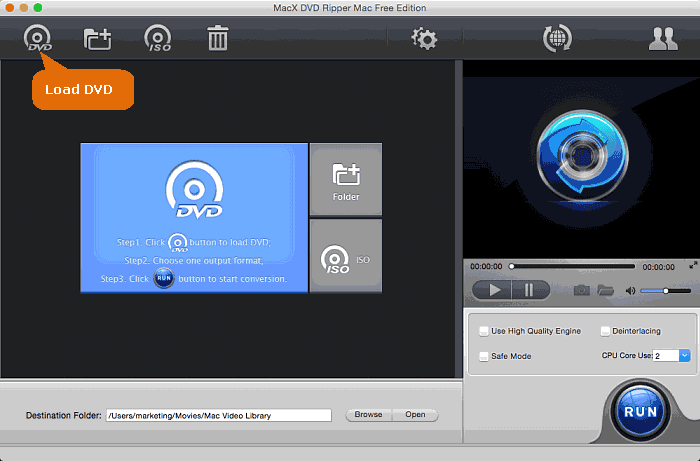
Step 2: Choose an Output Format.
Once the information of the protected DVD is loaded, the ripper will automatically open the output format window. Scroll down the format column and select an output format. You can freely rip the copy-protected DVD to MP4, M4V, MOV, iTunes, etc.
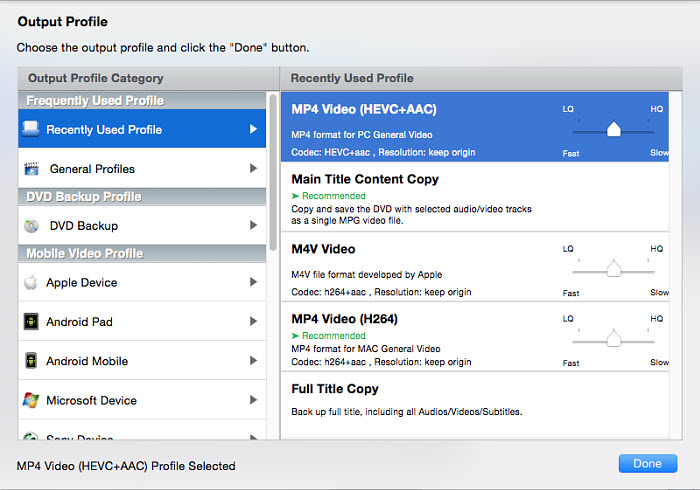
Step 3: Edit and Adjust the Settings.
- Back on the main interface, you can click the Edit button next to the selected title to crop, trim, add subtitles, etc.
- You can also click the gear button next to the selected output profile to adjust the video parameters.
- Click the "Browse" button and select a destination folder to save the converted protected DVD video.
Step 4: Start Ripping Protected DVDs on macOS.
Click "RUN" to start removing protections and copying copyright-protected DVD movie on Mac for free. You can view the conversion progress and cancel it at any time.
Note: If the free protected DVD copy software failed to rip an encrypted DVD, check the Safe Mode box on the lower right part of the interface and try again. The feature is specially designed to rip DVDs with tough copy protections.
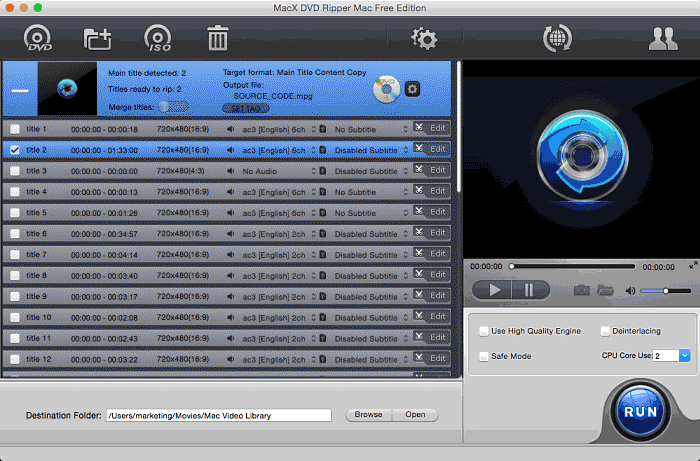
[Video] Learn how to rip copy-protected DVDs on Mac
Rip Protected DVDs on macOS without Limits - Try MacX DVD Ripper Pro!
Have more intractable DVDs (new and 99-title DVDs, damaged & unplayable DVDs) and would like to copy protected DVDs on Mac/PC to more formats? Try MacX DVD Ripper Pro. It's competent to:
- Rip protected DVDs on Mac within 5 minutes, accelerated by Intel, AMD, and Nvidia GPU acceleration technology;
- Convert copy-protected DVD discs to MP4, MOV, AVI, MKV, H.264, HEVC, Apple, Android, TV, and 350+ profiles;
- Backup copyrighted DVDs in 4 modes: copy protected DVDs to DVD ISO image with 100% original data, copy main/full title in MPEG-2, and rip DVD to MKV with all tracks.
- There are No protected DVD ripping problems like the DVD won't read, it can't identify the right title, it won't finish the full movie rip, the output audio/video are out of sync, it gets stuck at x% of the ripping, there is no sound, etc. that other programs may have when dealing with tough discs or new movies.
Disclaimer: Please rip protected DVDs on Mac under the concept of Fair Use and do not rip any copyrighted content for any illegal reproduction or distribution purposes. Please abide by the local DVD copyright law before doing it.
How to Rip Copy-Protected DVDs on Mac with Handbrake
Handbrake itself doesn't support DVD protections. But with Handbrake libdvdcss, it will turn into a free protected DVD ripper for Mac/PC and convert copyrighted DVDs into MP4, MKV, or WebM. You can also find presets for 1080P, 4K 2160P, VP8, iPhone, iPad, Android, and Windows phones & tablets. There are a lot of filters and options to adjust the video settings and customize the protected DVD copying.
Note: Handbrake with libdvdcss can only rip DVDs protected by CSS or region codes. It can't rip protected DVDs from Disney, Paramount, Sony, etc. Handbrake 1.7.2 supports Apple Silicon-based Macs and is only available in 64-bit.
Pros:
- It's free and popular.
- It's fast with good output quality.
- There are additional tweaks to crop, resize, deinterlace, denoise, add subtitles, and more (although there is no option to merge multiple DVD titles into one).
Cons:
- It's limited in output format.
- It's complicated, and the download of libdvdcss on Mac can be a hard nut without the command-line tool Homebrew.
- It can't rip all protected DVDs on Mac, such as Disney 99-title DVDs. Problems happen frequently when copying protected DVDs, such as Handbrake won't scan DVD, Handbrake doesn't rip the whole movie...
- You can't use it to merge titles from a TV show DVD.
How to rip a protected DVD on Mac using Handbrake?
To rip a protected DVD on Mac, you need to download libdvdcss for Handbrake first. So there are more steps to go through compared to other methods.
Step 1: Download Handbrake.
Download Handbrake from its official site. Note that the latest Handbrake 1.7.2 is for macOS 10.13 and later. Earlier macOS systems can get an older version.
Step 2: Install Homebrew on Mac.
To rip copy-protected DVDs free on Mac, you need to install libdvdcss for Handbrake. Libdvdcss is a simple library from the VideoLAN project, designed to read encrypted DVDs. It's a little bit complicated to download libdvdcss on Mac.
First, you need to install Homebrew on Mac. Open Applications > Utilities, then enter the following command and hit Enter on your keyboard:
/usr/bin/ruby -e "$(curl -fsSL https://raw.githubusercontent.com/Homebrew/install/master/install)"
Then you'll see the command lines scrolling on the screen. Several seconds later, it will ask you to "Press RETURN to continue or any other key to abort". After that, you will need to enter the admin password and press Enter.
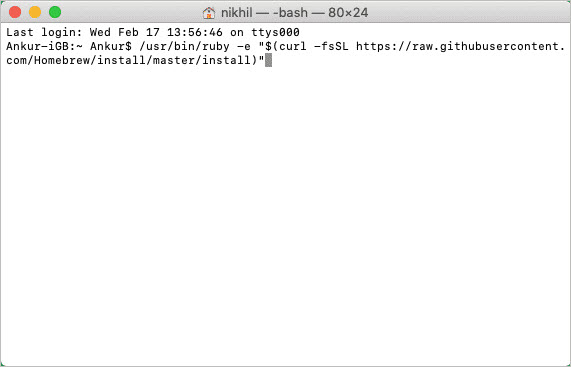
Step 3: Download libdvdcss for Handbrake.
After the Homebrew is installed successfully on your Mac, enter the following command to install libdvdcss for Handbrake to rip protected DVDs.
brew install libdvdcss
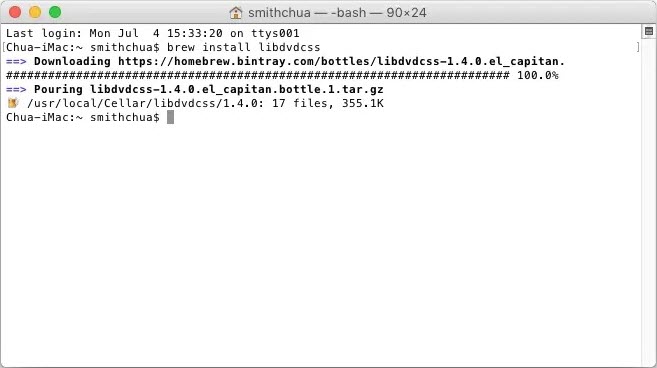
For more detailed steps, learn how to download libdvdcss for Handbrake here >>
Step 4: Load the source DVD.
Download Handbrake on your Mac. Open Handbrake and choose the DVD drive from the sidebar. Handbrake will then start to read the DVD. The libdvdcss library will work in the background to help Handbrake remove the copy protections from DVDs. Sometimes, even with libdvdcss installed, Handbrake will fail to find the correct title of a protected DVD due to the latest copy protections.
Step 5: Select a encoding preset.
Under the Preset, choose General and select Fast 480P30 or Fast 576P30 based on the NTSC/PAL DVD. Don't select a higher resolution for a DVD rip. It won't make the ripped file look better, but it will result in a larger file size.
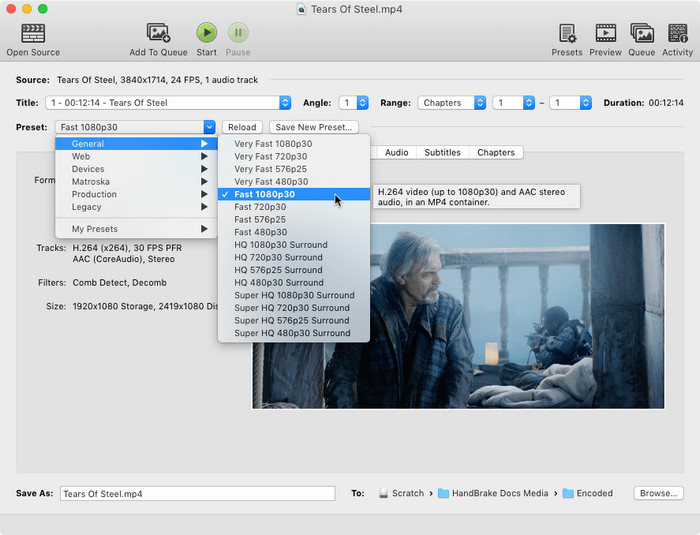
Step 6: Adjust the ripping settings.
Select an output format under Summary. If not, Handbrake will rip the protected DVD to MP4 by default. You can go to the Video tab to further change the video encoder, adjust the quality, etc.
Step 7: Rip copy-protected DVDs.
Then click the Start button on the top menu bar. Handrake will begin copying the copy-protected DVD on your Mac.
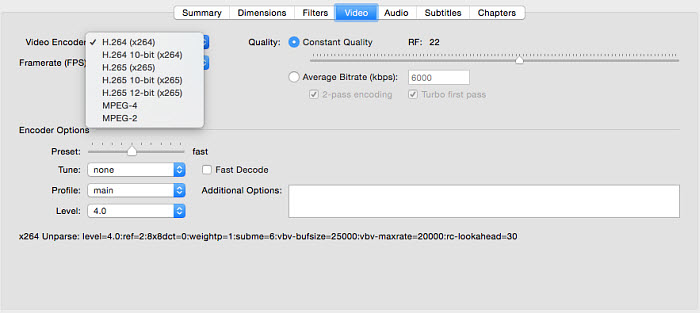
How to Copy Protected DVDs on Mac with MakeMKV
MakeMKV offers a straightforward solution for copying protected DVDs on Mac without the need for third-party tools. Along with DVD discs, this free ripper also provides the ability to convert Blu-ray discs (note that the Blu-ray ripping feature is free during its beta phase). Instead of retaining the VOB videos found on DVDs (which can be as large as 20-30GB for a Blu-ray disc), this freeware rips copy-protected DVDs on Mac into MKV files. As a result, the final MKV file size closely matches that of the original disc. This approach also leads to faster remuxing, typically taking between 10 to 30 minutes, in contrast to the potentially hours-long process when using Handbrake.
Note: MakeMKV can rip copy-protected DVD and Blu-ray discs with region codes, AACS, and BD+ encryptions. However, MakeMKV may fail to rip a protected DVD on Mac due to very complicated DVD file structures, fake sectors, virtual titles, etc. The latest versions have improved the DVD engine to better handle DVDs with structure protections & master errors.
Pros:
- It's very easy to use.
- All the DVD ripping features are free during Beta.
- It supports copying protected DVDs & Blu-rays free without the need for a third-party tool like libdvdcss.
- It's very useful to copy protected DVDs on Mac/PC as the output MKV contains the original DVD data and quality.
Cons:
- It's limited to MKV format only.
- The output MKV files can be very large in size.
- There is no option to edit the ripped DVD video.
- MakeMKV relies on the CPU rather than the GPU. The copy-protected DVD ripping speed will largely depend on your Mac's configuration. Sometimes it takes a long time to finish the rip and you may also see high CPU usage or MakeMKV down errors.
How to rip copy-protected DVD free on Mac with MakeMKV?
Step 1: Free download MakeMKV on your Mac and then launch it. If the encrypted DVD disc is already in the DVD drive, MakeMKV will detect it and automatically show it. If not, click the source menu to select the DVD.
Step 2: MakeMKV will then take a few minutes to read the disc, remove the DVD copy protection, scan the DVD contents, etc. Once finished, it will display the basic DVD information such as the DVD protection measure, name, type, size, etc.

Step 3: Click the big optical drive button, it will display all the DVD titles, audio tracks, and sutitle tracks. Generally, the title with the highest number of chapters and the largest size is most likely the correct movie. MakeMKV will copy all the DVD titles to MKV by default. But you can select one or multiple titles to copy by placing your mouse arrow in the chapter box and unchecking any title.
Step 4: Next, set an output folder to store the ripped protected DVD video, and then click the MakeMKV button to start. Make sure your hard drive has enough space for the MKV video.
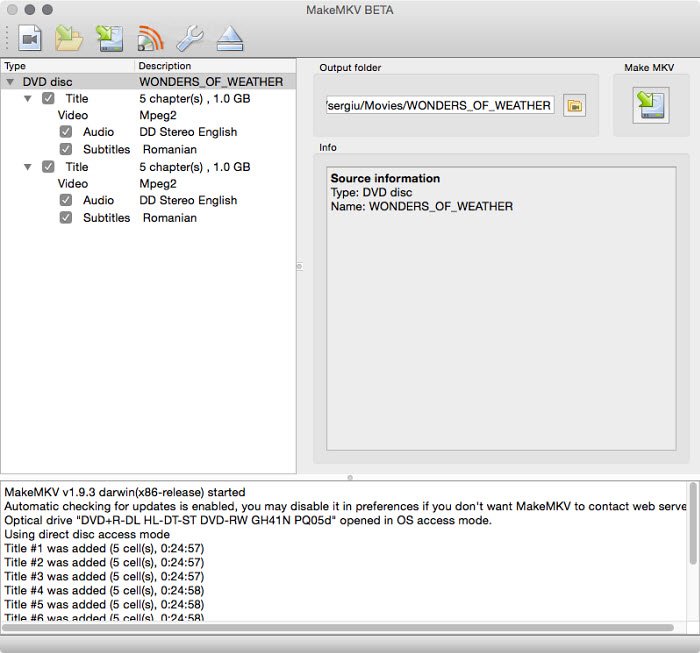
How to Rip Copy-Protected DVDs Free on Mac with VLC?
While VLC is primarily known for its playback capabilities, its DVD ripping functionality often goes unnoticed. In fact, we can also use VLC to rip a protected DVD on Mac for free. However, to copy protected DVDs, there is an extra step. It's able to rip copy-protected DVDs to MP4, AVI, MPEG4, QuickTime, Ogg, etc. And there are also some basic editing options to trim, crop, and adjust the video quality for the ripping.
Note: Though VLC includes libdvdcss in it, it's not able to remove copy protection from DVDs on Mac. The library is mainly used to decode a protected DVD. Therefore, to use VLC to rip protected DVDs on Mac, there are some extra steps.
Pros:
- VLC is a free and open-source DVD ripper for Mac, making it an attractive choice for users looking for cost-effective solutions.
- VLC will rip encrypted DVDs to a broad range of video and audio formats.
Cons:
- VLC can't rip copy protected DVDs on Mac directly.
- While VLC's DVD ripping feature is functional, it lacks some of the advanced options and customization settings found in dedicated DVD ripping software.
- VLC's ripping speed is quite slow, especially for large and complex DVDs.
- Some users have reported inconsistencies in output video quality, particularly when dealing with DVDs that have intricate menus or special features.
How to free rip protected DVDs on Mac with VLC?
Step 1: If you don't have VLC Media Player installed on your Mac, download and install it from the official VLC website. Insert the DVD you want to rip into your Mac's DVD drive. Open VLC Media Player on your Mac.
As VLC itself can't copy protected DVDs, so before you rip the DVD using VLC, you need to figure out the correct DVD title. With the source DVD inserted in the optical drive, play it in VLC and from the options, choose Playback > Title. Remember the title that's actually playing. And you need to enter the title number in the VLC ripping settings in the next step.
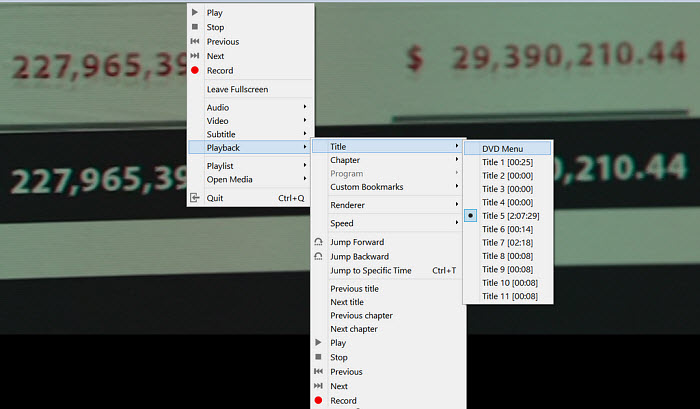
Step 2: Then click on "File" at the top left corner of the main window, from the dropdown menu, select "Open Disc." In the "Open Source " window, switch to the "Disc" tab. Make sure the "DVD" option is selected and that the disc device corresponds to your inserted DVD.
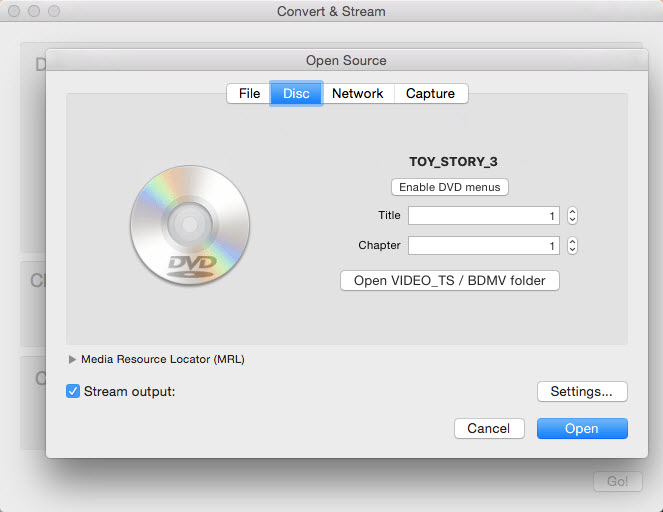
Note: To rip a copy-protected DVD on Mac, you need to play the DVD in a DVD player and mark down the number of the DVD movie title. Then after the DVD is loaded, click "Disable DVD menus" and you can manually select the title and chapters of the protected DVD.
Step 3: Next, click Settings, and you can choose the output format for your ripped video. You can rip a protected DVD to Mac in MP4, MKV, etc.
Step 4: After the settomgs. click on OK and VLC will start to rip the selected DVD title into the format you set.
Anything not clear enough? See detailed steps to rip a DVD using VLC
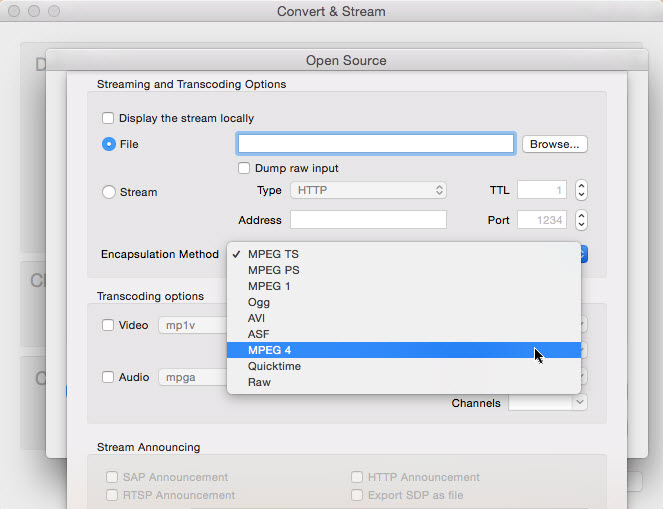
How to Rip Copy-Protected DVDs Free with MacTheRipper
While its website has been taken down due to legal issues, MacTheRipper continues to be an excellent free copy-protected DVD ripper for Mac. Specifically, it's able to rip DVDs protected with CSS encryption, Macrovision protection, ARccOS protection, UOP, region code, and RCE region protection. Primarily functioning as a DVD extractor for Mac, the program can only create copies of protected DVDs on Mac in the form of a DVD folder or an ISO image file.
Note: The official MTR website provides versions V2.6.6, V3, and V4 of the software. However, you can download the latest version, MTR V5.4.0.9, from third-party sources such as Macupdate, Techspot, and the MTR forum. While MTR V3 and V4 do not support DVDs with encryption, the latest version, MTR V5, is capable of ripping DVDs with various protection measures on Mac.
Pros:
- It can easily extract content from a protected DVD without quality loss.
- The developer of MTR offers excellent support via its forum.
- It's easy to use.
Cons:
- It's limited in output format (DVD folder or ISO Image File only).
- Only MTR 2.6.6 is free. Later versions, such as MacTheRipper 3/4/5, require a complicated gift-sending process to obtain a code.
- The latest version is available for macOS Monterey and earlier. There may be compatibility issues on macOS Sonoma, Ventura, or Catalina.
- It lacks active development so it cannot rip DVDs with any emerging copy protection mechanisms and may have compatibility issues with new hardware/software.
How to rip copy-protected DVDs with MacTheRipper?
Step 1: Free download the copyrighted DVD ripper on your Mac computer and open it. Set the extraction type in MTR to Auto Full Disc Extraction. Then insert the protected DVD disc into the optical drive.
Step 2: The protected DVD ripper for Mac will detect the DVD and scan the titles on the disc. It may ask you to select the region if the DVD is protected with region codes.
Step 3: Click Extract to start ripping encrypted DVD on Mac with MacTheRipper.
Step 4: It will copy the protected DVD into a VIDEO_TS folder on Mac. However, you can convert it to different formats easily with a transcoder like Handbrake.
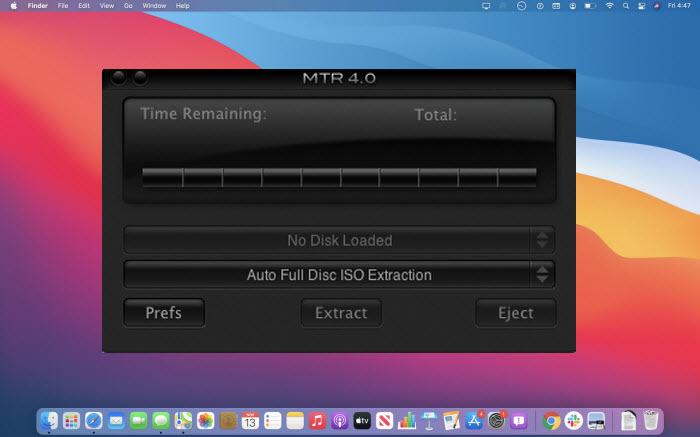
Which is the Best to Rip Copy Protected DVDs on Mac?
What is the best free DVD ripper for Mac to rip a protected DVD? Below, we have compared the most important factors among the Mac protected DVD rippers listed above.
| Features | MacX Free DVD Ripper | Handbrake | MakeMKV | VLC | MacTheRipper |
|---|---|---|---|---|---|
| Operating system | macOS Sonoma and earlier | macOS, Windows, Linux | macOS, Windows, Linux | macOS, Windows, Linux | macOS |
| Input | DVD, DVD disc image, DVD folder | DVD, DVD disc image, DVD folder, Blu-ray discs, videos | DVD, Blu-ray | DVD, video files | DVD |
| Supported DVD protections | CSS, UOP, RCE, region code, Sony ARccOS, APS, Disney X-Project, Playlist Obfuscation, and more | CSS and region code with libdvdcss | Region code, AACS, and BD+ encryptions | No | CSS, Macrovision protection, ARccOS protection, UOP, region code, RCE |
| Output | MP4, MKV, MOV, ISO, various major formats | MP4 (M4V), MKV, WebM | MKV | MP4, AVI, MPEG, etc. | DVD folder/ ISO Image |
| Ripping speed | 250-300fps | Around 120fps | 130-150fps | below 90fps | 90fps- 125 fps |
| Quality | 1:1 DVD copy and excellent DVD rip quality | Good | Excellent | Fair | Excellent |
| Editing features | Yes | Yes | No | Yes | No |
| User-friendly | Simple | Complicated | Simple | Simple | Simple |
Verdict
MacX Free DVD Ripper, Handbrake, MakeMKV, VLC, and MacTheRipper are all software tools used for ripping copy-protected DVDs on Mac and Windows. Handbrake is able to rip and convert DVDs protected by CSS, but you will need to install libdvdcss on your Mac/PC, which is a little bit complicated for non-tech users. MakeMKV can rip protected DVDs in MKV, which is good for keep the best quality but not friendly to common players. VLC can also rip DVDs when using the workaround mentioned in the above sections. Although MacTheRipper is discontinued, it can still be used for ripping certain protected DVDs.
Ultimately, MacX Free DVD Ripper is considered the most versatile as it supports ripping DVDs protected by all major copy protections. It can rip protected DVDs to various formats such as MP4, MOV, and MKV, making it suitable for different user needs and preferences. It is recommended to download and try these software tools to find the one that best suits your requirements.
Common Errors Ripping Copy-Protected DVDs on Mac & Windows
As previously stated, ordinary decrypters have difficulty getting past the stringent security on DVDs with severe limitations. Let's take Disney X-project protection, for example, which is quite difficult to decrypt. The main causes of this are that, of 99 possible titles, there is only one right answer, and the protection plan is always changing. Traditional programs like Handbrake frequently fall short or don't work at all when trying to copy protected DVDs. Consequently, copyrighted DVDs on Mac can only be copied via a third-party DVD ripper. Installing two separate software packages might be a laborious task. You might need all-inclusive copyrighted DVD copying software, in which case MacX DVD Ripper Pro is a great option.
Handbrake: Even with libdvdcss installed, Handbrake won't rip DVDs protected with schemes other than the old CSS/regions. When ripping copy-protected DVDs with Handbrake, it's very likely to see HandBrake won't rip the entire DVD, no valid source found, DVDReadBlocks Failed, and the like.
MakeMKV: MakeMKV is also a popular program to rip protected DVDs freely on Mac. But it also fails to handle copyrighted DVD discs randomly. Sometimes, it fails to open the disc, crashes constantly, and takes a ridiculously long time to rip. Sometimes, the DVD can't be ripped with subtitles, and there are missing frames.
MacTheRipper: MacTheRipper won't rip some new copy-protected DVDs. It will rip a few hundred megabytes and then stop. It reports that it cannot read the title, that the mirror has failed, and that the disc has failed. No dust or damage. Sometimes it just produces damaged VOB files or says, "Errors may follow - please use the original disc instead."
DVDFab: "I just tried to rip Venom to MKV and it said that it had read errors or it would 'finish' the ripping, but I got no file. I tried to rip the DVD to ISO but failed too. I wonder if it's a new protection that it won't support."
DVD Shrink: My DVD is resistant to the standard rippers. DVD Shrink only sees the menus and not the movie. SmartRipper starts to rip, then hangs with an error. DVD Decrypter starts to rip as well but runs into a bunch of reading errors.
Free rip DVDs copy-protected by region codes, CSS, bad sectors, 99 titles, UOPs, etc. with the most powerful protected DVD ripper - MacX DVD Ripper Mac Free Edition
DVD Copyright Protections
Generally speaking, when we refer to a protected DVD, we are usually talking about commercial DVDs, as homemade DVDs are not protected by copyright for the most part. Homemade DVDs may only encounter playback issues related to region codes. Therefore, this section will primarily address DVD copyright protections on commercial DVDs. Let's begin with CSS encryption.
CSS: Short for Content Scramble System, is a digital rights management and encryption system widely applied to DVD discs. Nowadays, DVD players like VLC and free DVD rippers such as Handbrake employ libdvdcss to access and unscramble DVDs encrypted with CSS. Also, many other advanced protected DVD rippers, like MacX DVD Ripper, can get rid of the restriction and freely rip protected DVDs with CSS.
Region Code: Obviously, region code might be the most common DVD protection we see in our daily lives. In terms of DVD region code, the entire world is divided into six regions. Each region has its own rules for DVD playback. You cannot play cross-region DVDs, such as a region-coded DVD in Japan. And if you want to change the DVD region on Mac to freely playback DVD without limits, for example, by playing USA DVDs in the UK, you can check the DVD region change solution.
User Operation Prohibition: This is a form of user restriction applied to DVD discs. When Mac users rip protected DVDs with UOP using some free DVD rippers, they will be informed of a copyright notice without audio before the first menu or a warning such as an FBI warning in the US. These tools will be unable to skip past or fast-forward the screens when ripping UOP protected DVDs. So you have to rely on some powerful protected DVD rippers to get rid of these warnings.
Sony ARccOS: This DVD copyright protection is generally adopted by Sony DVDs, which produce numerous bad sectors on DVD discs (not physically) so that the ordinary DVD player can't smoothly play the encrypted DVD movies. But a silver lining is that you can resort to the high-end Windows and Mac DVD decrypters to disable this Sony ARccOS technology and copy Sony DVD discs without image loss or distortion.
Disney X-project: If you rip Disney DVDs, you might have a deep understanding of the Disney X-project. This is the Disney DVD copyright protection technology, which leads to generating a movie file up to 50 GB and 99 titles, but many free DVD rippers like Handbrake fail to choose the right title and result in Disney DVD backup failure. And this DVD encryption technology is constantly updated and enhanced. So, when you buy the best DVD ripper for Mac for Disney DVD, you should get the most recent Disney DVD movie to test it.
Legal Warning
Before you copy a protected DVD to your Mac/PC, you should know that this practice is not totally legal in many countries, including the US. However, there are groups trying to make it legal to back up DVDs that users legally own. Will you be caught if you rip a protected DVD? No. As the DVD rip is performaned on the local computer without using the internet, no one will know that you've ripped a copy-protected DVD unless you use it for illegal disctribution. So you're safe to copy protected DVDs.
FAQ
1. Can VLC rip copy-protected DVDs?
No. You need a dedicated ripper for that. Though VLC includes libdvdcss to help access DVDs protected by CSS and region codes, it can't use it to rip a copy-protected DVD. Here is a workaround using VLC and Handbrake. Play the DVD in VLC and note down the correct DVD title, and tell Handbrake which title to rip.
2. How do you remove copyright protections from DVDs?
First, you need to know that DVD is a read-only medium. In other words, you can't physically remove the copy protection from a DVD. However, there are ways to let you disable copy protection or access protected data. For example, the above DVD rippers allow you to access and rip protected DVDs to DRM-free MP4, MOV, and other digital files; programs like AnyDVD (Windows only) can work in the background to help ignore the DVD copy protections and make the DVD protection-free for other programs.
3. How do I know if my DVD is copy-protected?
Check if there is a logo stating the DVD is copy-protected. If there is a message saying that the DVD can be played on most DVD players but not on a personal computer, it means the DVD is protected. You can also try any of the above DVD rippers, they will tell you if the DVD is encrypted. In fact, virtually all DVD discs you buy from a store are copy-protected.
4. Can iSuper DVD Ripper rip protected DVDs?
No. iSuper DVD ripper is a free and popular program on the Mac App Store. However, you can use it to copy copyrighted DVDs on Mac as it's only able to rip unencrypted DVDs.
5. Is it legal to rip a protected DVD you own?
The legality of ripping a protected DVD varies in different areas. In the U.S., it is explicitly stated that it is illegal to reproduce a copyrighted work. However, there is no explicit law that specifically talks about fair use/personal use. Therefore, you're safe for ripping encrypted DVDs for personal use.









