The iPhone is properly the best camera phone to take good pictures with, but not all photo albums on iPhone are useful and free storage space is limited, which makes some users wonder how to remove photo album from iPhone. It should be easy to erase iPhone photo album, but it still turns out to be a big problem for some, so we've penned a detailed guide here on how to delete photo albums (iPhone built-in photo albums like Cameral Roll, photo albums you created, photo albums imported from computer and more) completely from iPhone, covering from basics to useful tricks.

Sick of deleting iPhone photo albums one by one? Now with MacX MediaTrans, you can bulk delete any photo albums from iPhone with one click without iTunes syncing, and meanwhile, you can backup iPhone photos to MacBook/iMac and auto convert heic to jpg upon export for non-iOS device playback.
What photo albums you can't delete in this way? - You may have notice that when you click "Edit" to start to delete iPhone photos without iTunes, there's no red "-" icon appearing on the left of some photo albums, meaning you can't remove photo album from iPhone in this method. Photo albums you won't see any delete button include iPhone built-in photo albums like Camera Roll, Panoramas, Recently Deleted, Camera Roll, and Photo album synced from computer via iTunes or other photo sync software.
1. Open Photos app, hit "Albums" at the bottom-right corner.
2. Click "Edit" and tap the red "-" icon on the left of the album and then click "Delete" > "Delete Album" on iPhone.
Tips: this way only works for deleting iPhone albums you created on iPhone. You'll receive message telling "Are you sure you want to delete the album (name)? The photos will not be deleted" before you tap "Delete Album". Yes, the photos will still exist on your iPhone.
But you can open the album (except for recently deleted album and synced album) and click "Select" icon on the top-right side, select photos you want to delete, tap Trash icon and delete iPhone photos in these albums in batch or one by one. Learn how to delete iPhone photo album without delete option with photo transfer app and iTunes below.
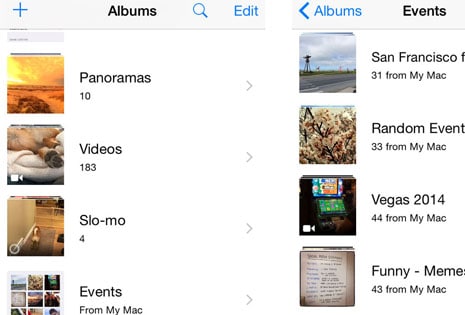
You can use photo manager tool for iPhone to delete iPhone photo album without iTunes to free up space. MacX MediaTrans, a neat iPhone file manager tool, offers an easy way to get photo albums off iPhone (12, 11, 11 Pro (Max)/XS/XR/X/8/Plus/7 etc.) in iOS 17 or older efficiently and meantime gives more control on photo delete process, enabling users to safely erase iPhone photo you can't delete on iPhone or iTunes one by one, or in batch. It also provides access to transfer photos, videos, music, voice ringtones, books and other media files between computer and iPhone, iPad, iPod in a flash. Free download the iPhone photo manager for Mac or for Windows, and follow the guide below to start to easily delete photo album from iPhone.
Step 1: Run the photo management software for iPhone on your computer. Connect iPhone to computer via USB cable, and a message will pop up, asking you to turn off iTunes auto sync. Open iTunes, head to Edit > Preferences > Devices and check "Prevent iPods, iPhones, and iPad from syncing automatically" and click OK.
Step 2: Click "Photo Transfer" on the main interface and all the photo albums will be displayed on the left pane. Select the synced photo album on iPhone, check "Select all" and click "Delete Photo" > "Sync' to remove photos from iPhone in an album with no option to delete on iPhone or iTunes.
Step 3: Back to select the empty photo album, click "X" and red Delete symbol and Sync button. The synced photo album will be removed from iPhone completely in a flash without "can't delete" issue. If these photos are still important to you, transfer photos from iPhone to Mac/PC for backup.
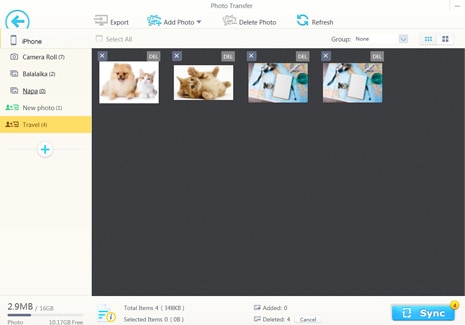
Some transferred photos to iPhone from Mac or PC and add to one of the existing photo albums or new album. As I wrote above, you won't see a delete icon and you can't delete these photo albums on iPhone. You have to remove photo album from iPhone imported from your computer using iTunes or photo transfer app for iPhone. Before you start to learn how to delete photo album from iPhone on iTunes, create an empty album with no photos in it on your computer and then apply it to iPhone to get photo albums off iPhone with iTunes.
1. Open iTunes and connect iPhone to iTunes with iOS USB cable. Some may receive message saying that the iPhone could not be identifiled properly and have to disconnect and reconnect the iPhone for several times.
2. Once iPhone is successfully connected, click the Device icon in the top-left.
3. Select the photo tab. On the right side, check "Sync Photos".
4. Go to Copy photos from:, and select the created empty folder, click "All folders".
5. Click "Apply" and synced photo albums will be deleted off iPhone.
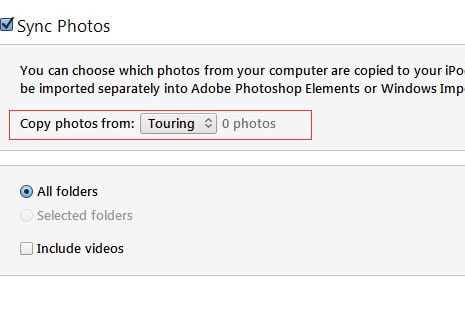
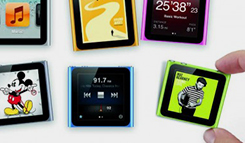
How to Delete Music & Albums from iPhone
Follow this tip to put iPhone video to Mac to free up storage
Guide you to export photos from iPhone to Mac and vice versa
For any questions with MacX MediaTrans, please feel free to contact our support team.
Home | About | Site Map | Privacy Policy | Terms and Conditions | License Agreement | Resource | News | Contact Us
Copyright © 2024 Digiarty Software, Inc (MacXDVD). All rights reserved
Apple, the Apple logo, Mac, iPhone, iPad, iPod and iTunes are trademarks of Apple Inc, registered in the U.S. and other countries.
Digiarty Software is not developed by or affiliated with Apple Inc.