In the past, you used iOS Transfer to sync files between iPhone iPad and computer/iTunes. At that time, your needs mainly relied on Apple iOS devices and computer Mac/PC. Now, the situation is different. You take your related Android devices into consideration. That's the reason why you ditch away your iOS Transfer and seek for an alternative.
Well, the market is filled to brim with all sorts of iOS transfer tools, uneven in quality. If you don't wanna spend much time on iOS manager software seeking and testing, you can consider to stay here, since this post centers on introducing some useful programs for iOS data transferring for your reference. We will be glad if you find the suitable one and be sorry if you're unsatisfied with those iOS iPhone transfer apps.

The common iPhone unprotected videos can be transferred to computer and even Android/smart TV. As for iTunes DRM protected M4V, you need MacX MediaTrans to automatically remove iTunes DRM and convert M4V to MP4 for transferring to computer, Android, smart TV and more, outside of Apple ecosystem.
Seeking for a tool better and more powerful than iOS Transfer? MacX MediaTrans did that! It can accomplish what iOS Transfer does in a manner that is far simpler and faster. To sync photos between iOS iPhone iPad iPod and computer, it can batch transfer a whole photo album to computer at full speed, 8 seconds to transfer 100 4K 2160p photos. To copy iPhone iTunes purchased DRM M4V movies, TV shows to computer, it automatically removes iPhone DRM protected M4V files and transfer M4V to computer with MP4 format, no DRM protection. Thus, you can freely copy iTunes DRM M4V movies to Android tablets, phones or even smart TV for limitless playback.
How to prove it being more powerful? Its cover-all features. It supports what you feed to it without any 3rd party help, such as video, music, photos, ringtones, iBooks, audio books, Podcast, iTunes U, etc. And it can also be mounted as a flash drive to store any files on your larger iPhones.
iOS 17 has killed a slew of iOS transfer apps, luckily, MacX MediaTrans is the first iOS data transfer supporting iOS 17. Free download the MacX MediaTrans ( macOS Sierra supported), or download Windows version (Win 10 supported), Run it. Here shows how to transfer iOS 17 data from iPad iPhone to MacBook Air/Pro/iMac or vice versa.
Step 1: Connect iPhone to Mac via iOS USB connector. Turn off iTunes auto sync.
Step 2: Click "Video" icon to enter video transfer window.
Step 3: Select video one by one or just tick "Select All" for batch video transfer. Then click "Export" button on the top to start to transfer iPhone video to Mac. (As for iTunes purchased movies, TV shows, the M4V DRM protection is automatically removed during the transfer process and the iTunes M4V files become unprotected MP4 format.)
To import video from Mac to iPhone, hit "Add Video" and then "Sync" button. For MKV MTS HD 4K video unaccepted by iPhone, the program will remind you with "unsupported format" message. You can click "Convert" to change the video format speedily thanks to embedded video converter.
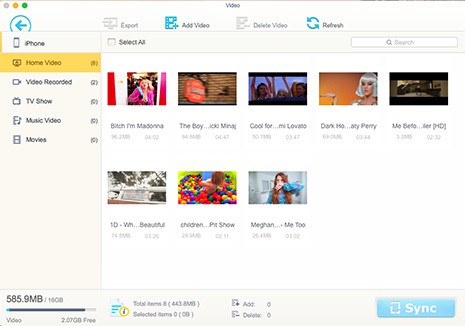
Despite the iOS file transfer ease-of-use and fast speed, MacX MediaTrans serves as iOS manager for iPhone iPad iPod, providing loads of file management options, like batch removing music, photo, video from iPhone, iPod, iPad, managing iPhone music, albums, artists, titles and more within a single click, auto rotating sideways video for iDevices, and more.
iTunes, the mother of iOS data transfer, is good for syncing and organizing video, music, photo, audiobooks and more between iPhone, iPad, iPod and Mac/Win. Apple will make its own free iOS file transfer application to be well intergraded with iPhone 7 running iOS 17. One of the biggest issues with the iOS manager, according to Apple users report, is its slow transferring speed especially on Windows, and the iOS music transfer eats up too much RAM.
Tips: When using iTunes, some may receive message like "the file was not copied because it cannot be played on this iPhone." meaning that the file is not in a format accepted by the iOS data transfer tool. To fix this, you can either switch away to the first iOS (14) file transfer with built-in video converter or resort to professional video converter software.
The iOS music video photo transfer can run on Mac OS X 10.8.5 or later, Windows 7 or later, with the latest version 12.4.1 available.
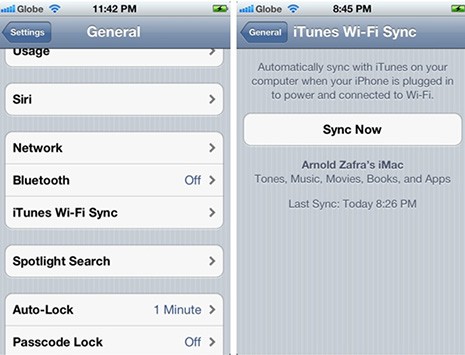
iCloud will backup files on iPhone, iPad, iPod when connected to wifi and wirelessly transfer all your stored files among all your iOS devices automatically. It provides a very convenient access to transfer files from iPhone to Mac as well as iPhone to iPhone 7 (old to new) within a few clicks.
However, there's only 5GB of free storage for per Apple ID. If you have both iPhone and iPad, 5GB is totally not enough. The iOS data transfer only works fine for minimal file backup that can not be done on Mac/PC.
It's easy to enable the transfer for iOS: head to Settings > iCloud, scroll down to the bottom and select Storage & Backup.
It needs Wi-fi network to do backup. The iOS data transfer doesn't allow users to transfer all types of files, for example, media files that are not bought from iTunes.
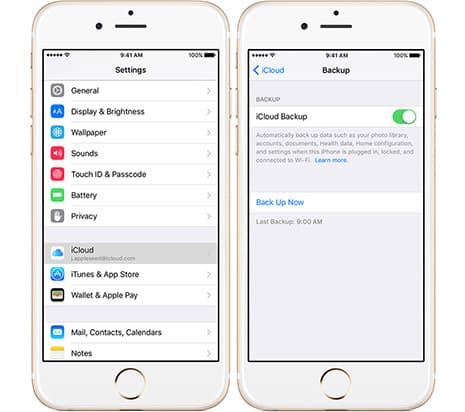
If iOS transfer app is your thing, here comes a good one - Send Anywhere. But don't expect it to transfer large files on iPad iPhone in a fast speed, and you are recommended to shut down other video game etc. apps running at the same time when using the iOS file transfer.
Send Anywhere can send files between iPhone, iPad, iPod with no file size limitations, needless of cloud. It's easy to transfer files to iOS devices, including pictures, videos, contacts etc. You can download the free iOS manager for iPhone, iPad, iPod running iOS 8.0 or later.
The size of the free iOS file transfer app is about 25.1 MB, which is a bit large, compared with other iOS data transfer apps. It takes long to time to send multiple large files, with "fail" message popping up sometimes.
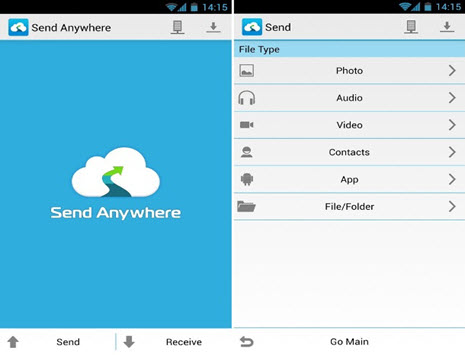
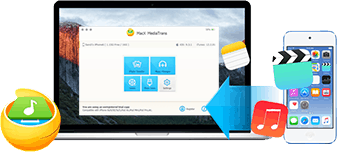
MacX MediaTrans, the advanced iPhone manager, is capable of transferring everything between iPhone iPad and computer, even iTunes DRM FairPlay protected M4V movies/TV shows. It can automatically remove Apple DRM from video and convert M4V to Mp4 on Mac.
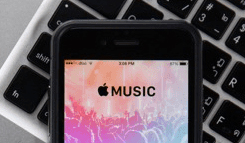
How to Remove Music Easily from Your iPhone
Follow this tip to put iPhone video to Mac to free up storage
Guide you to export photos from iPhone to Mac and vice versa
For any questions with MacX MediaTrans, please feel free to contact our support team.
Home | About | Site Map | Privacy Policy | Terms and Conditions | License Agreement | Resource | News | Contact Us
Copyright © 2024 Digiarty Software, Inc (MacXDVD). All rights reserved
Apple, the Apple logo, Mac, iPhone, iPad, iPod and iTunes are trademarks of Apple Inc, registered in the U.S. and other countries.
Digiarty Software is not developed by or affiliated with Apple Inc.