No matter to transfer file contents from old iPhone to new iPhone XS/XS Max/XR/8/iPhone X, sync data from iPhone to computer, or backup content from iPhone to Android, you can find what you want all here.
Honestly, iPhone is a powerhouse to hold almost everything you need into its body, like message, E-mail, contacts, as well as media files videos, music, ringtones, eBooks, photos and more. One troublesome side is that you need to move and backup your all these apps & data from old iPhone to new iPhone XS/XS Max/XR or altenatively to computer first when you upgrade to new iPhone XS/XR/X/8/Plus. Similarly, you're required to backup files from iPhone to Android if you wanna switch iPhone to Android such as the 2018 top smartphone Samsung Galaxy Note 9 or S9, rather than iPhone XS/XS Max/XR. No matter which handheld device you upgrade to, find a solid iPhone transfer tool to backup iPhone files to computer first.

iCloud space almost full? iTunes crashes again? Ditch them away. Try this much more simple solution - MacX MediaTrans - to bulk backup and transfer any file (music, photos, video, iTunes purchases, ringtones, eBooks, etc.) from any iPhone iPad to computer at full speed! No iTunes complicated steps or iCloud space limits!
Before you go to update to iPhone XS/XS Max/XR or Galaxy S9, you're strongly suggested to make an iPhone backup to computer, cuz computer has enough space to store your music, 4K photos, high resolution video, ringtones, eBooks, podcast, etc. To do this, head to MacX MediaTrans, the world's No.1 fast speed application to sync any file from any iPhone (iPhone x/8/7/6s/SE/6/Plus) to computer without any data loss or software half-crash issues.
On top of moving music, photos, video, ringtones, this tool can also transfer iTunes purchases from iPhone iOS device to computer and convert iTunes DRM-ed M4V to MP4, protected M3P to MP3 for playback on VLC player, QT player, but also your new iPhone 8/Plus, even Android Galaxy S8. Plus, with the advanced Intel QSV hardware acceleration tech, it can take only 8 seconds to super fast sync 100 4K photos from iPhone to computer, letting you say goodbye to iTunes/iCloud backup restore with 24+ hours time consumption.
See Also: Data Lost After iOS 17 Update? Here's How to Get Them Back
Here shows you how to use this top iPhone file manager to sync songs from iPhone x/8/7/Plus/6s/SE/6/5s to Mac. And the same process applies to transfer photos or videos from iPhone to Mac/Windows for eternal backup. It's worth to mention that the program is able to convert HEIC images to JPG format for old iPhone iPad Apple devices, Android, Windows PC, Photoshop etc. image editing tools.
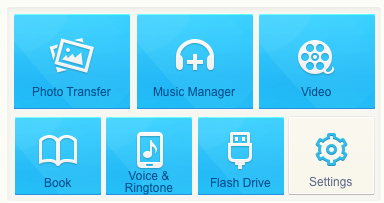
Free download MacX MediaTrans on Mac or PC and then launch it. Connect your iPhone to computer via USB cable and then click "Music" icon to enter the music interface.
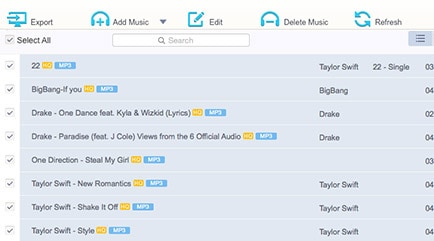
All the iPhone music songs, playlists will be presented in the main window. Select the iPhone songs you wanna copy from iPhone to Mac or Windows.
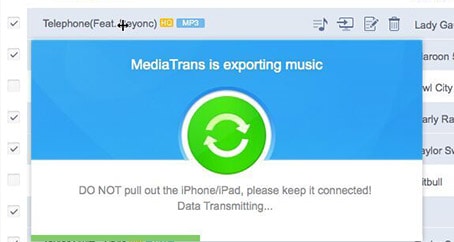
Tap "Export" button and then your iPhone music will be transferred to Mac computer. There are also bonus features like delete music, create playlist, batch edit info, etc.
After you compareiPhone 8 with Samsung Galaxy S8, some of you might choose to update to Galaxy S9 this time. Now this part is specially designed for you to transfer files fromiPhones/Plus/SE to Android Galaxy S8. To reach this goal, you're suggested to dig out a powerful iPhone to Android transfer tool. Send Anywhere is out of this world.
Send Anywhere is a free open source iPhone transfer app, also available for Android. It allows you to free sync songs videos pictures from iPhone iOS 17 to Android 7 Nougat Galaxy S8 and vice versa without the need to connect your iPhone Android device to computer.
To utilize this app, you need free download and run this program on both iPhone and Android device. Besides, the network connection is a must. Afterwards, out of security and privacy purposes, you will be asked to enter the key on Android receiver from iPhone sender. The specific steps are:
1. Fire up Send Anywhere on your iPhone 7/6s/6 and tap the Send button.
From the list of file types, select Photo, Video or Music. Select what you want to send. You'll see check marks at the bottom-right of the selected thumbnails.
2. Click the Send button at the bottom after files selection.
Note: This app will generate a PIN and a QR code image for the Android receiver. These authorization credentials will be invalid after 10 minutes (by default, but can also be set to 5 or 30 minutes), so please remember the receiver Android device gets the files within the term of validity.
3. Run the Send Anywhere app on Android and tap the Receive button.
To receive iPhone files, what you need to do is to enter the PIN and tap the arrow button or scan the QR code generated by the iPhone. Or , click to open the URL in a Web browser if there is a shared Web URL from iPhone sender.
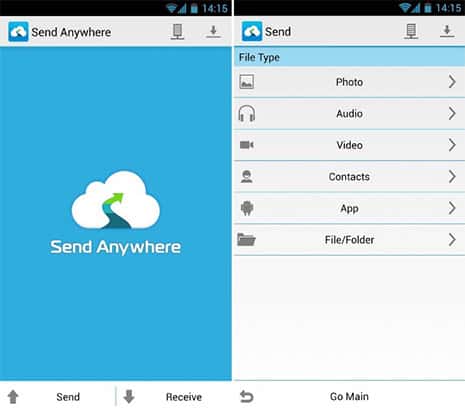
To transfer data to new iPhone like music and videos from oldiPhoneS/SE/6/5S, you can take full advantage of Home Sharing, which enables you to free share your music and video from one iPhone to another (rather than saving the files on another iPhone). How to use Home Sharing to stream music and videos from iPhone to new iPhone XS (Max)/XR? Follow the steps below:
Step 1: Access to Settings and find the Music (or Video).
Step 2: Tap Music (or Video) and click Home Sharing at the bottom.
Step 3: Enter your Apple ID and code, then tap Done.
Step 4: Repeat the process on iPhone B.
Step 5: Open the music app to listen to songs on your iPhone B.
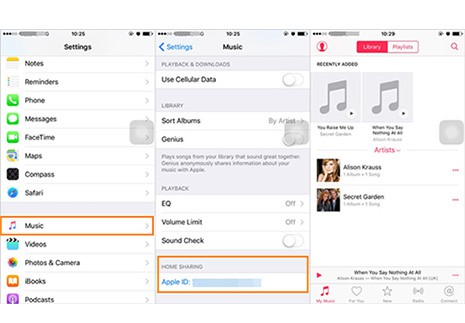
As for photos transfer from iPhone to new iPhone, you are advised to apply AirDrop to achieve this goal. Prior to transferring iPhone photos to iPhone 8/8+, you should check if your old iPhone operating system is iOS 8 or above (the lower iOS version doesn't have this feature).
Step 1: Open your Bluetooth on iPhone (both) and make sure Cellular Data is open or Wi-Fi connection is smooth.
Step 2: Go to your iPhone Photos library to pick out the photos you wanna transfer.
Step 3: Choose pictures and then select share on the left side of the picture.
Step 4: Opt for the receiver iPhone that automatically appears behind your AirDrop .
Step 5: Now you will see the iPhone pictures are already in another iPhone's photo library.
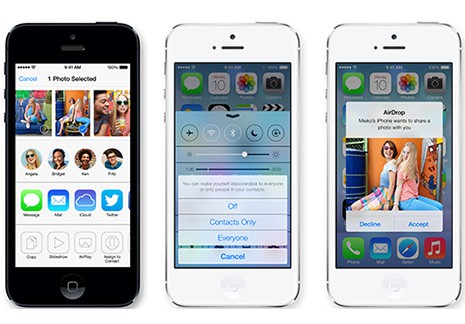
In addition to transfer iPhone music photos video to MacBook or iMac, this iPhone transfer software provides more useful features as an iPhone manager. Specifically, it can delete photos from iPhone, create new music playlist, edit music info, delete music/video/ringtone/eBooks, remove iTunes DRM and free mount iPhone as USB flash drive to store any file and more.
Guide you to export photos from iPhone to Mac and vice versa
Follow this tip to put iPhone video to Mac to free up storage
For any questions with MacX MediaTrans, please feel free to contact our support team.
Home | About | Site Map | Privacy Policy | Terms and Conditions | License Agreement | Resource | News | Contact Us
Copyright © 2024 Digiarty Software, Inc (MacXDVD). All rights reserved
Apple, the Apple logo, Mac, iPhone, iPad, iPod and iTunes are trademarks of Apple Inc, registered in the U.S. and other countries.
Digiarty Software is not developed by or affiliated with Apple Inc.