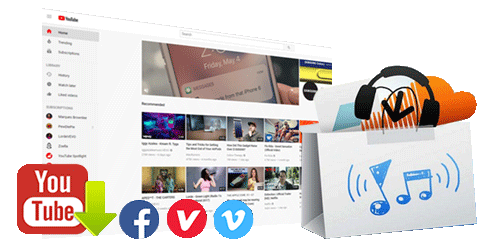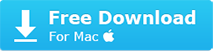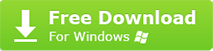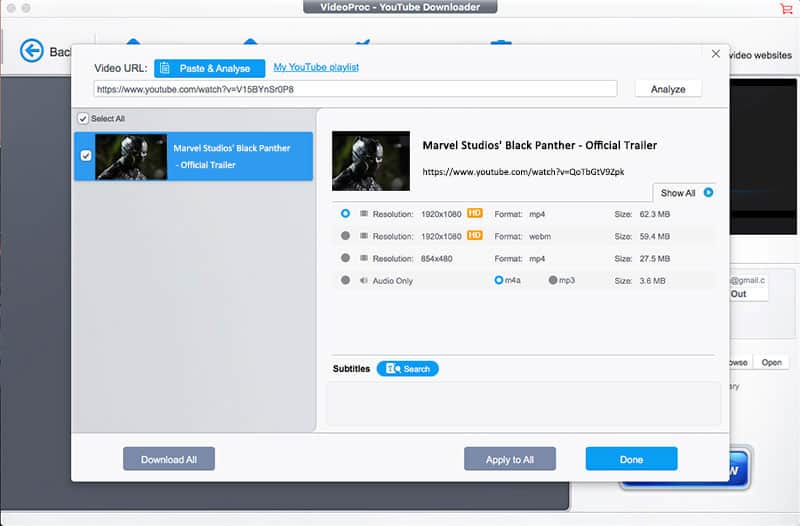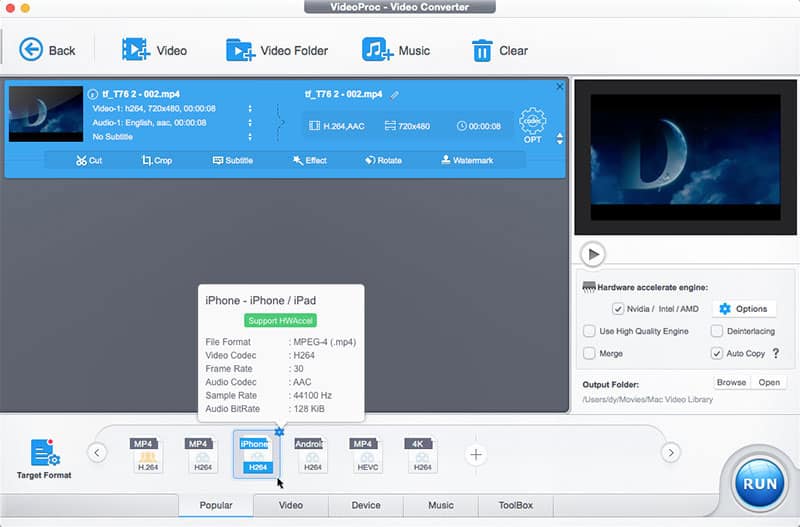Download YouTube Video to iPhone Tutorial
Posted by Bertha Miller to YouTube to iPhone, Download YouTube Videos | Updated on July 2, 2020
As an Apple addict, it is a definitely good way to download your favorite video from YouTube and play it back on your iPhone without restriction of time and place. However, another headache problem is approaching. Ever wondered how could save Youtube video offline to iPhone for Mac? As we know, Apple is restricting Flash, so how to make the FLV video from YouTube playback on iPhone? In addition, YouTube no longer supports 4K video playback in Safari so that you'd better grab 4K video from YouTube for playback on iPhone 12/11 with ease. Luckily, we have a few options to download YouTube videos and save them to iPhone.
1. iOS YouTube download apps. We can still find such apps in the App Store, but it is hit-and-miss.
2. Free online YouTube video downloading services. Web-based services enable you to easily save YouTube clips for iPhone, but most of them don't support 4K UHD, and they are not trustworthy. Ads are everywhere on such sites.
3. YouTube Red. If you are a YouTube Red (YouTube Premium) member, you are allowed to download YouTube videos for offline viewing on iPhone. However, some content may not be available for saving offline due to copyright restrictions. It's not a good choice for users who don't want to pay monthly.
4. Desktop YouTube video downloaders (recommended). This method is reliable and efficient if you use a solid tool.
Below is the quickest and easiest way to download YouTube clips/TV shows/movies and put them to your iPhone.