
How to Uninstall MacXDVD Software
It's quite simple to uninstall applications on MAC OS: You just move the application to the trash bin. Doing this, however, does not completely take care of uninstalling programs on Mac. You can follow the steps below to remove MacXDVD software from your Mac completely:
Step 1: Find the folder containing MacXDVD software.
Step 2: Drag the software to the Trash icon in the Dock. You'll need administrative rights if it's installed in your Applications folder.
Step 3: Remove MacXDVD software from your Dock, simply drag it out of Dock with your mouse.
Step 1: Click "Start" in the lower left corner of your desktop. Select "All Programs" menu item, then find Digiarty on the list.
Note: After upgrading to Windows 8, the Uninstall tile may not be represented on the new Start screen. To access it, please right-click on any blank area of the screen, then click the All apps button in the lower right-hand corner of the screen. All the programs installed on your PC will be displayed on the Apps screen. The Uninstall item can be found in the Digiarty section.
Step 2: Just click Digiarty Uninstaller button to uninstall the MacXDVD product you installed.
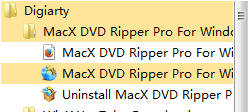
Step 3: Once you get a pop-up reminder, it means the product has already removed from your computer.
Tips: Alternatively, you can uninstall MacXDVD from "Control panel"-->"Add/Remove software" safely.



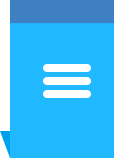





 1. Uninstall Mac software
1. Uninstall Mac software