Problems of MKV Conversion with Handbrake
Have you ever used Handbrake to convert MKV video but end up with failure? HandBrake is an open-source and multiplatform video transcoder, available for Mac OS X, Linux and Windows. On the one hand, it claims to convert video from nearly any format to a selection of modern, widely supported codecs. On the other hand, Handbrake is pretty flaky with MKV conversion. It is estimated that about 100% fail rate encoding with MKV files using Handbrake. Below we will have a look at the typical cases of Handbrake errors when converting MKV to other formats like MP4.
Hello, I am trying to convert a 720P MKV (AC3) file to MP4 with Handbrake. It did the conversion smoothly but the converted video (h.264/mp4) is not intact. MP4 file picture looks great, but the sound is as if every other word is missing. BTW, I’m using HB to convert AVI to mp4 conversion works easily but why does it struggle with the mkv files?
When I use handbrake to convert mkv files to mp4 the subtitles almost always get messed up. Does anyone know how I can get handbrake to properly convert these MKV formats?
Handbrake errors, typically in terms of MKV conversion, can come down to two phenomena, including the Handbrake audio/video sync problem, No Valid Source Found error in Handbrake, and Handbrake subtitle issue. If you use Handbrake to convert MKV video but face with such embarrassment, just keep reading and follow the handbrake alternative to convert MKV with no issue.
Best Handbrake Alternative
Find an error while converting MKV using Handbrake? Download Handbrake alternative to convert MKV MP4 AVI MOV, etc with no error. 5X real-time speed & no quality loss.
Solutions to Fixed Handbrake Error when Converting MKV Videos
For Handbrake No Valid Source Found Error in converting MKV: Make sure the video plays in VLC; render the bit number of VLC corresponding to the Handbrake; remux the video with only the subtitle tracks needed. To tell you the truth, MKV problem has not been solved even in the Latest HandBrake. So you are suggested to find a video converter or an alternative to Handbrake to convert MKV to MP4 or other formats.
For the A/V sync error in Handbrake: You are suggested to restart your computer system to ensure a normal MKV encoding process; make sure the target size equal to the source MKV file size; and none/loose and setting the size to the source files size. If your output video is still not sync with audio after you convert MKV with Handbrake, just check the Handbrake tutorial to solve audio/video sync error.
For Handbrake subtitle issues in MKV video: If you want it as softsubs (as opposed to subs that are hardcoded into the video and can't be changed), you can convert the mkv file to m4v/mp4 first, then use Subler to add the .srt file. For more information about how to add hard/software subtitles in Handbrake, please check here.
Find a Handbrake Alternative to Solve All MKV Video Conversion Errors
As a matter of fact, Handbrake errors can be quite difficult to overcome. This needs you a lot of professional knowledge to get it through. Fortunately, the availability of Handbrake alternative makes every MKV conversion a simple task, without any problem. Here MacX Video Converter Pro is highly recommended, thanks to its 5X faster speed, no brainer and 100% quality reservation. With 400+ video and audio codecs supported, the Handbrake alternative helps to convert any SD and HD video to a wide range of formats, like MKV to MP4, MKV to AVI, WMV to MOV, MTS to MOV, FLV to AVI, and more. You don't need to do any parameter settings to finish the MKV conversion on Mac.
What's more, you are enabled to choose subtitle track (including forced subtitle) and even add external .srt subtitles you download from popular sub sites to make your movie easily understood. Below we take the example how to using the alternative to Handbrake to convert MKV to MP4 with subtitles.
Step 1: Load MKV Video Files.
Download MacX Video Converter Pro, install and launch the MKV video converter for Mac, click "Add File" button and locate the MKV file.
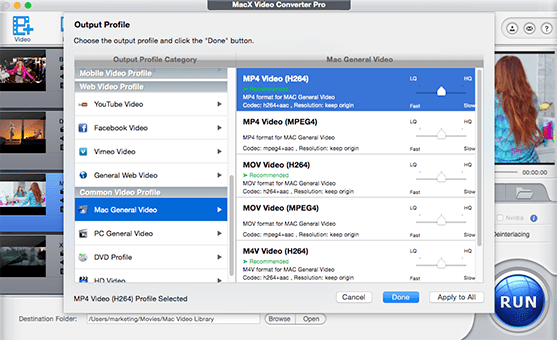
Step 2: Choose MP4 as the Output Format
Here we choose MP4 as output format from the format list to convert MKV to MP4. You can also choose different formats like MOV, AVI, FLV, etc. Plus, better than Handbrake, the MKV video converter for Mac also provides 280+ presets for mainstream devices, thus you can convert MKV or other video files to iPhone, iPad Air 2, iPad Mini 4, Samsung, WP8, PS4, and more.
Step 3: Select the Output Folder.
Click the "Browse" button to select a folder where you want to place your converted MP4 files.
Step 4: Start Conversion.
After finish the above steps, click the "RUN" button to start convert MKV video using Handbrake alternative.
FYI, for a detailed video converting process using Handbrake, please check the Handbrake tutorial to convert video file on your Mac.








