Have You Encountered Such Predicaments for Mac DVD Copying?
Travelling abroad for business is often the case for me. But it's really a chore to lug round a ton of DVDs for watching on my MacBook Pro. Any solution to watch DVD without the disc inserted into my MacBook Pro's hard drive? Thanks for your suggestions. - Bryan
I want to make copies of my home movies, which are on DVDs, so that I have a duplicate set. Can I do this myself using my MacBook? - Maggie
I have lots of TV series on DVD like Prison Break, Gossip Girl, etc. But to my disappointment, MacBook Air is devoid of DVD drive, which means I cannot watch my precious DVD movies on my Mac.
DVD is a double-edged sword, which helps us kill the boring time and have a good visual experience, but on the other hand, its inconvenience and fragility also embarrass MacBook users. Ever wondered to liberate your movies or TV shows off DVD collections for forever keeping or on-the-go playback, or solve the problems such as DVDs won't play on Mac, DVD player not playing disc? Wanna watch DVD movies on MacBook Pro or Air without disc drive? For a variety of reasons, it's better to copy DVD to MacBook. Technically, you can seek help from some DVD copy and ripping software to fulfill the task. In this article, we'll introduce a useful DVD ripper for Macbook here.
Copy DVD on Macbook and Rip DVD to MP4/M4V/MOV
MacX DVD Ripper Pro can make 1:1 image copy of DVD on Macbook (Pro/Air) and fast rip both common/copy protected DVDs to MP4, MOV, M4V, etc for playback on Mac, iPhone iPad Android on the go. Support macOS 12 Monterey.
Part 1. How to Copy DVD and Rip DVD to MacBook Air/Pro with Ease?
MacX DVD Ripper Pro is professional yet easy-to-use DVD to MacBook copy and ripper program that is highly acclaimed among massive Mac users. Based on Mac platforms (macOS Monterey), the top-rated DVD Ripper for Mac helps you not only copy DVD collection to MacBook at 1:1 ratio, but also experience a fast DVD conversion to copy DVD to hard drive of Retina MacBook Pro/Air, Mac Mini, iMac 5K/4K, Mac Pro, etc. You can also convert DVD to iTunes, MOV, MP4, FLV, AVI, MPEG, etc of no scruples, regardless of copy protections as CSS, region code, Sony ARccOS protection or latest Disney copy Protection, etc.
Why Does the DVD Copier for Mac Software Outperform Competitors
- Fast speed: Take full advantages of GPU hardware acceleration, make full use of CPU (up to 8 cores) and manage to backup main title DVD to MPEG2 on the good-configured Macbook within 5 minutes only.
- Zero quality loss: Copy classic and latest DVDs to ISO image on Mac's hard drive at 1:1 ratio for later DVD burning.
- Backup full title DVD on Macbook Pro/Air in MPEG2 or MKV with all audios/videos/subtitles reserved.
- Compress DVD to Mac playable formats ( MP4, MOV, M4V) and others like AVI, WMV, FLV freely, with files less than 350mb.
- Directly convert DVD to Apple iPhone Mini/Pro/Max, iPad, Android Samsung, HTC, Windows Phone, PS4, etc with smaller file size.
- Rip copy protected DVDs on Mac, be it the newly released DVD movies, workout DVD, damaged DVD, or other commercial DVDs with CSS, Region Code, Sony DVDs with corrupted sectors, or Disney discs of 99 titles.
Tutorial to Copy DVD to Macbook Air/Pro without Losing Quality
Being poised to be the best DVD ripper for Mac, this program supports all Mac-based platforms and iDevices, like transfer DVD to MacBook Pro, MacBook Air, Mac Mini, iMac 5K/4K, DVD to iPad, iPhone, iPod, etc.
Step 1: Load DVD by Clicking "DVD Disc" or "DVD Folder" button
Free download and run this DVD ripper for MacBook, click "DVD Disc" or "DVD Folder" button to import the DVD on your MacBook Air/Pro (Macbook Pro supported).
Step 2: Choose Output Format.
With the help of Mac DVD ripper, you can select to convert DVD to MP4, MKV, MOV, MPEG, etc as output format or choose to import DVD to iPhone, iPad Pro/Air/Mini, iPod Touch, Samsung, Kindle, PSP, etc.
- You are advised to choose MOV as the output format as it is playable on Macbook's naive QuickTime player.
- For a lossless DVD to DVD copy on Macbook, don't forget to rip DVD to ISO image as you can later burn it to DVD with iDVD.
- For the fastest DVD backup, you are suggested to choose the main title copy, which manages to finish copying in less than 5 minutes.
Step 3. Choose Output Folder
Click "Browse" button in output setting area and select a destination folder to save your converted video.
Step 4. Start Ripping
Click the "RUN" button to start to rip DVD to Mac. The above steps are also applicable to tutorial to copy DVD to iMac.
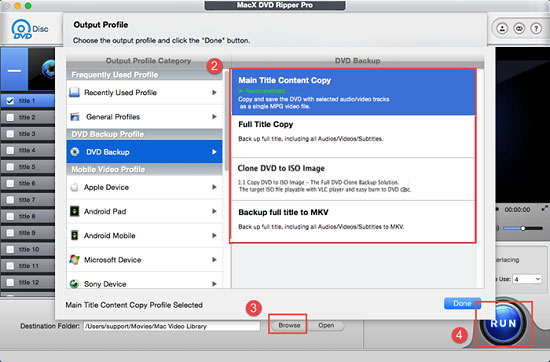
Test on Classic DVD Movie Backup for Macbook
| Rip DVD to I Am Warth (01:30:37, 4.7GB) to H.264 | ||||
|---|---|---|---|---|
| Movie Name | Main Title | Output Format for Store/Play/Upload/Edit | Quality/File Size/Speed Settings | |
| Finding Dory | 0 or Safe Mode | 1. Copy DVD to ISO for storing on Macbook hard drive or burning. 2. MP4 for Macbook QT player or other devices. 3. Rip DVD to FLV, WMV with smaller size for YouTube upload. 4. Rip DVD to MOV, MP4 for editing in iMovie/FCP. |
1. Make full use of CPU core, up to 8, to speed up the DVD copying process. 2. Check the boxes of Use High-Quality Engine and Deinterlacing to ensure a high-quality DVD ripping on Macbook . 3. Check the box of Safe Mode if any error occurs. 4. Keep the parameter settings unchanged for a balancing file size, quality and ripping speed. |
|
| The Hunger Games: Mockingjay Part 2 | Title 23 | |||
| Toy Story 3 | Title 36 | |||
Part 2. More Tips to Copy/Burn DVD on Macbook Pro/Air, iMac
1. For those Mac laptops or computer excluding the disc drive, you can load discs in two ways:
- Buy an external hard drive, such as Apple USB SuperDrive with price of $79 or other cheaper ones ($25-$50) from Amazon, eBay, etc.
- Use remote disc sharing (This won't work for protected DVDs): On a Mac with optical drive, open System Preferences > click Sharing > select DVD check box. On a PC with optical drive, display Control Panel -> click DVD Sharing icon -> Select to Enable DVD check box.
2. After you copy DVDs on MacBook, you can transfer the DVD copies to iPhone iPad etc for more convenient watching using iTunes or other file transfer software like MacX MediaTrans to avoid any data erasing during syncing.
3. Please copy protected DVD for fair use. It's illegal to copy DVD to MacBook for commercial purpose.
4. For the homemade DVDs, you can use rely on the Disc Utility to deal with DVD duplication on Macbook hard drive. Just go to Application > Utilities > Disc Utility > Insert your DVD > Click on New Image > Choose a new and destination from Save As.. (be sure to have enough space, as large as 4 gigs, to copy the entire DVD on your hard drive > set DVD Master and Encryption to none > select the image and click Burn.
Note: MacXDVD software calls for backing up and copying DVD under the concept of Fair Use and does not encourage any illegal reproduction or distribution of copyrighted content. Please abide by the local DVD copyright law before doing it.








