"Recently, I found Angel Of The Morning soundtrack from 2016 superhero film – Deadpool is really worthy of storing up. Any MP4 to MP3 converter can help me to extract MP3 audio track from my downloaded MP4 Deadpool video file?"
Most of the movie soundtracks are so amazing and attractive that fans want to extract the MP3 audio file for freely enjoying or making ringtones. Or, probably you convert MP4 to MP3 on Mac to get create music playlists from music videos. Whatever, the question is how to find the most economic yet versatile MP4 to MP3 converter for Mac to help rip audio from MP4 movies or videos. To make things easier, we have picked the top 10 options.
Best MP4 to MP3 Converter for Mac – Macxvideo AI
Macxvideo AI is a great 4K video converter to convert between formats on Mac, including MP4 to MP3 conversion on Mac. Also, it has a built-in video downloader that you can download online MP4 videos to MP3 from 1,000+ sites including YouTube.
Table of Contents
Part 1. Top 4 Paid MP4 to MP3 Converters for Mac
- #1. Macxvideo AI
- #2. iDealshare VideoGo Video Converter for Mac
- #3. WinX HD Video Converter for Mac
- #4. Leawo Video Converter Ultimate for Mac
Part 2. Top 5 Free MP4 to MP3 Converters for Mac
- #1. iTunes
- #2. VLC Media Player
- #3. MacX Free MP3 Video Converter
- #4. Zamzar
- #5. online-convert.com
Part 3. FAQs
Part 1. Top 4 Paid MP4 to MP3 Converters for Mac
No.1: Macxvideo AI
- System requirements: Mac OS X 10.6 and above, 39MB free space.
- Rating: ★★★★☆ 4.6/5 (Trustpilot)
- Price: Free + Premium (Lifetime license is $39.95 for 1 Mac)
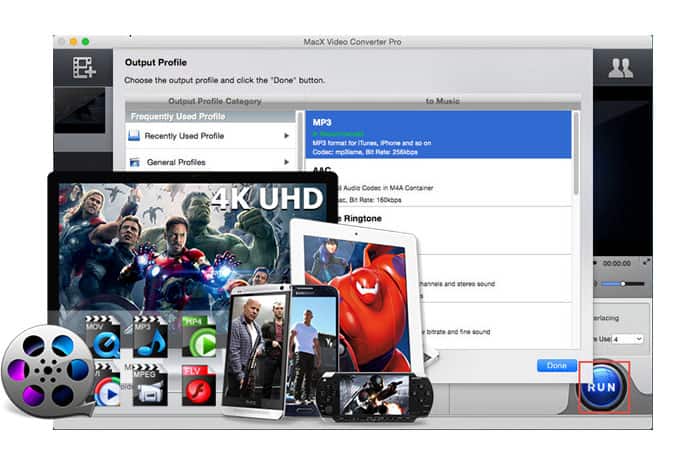
Macxvideo AI, a well-known 4K video converter, can easily handle almost all kinds of format conversions, including MP4 to MP3 on Mac. Built-in 320+ video and 50+ audio codecs, this Mac MP4 to MP3 converter supports seamlessly transcoding any video to over 180 video formats and 14 popular audio formats (MP3, AAC, WMA, iPhone Ringtone, AC3 and more) on Mac. Besides extracting MP3 from MP4, Macxvideo AI can rip audio/sound/MP3 from MKV, MOV, AVI, MTS, FLV, etc. movie/video files, and also acts as a YouTube downloader for Mac to download MP3 audio from YouTube, Vevo, Dailymotion and more 1000+ sites.
Bonus feature: World's fastest conversion speed due to the application of multi-core CPU utility, hyper-threading tech and Intel Quick Sync Video hardware acceleration tech.
How to convert MP4 to MP3 on Mac with Macxvideo AI?
Step 1. Download Macxvideo AI on your Mac, install and launch it.
Step 2. Click the Add File button to load the source MP4 video or movie.
Step 3. When the Output Profile window pops up, choose MP3 as the output format. BTW, you also can choose AAC, AC3, iPhone Ringtone, WMA, WAV (lossless quality), etc. audio formats as the output profile according to your request.
Step 4. Click the Browse button to find out a proper destination folder to save the converted MP3 audio file.
Step 5. When everything is done, click the RUN button to start changing MP4 format to MP3 on Mac.
No.2: iDealshare VideoGo Video Converter for Mac
- System requirements: macOS Monterey/Big Sur/Catalina/Mojave/High Sierra/Sierra, Mac OS X 10.11/10.10/10.9/10.8/10.7/10.6/10.5/10.4, 39.15MB free space.
- Rating: ★★★☆☆ 3.8/5 (Trustpilot)
- Price: Free + Premium (1-year license is $29.99, and lifetime license is $49.99)
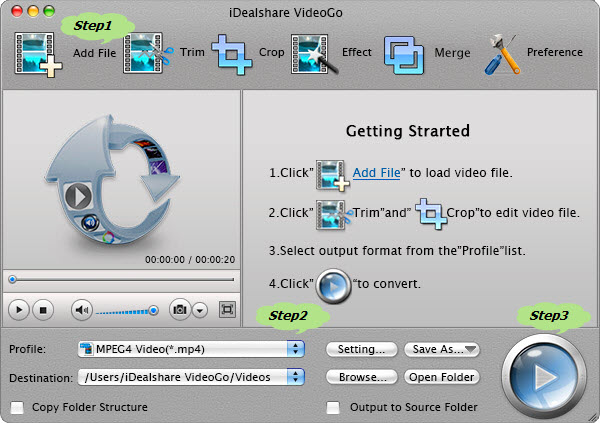
Featuring HD, 3D, and SD video conversion, iDealshare video converter for Mac has a strong ability to convert videos among a large number of video formats including AVCHD, MOD, WMV, AVI, MKV, VOB, and more. Of course, the audio extraction function is another key feature that makes this converter extraordinary. You can use it to convert MP4 to MP3 on Mac effortlessly, and also convert audio files (FLAC, WMA, OGG, CAF, APE, DTS, WAV, RA, AU, 3GA, RAM, and more) to play in iTunes, iPod.
Bonus feature: Ready-prepared presets for iPad, iPhone, Android devices, Samsung Galaxy, PSP, BlackBerry, Google Nexus, Microsoft Surface, etc. to let you convert MP4 to MP3 directly to portable devices.
How to convert MP4 to MP3 on Mac with iDealshare video converter?
Step 1. Free download this MP4 to MP3 converter on Mac, install and launch it. Then, the interface will pop up.
Step 2. Click the "Add File" button to add the MP4 file to it. Or simply drag and drop the MP4 file to the main windows of this software.
Step 3. Click the "Profile" drop-down list to select MP3 from the "General Audio" category.
Step 4. Now, click the "Convert" button to start and finish the MP4 to MP3 conversion on Mac.
Step 5. When the conversion is done, click "Open Folder" button to get the converted MP3 audio files.
No.3: WinX HD Video Converter for Mac
- System requirements: Mac OS X 10.13 and later, 207 MB free space.
- Rating: ★★★☆☆ 3.4/5 (TopTenReviews)
- Price: Free + Premium (Lifetime license is $39.95 for 1 Mac)
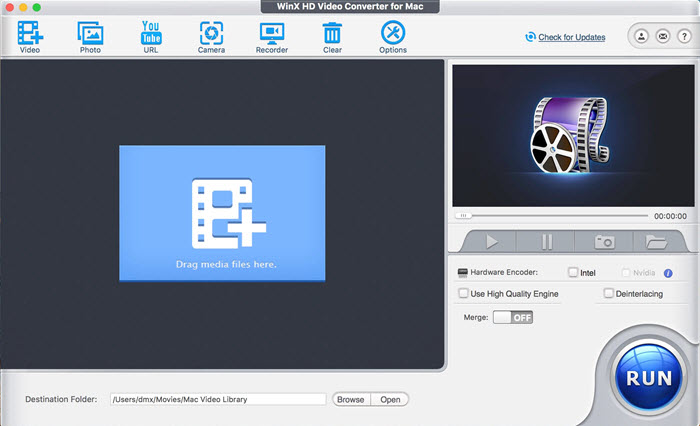
WinX HD Video Converter for Mac is also a 4K video converter for Mac users to convert between 370+ formats. Acting as an MP4 to MP3 converter for Mac, you can get 47X real-time faster speed while reserving lossless audio quality thanks to the Level-3 GPU acceleration technology. Even if you are converting multiple videos to a music playlist, you will have a smooth process. By upgrading to the paid version, you can also download online MP4 videos to MP3 as many as possible.
Bonus feature: This Mac MP4 to MP3 converter can also be used as a screen recorder to make software tutorials or presentations, record full screens with system audio, capture online videos, games, etc.
How to convert MP4 to MP3 on Mac with WinX HD Video Converter for Mac?
Step 1. Free download this video to audio converter on your Mac, install and launch it.
Step 2. Click the +Video button on the main UI to import an MP4 video.
Step 3. Now, the Output Profile window pops up, where you can select MP3 as the output format.
Step 4. Hit RUN button to start extracting MP3 audio from MP4 video on Mac. Once done, the folder with the target MP3 file will pops up.
No.4: Leawo Video Converter Ultimate for Mac
- System requirements: Mac OS X 10.13 and later, 207 MB free space.
- Rating: ★★★☆☆ 3.4/5 (TopTenReviews)
- Price: Free + Premium ($69.95)
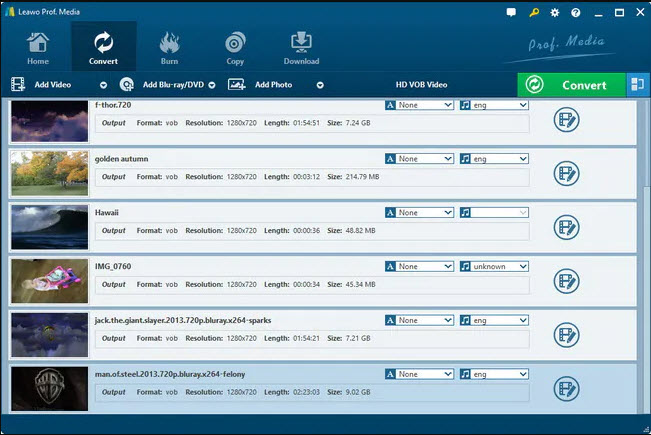
Compared with the former Mac MP4 to MP3 converters, Leawo Video Converter Ultimate for Mac is more expensive. However, it is easy to understand. Firstly, Leawo Mac video converter can painlessly tackle the problem of MP4 to MP3 conversion on Mac, and extract MP3 sound from MKV, FLV, and AVI video files easily. Secondly, in addition to common video format conversion, Leawo video converter for Mac also supports converting Blu-ray/DVD movies to 1080P HD formats on Mac OS X(Yosemite/El Capitan). Thirdly, online video downloading is feasible.
Bonus feature: Capable of burning up 1080P videos to Blu-ray/DVD disc with 10+ disc menus.
How to convert MP4 to MP3 on Mac with Leawo Video Converter Ultimate?
Step 1. Download Leawo Video Converter Ultimate for Mac, install and launch it.
Step 2. Click on the "Add Video" button to add an MP4 file.
Step 3. Once you import the source video, click on the format button named "MP4 Video" by default to open the drop-down box and choose "Change" option to enter the "Profile" panel and then select MP3 as the output format.
Step 4. Click the big green "Convert" button to open a sidebar where you can select an output directory for containing the output MP3 audio.
Step 5. Now, click on the "Convert" button on the sidebar to start converting MP4 to MP3 on Mac.
Part 2. Top 5 Free MP4 to MP3 Converters for Mac
If you occasionally convert MP4 videos to MP3 on Mac, it is not necessary to pay for a Mac MP4 to MP3 converter. Actually, there are diverse free ways to that end.
No.1: iTunes
As the built-in tool on Mac, iTunes is surely the number one choice to convert MP4 to MP3 on Mac without a penny. By enabling the "Create MP3 Version" option in iTunes, you turn your iTunes into an MP4 to MP3 converter for Mac. The conversion process is very easy.
How to convert MP4 to MP3 on Mac with iTunes?
Step 1. Open iTunes on Mac.
Step 2. Choose iTunes (or Music) and Preferences in the menu bar.
Step 3. Find the Import Settings and choose MP3 Encoder from the drop-down menu. Then, click OK to save the settings.
Step 4. Now, select an MP4 video and then choose File in the menu bar > Convert > Convert to MP3.
Step 5. Once converted, you can find the MP3 audio in Finder.
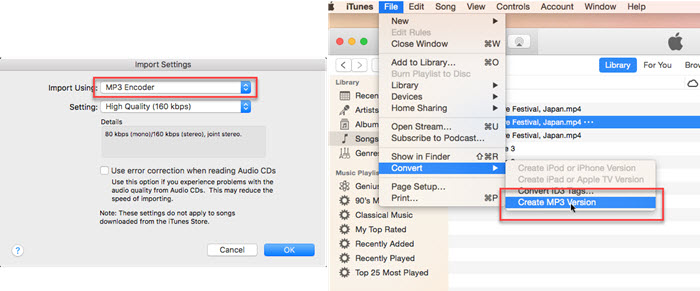
No.2: VLC Media Player
VLC is another ideal free choice to help extract MP3 audio from MP4 video on Mac. It is designed to be an open-source media that anybody can use to play multimedia files and convert them to popular formats like MP4, WebM, MP3, FLAC, etc.
How to convert MP4 to MP3 on Mac with VLC?
Step 1. Free download VLC media player, install and launch it.
Step 2. Click File on the menu bar and choose Convert/Stream.
Step 3. When a window pops up, click Open media to add an MP4 file.
Step 4. Now, choose the Audio-MP3 option from the drop-down menu of Choose Profile.
Step 5. Click Save as File, and click Browse button to rename the file and find a destination folder to save the converted MP3 audio.
Step 6. Click Save to start the MP4 to MP3 conversion on Mac.
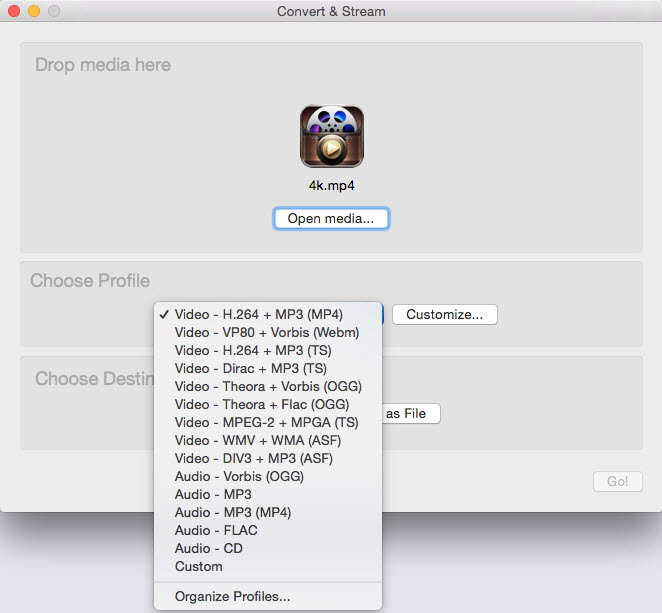
No.3: MacX Free MP3 Video Converter
As a powerful and free MP4 to MP3 converter for Mac, MacX Free MP3 Video Converter can transfer any video/movie file to MP3 on Mac for playback on iPhone, iPod, iPad, etc. The supported input video formats also include AVI, MPEG, WMV, FLV, F4V, H.264/MPEG-4, MOV, RM, RMVB, VOB, ASF, 3GP, Google TV, WebM, Vpx 8, and so on. Certainly, extracting audio from video online (YouTube) is as well as easy as pie for this tool.
How to convert MP4 to MP3 on Mac with MacX Free MP3 Video Converter?
Step 1. Free download this MP4 to MP3 converter on Mac, install and launch it.
Step 2. Click the "+" button to load the target MP4 video. Or simply drag and drop to import your video to be converted.
Step 3. Choose MP3 as the output format from the drop-down window.
Step 4. Tap "Browse" to choose a folder to save the output video, and then hit the RUN button to start the conversion.
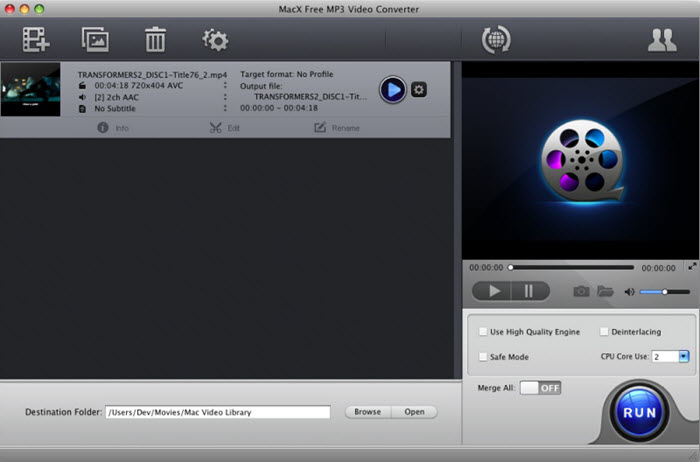
No.4: Zamzar
Zamzar is one of the most popular online free video converters to a majority of people all the time because it can avoid some tedious work like downloading, installation, and testing. Truly, Zamzar is such kind of practical MP3 audio extractor online without consideration of computer OS. Besides MP4 to MP3 conversion, Zamar also supports 1200 different conversions including video/audio transcoding.
How to convert MP4 to MP3 on Mac with Zamzar?
Step 1. Go to Zamzar official website, and click on the Choose Files button to upload an MP4 video.
Step 2. Choose the mp3 option from the drop-down menu of Convert to option.
Step 3. Click Convert Now button to start converting MP4 to MP3.
Step 4. Once done, click the Download button to download the MP3 audio to your Mac.
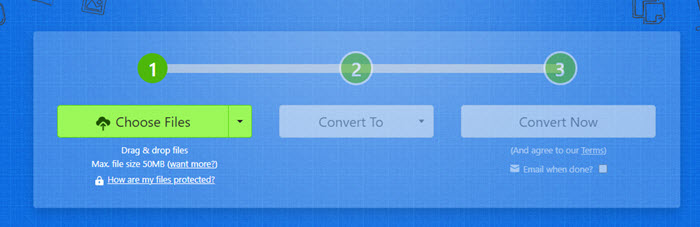
No.4: online-convert.com
Online-convert.com allows users to free convert MP4 to MP3 on Mac and convert video to MKV, MOV, MP4, etc. video formats for compatible with iPad iPhone and other mobile devices. It is worth mentioning that this online converter is also an outstanding image converter, document converter, Ebook converter, Archive converter and hash generator. Probably you will love this tool once you try it.
How to convert MP4 to MP3 on Mac with online-convert.com?
Step 1. Go to the webpage: https://audio.online-convert.com/convert-to-mp3, and click Choose File to upload your MP4 video.
Step 2. Once uploaded, click the green Start button to start converting MP4 to MP3 on Mac with this online tool.
Step 3. After the conversion is finished, click the Download button to download the MP3 file.
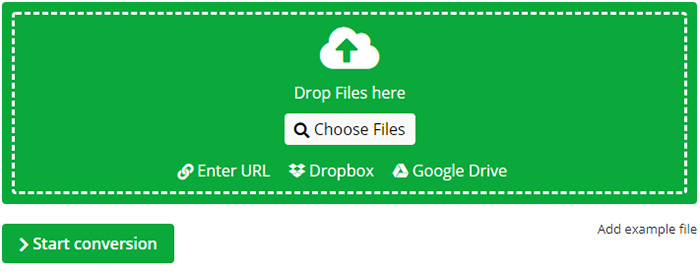
In conclusion:
Each of those Mac MP4 to MP3 converters has many advantages and users may wonder which one is the most useful one. Anyhow, some people will select the free ones like iTunes and VLC to deal with the simple work of extracting MP3 audio from an MP4 video. Online tools are also good choices regardless of their slow conversion speed. But when it comes to MP3 audio file size compression, iPhone ringtone editing, or other advanced audio editing features, commercial MP4 to MP3 converters become more competitive, such as Macxvideo AI, Leawo Video Converter Ultimate for Mac, and iDealshare video converter for Mac.
Part 3. Frequently Asked Questions
1. How do I convert MP4 to MP3 for free?
To free convert MP4 to MP3, you can use free tools like iTunes, VLC, and 5KPlayer. Here, we take 5KPlayer as an example.
Step 1. Free download 5KPlayer, install and launch it on your computer.
Step 2. Click the Video button on the main UI to add an MP4 video.
Step 3. Now, switch to the Library part and find the video you just added.
Step 4. Hover your mouse over the video, and choose "MP3: Convert to MP3" from the drop-down list of Convert. And 5KPlayer will immediately convert the video to MP3.
2. How do I convert M4A to MP3 on Mac for free?
Without any installation, you can convert M4A to MP3 on Mac for free with iTunes.
Step 1. Open iTunes, and go to Preferences.
Step 2. Find the Import Settings, and select MP3 Encoder from the drop-down menu.
Step 3. Drag the MP4 video to iTunes, and choose the M4A file you want to convert to MP3.
Step 4. Click File > Convert, then select Create MP3 Version.
3. Can QuickTime player convert MP4 to MP3?
No. QuickTime Player can’t convert MP4 to MP3 directly. However, with the built-in tool iTunes, the MP4 can also be converted to MP3.
Step 1. Launch QuickTime Player on Mac, and open the MP4 video file.
Step 2. Click File > Export As > Audio Only. Your file will be save in a M4A audio file.
Step 3. Now, drag your new M4A file into iTunes (or Apple Music app) library, and choose Create MP3 Version option.








