You utilize camera to record a family union video or wedding ceremony but sorry to find your recorded MP4 videos are unplayable in VLC and Windows Media Player. You spend a wonderful weekend afternoon to download funny MP4 videos for offline watching. What makes you maddening is that the MP4 videos don't work on any video player. Other times, you convert MP4 videos to mobile device for watching on the move, but your devices tell you MP4 files are corrupted. That's quite off-putting! But the damaged MP4 can be fixed. You just need the suitable solution to repair corrupted MP4 files on Mac.
See, the below part comes 3 simple solutions to offer some tips & tricks on how to get your corrupt or damaged MP4 video file fixed for your reference. If you have another effective way, welcome to share with us via E-mail.
Top 3 Ways to Repair Corrupt MP4 Video Files
Top 3 MP4 Repair Software to Repair Corrupt MP4 Video Files
Solution 1: Repair Corrupted MP4 Videos with MacX Video Converter Pro
Slightly broken MP4 videos can be definitely repaired by MacX Video Converter Pro due to its strong function of MP4 video audio repair ability on Mac. It could extract corrupted clips from MP4, fix incorrect data, repair damaged MP4 video file, solve MP4 video abnormal playback with audio-video out of sync, delay in audio, distorted images while playing MP4, video freezes audio continues to play, or MP4 playback only audio no videos, correct MP4 interlaced image to de-interlaced one, etc. various MP4 problems.
Or you can repair MP4 files on Mac with this software by cutting off the commercials or broken clips from MP4. Besides, further edits like merge, crop, add subtitle/watermark are also available with this video repair tool apart from fixing corrupt MP4 Mac. Certainly, this MP4 repair software will never damage your original MP4 file on video or audio quality. The whole MP4 repair process will be finished automatically, needless of human interaction.
How to Repair Slightly Corrupt MP4 Video Files on Mac via MacX Video Converter Pro
At the beginning, free download this MP4 video files repairing tool, install and run it to get ready for MP4 repair on Mac.
Step 1. Click "+ Video" button to import the corrupted MP4 video file.
Step 2. Following a series of actions of settings: tap gear icon at the video info display zone > navigate to "Trim" tab and check "Enable Trimming" > drag the grey knobs to specify the "Start Time" and "End Time" > hit "Done".
Optional: If your corrupted or unplayable MP4 video file is mixed with commercials in middle and has different resolution or frame rate, you need to trim video length into two video clips to remove the middle commercials. And later check the box of "Merge" to join the MP4 video clips into one.
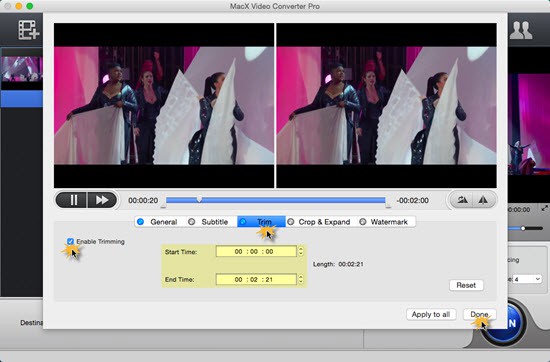
Step 3. Set up file destination by clicking "Browse" button and press "RUN" to start repairing damaged MP4 files.
Tips & Tricks:
* Tick "Deinterlacing" on the lower right corner of the main interface to change corrupted MP4 video from interlaced image to deinterlaced one to improve MP4 playback quality to a new height.
* As for the distorted image while MP4 playing, you can resort to parameter settings adjustment, where you can change video aspect ratio from 4:3 to 16:9 or vice versa as you need to fit your device or video player. Plus, you can free adjust video resolution, frame rate, bit rate, etc. to at any number to correct MP4 video image.
Solution 2: Play Corrupted MP4 videos on VLC Media Player
Having said that, perhaps the best software to repair your broken MP4 video file is none other than to use the best video player in the market - VLC Media Player. It comes with a built-in feature of repairing which automatically or mass fix damaged MP4 files simply.
Step 1. To fix corrupted MP4 on Mac, open VLC and then select "Preferences...".
Step 2. Click "Input /Codecs" to load the damaged MP4 file.
Step 3. Choose "Always fix" > Click "Save" button, then you get your MP4 video repaired on Mac.
But to be frank, VLC works better on AVI files rather than MP4. Thus sometimes it may be invalid for repairing other damaged video files like MP4, MKV etc. Only that it is a marvelous way for MP4 repair Mac trying.
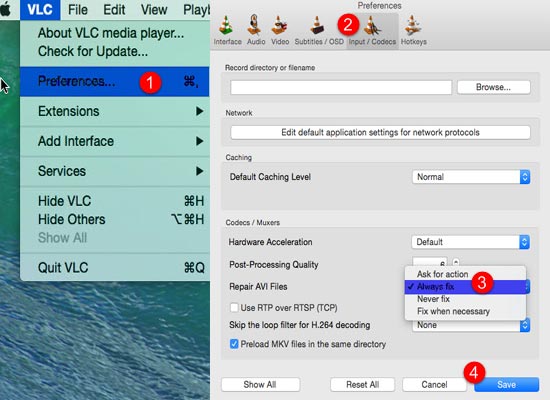
Solution 3: Use Stellar Phoenix Video Repair for Damaged MP4 Video Files
Efficient video repair tool for Mac to repair corrupted or damaged video files including MP4, MOV, 3GP, M4V, F4V etc. To some degree, Stellar Phoenix Video Repair is a professional MP4 repair freeware which solves various issues like sound corruption, header corruption, movement corruption, duration corruption, and change in format. In addition, it allows simultaneous repair of multiple video files.
How to: Click "+" to add corrupted video > Click "Repair" to repair selected files > Press "Save" to finish MP4 video repair on Mac
By the way, you can preview the corrupted and repaired video clicking "Preview" button during the process.
If your MP4 videos are slightly damaged, you can take easy steps to fix it with MacX Video Converter Pro, VLC Media Player or some other video repair tools. Whereas if the MP4 files are badly damaged with various issues about sound, header, duration and so on, you can fall back on some specialized MP4 file repair software like Stellar Phoenix Video Repair. The selection of the tools depends on the exact degree of the MP4 files corrupted. As for me, I prefer simple repairs of MP4 video on Mac with MacX Video Converter Pro.
Furthering Reading: Causes Liable for Corrupting MP4 Files
Corrupted unplayable MP4 files may always get you in trouble even if you find ways to repair it since something superfluous is done. The best and ideal way for your MP4 videos is never get it corrupted, thus no chance for repairing MP4 files on Mac. To do so, you must make clear the causes liable for corrupting MP4 files to avoid the damage of your MP4 videos.
- Recording MP4 video when the storage media i.e. memory card is full.
- The original MP4 video source has something wrong in video codecs, which is unsupported by certain video players or devices.
- The downloaded online YouTube MP4 video consists of several parts, with commercials in middle, having different resolutions and bit rate in each part.
- Camcorder or device error while recording videos
- Your camcorder is in insuffecient power supply when recording MP4 video.
- Interruption while moving MP4 files from one storage drive to another
- MP4 header file corruption due to unknown errors
- CRC errors or interruption during MP4 movie videos download
- Virus infection or bad sectors on the storage drive containing MP4 movies
- Frequently converting MP4 files to other format could also result in MP4 video damage
- Using some unreliable compression software to compress MP4 video files.
- The video parameter settings are not correct so that your MP4 can't be played normally, with video-audio out of sync, audio delay, image distorted, et






