Bitrate, also known as transfer/data rate, describes the rate at which bits are transferred from one location to another. In other words, it measures how much data is transmitted in a given amount of time. Bitrate is commonly measured in bits per second (bps), kilobits per second (Kbps), or megabits per second (Mbps). It matters a lot on video and audio quality. High bitrate means better quality. For example, a MP3 audio file that is compressed at 192Kbps will have a greater dynamic range and may sound slightly more clear than the same audio file compressed at 128 Kbps. Similarly, a 3000Kbps compressed video files will look better than the same file compressed at 1000 Kbps.
But high bitrate also results in larger size. If you wanna save more space on your device, you need a bitrate converter to change video bitrate or audio bitrate from high to low with little effect on quality.
Table of Content
Part 1: Best Bitrate Converter to Change Audio/Video Bitrate
The internet is awashed with so many free MP4 MP3 bitrate changers, you may found some are only available to audio or video adjustment rather than both, some only supports to change bitrate on Windows platform instead of Mac. So is there a more powerful audio and video quality modifier for bitrate adjusting, running both on Windows and Mac? Surely, there is.
MacX Video Converter Pro is exactly the right one, allowing you to adjust video bitrate in the process of conversion, and change MP3 bitrate extracted from videos as well. As an excellent video converter for Mac and Window, it's also able to change video resolution, frame rate, codec, aspect ratio etc. You are also enabled to transcode 4K/HD/SD videos to/from a wide range of formats like MKV to AVI, AVI to MP4, etc. And it is known for its enhancement of video quality as well, by upscaling the video resolution from 2K to 4K, changing codec from H.264 to H.265, etc.
Part 2: How to Convert Video Bitrate for MP4, MKV, MOV, MP3
Before you start to convert video or audio bitrate, firstly you need to free download the bitrate changer on Windows, or check the Mac version if you are running on Mac. Then here we go for adjusting video bitrate.
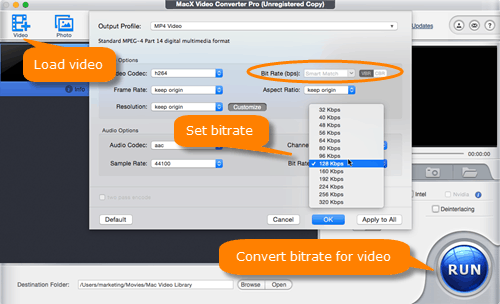
Step 1: Click "+ Video" button or simply drag-n-drop to load your video. You're empowered to load several for batch converting.
Step 2: Choose the output format as you need. Usually MP4 is suggested for its wide compatibility on a range of devices. And if you'd like to extract audio from video and change MP3 bitrate, you can choose "to Music" > "MP3" as output.
Step 3: Click the gear icon on the main interface and get ready to change video bitrate. Here are video and audio sections for bitrate adjustment as well as changing aspect ratio, resolution, frame rate etc. Just go to bitrate from the drop-down window and simply choose target bitrate. Sometimes the video bit rate option may be unable to change since it's Constant Bit Rate.
Step 4: Click "Browse" button to specify the output folder and then hit "RUN" button to convert bitrate for MP4, MOV, MKV, MP3 etc.
1. For an iPhone video with relatively small space, a 2500Kbps bitrate should go hand in hand with 640x480 res, 23.97fps, 16:9 aspect ratio.
2. To upload a video on YouTube, the recommended video btirate for a HD 1080p is 8Mbps for 24/25/30 frame rate while 12mbps for 48/50/60 frame rate.
3. To live stream on Facebook, the recommended bitrate is 4 mbps at 720p 30fps.
Part 3: Constant Bit Rate (CBR) vs. Variable Bit Rate (VBR)
One option you will notice when you go to encode your videos is a selection for VBR (Variable Bit Rate) or CBR (Constant Bit Rate). As a general rule VBR is for progressive or standard downloads and CBR is for use when using a streaming cloudfront.
- VBR, just as its name implies, allows you to set a maximum and minimum bitrate. This helps to give you a smaller overall file size, but the unpredictable spikes in bitrate can choke the playback of streaming videos.
- CBR is used when a predictable flat bit rate is needed. The flat bitrate throughout the entire file comes at the price of efficiency for the codec. Usually resulting in a larger file, but smoother playback.
However these rules are not universal. Depending on your video you might want to use a VBR for a streaming playback if the spikes do not exceed your target user's connection speed. For example if there is only one high motion scene in a video, you will be wasting bandwidth on a constant bitrate throughout the entire file and may better serve your user's by using a variable bitrate. So CBR or VBR, it depends on the specific cases. But for the discussion of bitrate converter, the matter is that only your video is in VBR, can you change video bitrate.
Part 4: Best Bitrate Setting for YouTube 4K/HD/SD Videos
As you decide to change video bitrate for saving more space on your device, you may be stuck in which bitrate is best fit your video indeed. Actually there is no exact best number for bitrate, it should be matched with video resolution, codec, frame rate etc. But to get a better understanding of them, here we take YouTube video bitrate as an example.
Recommended YouTube Video Bit Rate (Standard Frame Rate) |
|||
Media |
Resolution/Type |
Bitrates for SDR uploads |
Bitrates for HDR uploads |
Video |
2160P (4K) |
35-45Mbps |
44-56Mbps |
1080P |
8Mbps |
10Mbps |
|
720P |
5Mbps |
6.5Mbps |
|
480P |
2.5Mbps |
Not Supported |
|
Audio |
Mono |
128Kbps |
128Kbps |
Stereo |
384Kbps |
384Kbps |
|
5.1 |
512Kbps |
512Kbps |
|








