HEVC, with better compression and faster/cheaper delivery over lower bit rates than H.264, clearly looms large over its predecessor. Apparently, HEVC is a better choice to send high-definition content over the congested network. However, HEVC requires high computation power for encoding and is not as compatible as H.264. In many cases, you need to convert HEVC to MP4, for example, when uploading an HEVC video to YouTube, sharing HEVC by Whatsapp or editing HEVC in Premiere Pro. How can you convert HEVC to MP4? Here is it!
Free Convert HEVC H.265 to MP4 ( 1-Hour Video in 1 Min)
Get an excellent HEVC converter Mac - Macxvideo AI. It effortlessly converts HEVC to popular formats like MP4, MOV, H.264, WebM, and 370+ more. Leveraging hardware acceleration and multi-core processing, it can convert your HEVC files up to 5 times faster.
Macxvideo AI is for macOS, while Winxvideo AI (from our WinXDVD brand) is for PC.
Part 1. How to Convert HEVC to MP4 Free & Fast
HEVC has compelling advantage over MP4 H.264 in the bitrate. But this smaller file size comes at a cost. When you play or decode HEVC 4K UHD/HD videos, it requires more CPU for processing. In other words, it will demand longer time for converting 4K HEVC to MP4 or other formats. That's why we recommend you MacX Video Converter Free (support multiple CPU cores up to 8) over other free HEVC to MP4 video converter choices, including Handbrake (check the detailed comparison below).
 User rating: ★★★★★ 4.8/5.0
User rating: ★★★★★ 4.8/5.0 Official site: https://www.macxdvd.com/mac-video-converter-free/
Official site: https://www.macxdvd.com/mac-video-converter-free/ HEVC to MP4 converter free download link: https://www.macxdvd.com/download/macxvideo-ai-setup.dmg
HEVC to MP4 converter free download link: https://www.macxdvd.com/download/macxvideo-ai-setup.dmg Support platforms: macOS High Sierra, Sierra, El Capitan, Yosemite or ealier (32 & 64 bit)
Support platforms: macOS High Sierra, Sierra, El Capitan, Yosemite or ealier (32 & 64 bit) Pros: Reliable and fast, 100% free & clean.
Pros: Reliable and fast, 100% free & clean. -
 Cons: Mac oriented only
Cons: Mac oriented only
Key features:
- Freely convert HEVC (H265) video from MKV, AVCHD to MP4, H.264, MOV, AVI, FLV, WMV, 3GP and 370+ digital formats.
- Convert 1-hour video 8K, 4K ultra HD, HD 1080P/720P HEVC into mp4 for mobiles, YouTube, online sites within 2 minutes.
- Trim, edit, merge, crop, add watermarks & subtitles to hevc video files.
- 100% free and safe, no potential virus, malware or spyware. Free and professional technical support offered!
How to Convert HEVC to MP4 for Free
Step 1: Go to MacXDVD official download page to get this H265 to mp4 converter free download on computer and launch it. Click the import button with a "+" to add the HEVC h.265 video. You can freely add as many x265 videos as you want.
Step 2: To free convert HEVC video to MP4, select the MP4 H.264 video from the popup window. In addition, there are other formats like mov, avi, flv, wmv, mkv, 3gp etc, popular devices and online site profiles built-in. Next, tap "Done" button.
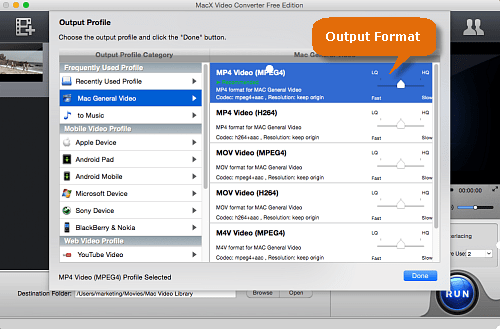
Step 3 (optional): Tap the scissor-shaped icon to edit your HEVC video if necessary, including freely set the video start/end time, remove unwanted video borders, merge video, etc. There are also options to further adjust video resolution, frame rate, bit rate, etc.
Step 4: Click Browser and set an output folder. Then click "RUN" to start to free convert x265 HEVC to MP4 on macOS.
Part 2. What Makes MacX Video Converter Superier to Others
1. Upgrade Macxvideo AI for a Better Video Conversion Experience
Basically, the above H.265 HEVC to MP4 converter free edition will help you address any conversion related HEVC or other videos. But besides the free hevc to mp4 converter, MacX has a comprehensive 4K hevc conversion solution - Macxvideo AI. This paid converter surely has a lot of improvements, especially on the conversion speed over the free edition. For those who care the time on conveting, take it on board. Compared to the free converter, the paid version will:
- 5x faster speed when you convert HEVC to MP4 H.264- QSV hardware acceleration tech.
- 10x faster speed when you convert HEVC to MP4 hevc- Auto Copy tech.
- 1000+ sites' HEVC videos free download to MP4, mov, avi, etc. for offline playback.
- 370+ output formats (H265, H264, MP4, MKV, MOV) and 420+ latest devices.
- AI image/video enhancer, upscale, compress, edit, record, download videos.
2. MacX Video Converter Free vs Handbrake
Handbrake may be the first choices for many users when it comes to a H.265 HEVC to MP4 converter free download. Popular as it is, Handbrake HEVC conversion is not the best. In fact, it's the conversion performance that makes MacX a better choice than Handbrake. To better illustrate the differences, below is the speed comparison between the two free HEVC to MP4 video converters.
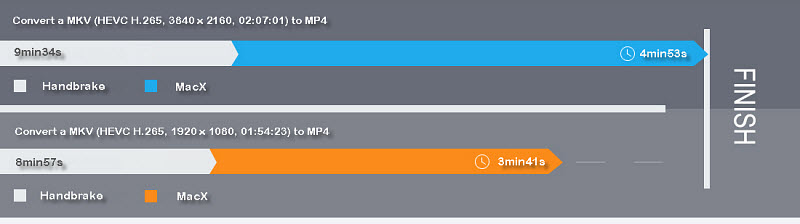
A faster converter than Handbrake.
Handbrake used to be my favorite video helper. It's powerful, easy to use, reliable, and has no malware and no nag-ware. However, recently I took a lot of 4K MKV (hevc) videos with my new 4K camrecorder and I had to edit and convert HEVC Mkv to MP4 for uploading to an amateur match. I noticed Handbrake to be slow to handle those 4K videos so I turned to other free HEVC to MP4 converters and found MacX. Eventually I bought its paid version. It's the fastest video converter that I have ever used.
A good free Handbrake alternative.
Handbrake is one of the tool I love to use before, but how come its installation now bundled with hijack apps, are completely disappointed me, even worst, it didn't ask if I allow to install. Then I found MacX Free Video Converter to be a good Handbrake alternative, except that it runs on Mac platform only. The best part I love is the output quality. I have no problem to play the converted mp4 videos on my Samsung phone.
Does a better job for UHD videos.
I have both free HEVC to mp4 converters installed on my computer. Usually I use Handbrake to handle all my conversion tasks as it's a habbit to turn to it at the first time. If I want to covnert videos into other formats, MacX converter works as fine. I have once tried the paid verion's QSV tech to convert the downloaded 4K MKV to h.264 and I was amazed at the speed. It was significantly faster! However, I often do the conversion overnight so I will just stay with the free edition.
Part 3. FAQs
1. Does converting HEVC to MP4 lose quality?
Converting HEVC (H.265) to MP4 format itself does not necessarily cause a loss in video quality. The quality of the output MP4 video depends on several factors such as the bitrate, resolution, and encoding settings used during the conversion process.
If you convert an HEVC video to an MP4 video with similar or higher bitrate, resolution, and encoding settings, the output video should retain the same quality as the original. However, if you convert an HEVC video to an MP4 video with lower bitrate, resolution, or encoding settings, then the quality of the output video may be reduced.
2. Is HEVC MP4 better than MP4?
Since HEVC is an advanced video codec, an MP4 video encoded with HEVC can offer up to 50% better data compression at the same level of video quality when compared with H264- or MPEG4-encoded MP4. In other words, converting MP4 video to HEVC will help you reduce file size by half while not ruining the video quality.
3. How to convert HEVC to MP4 using VLC?
You can use VLC Media Player to convert HEVC (H.265) videos to MP4 format by following these steps:
- Open VLC Media Player on your computer. Click on "Media" and select "Convert/Save" from the dropdown menu.
- In the "Open Media" window, click on the "Add" button and browse for the HEVC video that you want to convert to MP4.
- Once you have selected the HEVC video, click on the "Convert/Save" button at the bottom of the window.
- In the "Convert" window, select "MP4" as the destination format. You can do this by clicking on the dropdown arrow next to "Profile" and selecting "Video - H.264 + MP3 (MP4)".
- Choose a destination folder for the converted video by clicking on the "Browse" button under "Destination". Give the file a name and select a folder where you want to save it.
- Click on the "Start" button to begin the conversion process.
4. Does QuickTime Player support HEVC?
Yes, QuickTime Player version 10.4 or later supports HEVC playback on macOS High Sierra or later. However, please note that the hardware requirements for HEVC playback can be higher than for other video codecs, so not all devices may be able to handle HEVC playback smoothly. Additionally, QuickTime Player may require additional software or codecs to be installed in order to play some HEVC files.








