Though MP4 video format enjoys a great compatibility with iOS/Android devices, online sites, camcorders, etc., there are still some times you’d like to convert MP4 to MPEG on Mac or Windows 10. For example, you need to convert some MP4 movie files to MPEG format to play on your home DVD player for your daughter. Or you want to burn the MP4 clips from your Xbox 360 onto disc so as to play on DVD player which only accepts MPEG-2 format. Whatever, the MP4 to MPEG converter introduced here can help you convert tons of MP4 video files to MPEG-1/MPEG-2/MPEG-4 speedily and with high quality.
Free Download Best MP4 to MPEG Converter to Convert MP4 to MPEG
Macxvideo AI is precisely the best MP4 to MPEG converter that converts MP4 to MPEG, MPEG-1, MPEG-2, MPEG-4, MPG in three steps without any troubles so you can play MP4 on any media player, DVD player or devices. Besides, as one of the best video converter, it also converts MPG/MPEG to MP4, WebM to AVI, AVI to MP4, YouTube to MP3, MKV to MP4, H.265 to H.264, MP4 to SWF and so on quite easily.
Way 1. Convert MP4 to MPEG via Software Converter Mac/Windows 10
Out the market, there are hundreds of video converters for you to choose from to help convert videos. However, a few of them render excellent performance during conversion so as to make your output videos balanced both in size and quality even you are using a low-end computer. Superior than others, Macxvideo AI which owns over 10 years of media converting experience is chosen as the best MP4 to MPEG converter as well as MPEG to MP4 converter to help you out. And below are detailed steps.
Step 1: Free download MP4 to MPEG converter.
Simply click on the download button on this page to free get Macxvideo AI, install and launch it on your Mac or Windows 10 PC.
Step 2: Add MP4 files to the program.
Directly drag & drop MP4 files to this converter or tab "Add Video" button to load your MP4 files.
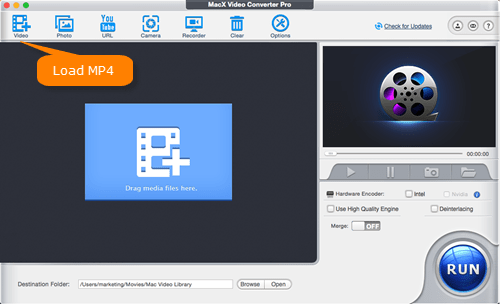
Step 3: Select MPEG as output format.
MPEG is compressed using MPEG-1 or MPEG-2, MPEG-4 compression. So you can choose MPEG-1 or MPEG-2 as output format from the automatically popped up "Output Profile" window. Simply go to "PC General Video" > "MPEG2 Video"/"MPEG1 Video" to convert MP4 to MP4G2 or MPEG1.
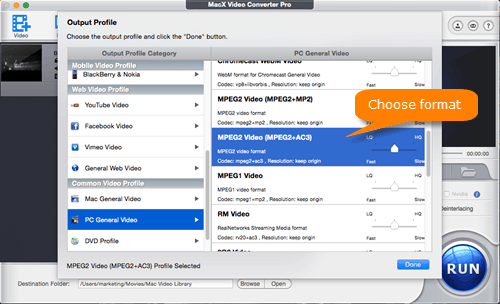
Step 4: Start the MP4 to MPEG Conversion.
Just hit the "RUN" icon, and this MP4 to MPEG converter will do the rest for you. This will be accomplished within a few minutes, but the original video quality is reserved.
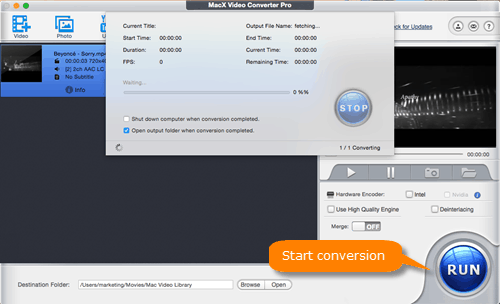
Way 2. Free Online Converter to Convert MP4 to MPEG
If you don't want install any programs on your computer, you can try free online video converters to convert MP4 to MPEG/MPG (MPEG-1, MPEG-2, MPEG-4). This ensures a neat computer after MP4 to MPEG conversion is completed. And usually, no more than 4 steps are needed for converting MP4 to MPEG on Mac or Windows 10 with the online tool.
Step 1. Select a local MP4 file or URL you wish to convert.
Step 2. Choose MPEG as output format.
Step 3. Optionally, enter you email to receive converted files.
Step 4. Start converting MP4 to MPEG.

But unfortunately, online MP4 to MPEG converters like Convert.Files, Zamzar, Convertio, FileZigZag are also criticized by users for its insecurity, unexpected popups from time to time, and potential malware. So in order to convert MP4 to MPEG safely and efficiently, you'd better download MP4 to MPEG converter software at the initial.
MP4 to MPEG FAQs
1. How do I convert MP4 to MPEG?
With a MP4 to MPEG converter, you can easily convert MP4 to MPEG. Take Macxvideo AI as an example, simply add MP4 video to it, choose MPEG as the output format and hit RUN to begin conversion.2. What is the best MP4 to MPEG converter?
Macxvideo AI is the best MP4 to MPEG converter for Mac. If you need a Windows 10 converter, there are many choices including WinX Video Converter, Freemake Video Converter, Movavi Video Converter, Wondershare Uniconverter, Aimersoft Video Converter, Any Video Converter, HD Video Converter Factory, VideoSolo Video Converter, etc.3. Can VLC convert MP4 to MPEG?
Yes, VLC can convert MP4 to MPEG (MPEG-2 and MPEG-4). You can click on Media and choose Convert/Save > click on Add button to add a MP4 file > choose Convert from the drop down menu of Convert/Save > in the Profile, choose MPEG-2 or MPEG-4 option and click on Start button to start converting MP4 to MPEG with VLC.
4. MP4 vs MPEG
MP4 is a standard developed by the Moving Picture Experts Group (MPEG); commonly used for sharing video files on the Internet.The MPEG-4 video is compressed with MPEG-4 video encoding. Audio is compressed using AAC compression.
MPEG, Popular video format standardized by the Moving Picture Experts Group; compressed using MPEG-1 or MPEG-2 compression; often used for creating movies that are distributed over the Internet. There are five forms of MPEG file, including MPEG, MPEG-1, MPEG-2, MPEG-4 and MPG.
- MPEG is a workng group that contains many standards consisting of different parts, including MPEG-1, MPEG-2, MPEG-3, MPEG-4, MPEG-7, MPEG-21.
- MPEG-1 has standard for VHS video quality, lower quality, but performs better in lower bitrates. While MPEG-2 owns standard for DVD quality, better quality and supports higher resolutions and bitrates. In other words, MPEG-1 is used with video compact discs (VCDs) while the higher-quality MPEG-2 is used for DVDs.
- MPEG-4's biggest difference from the other MPEG formats is its ability to store subtitles, still images and other data along with digital video and audio. It's usually applied to portable devices and Internet streaming.
- MPG is a file extension (.mpg) for MPEG-1, MPEG-2 files.
- MPG is a file extension (.mpg) for MPEG-1, MPEG-2 files.








