I have googled and googled and can't find a free MP4 to AVI converter Mac. Anyone, know a free software package that can convert mp4 to avi? Tried Handbrake and it doesn't convert to avi, at least the latest version 1.0.0 doesn't. - HardForum
For a variety of reasons, there will be times you need to convert MP4 to AVI format. For instance, you've saved plenty of MP4 files but want to enjoy them on AVI player like Windows Media Player. Or else, sometimes you need to convert your MP4 files to the much smaller AVI file formats to conserve space on your computer's hard drive. Usually, you convert MP4 to AVI with HandBrake for free, but sometimes HandBrake is not that ideal to satisfy your needs. So, this guide will tell you how to use HandBrake to convert MP4 to AVI in detail, plus a HandBrake alternative to offer help when HandBrake is not working.
Best HandBrake Alternative to Convert MP4 to AVI in High Quality
Macxvideo AI, best Handbrake alternative that can convert MP4 to/from AVI, MOV, MKV, WMV, iPhone, iPad, Android with 370+ preset profiles. Up to 5x faster than Handbrake and no quality loss.
Part 1. How to Convert MP4 to AVI with Handbrake 0.9.2?
Step 1: After download Handbrake on your Mac, Windows or Linux, install and open it.
Step 2: On the "Source" field, click the "Browse" button and choose the MP4 video file you want to convert to AVI file format from a new window popped up in front of the Handbrake interface.
Step 3: On "Destination" portion of the Handbrake program window, select the output path where you want to save your new AVI file by clicking the "Browse" button.
Step 4: Move your mouse to the "Output Settings" field, and choose Xvid as the output video encoder from the "Encoder".
Step 5: Now simply click "Start" button at the very top of the main Handbrake window to convert MP4 to AVI format. If you have multiple MP4 videos to convert, just click "Add to Queue" button to queue and start task from the "Encode Queue" dialog.
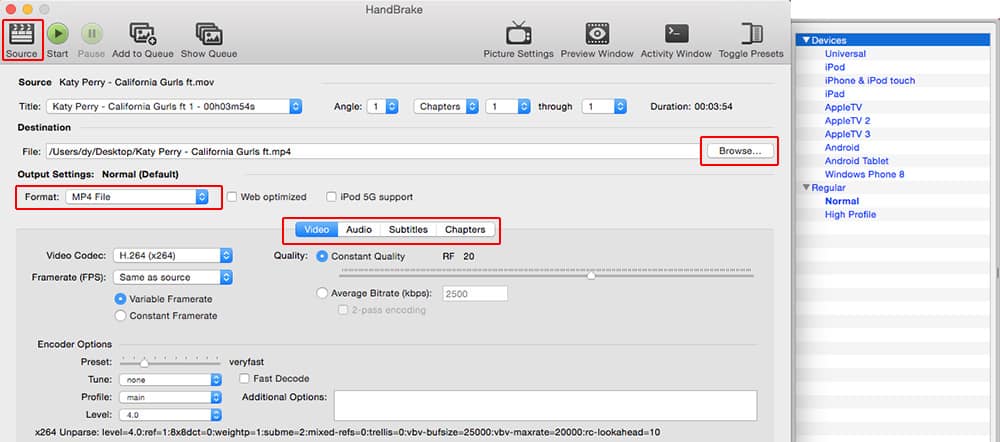
Note: The conversion from MP4 to AVI can be quite an easy task with Handbrake. But HandBrake MP4 to AVI is only available in the older version of Handbrake like version 0.9.2 and earlier. For Handbrake 0.9.3 and above, it shall be a little tricky to convert MP4 file to AVI format with HandBrake as AVI container and codec are dropped in the newer version of HandBrake. You can set the video encoder as MPEG-4 codec, but the video quality therefore may be lower than that encoded with Xvid.
Best HandBrake Alternative to Convert MP4 to AVI on Mac/Windows
Although Handbrake is free of charge, there are still many Handbrake errors like Handbrake no valid title found, Handbrake audio sync problem, etc. And the supported output formats are only confined to MP4, MKV and WebM now, making you inconvenient to convert videos from MP4 to AVI.
In this case, you need a Handbrake alternative like Macxvideo AI to convert MP4 to AVI format to resolve the Handbrake MP4 to AVI errors. With up to 350 video and audio codecs infused, this alternative to Handbrake can not only convert MP4 to AVI, but also convert among 4K/HD MKV, MTS, M2TS, AVCHD, etc and SD MP4, AVI, FLV, MOV, WMV, MPEG and more for iPhone, iPad and Android.
Operating this alternative of Handbrake is quite simple when converting MP4 to AVI. Just four easy steps.
Step 1: Just click the "Add File" button to load the MP4 file after you download, install and run this best video converter for Mac. You can add more than one MP4 video at a time.
Step 2: Go "PC General Video" and choose AVI as your output format from the pop-up window.
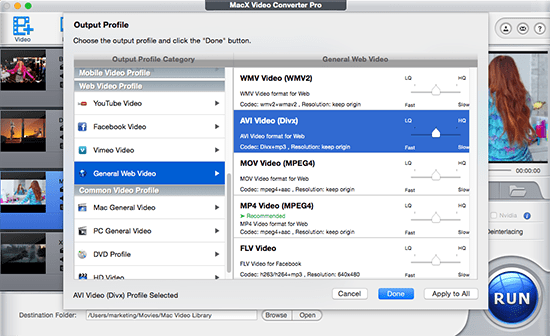
Step 3: Click the "Browse" button to choose the location to save your converted AVI files.
Note: Please check the Intel box to ensure a fast MP4 to AVI conversion on your Mac as this program makes full use of Intel QSV hardware acceleration technology.
Step 4: Hit the "RUN" button to start MP4 to AVI conversion on your Handbrake alternative.
After converting MP4 to AVI, you can play AVI videos/movies on your iPhone iPad iPod for free enjoyment with the aid of MacX MediaTrans. This mobile file transfer software provides you two-way to copy music & video between mobile devices and computer. What's more, it is also able to transfer photos from iPhone to Mac for backup easily.








