Recently, scads of friends ask me how to convert VOB to MP4 format with a solid yet free video converter such that VOB files can be played back on handheld devices with nary a penny. To do such a favor for my friends, I have a brainstorming and discover the best open-source video converter for Mac, Windows and Linux so that any of my friends can use it on their computer regardless of the operating platform. It's well-known as Handbrake and I must admit it's quite impressive, trust me.
You see, Handbrake can convert any unencrypted DVD or BluRay sources to MP4, M4V, MKV, MP3, AAC and more file formats with fast speed and merely several clicks. So Handbrake converting VOB (the container format in DVD-Video media) to MP4 is just like taking candy from a baby.

Handbrake Tutorial: Let's Convert VOB to MP4 Now
Before the specific guide on how to convert VOB to MP4 on Mac with Handbrake, make sure to download Handbrake on your computer and launch it. The latest Handbrake for Mac version is compatible with Mac OS X 10.11 and later, while Windows edition supports Windows 7, 8.1 and 10.
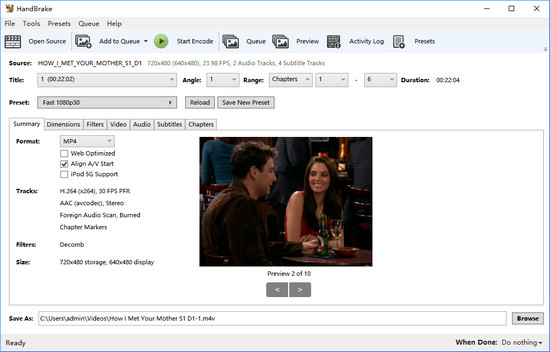
Step 1: After downloading Handbrake for Mac, Windows, Linux, open Handbrake.
Step 2: Click "Open Source" button to add the VOB file you'd like to convert to MP4.
Step 3: Move your mouse to the "Preset" and choose a desired one. Navigate to "Summary" tab, click the drop-down menu of Format and choose MP4.
Step 4: Select the output path where you want to save your new MP4 file by clicking the "Browse" button.
Step 5: Now simply click "Start Encode" button at the very top of the main Handbrake window to begin converting VOB video file to MP4 format.
Handbrake Convert VOB to MP4: Roses all the Way?
Generally speaking, the conversion from VOB to MP4 can be quite an easy task with Handbrake. But sometimes it will be a little tricky to apply Handbrake to convert VOB to MP4 format as you highly possible encounter the common Handbrake No Valid Source Found error, audio/video out of sync problem, or Handbrake No Title Found issue in Handbrake. To tell you the truth, all these Handbrake issues are tough to solve.
In such case, resorting to Handbrake reliable alternative is a sound choice. Here comes a finer Handbrake Alternative - Macxvideo AI, which can not only ultrafast convert VOB to MP4 on Mac (Big Sur) without any error, but also seamlessly convert other SD, HD, and 4K/8K UHD video to MOV, AVI, FLV, WMV, MKV, etc. for playback on any iPhone iPad Android with 98% quality reserved. If you seek for Handbrake alternative for Windows, please head over to VOB to MP4 video converter for Windows version.
Handbrake Alternative: Convert VOB to MP4 without Any Hitch
Step 1: Load VOB Files.
Download Macxvideo AI, and launch the VOB video converter for Mac, click "+ Video" button and locate the VOB file.
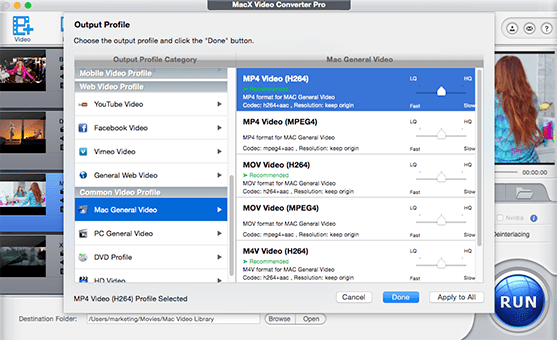
Step 2: Choose MP4 as the Output Format.
Select MP4 as output format from the format list. Certainly, as the best Handbrake alternative, this awesome VOB video converter also supports you to convert VOB or other videos to iPhone, iPad Air, iPad Mini, Samsung, Surface Pro 4 and more.
Step 3: Select the Output Folder.
Click the "Browse" button to select a folder where you want to place your converted MP4 files.
Step 4: Start Conversion.
Press the "RUN" button to start VOB to MP4 conversion using Handbrake alternative.
Tips: as the fascinating Handbrake alternative, Macxvideo AI also plays the role as the coolest video downloader and converter, photo slideshow maker and on-screen recorder and more. After you have a shot on it, you will be amazed at its versatile solution.








