Have you ever tried to open AVI files on Macbook? Did you play them successfully? I guess not. Though QuickTime 7 and QuickTime X (QuickTime Player v10.x) native structures are said to be compatible with AVI, QT X AVFoundation couldn't recognize AVI video unless it's encoded by Motion JPEG, alongside with PCM audio. Moreover, AVI can contain multiple types of video and audio tracks interleaved with each other, which makes it harder to play AVI DivX or XviD files on MacBook.
Therefore, the key to opening and playing .avi files on a MacBook lies in the type of compression codec of the AVI itself. Now that the knot has been found, let's dive deep into the solutions for playing AVI on a Mac.
Macxvideo AI Helps to Open AVI on MacBook Easily & Effectively
Converting AVI files to QuickTime Player compatible formats with Macxvideo AI. It allows you to convert DivX or XviD AVI files to MP4, MOV in HEVC, H.264, MPEG4 and more for trouble-free playback on your MacBook.
Macxvideo AI is for macOS, while Winxvideo AI (from our WinXDVD brand) is for PC.
Solution 1. Convert AVI DivX/XviD Video to QuickTime on Mac
When Mac QuickTime can't play DivX/XviD AVI files, you can convert AVI format to Mac supported formats, such as MOV, M4V or MP4. Macxvideo AI is able to convert AVI to Mac with high quality and fast speed.
- Bulk convert AVI DivX/XviD videos to QuickTime MPEG-4/H264 or HEVC in MP4, MOV, M4V formats.
- 5X faster speed converting large & high-quality AVI videos to Mac QuickTime with GPU acceleration.
- Freely choose audio track from AVI multiple sound tracks; extract or add subtitles from/to AVI file, as well.
- Up to 98% quality kept with the built-in High Quality Engine for a visually no quality loss output file.
- 420+ preset profiles to convert AVI to MKV, VOB, SWF, WebM, iMovie, iPhone iPad, Apple TV, Android, etc.
How to Convert AVI from DivX/XviD to Mac QuickTime
To begin with, free download the AVI video converter on your MacBook Pro, MacBook Air, iMac, Mac mini, or Mac Pro. Install and run it.
Step 1: Click "Video Converter", "+ Video" button to load the AVI file you want to convert for playback on Mac.
Step 2: Select an Mac compatible output format. On the Output Profile panel, you can scroll down to "Mac General Video" and choose "MP4 Video (H264)", "MP4 Video (MPEG4)", "MOV Video (H264)", or locate to "Apple Device" to choose "QuickTime Video". And, hit "Done".

Besides H.264 and MPEG4 video codec, it also supports converting AVI video to HEVC/H.265 codec which can release more space for your Mac's hard drive. All Macs on High Sierra and later support HEVC playback.
Step 3: Click "Browse" button to choose a destination folder to save converted AVI files.
Step 4: Click "RUN" to start converting AVI for Mac. Hardware acceleration is by default enabled to boost conversion speed by maintaining high quality.
Besides converting AVI to Mac, Macxvideo AI has many other features you'll love.
- Compress and reduce AVI video size by lowering resolution 4K to 1080p, bit rate, frame rate 60FPS to 30FPS, etc.
- Some basic editing features are offered, like cut video length, crop video border, and merge clips into 1.
- Free record screen video, gameplay video on MacBook or iMac.
- Allow you to download video from YouTube, Vimeo, Dailymotion, Metacafe, Facebook, and more 1000+ sites.
Solution 2. Install Plugins or Add-ons for QuickTime to Play AVI on MacBook
Insisting on using QuickTime for AVI playback, you can install Perian. This is a free and open-source QuickTime component which can bring necessary codecs or components to help QuickTime play AVI, MKV, FLV, MTS, DivX, WMA and more on Mac. Certainly even if Perian is installed, QuickTime won't play all media types.
1. Perian doesn't work on Mac OS X Mavericks, Yosemite, Mac 10.11 EI Capitan and Mac OS X Mountain Lion.
2. The Perian software has been discontinued, so there are no new releases available, or support. However, it is continued to be used by many to play AVI, DIVX, FLV, GVI, VP6, or MKV files on Mac.
How to Use Perian to Free Open and Play AVI on Mac
Step 1. Download and install Perian from https://perian.org/. once done, it will be listed inside System Preferences.
Step 2. Right click on the AVI file and then choose QuickTime to open it.
Besides Perian, NicePlayer can also be installed on QuickTime Player for opening .avi on Mac. Likewise, its latest release dates back to 2014.
Solution 3. Watch AVI File on MacBook with Third-Party Media Players
When QuickTime won't play AVI on Mac, you still have many other AVI players for Mac to choose from, such as 5KPlayer. 5KPlayer works like a charm, without requiring to install codec pack.
5KPlayer is a 100% free and clean media player, enabling you to play SD HD 4K UHD AVI video on MacBook Pro, MacBook Air, iMac, etc. It supports AVI files with codecs DivX, Xvid or 3ivX etc. It delivers surprisingly great audio and image quality. With frequent update, it fully supports macOS Monterey, Big Sur, Catalina, High Sierra, and earlier OS.
Now free download 5KPlayer so that you can view AVI on Mac without converting.
In fact, 5KPlayer can also play 720p/1080p/4K UHD/8K videos in MKV, M2TS, FLV, MOV, MP4, AVCHD and more, music audio in MP3, AAC, AC3, DVDs, and many more on Mac and Windows (including Win 10). Additionally, it can download video and music from YouTube, Dailymotion, Vimeo, Vevo, over 300 sites for free.
How to Use 5KPlayer to Open AVI (DivX/XviD) Video on Mac
Step 1. Download and install 5KPlayer. Once done, open it.
Step 2. Load target AVI file to play. There're 3 ways to do so.
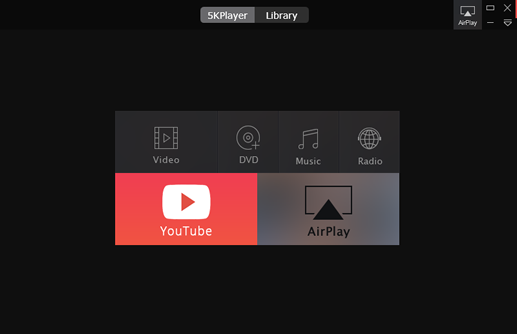
- Click "Video" to browse and open the source AVI file on the main interface;
- Drag and drop AVI video to the main window;
- Right click AVI file, choose to open with 5KPlayer.
Solution 4. Install the Right Codec to Make QuickTime Play AVI on Mac
That QuickTime fails to play your AVI files may be because it doesn't support the AVI' codec. AVI is a container format. It can package various codecs, such as Xvid, DivX and 3ivX. So you need to know how the AVI file is coded and download the right codec for QuickTime to decode it on Mac.
To figure out the codec used to encode AVI, you can open the file with QuickTime and choose Show Movie Info from the Window menu. Then you should be able to find codec information after format properties. Next, you should check if the codec is supported by QuickTime or not. If it is an unsupportive codec, you can download the codec online.
The most popular codecs that can be installed to play AVI on Mac are:
Both add support for a variety of DivX and other formats which often carry the .avi extension. You can download and install either one codec. Once done, open QuickTime and see if it can play your AVI file on Mac now.
But this method isn't foolproof. Some users report that after installing DivX for Mac, the sound in some AVIs will sometimes be either missing or distorted.
To sum up, the ways above are the all we got currently to open and play AVI file on Mac. You'll surely find a workable way.
Part 5. FAQs about Playing AVI on Mac
1. What player can play AVI files on Mac?
By default, QuickTime Player doesn’t support AVI files on Mac. Fortunately, several third-party video players can handle AVI formats smoothly. Some of the most reliable and popular options include:
- VLC Media Player — free, open-source, and supports almost every video format.
- IINA — a modern, Mac-style video player with broad format support.
- Plex — great for organizing and streaming your video library, including AVI files.
- Movist — lightweight and user-friendly with good subtitle and format support.
- 5KPlayer — combines video playback, AirPlay streaming, and video downloading.
- And more options available on the Mac App Store or trusted software sites.
2. How do I convert AVI to QuickTime on Mac?
To play AVI files directly in QuickTime, you’ll need to convert them to a compatible format like MOV. Here’s a simple way to do it with Macxvideo AI:
- Free download and install Macxvideo AI on your Mac.
- Open the program and drag your AVI file into the main window.
- Select QuickTime MOV as your output format from the format list.
- Click the Run button to start converting the file.
- Once done, you can play the converted MOV file smoothly in QuickTime Player.
Tip: Macxvideo AI also lets you adjust resolution, compress video size, or enhance video quality during conversion if needed.
3. Why can’t Mac natively play AVI files?
The reason is that AVI is a container format, and the video and audio codecs used within AVI files (like DivX, Xvid, or older MPEG codecs) are not supported by QuickTime Player. Since macOS focuses on supporting modern, efficient formats like MOV, MP4, and M4V, older or less common codecs within AVI files won’t work unless converted or played through third-party players.
4. Can I add extra codecs to QuickTime to play AVI?
In older versions of macOS (before Catalina), you could install codec packs like Perian to extend QuickTime’s supported formats, including AVI. However, Perian is no longer maintained and isn’t compatible with modern macOS versions. The safest and most reliable solution today is to use third-party video players like VLC or convert AVI files to a QuickTime-friendly format like MOV using a converter like Macxvideo AI.








