"I have some iso images and I want to convert them to avi so they take up less space and are easier to use on the computer. What programs should I use and how do I do it? " - PeteTheELite
"I've been given a .iso image of a certain football match that I want to keep for the future. I'll be watching it on a PS3, but need to know what I need to use to get it from the .iso to .avi. Note that I've currently upgraded to Mavericks, so...what do I actually need to use to do this? " - Skinto McGinto
Have you ever come up against the same problem? Like the scenarios mentioned above, how to turn new DVD releases ISO image into AVI format is a frequently asked question that has long baffled many people. The rejoiced thing is that nowadays many DVD ripper software emerges to help us rip ISO to AVI easily, for example, Handbrake rip DVD. But problems seem to be unsettled endlessly. It doesn't look like each DVD ripper for Mac program gets along well with the newest macOS 11. So if you've upgraded to the macOS 11 and want to convert ISO to AVI on Mac, a program compatible with macOS Big Sur is deemed as indispensible to settle the issue.
Best Program to Transcode ISO to AVI on Macbook Pro/Air, iMac
As a matter of fact, MacX DVD Ripper Pro happens to be upgraded to support the latest macOS Big Sur, which helps you easily convert ISO image to AVI on Mac without encountering any problem. It is excellent for you to deal with other video format conversion, like ISO image to MP4, MKV, MOV, WMV, etc at fast speed and high quality. Below is the step by step guide of converting from DVD ISO image to AVI format on macOS.
How to Transcode ISO to AVI on Mac OS with Ease
Step 1: Load DVD ISO
Free download this DVD video converter for Mac and kick off it, click "DVD ISO" to import it on your Mac computer.
Step 2: Choose Output Format
Select AVI as the output format. Simply go "PC General Video" from the drop-down box, choose "AVI Video" as output format and hit the "Done" button for ISO to AVI conversion on your Mac. In addition to convert DVD to MP4, MOV, AVI, FLV, WMV, etc, MacX DVD Ripper Pro also supports converting ISO to iPhone, iPad, Samsung, HTC as you like.
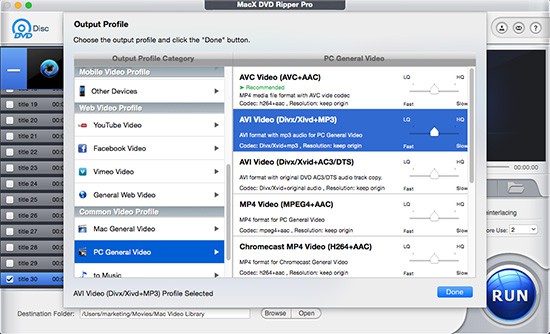
Tips: before you convert ISO to AVI on macOS, you are also allowed to edit the file to make it personalized, e.g. you can trim video segments you like or get rid of unwanted parts, crop video play region to suit your players in appropriate resolution, etc, and even choose the inner subtitle you prefer or add downloaded subtitle to your file.
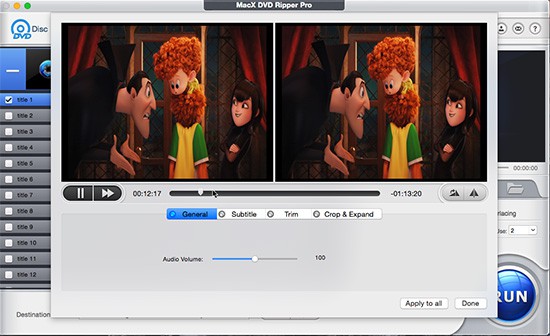
Step 3: Select Output Folder
Specify output folder on your computer to save the output files. Click the "Browse" button to choose the path where you want to save the output files in.
Step 4: Start Conversion.
Hit the "RUN" button to start ripping DVD ISO to AVI on Mac. After you get the ISO image converted to AVI format, you can play it on PSP, Android or upload to Youtube, Metacafe, etc.








