The latest macOS Ventura is really feature-packed, introducing a number of new functions and updates we never see before on the elder Big Sur, for example, Universal Control, spatial audio in FaceTime, etc.Tech giants are saying good things about the new OS, but macOS Ventura problems still occur. Typically, you may be embarrassed by the slow Mac performance. Given that, feasible ways to speed up your Mac are shared, with detailed problems-oriented solutions highlighted. Follow to fix slow Mac, like slow Safari browsing or app luanching, and make macOS Ventura run faster than ever.
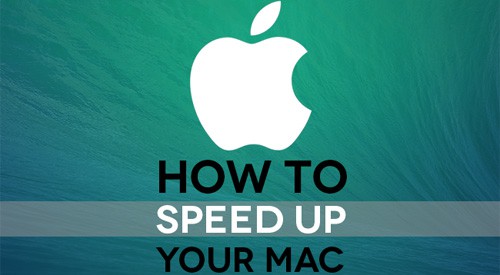
Part 1. The Most Common Solutions to Speed Up Your Mac (Ventura)
If you just free update to macOS Ventura, the easiest way to make macOS Ventura faster is to wait and do nothing else. As Spotlight is indexing when you update to macOS Ventura, which may take a long time. If your Mac still runs slowly, check out the tips on how to speed up macOS Ventura one by one below that can be also employed for Big Sur, or even older OS.
1. Make Mac Faster by Deleting and Moving Media Files from Mac to iDevice
Wanna reduce the burden on computer memory RAM and CPU? Try to apply the best iOS transfer - MacX MediaTrans to transfer video & music from Mac (macOS Ventura included) to iPhone/iPad/iPod with world's fastest speed and no quality loss. Then, you can delete video/music on Mac, free up more space and make your Mac faster.
2. Clean up your hard drive
Too many files occupying hard drive space can lag your Mac computer speed. It is a commonsense step to accelerate Mac performance by cleaning up hard drive on MacBook/iMac. Just delete unwanted large movie files, documents, or anything that results in Mac running slow problem, e.g. caches, logs, plugins, hidden trash, etc. All these work out in making Mac faster. Certainly, you can rely on the best Mac software to clean up Mac, like CleanMyMac 3, Dr. Cleaner, etc.
3. Replace old hardware with a new one
An outdated hardware can decrease your Mac computer running speed. Maybe you just need to upgrade your old hardware to fix slow MacBook Pro/Air/iMac after updating to macOS Ventura. But this way is pricy.
4. Install More RAM to your Mac
After the hard drive cleanup, you find the speed of your Mac still doesn't turn better. You can add more RAM to your Mac computer to enlarge your Mac storage capacity. It is a cheaper way to get more rapid performance for your Mac computer or laptop. Your Mac can be attached with one or more RAM, depending on your daily use.
5. Run the repair disk permissions
When you are finding ways to speed up Mac on forum, many Mac users will recommend you to run the repair disc permissions in Disk Utility, which does make your Mac faster. It will help clear out programs that are not running correctly and thus solve Mac slow speed problems.
6. Arm your Mac with an SSD
SSD is used to store system files, applications with RAM chips and free hard disk space. So for your older yet aging Mac, it's advisable to replace your Mac hard drive with an SSD (solid-state drive), which will make a great impact on your Mac running speed.
7. Shut down unwanted Apps running on the background
Your Mac can become very slow when too many apps, like video streaming apps, photo editing program, etc. are running at the same time. Stopping programs you are not using will increase Mac speed. Usually, you thought you have already close the unwanted apps by clicking the "X" icon. But the truth is that the app still remains running in the background. To turn off the apps running on the background, please launch Activity Montitor > View to All Running Apps on Mac > select the app you want to shut down > click on Close > choose Quit or Force Quit.
8. Restart your MacBook Pro/Air or iMac
Some users complain that MacBook freezes after upgrading to macOS Ventura. When your Mac computer runs slowly, try to old down the power button to restart your Mac computer and check whether the situation turns better or not. Remember restarting can solve many problems. It's also a good way to speed up iPhone, iPad.
9. Update your macOS to the latest Ventura version
If your Mac is still experiencing speed issues, it may be mainly because something went wrong with macOS Ventura when you've done enough to fasten your macOS Ventura performance speed and your hardware, hard disc are all in good condition. Apple updates its macOS every year to provide Mac users with better performance. And keep in mind that the OS update doesn't cost you a penny, so why not updating to macOS Ventura newer version to free speed up your Mac.
10. Make full use of Activity Monitor
Open Utilities folder and then you will find Activity monitor, from which you can click on View and Windowed Processes to see the CPU usage condition of each program. If some programs occupy large proportion in the CPU usage, you can consider to exit this program to free up your CPU and speed up your Mac for free.
11. Manage your startup items
When you fire up your Mac, your Mac might automatically run dozens of unnecessary apps that slow your Mac down. This might be related to the settings when you download the apps, auto startup. Now take control of your Mac with the first step to System Preferences > Users & Groups > click on your username > tick on Login Items > click the "–" button right side the program you have no need for startup.
12. Turn off FileVault encryption
FileVault is aim to encrypt every file on your Mac to safeguard files from being spied or stolen. Chances are that if you frequently turn on or turn off File Vault, this might lead to the slowdown of your Mac. Thus, if not necessary, you're suggested to turn off File Vault to guarantee the normal running speed of your Mac.
13. Organize your desktop
Picture this, your Mac desktop is cluttered with varied software, apps icons, files, pictures, etc. Did you realize this is not beautiful on the vision, but also all of them chip away your RAM with numerous icons, pictures, etc? So to make your Mac run faster, it's high time to clear up your desktop.
14. Uninstall nused apps
This Mac speed up solution is similar to the iPhone speedup tip. The apps you download can make a dent in your Mac system's memory. In case you have downloaded some apps but seldom use them, delete the apps, free up space to speed up your MacBook/iMac.
15. Other tips to fix slow macOS Ventura
- Prune startup login items
- Clean up desktop to speed up macOS Ventura
- Downgrade back to older OS if your Mac is too old to be compatible with macOS Ventura.
- Turn off Visual Effects
- Set auto update your software
Part 2. Detailed macOS Ventura Speed Issues and Solutions
1. Slow web browsing
If you find that your web browser is lagging and it takes much longer time to load a page on your Mac, go to the web browser you are using, clear cache, cookies, extensions on Safari, Chrome, Oper and Firefox etc. and reopen the browser. Choose the fastest web browser to make macOS Ventura internet searching faster in loading. Safari is designed for macOS Ventura and probably the most suitable one.
Also you can choose Mac friendly web browser - Safari, or download online content for offline viewing to relieve CPU burden and fix the slow browsing performance on Mac.
2. Slow Mac boot-up
Many users reported that updated macOS Ventura boot-up time increased a lot. Head to System Preferences > Startup Disk > primary disk and click "Restart" the Mac computer. If it doesn't fix slow Mac macOS Ventura after upgrading to macOS Ventura, reset PRAM.
3. Slow Wifi on macOS Ventura
Slow Wifi problem on upgraded macOS Ventura is also reported by Mac users. There are some things you can try to do to fix slow Wifi on Mac after updating to macOS Ventura. First, restarting the router and modem and open it three minutes later. If it doesn't speed up slow macOS Ventura, head to Network Preferences > Advanced and delete the Wifi, then re-add it.
4. Applications take longer time to launch
It takes more than 10 minutes to open programs, like iTunes, iPhoto, iMovie, after updating to macOS Ventura, which is quite a disaster. To get quicker Mac macOS Ventura app performance, following these ways: check the FileVault option, restart your Mac computer in Safe Mode, Boot to the Recovery HD, repair Hard Drive and Permissions, upgrade the applications to the latest version that fully supports macOS Ventura to increase macOS running speed.
Summary
There're three ways to give a shot. The first one is to improve the computer hardware, including Memory, processor, hard drive, storage space etc. Next, all the applications should be updated to a new version compatible with macOS Ventura and unwanted apps need to be removed or closed. Keeping good habits can make macOS Ventura run faster, for example, avoid running too applications on the background, reduce login items at startup, clean desktop, etc. Other extra tip to speed up MacBook Pro/Air/iMac running macOS Ventura performance, restart!






