MKV is reputable for its inclusion of several subtitle tracks in various formats or languages. But for people who dislike watching movie with subtitles and think them as the disturbance of enjoyment, to remove subtitles from MKV is a much needed. Here in the post, we share step-by-step guides about how to delete MKV subtitles, along with the best subtitle removal software meant for this purpose.
Note: the MKV subtitle removal solutions are only applicable to the subtitles that are soft or external. For the hardcoded one, there is no way to do so, as hardcoded subtitles are like being burned to the movie print. But you can cut the part of the video frame which has the subtitles. If you need to remove hardcoded subtitles, just jump to part 2 to delete hard subtitles from MKV video file.
Macxvideo AI is an all-in-one video converter, subtitle remover, video downloader, recorder and editor. It can not only convert among SD and HD videos but also remove or delete subtitles from .mkv video as well as other files in MP4, AVI, VOB, FLV, MPEG, WMV, AVCHD, etc. Besides, you can add subtitles to MKV, AVI, MP4 and other files in any format.
Follow the step-by-step guide to remove subtitles from MKV using the subtitle remover.
Step 1: Free download MKV subtitle removal software, install and run it. Then import MKV video by hitting "Video" button.
Step 2: Tap the subtitle track menu, where disable and add subtitle options appear. Click Disable to remove all unwanted subtitle tracks from MKV video.
Step 3: Hit the RUN button to replace subtitles in MKV.
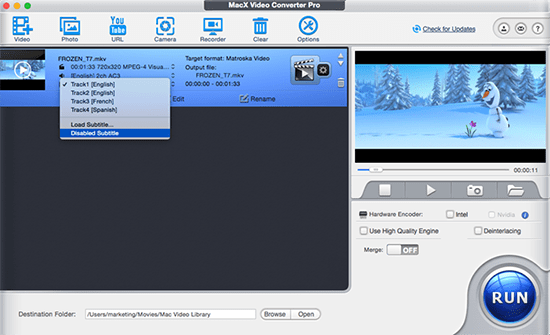
Optionally, you can choose the output format from the drop-down window. If you are not meant to convert MKV file, you can skip this step. Also you canadd subtitles to MKV instead of removing them. Click "Edit" button -> Enable subtitle -> External Subtitle File -> Add and choose the srt subtitles you want to add to MKV.
Also check: add subtitles to MP4, extract subtitles from MKV, add subtitles to movie
Besides clearing subtitle tracks from MKV, MP4, AVI, etc, it also has the knack for downloading online videos from YouTube, Dailymotion, Facebook, Vimeo and 1000+ online sites and converting videos (4K) to various formats for various devices, with 400+ readymade profiles embedded.
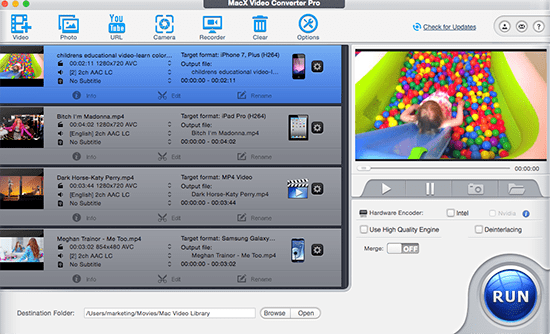
Handbrake's strong power lies in its various setting, including subtitles, aspect ratio, frame rate, audio track, etc. So, it's also available for you to remove MKV subtitles files easily.
Step 1: Free download and run Handbrake.
Step 2: Click Source button and select file in the drop-down menu. Hit Browse button to set the output file.
Step 3: Tap Subtitles - Clear button. Hit Start button to begin to remove soft subtitles from MKV.
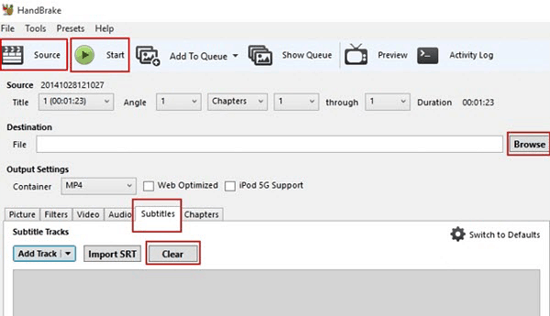
Generally, you can only remove soft coded subtitles from video files. But this doesn't mean there is no way to delete hard subtitles from MKV, MP4, AVI or so. Macxvideo AI is not only meant to delete soft subtitles but also enables to remove hard coded subtitles by simply cropping the video part containing the subs. Follow the steps below.
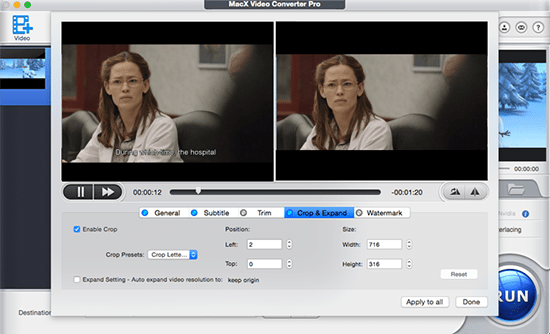
Step 1: Free Download and run the hard subtitles remover. Click Video button to add MKV file.
Step 2: Click Edit -> Enable Crop -> move the mouse cursor and drag the crop frame to a position where there is no subtitles. Then press Done button. Please make sure the cropped part doesn't have much impact on viewing experience.
Step 3: Click RUN button to start removing MKV subtitles.