Can anyone tell me how to add soft subtitles to a movie? I've already downloaded some for the movie [REC] from subscene.com, but I'm not exactly sure how to add them. - Yahoo Answers
I download a handful of Korean movies and make sure they all have English subtitles. The movie itself has no subs displayed but has a separate subtitle file. How can I add the subtitles to a movie permanently? - Reddit
Did you ever feel dazed when watching foreign movies with no subtitles, such as Thai movie or Japanese anime coming with their native languages, since you don't know what is said at all? Or how could you help a friend with hearing impairment enjoy a digital movie lacking subtitles, even though the movie speaks your language? In this case, to add external subtitles to a movie video could be a feasible solution. Here, this article just focuses on how to add subtitles to a movie in MP4, MKV, AVI, or other file formats for better movie watching experience.
Part 1 - How to Add Subtitles to Movie via Professional Tool
Actually, to insert subtitles to a digital movie is not as intricate as you imagine once you have a professional movie subtitle adding software which can help you import subtitles to the movie file. Macxvideo AI is such a subtitle adding tool that can embed SRT subtitles/captioning into a movie in .mp4, .mkv, .avi, etc. flawlessly within a few clicks.
The video subtitle adder software comes with a nifty interface, so you won't waste much time getting to know how to put soft subtitles to a video. You are free from problems you encountered elsewhere, like subtitle not matching with movies timeline, video subtitles out of sync, subtitle format unsupported, etc. The software fully supports macOS Big Sur and lower.
Besides the robust ability to add external subtitles to a movie video, this tool can also convert the movie with subtitles to AVI, FLV, MP4, MOV, WMV, SWF, AVCHD, MKV, MTS, etc for playback on various media players or portable devices like iPhone, iPad, iPod, Android, etc.
Now let's download this tool and follow the detailed guide below to embed subtitles to a movie video.
Step 1: Run this program on your computer. Click "+ Video" icon on the top left of the main interface to load the video file you wanna put subtitles into.
Step 2: Select an output format. You can keep the original format or convert the video to MP4, FLV, AVI, 3GP, and other desired format. You are also allowed to adjust the video parameters like bit rate, frame rate, resolution, and more.
Step 3: Click "Edit" button below the video info. Hit Subtitles > Enable subtitle > External Subtitle File, select a downloaded external subtitle file saved on your computer, and click "Add" button to attach subtitles to video movie file. Hit "Done" button to start video subtitle adding.
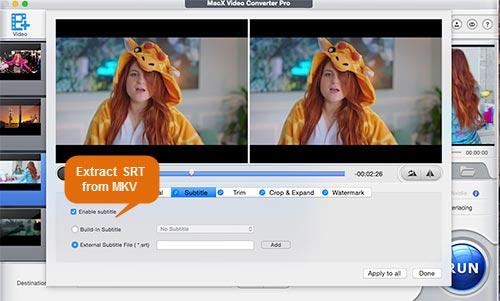
Tips: How to Get Subtitles Online
There are many subtitles download sites where you can easily download the captioning or subtitles of a movie or TV show you want, like MovieSubtitles.org, OpenSubitles.org, or AllSubs.org. Alternatively, you can simply search the subtitles you prefer from the web.
Even though there is no guarantee of the availability, subtitle files are surprisingly easy to download on the net. Just do some searching using movie title + your preferred language + subtitle as the search strings.
Step 4: Press "Browse" button to choose a destination folder on your computer to save the output video. And click "RUN" button to start burning subtitles to video file.
Part 2 - How to Add Subtitles to Movie with Media Player
Plenty of media players offers easy ways to add subtitles to video movie with a single click. Here we recommend two top-rated media players for you to choose from, one is 5KPlayer, and another one is VLC.
5KPlayer is a relatively new media player with great potential. It allows you to add subtitles with *.srt, *.sub, *.ass, *.ssa, etc. to video formatted MP4, AVI, MKV, MOV, WMV, MTS, FLV, to name just a few.
To embed subtitles to a video movie file, click "video" or directly drag and drop the video to the main interface, open and play the video file, right click and hit "subtitle tracks", select a subtitle file, and add external subtitles to video file. The video subtitle adding program has both Mac version (macOS Big Sur included) and Windows version (Win 10 included). As its name suggest, the all-in-one player also performs great in HD 4K UHD videos movies and high quality region-free DVDs playback.
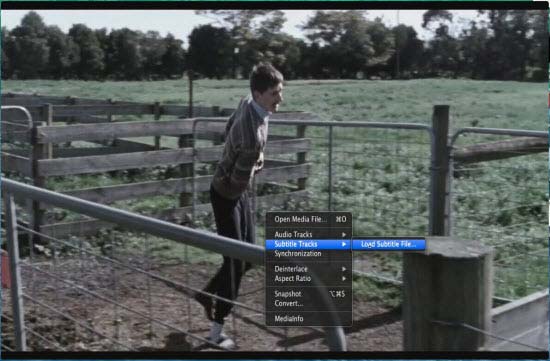
Needless to say, VLC is a oldie, also a goodie. If VLC is you default video player, embed subtitles to movie video file would be simple. How to add subtitles to a video in VLC? Before you add subtitles to videos, make sure that you've got subtitle files on your computer, if not, download the subtitle first from free subtitle download sites, like opensubtitles.org, moviesubtitles.org, divxsubtitles.net, etc.
Next, make sure that the downloaded subtitle has exact the same name as the movie file. For example, if the movie file is called "MyMovie.mp4", the subtitle file should be saved as "MyMovie" plus the extension .srt, .ssa, or .aas. Then, put the subtitle file and movie file in the same location on your computer, and then VLC should be able to play the video and subtitles automatically.
Or, you can add subtitles manually. Open and play the video movie on VLC, click "video" button on the menu bar, head to "subtitles track" > "open file", select the downloaded subtitle file for the video, and finally hit "open" button, the subtitle to videos adding on VLC task is done.
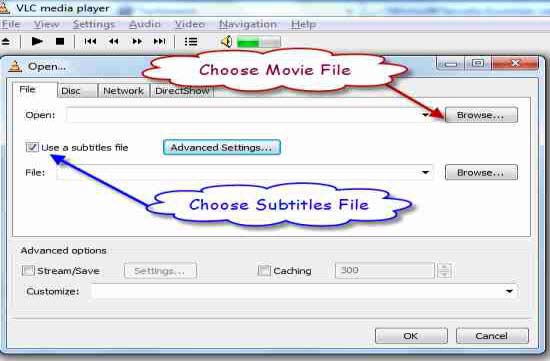
Part 3. How to Embed Subtitles to Video Online
There are plenty of online tools offering solutions to add and edit subtitles and translations to a video online without installing any software. Subtitle Horse is an online subtitle editor which allows you to attach subtitle in SRT, JSON, VTT to videos movies file by yourself. It gives you chances to add subtitles to YouTube videos by pasting YouTube video URL and download the YouTube subtitled videos, as well as embed subtitles to video in MP4, FLV format.
The online video subtitle adder and editor support inserting subtitles and caption tracks into video formatted FLV, html 5 (MP4, Webm, OGV). Supported subtitle file formats are SRT, VTT, SBV, Encore, JSON (only for subtitle horse comments and read-only subtitles will be imported).
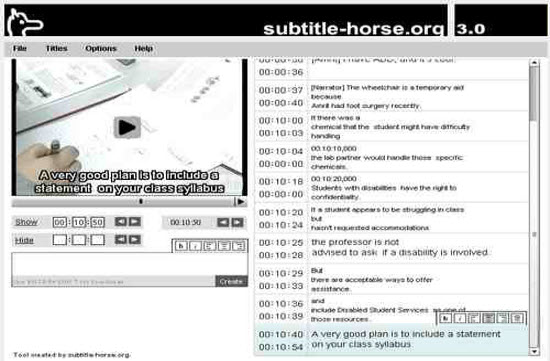
Part 4. Auto-generating subtitles for your videos
In case you don't have an SRT or VTT file with the subtitles you want to add, you can auto subtitle your footage using a subtitle generator. You can automatically generate subtitles for your videos and then render them into the movie permanently (hardcode subtitles), or download them as a separate subtitle file (SRT, VTT, TXT, etc.) It's that easy to add subtitles to your movies!








