What Does ISO File Give Us
Over the last two decades, DVD movies had brought us so many wonderful visual enjoyments. That's always the case you felt like in the movie theatre thanks to 5.1 Dolby Digital audio when you lie on the couch. However, where there is demand there will be supply. ISO file, therefore, emerges instead of physical DVD discs in case they cannot be played any more. It is generally known that ISO file is regarded as the image file for a DVD disc. Hence, ISO image, as an ideal DVD archiving and recreating format, is fully competent for its job, helping us burn to DVD disc and transporting through internet. Alas, this ISO image doesn't lend itself to portability since no one mobile device supports this file type, and even the most popular iPhone is no exception.
Watching ISO Image on iPhone on the Move
If you'd like to put ISO image on iPhone directly, you will be disappointed surely. But don't worry, read on and you will get the answer in this page. In fact, such difficulty can be easily solved as long as you convert ISO image to your iPhone friendly format such as MP4 with MacX DVD Ripper Pro. This ISO to iPhone converter is especially designed for Mac (El Capitan/macOS Sierra) users, which enables you to rip ISO file to MP4 for iPhone on Mac computer for enjoying your movie collection with 960 x 640 Ratina display anywhere anytime. And much more than this, this professional Mac ISO to iPhone ripper also supports to convert DVD to MP4, FLV, AVI, MOV for playback on iPhone, iPad, iPod, etc.
How to rip ISO to iPhone on Mac
Best ISO to iPhone converter for Mac especially designed to convert ISO image to iPhone (iPhone/6S/6 Plus) for Mac (El Capitan/macOS Sierra) in MP4, MOV, AVI more.
Four Steps to Rip ISO Image to iPhone on Mac
Step 1: Load DVD ISO
After free download and run this ISO to iPhone converter on your Mac computer, click "DVD ISO" to import it on your computer.
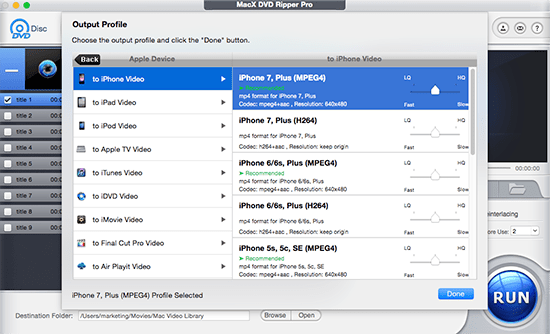
Step 2: Choose Output Format.
Select the output format as you want. In this guide, if you want to rip ISO to iPhone on Mac, you can choose to iPhone as your output format. Of course, you can also choose to rip DVD to iPhone video format such as MP4, MOV.
Step 3: Select Output Folder.
Specify output folder on your Mac to save the output files. Click the "Browse" button to choose the path where you want to save the output files in.
Step 4: Start Conversion.
Note: This OS X DVD Ripper has been updated to easily rip DVD Mac, including the latest El Capitan and macOS Sierra.
Click the "Start" button to start ripping DVD ISO to iPhone format on Mac. You can view the backup progress and are able to cancel it at anytime.
To finally watch ISO image video on iPhone, you can make use of the sister software from Digiarty - MacX MediaTrans, which is capable of importing videos regardless of ISO Image or MP4, MKV, FLV etc to iPhone.








