1. Macxvideo AI
To convert WebM files to MP4 on Mac computers, commonly, users will take advantage of all sorts of HTML5 video converters Mac (paid & free incl.). Macxvideo AI is one of the best WebM to MP4 converters on macOS to convert HTML5 WebM video files to MP4 format easily.
Macxvideo AI is for macOS, while Winxvideo AI (from our WinXDVD brand) is for PC.
Its seamless performance and user-friendly interface make the conversion process swift and straightforward. It's versatility extends beyond mere format conversion, offering a comprehensive suite of features, including editing tools and customization options. With its impressive speed and high-quality output, Macxvideo AI proves to be a reliable solution for users to convert WebM to MP4, as well as 420+ preset profiles fast without compromising on video quality.
Whether you're a casual user or a professional, this Mac WebM converter caters to a wide range of needs, making it a valuable addition to any Mac user's toolkit for video processing and conversion.No spyware, adware, virus, plug-ins, etc.
How to Convert WebM to MP4 on macOS Using Macxvideo AI
Step 1. Download Macxvideo AI on your Mac and open the application. Import the web video you wish to convert by dragging and dropping it onto the interface.
Step 2. A window will appear automatically. Select "MP4 Video" as the desired output format. Alternatively, you have the flexibility to choose any other format or device, such as iPhone, Xbox, iPad, etc., according to your preferences.

Step 3: Tap "Browse" button to set the destination folder to save the converted video file and hit "RUN" button to start WebM to MP4 conversion on Mac.
2. VLC
Besides being a media player, VLC proves to be a versatile and reliable solution for Mac users seeking a webm to mp4 converter. Its user-friendly interface and broad compatibility make it accessible to a wide range of users. It's capable of seamlessly transforming WebM files into the popular MP4 format. Moreover, it's open-source nature and constant updates ensure that users benefit from the latest features and improvements.
Better yet, it's free, open-source and super easy. Any users can easily handle the WebM to MP4 converting process without ant learning curve. To be short, VLC offers a blend of simplicity, efficiency, and comprehensive functionality for converting WebM to MP4 format.
How to Convert WebM to MP4 in VLC?
Step 1. Launch VLC on your macOS device.
Step 2. Navigate to the "File" menu and choose "Convert/Stream."
Step 3. Use the "Open Media" button to locate and open the WebM files you wish to convert.

Step 4. In the Profile section, opt for "Video – + MP3 (MP4)." If you want to adjust audio or video settings, click "Customise" next to the Profile.
Step 5. Click "Save as File" to specify the output destination for the converted MP4 files. Confirm by clicking "Save" in the ensuing pop-up window, initiating the WebM to MP4 conversion process.
3. HandBrake
Handbrake, a widely recognized free converter, excels as a WebM to MP4 converter on Mac, facilitating the transformation of WebM files into MP4 format for seamless enjoyment of your preferred videos and movies on iPhone, iPod touch, iPad, and Apple TV. Also, the conversion speed was impressive, with Handbrake efficiently transforming WebM files into MP4 format without compromising on quality. The resulting MP4 files maintained sharp visuals and clear audio, reflecting Handbrake's commitment to delivering high-quality conversions.
Better yet, the conversion process with Handbrake is simplified by its user-friendly interface. The software's installation is hassle-free, and once launched, its uncomplicated layout ensures that even beginners can easily navigate through the steps of the conversion process.
How to use HandBrake to convert a WebM file to MP4
Step 1: Load the WebM videos you wish to convert. If a dialogue box doesn't appear, click on the "Source" icon and select the videos on your Mac that you want to convert.
Step 2: Choose MP4 as the output format. The resulting file's picture and sound quality are influenced by the settings you select in this step. While default settings are available, for more control over the output, you can adjust three settings in the Destination section: codec, file destination, and file format.
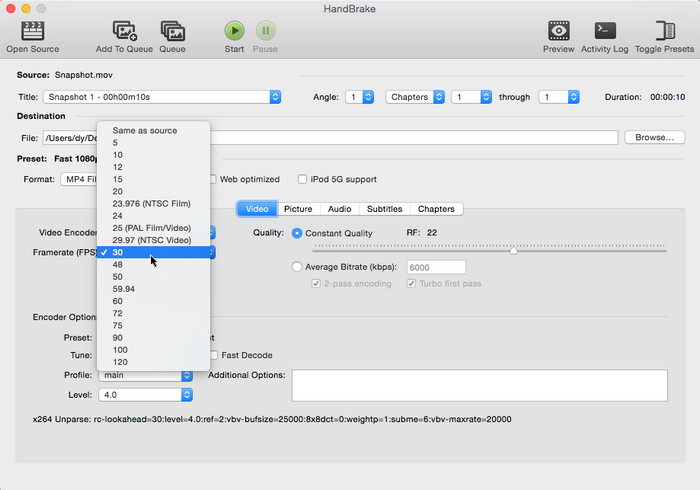
Step 3: Select the destination location. Use this box to name your file and determine its destination.
Step 4: Click the "Start" button and wait. The encoding time is contingent on variables such as your Mac's speed, the video file's duration, the codec chosen (MP4 or other), other concurrent programs on your Mac, and whether you opt for a 2-pass encoding or not.
4. Cisdem Video Converter
Cisdem Video Converter facilitates a speedy and effective transformation of WebM to MP4. The process of loading WebM videos and commencing the conversion is uncomplicated, ensuring smooth operation without notable lag or delays. Additionally, the software presents a variety of output settings, empowering users to tailor the resulting MP4 files according to their individual needs. Whether adjusting video resolution, bitrate, or other parameters, the program provides flexibility to accommodate a diverse range of user preferences.
The Mac WebM to MP4 converter's clean design and well-organized menu options further enhance the user experience by contributing to a trouble-free interface.
How to Transcode WebM to MP4 via Cisdem Video Converter
Step 1: Download and initiate Cisdem Video Converter on your Mac.
Step 2: Simply drag and drop your WebM or any video format of choice directly into the application for MP4 conversion.
Step 3: Access the format list by clicking the drop-down icon next to "Convert all tasks to." Under "General Video," choose from options such as "MP4 Video," "MP4 HD Video," or "MP4 HEVC Video" based on your desired quality – the only distinction among them.
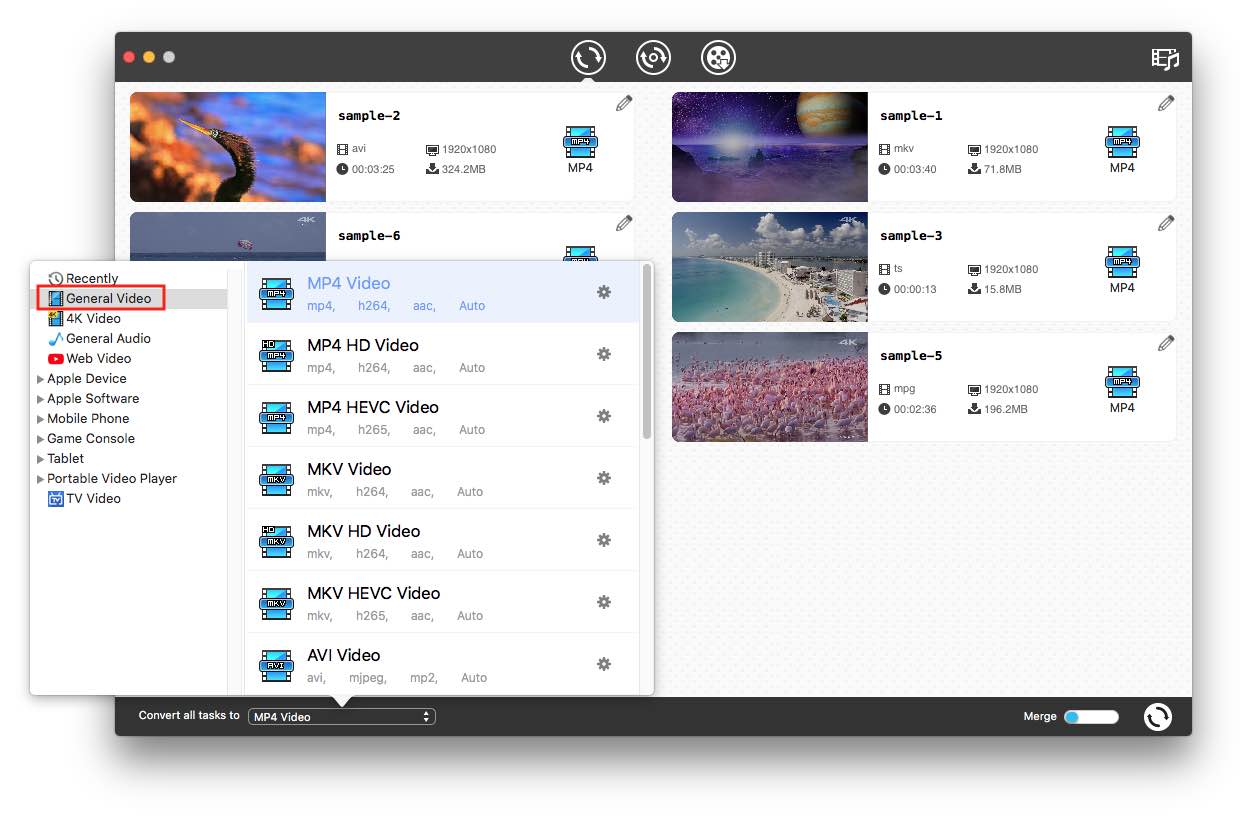
Step 4: Click the "Convert" icon to commence the video conversion. Once the process is complete, locate the converted videos by clicking the "checkmark" icon on the video thumbnail.
5. Movavi Video Converter
Movavi Video Converter is a feature-rich tool for converting WebM to MP4, offering versatility with support for various media formats. The software facilitates seamless conversion between nearly any video or audio format, including WebM to MP4. With a vast selection of over 200 presets, users can customize their conversions for specific devices, or alternatively, opt for the software's auto-detection feature. Notably, this Mac-compatible MP4 converter allows users to convert a small video sample initially, providing a preview of the final results before confirming the settings.
How to Change WebM Format to MP4 on Mac by Movavi Video Converter
Step 1: Begin by downloading and installing Movavi Video Converter on your system.
Step 2: Launch the application and click on "Add Media," followed by "Add Video," to effortlessly upload your desired files into the program.
Step 3: Navigate to the "Video" tab within the interface and select the specific file format to which you wish to convert your files. Movavi Video Converter supports a wide range of formats, ensuring compatibility with various devices and platforms.
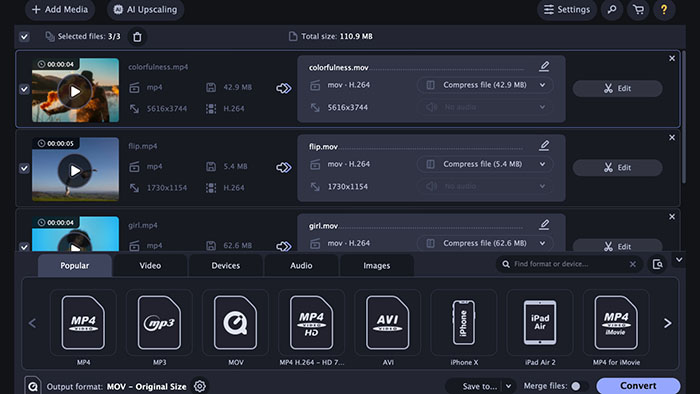
Step 4: Once you've chosen the desired file format, initiate the conversion process by clicking the "Convert" button. The software will efficiently transform your files, and you can monitor the progress within the interface.
In Conclusion
The array of WebM to MP4 converters available today provides users with versatile tools to seamlessly transform their multimedia files. Whether opting for user-friendly options like Handbrake, feature-rich solutions such as Cisdem Video Converter, or streamlined processes offered by Movavi Video Converter, users can enjoy a variety of choices based on their preferences and requirements. These converters not only simplify the conversion process but also often enhance it with additional features like batch processing, customization settings, and preview options.
Whether you're a novice seeking simplicity, an enthusiast requiring customization, or someone looking for a balance of both, the diverse selection of WebM to MP4 converters ensures that users can find a solution tailored to their needs.
Some WebM to MP4 Related Puzzles & Solutions
Q: "I am trying to upload a .webm video file to YouTube. But finally I get an error on unsupported format. WebM is a common YouTube supported video format. I don't know why I can't upload this .webm video to YouTube."
A: It is true that some WebM files do work on YouTube, but with certain codecs and formatting. And MP4 is the best video format for YouTube uploading. To avoid of an incompatible issue, you can convert WebM to MP4 via paid or free MP4 video converter for Mac.
Q: MP4 or WebM? I wanna download a video from YouTube and there are two options: download MP4 or download WebM. I desire to download one with high quality. Could you tell me which one should I choose?
A: Frankly, both MP4 and WebM video format come in high quality. But WebM is a little bit inferior compared with MP4. Correspondingly, the file size of WebM is smaller than MP4.








