When you record a video, there may be some parts in the shot that you don't want to keep, like the unkown strangers, unnecessary surroundings or black strips. When you upload a recorded video to online sites like YouTube, you may need to crop some parts from the video to fit the required aspect ratio...
Whenever cropping is inevitable, you may want to crop video on Mac while keeping the video image intact without changing the aspect ratio, or crop videos to a different aspect ratio to gain a different composition of the video image. Anyway, how to crop a video on Mac to get a desirable video? The video cropper Mac is exactly what you need.
Best Video Cropper for Mac - Freely Crop Videos on macOS
To crop video on Mac freely without getting any distorted outputs, the video cropper for mac, Macxvideo AI is your best bet.
- Crop any videos, inclu. 4K camcorder AVCHD, HD video shots, SD videos, YouTube clips Mac on Mac.
- Crop videos to 16:9, 4:3, 1:1, auto crop the letterbox, or keep your desired area for full screen TVs or other displays.
- Crop videos with the same video size, or freely change video to 720x576, 704x576, 720x480, 640x480, 480x320, etc.
- Freely select your favorite scene or remove unwanted parts by typing the specific position or drag the area with mouse.
- Convert the cropped videos on Mac to MP4, H.264, H.265, HEVC, MOV, 3GP, AVI, FLV etc to upload to YouTube, Vimeo, FB, play on iPhone, iPad, Android devices, share with friends via email etc.
- By cropping videos, the output file size will be 30%- 40% smaller without any quality loss at all.
How to Crop A Video on Mac Flexibly & Easily
First of all, free download the video cropper Mac on computer. It supports macOS Big Sur, Catalina, High Sierra, Sierra, El Capitan and earlier. Then let's see how to crop videos on MacBook Pro, Air or mini.

Step 1: Now launch the video cropper and you will see the interface like the image above. To resize a video, click Add Video button on ther top bar to load the video, or you can add it by drag and drop. The program can crop MP4 video on Mac, AVI, MOV, MKV, FLV, MTS, AVCHD, QuickTime, iMovie, and any other formats. Plus, it also let you to crop videos from YouTube, Vimeo, FaceBook or other sites.
Learn how to crop YouTube videos >>
Step 2: Then click the Crop icon on the bar below the video info. To resize the video on Mac computers, click "Crop & Expand" and check "Enable Crop" and start cropping videos on macOS.
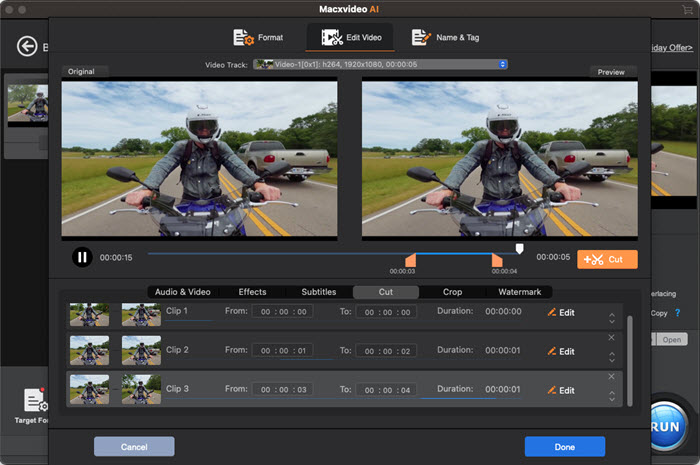
Step 3: There are built-in crop presets, with which it will automatically crop the letterbox to automatically remove the black bars off of a recording, keep original aspect ratio, or crop video Mac from 4:3 or 16:9, 1:1 etc to fit different displays.
Step 4: You can also select the area to keep by resizing the rectangular box on the screen with your mouse. Check the Expand Setting to auto keep the original resolution. Then click Done and the video cropper Mac will bring you back to the main interface.
Step 5: Export the cropped video to desirable formats. This depends on how you want to use with the output video. Whether you want to play the video on iPhone, iPad, Samsung, Huawei, other mobiles, upload to social sites, save in cloud services, or stream to media servers, you can find a preset here. If you don't want to bother, MP4 is recommended. Then click Run.








