If you’ve ever tried to download a YouTube video only to be hit with the message "Sign in to confirm your age," you’re not alone. Many perfectly harmless clips, documentaries, educational talks, or even recovery stories, get flagged as age-restricted. It’s frustrating, especially when you’re just trying to save something for offline viewing or research.
Dozens of Reddit users have run into the same wall: the video plays fine in their browser but instantly throws an error when they try to grab it with a downloader. Sometimes the cookie trick doesn’t work, sometimes YouTube simply refuses to recognize you’re logged in. Below are working methods people use to download age-restricted YouTube videos safely without shady sites or risky "bypass" hacks. Everything here is designed for personal use only, so you can keep your favorite educational or sensitive videos backed up without crossing any legal or ethical lines.
How to Download YouTube Age Restricted Videos in 2025
Many users trying to download age-restricted YouTube videos face roadblocks: the "Sign in to confirm your age" prompt, cookies exporting failures, or paid-only restrictions on popular tools like 4K Video Downloader. Online converters are often unreliable, blocked, or full of ads. Based on real Reddit discussions and hands-on tests, we’ve compiled practical and working methods to safely download age-restricted content for personal offline use.
#1. Macxvideo AI
Best for: Downloading age-restricted YouTube videos reliably, avoiding cookie errors, bypassing 4K Video Downloader paywalls, and saving content in MP4 or MP3 formats for offline viewing.
Downloading age-restricted YouTube videos is never 100% reliable. Most tools fail under certain conditions, YouTube's verification system changes, cookies expire, or browser restrictions block access. While yt-dlp is often recommended, it usually requires logged-in sessions and can still fail. Online free sites and converters are hit-or-miss, with risks of intrusive ads, privacy leaks, or malicious redirects.
Unlike other tools, Macxvideo AI works out-of-the-box. It downloads YouTube age-restricted videos, music, content in MP4, HD, 4K, and other formats. Batch URL download is supported. Just make sure you are using the latest version of Macxvideo AI, updated for new YouTube JS protections.
Macxvideo AI is for macOS, while Winxvideo AI (from our WinXDVD brand) is for PC.
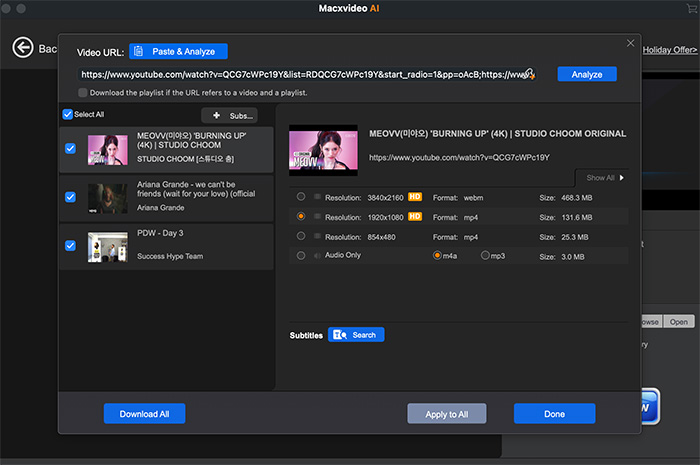
Reliable age-restricted video download without manual cookie tricks.
Supports MP4, MP3, AAC formats and up to 4K quality.
Batch download multiple videos or playlists in one go.
Safe, ad-free, and beginner-friendly interface.
Desktop only.
How to Download Age Restricted YouTube Videos Free
- Launch Macxvideo AI. Open your browser, find the YouTube video or music you want, and copy its URL.
- In Macxvideo AI, click Downloader, "Add Video" or "Add Music" icon, then hit "Paste URL & Analyze". For multiple URLs, use the "Batch URLs Import" feature to paste each URL on a new line.
- Choose your desired output format and quality, select the output folder by clicking "Browse", and then click "Download Now" to start age restricted YouTube videos free download on PC/Mac.
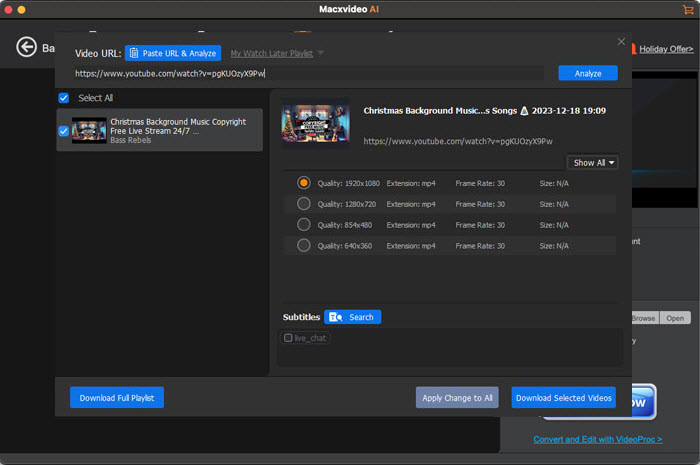
#2. yt-dlp with --cookies-from-browser
Best for: Users comfortable with command-line who want the most stable, browser-integrated method to download age-restricted YouTube videos.
yt-dlp is still the most recommended tool for downloading age-restricted videos, but manual cookie exports are often unstable. Since 2025, YouTube’s login verification and token system may invalidate cookie.txt files, causing repeated "Sign in to confirm your age" errors. Using --cookies-from-browser extracts cookies directly from supported browsers, bypassing most manual cookie issues. Firefox is the most reliable; Chrome and Chromium variants may fail.
Stable method for age-restricted videos without manual cookie export.
Supports multiple formats (MP4, MP3) depending on yt-dlp options.
Works with playlists and batch downloads.
Free and open-source, widely used and updated.
Command-line interface may be difficult for beginners.
Browser must be closed for best results.
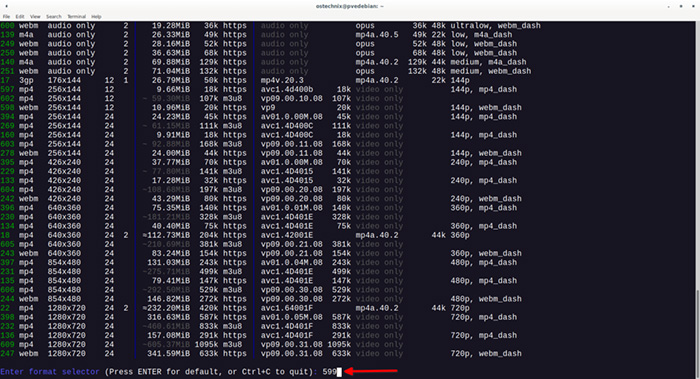
How to Download Age Restricted YouTube Videos Using yt-dlp
- Update to the latest yt-dlp nightly version with Deno support.
- Open your browser, log into YouTube, and navigate to the age-restricted video you want to download.
- Run the following command in your terminal (replace the URL with your video link):
yt-dlp --cookies-from-browser firefox https://www.youtube.com/watch?v=XXXX
Wait for the download to complete.

#3. cookies.txt LOCALLY (For Chrome, Brave, and Kiwi)
Best for: Users whose --cookies-from-browser method in yt-dlp fails and want a quick manual workaround.
When --cookies-from-browser stops working, exporting cookies manually can still help you download age restricted YouTube videos. Reddit users like u/danielt2k8 confirmed that the Get cookies.txt LOCALLY Chrome extension works perfectly with Windows Brave and Android Kiwi browsers. The trick is to export your YouTube login cookies and feed them directly into yt-dlp. It’s a bit old-school, but still effective if your account has already passed age verification.
Still works when browser-based cookie import fails.
Compatible with Chrome, Brave, and Kiwi on desktop or Android.
Works without editing yt-dlp source code or nightly builds.
Cookies can expire quickly or only work once.
Requires manual export every time the session changes.
Less convenient compared to automatic browser extraction.
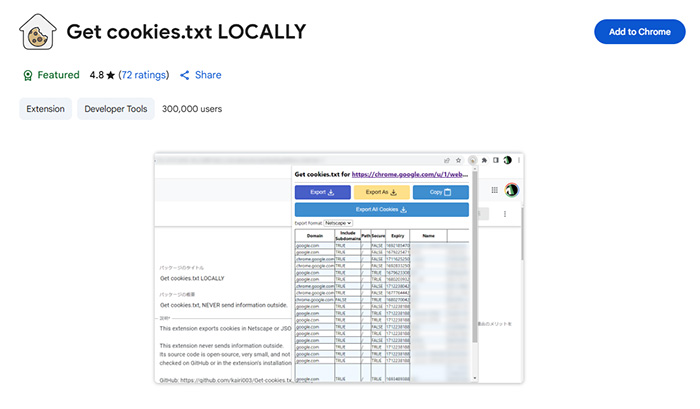
How to Download Age Restricted YouTube Videos with Cookies.txt
- Log into YouTube in your Chrome, Brave, or Kiwi browser and open the target video.
- Click the Get cookies.txt LOCALLY extension icon to export your login cookies.
- Save the file as
cookies.txtand reference it in your command: yt-dlp --cookies /path/to/cookies.txt https://www.youtube.com/watch?v=XXXX
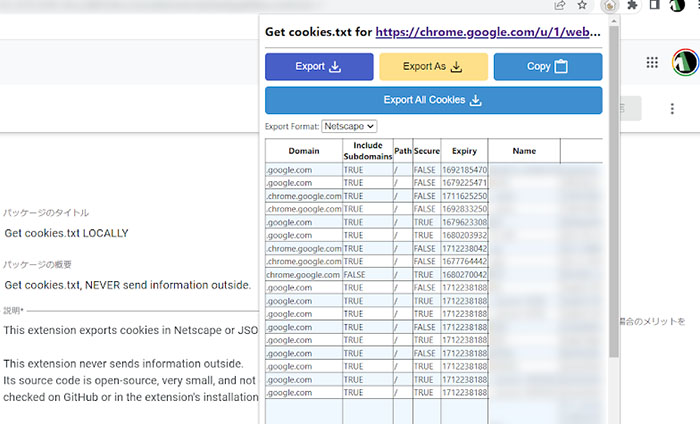
#4. 4K Video Downloader Plus
Best for: Users who prefer a graphical interface to download age-restricted YouTube videos without using the command line.
Regular YouTube users often don’t realize how many videos are age-restricted until they browse anonymously or try downloading. Many downloaders fail because these videos require YouTube account authorization. Some tools may bypass partial restrictions but can’t handle videos with disabled embedding. 4K Video Downloader Plus stands out by letting you log into your YouTube account and download almost any age-restricted video with a few clicks. Users report mixed success — some find it reliable, others notice occasional failures, especially for newly restricted content.
Graphical interface, easy to use for non-technical users.
Supports MP4, MP3, and multiple resolutions up to 4K.
Can download playlists and channels after logging in.
Bypasses most age restrictions automatically when logged in.
Success rate varies depending on YouTube’s age verification changes.
Some videos with disabled embedding or strict restrictions may still fail.
Requires creating a free or paid account for advanced features.
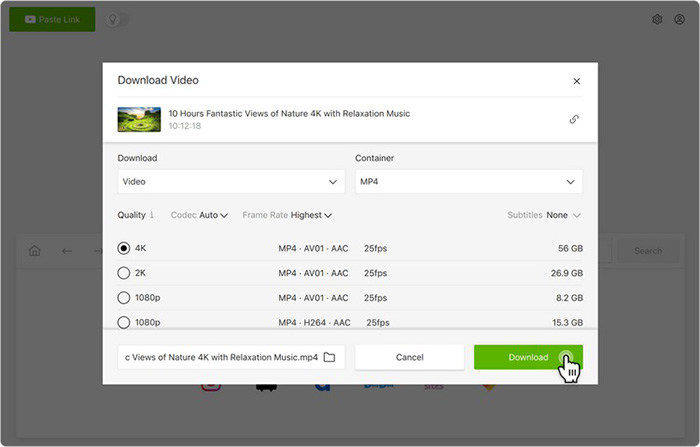
How to Download Age Restricted YouTube Videos with 4K Video Downloader Plus
- Launch 4K Video Downloader Plus.
- Go to Tools > Preferences in the menu bar, then click Log In and sign into your YouTube account. You should see "Logged as [your account name]".
- Copy the link of the age-restricted video you want to download.
- Click Paste Link in the 4K Video Downloader interface.
- Select your desired format and quality, then click Download to save the video.
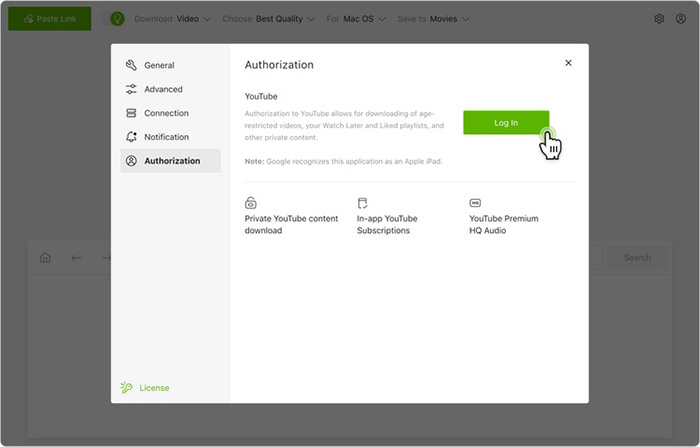
#5. JDownloader
Best for: Users who prefer a GUI-based tool instead of command-line programs like yt-dlp and want to download age-restricted YouTube videos easily after login.
JDownloader remains one of the most popular open-source download managers that supports YouTube videos, including age-restricted ones, as long as you sign in with your account credentials. Many Reddit users report that once logged in through the built-in "My JDownloader" interface, the tool can fetch restricted videos without cookie or token issues. However, its success rate may vary depending on YouTube updates.
Simple, GUI-based solution — no command-line needed.
Handles playlists, subtitles, and multiple formats automatically.
Built-in YouTube login support avoids manual cookie export.
Supports proxy, bandwidth control, and automatic link grabbing.
Age-restricted bypass depends on valid login sessions.
Slower updates compared to yt-dlp for new verification changes.
Bundled installer may include optional adware (choose clean setup).
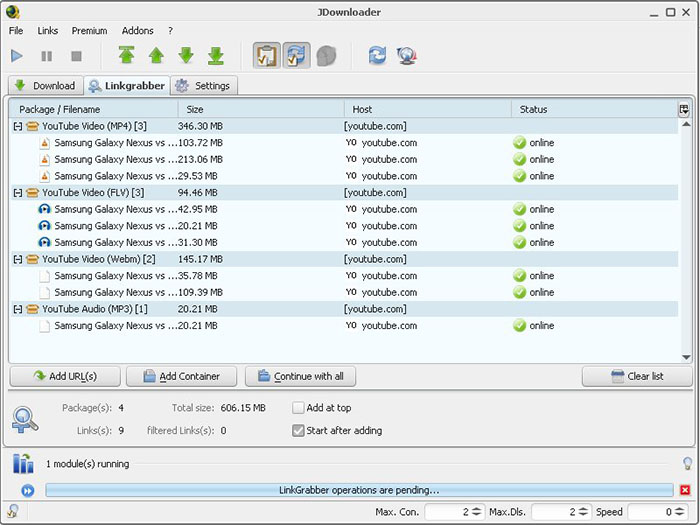
How to Download Age Restricted YouTube Videos with JDownloader
- Download and install JDownloader 2 from the official site (https://jdownloader.org).
- Open Settings → Account Manager and add your YouTube account credentials. Wait until the login status shows “OK”.
- Copy the YouTube video URL. JDownloader will automatically detect it and start parsing available resolutions.
- Select your preferred format (MP4, MP3, etc.) and click Start Downloads to save the age-restricted video offline.
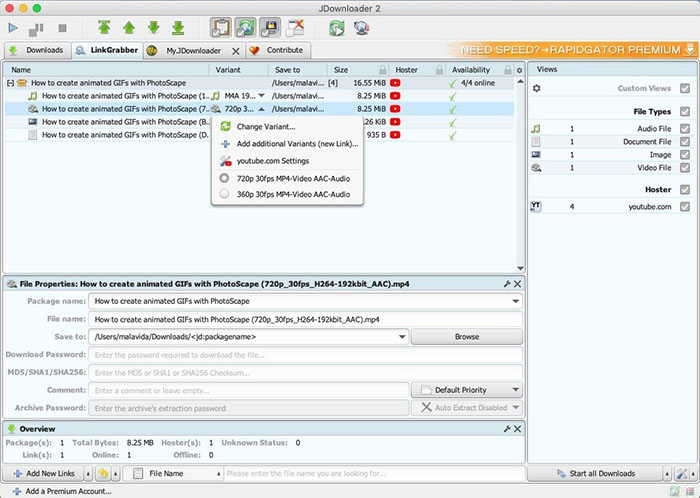
Part 4. Frequently Asked Questions
1. How to access 18+ content on YouTube?
To access 18+ or mature videos, you must sign in with a Google account that has verified your age. YouTube restricts explicit or sensitive content to users confirmed as 18 or older through Google’s verification process.
2. How to watch age-restricted YouTube videos with no ID?
If you don’t want to upload an ID, make sure your birthdate in Google Account settings confirms you’re over 18. Go to Google Account → Personal Info → Birthday and update it if needed. Then try reloading the video while signed in.
3. How to verify your age on Google Account?
If you still get the “Sign in to confirm your age” message, verify your account. Log into Google, go to Personal Info, and complete age verification using your birthday or an official ID. Once verified, YouTube videos should play or download normally.
4. Can I download a blocked YouTube video?
Yes, but it depends on the restriction. Region-blocked videos can often be downloaded using a VPN, while age-restricted videos require a verified YouTube session or tools like yt-dlp or Macxvideo AI that handle login authentication securely.
5. Why does YouTube still block videos even when I’m logged in?
It usually means your account hasn’t completed age verification or your session cookies expired. Re-login to YouTube, confirm your age in Google settings, or refresh cookies before retrying with your downloader tool.
6. Is it safe to use online downloader sites for restricted videos?
No. Most online downloaders cannot bypass age verification and may expose you to ads, phishing, or malware. Always use desktop software that securely uses your own verified account session.








