How to Change Video Format on PC and Mac
5-star Solution: Macxvideo AI!
World's no.1 fast to convert video files between MP4, AVI, MKV, WMV, MOV, H264, H.265, MPEG4, AVCHD, MTS, DivX, etc and transfer any video for playback on mobile devices, editing in iMovie or uploading to YouTube.
Table of Content
Part 1: Best Video Format Change Software
Knowing the video format changed for your specific needs is just the beginning. Things get tricky with parameter settings. Different videos may come with various file sizes, resolutions, codecs, frame rates, bitrates and more. Such variety makes video playback or sharing more complicated. That's why you cannot import even MP4 to iPhone sometimes. You have to keep strict requirements for music, video and movie playback or uploading. Sounds difficult for these non-tech pros?
Luckily for you, Macxvideo AI enables you to do any of the tasks in seconds, without need to know any video codec, resolution, or other parameter settings. Infused with 420+ ready preset profiles, you can easily transcode varied videos between MKV, WMV, AVI, MOV, M4V, MP4, FLV, MTS, MOD, etc and convert video to iPhone X, iPad Pro, iPad Mini 4, The Apple TV 4, Samsung Galaxy Note 8, and more. Moreover, it is a good tool to convert video to another one supported by YouTube, Facebook, Metacafe and other web sites at fastest speed yet maintaining the highest possible quality.
How to Change Video Format using Macxvideo AI?
You just free download, install and run it and follow video conversion steps as below:
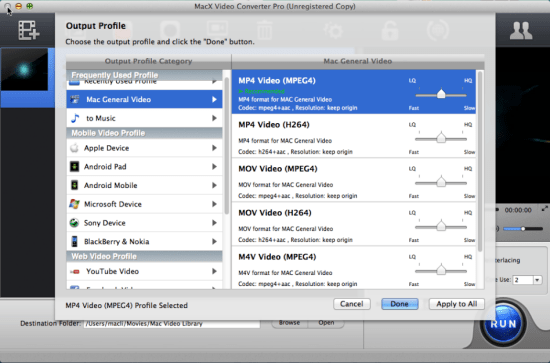
Step 1: Click "Add File" button to load the video files you need to change.
Please note: MacX is specifically designed for Mac OS X, including the latest macOS Big Sur. To Change video format on Windows computer (windows 10 included), please refer to its Windows version.
Step 2: Here come the pop-up window where you can find hundreds of video/audio formats and preset profiles for your mobiles or online sharing sites. Choose the format reliant on your own needs. You are recommended to encode video to MP4 as it is widely compatible with media players, smartphones, tablets and video portals.
Step 3: Hit "Browse" button to choose the file folder you want to save the file you have changed.
Step 4: Click "RUN" button to begin converting video files on macOS. Macxvideo AI boasts 5X real-time conversion speed. You can easily change video format in seconds. But keep one thing in mind the specific speed is reliant on the video length and quality as well as your computer hardware configuration.
Part 2: Tips to Change Video Format for Specific Perposes
1. How to transcode video for iPhone iPad Android
There is no one video compatible with all media players, smartphones or tablets, some video codecs are even created specifically for certain gadgets. For instance, Apple's iPhone iPad can only read MOV, MP4 and M4V. To have your video playable on specific gadget, you need to change the format of a video to suit your detailed device.

Here we've compiled the specific video/audio format lists supported by your Apple and Android devices:
For Apple iPhone iPad iPod: Please change video formats like AVI, WMV, MKV, MTS, MOD, etc to MOV, M4V and MP4.
See the specific iPhone supported format >>
For Android Samsung HTC: Please change file format of a video like AVCHd, M2TS, MKV, M4V, MOV, etc to MP4, 3GP, AVI, etc that are more compatible with Android devices.
See the specific Samsung Galaxy supported format >>
See the specific Android supported format >>
2. How to Change Video format on Mac and Windows Computer
Apple's QuickTime player and Windows media player are two big rivals in the field of media player. Windows media player will always be used to playback video that QT cannot play, such as WMV. You need to change WMV to MOV that is the default format by QT. And vise versa.
See the specific QuickTime supported format, Video format supported by Mac
3. How to decode video format for YouTube Facebook etc
You sometimes need to convert video files for flawless uploading to video sharing sites like YouTube, Facebook, etc. If you want to upload video to YouTube or Facebook easily, changing video format so as to make it readable by the video portals is of top priority and then do some parameter and file size adjusting.

Take a look at the general video and audio foramts that online video portals support:
For YouTube Uploading: Make sure your video is transcoded to H.264 with AAC or MP3 audio in MP4, preferably, and shorten the file size to be less than 1 GB.
See the specific YouTube supported format >>
For Facebook Sharing: We recommend you to transform video to AVI, FLV, MP4, MKV, MOV, 3GP, etc. But H.264 with AAC audio in MP4 or MOV format is preferred.
See the specific Facebook supported format >>
4. How to convert large-size video to smaller one for emailing and storage
Soon or later, your iPhone iPad may run out of storage space due to the growing videos stored thereon, e.g. the AVCHD videos recorded by your HD camcorders, the multi-track 4K MKV files, etc. So you may need to change video to smaller format for easy emailing or storage. Below are the recommended file format you can change to. They are WMV and FLV. So you can move MKV, WMV formats to WMV or FLV format with a video converter.








