You plan to play DVD movie with your player, which, however, needs the files to be separate to begin with. That means you need to rip subtitles from DVD as a separate .srt file. Another case, you wanna use the memorable quotes of some DVD movies into your DIY videos, but you don't find the subtitles online and fail to download subtitles from online site. In such case, extracting subtitles from DVD is your ultimate solution.
Prior to extracting subtitles from DVD movie on Windows/macOS, you'd better have some basic knowledge about what kind of subtitles can be extracted and what can't. Here we mainly talk about the most common soft subtitles, hard subtitles, forced subtitles and closed captions.
Part 1: All Subtitles can be Extracted from DVD?
Soft Subtitles: Soft subtitles are subtitles that are not IN the actually video. The DVD video file and subtitles are separate as individual files. You can rip soft subtitles from DVD as separate .srt or .ssa file.
Hard Subtitles: Opposite to soft subtitles, hard subtitles (aka. burned-in subtitles) are rendered INTO the actual video. To put it in another words, the subtitles and video images are melt into one. To extract hard subtitles from DVD, you can use a tool with Text Detection (OCR) feature which can detect and extract on-screen text on a video.
Forced Subtitles: Forced subtitles are commonly on movies and only display subtitles when the characters speak a foreign or alien language. For instance, if the movie uses English for most part, interspersed with some Spanish language, then the forced subtitles only appear in English when the Spanish dialogue shows up. Hence, you're also able to extract forced subtitles from DVD.
Closed Captions: Closed captions are essential for people with impaired hearing and are different from the common DVD subtitles. Usually, DVD subtitles are decoded by the DVD player, while Closed Captions are decoded by the TV. Generally, there is hardly no closed captions used in common DVDs.
To sum up, when it comes to strip DVD subtitles, it mainly refers to soft subtitles or forced subtitles, not hard subtitles/closed captions.
Part 2: How to Rip Subtitles from DVD on Windows PC
From the first part, you know what kind of subtitles can be ripped from DVD disc. And now it's time to show you how to rip soft subtitles, forced subtitles or closed captions from DVD as separate .srt, .ass or .ssa file. Generally two steps to go: rip DVD to VIDEO_TS folder and extract subtitles from VIDEO_TS folder via subtitle extractor tool.
Step 1: Free Rip DVD to VIDEO_TS Folder
For Windows PC, you can consider to use free DVD ripper DVD Shrink to free rip DVD to VIDEO_TS folder first.
1. Free download DVD Shrink on Windows PC and fire it up.
2. Click "Open Files" button to load VIDEO_TS folder or alternatively click "Open Disc" to load DVD disc. Followed by a tap on "OK".
3. Adjust DVD compression settings. Click "Main Movie" and you can see the titles under main movie. The compression settings is on the right column, where you can freely adjust settings to compress DVD file size at 58.4% compression ratio.
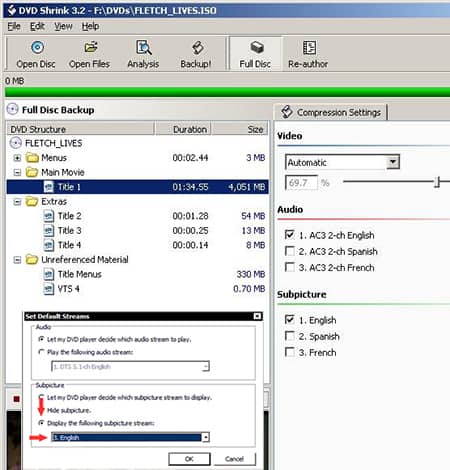
4. In the compression settings zone, the subpicture means DVD subtitles. If there is no subtitles, right click on the Title > tap "select default streams" > click "Display the Following Subpicture Streams" > choose subtitle streams that you wanna rip DVD with subtitles.
5. Choose "Hard Disk Folder" as backup target, browse to choose destination folder, tick "Create VIDEO_TS and AUDIO_TS subfolders". Tap "OK" to call it begin.
Step 2: Free Extract Subtitles from DVD Folder on Windows by SubRip
To rip subtitles from DVD folder on Windows PC, we recommened the well-known SubRip. Certainly, there are also some other DVD subtitle extractors like SubtitleEdit and DVDSubEdit you can try.
1. Free download SubRip and install it on your Windows. Launch it after the installation is over.
2. Click "Open VOBs" or tap "VOB" icon and then click "Open IFO" icon to import your VIDEO_TS folder on the pop-up window. Here you can also directly load VOB file after you choose the file type as "VOB, vobsub".
3. Click "Open Dir" to choose the individual VOB files from VIDEO_TS folder.
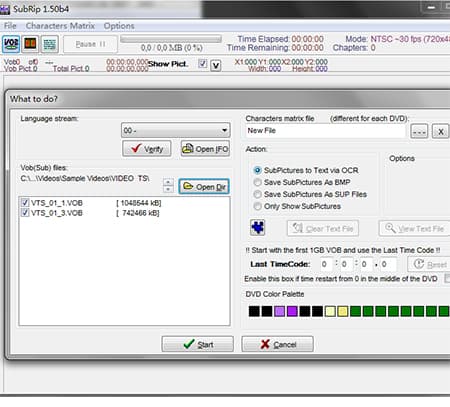
4. Select "SubPictures to Text via OCR' under "Action" at the right side of the interface. You can also choose "Save SubPictures as BMP" (BMP - bitmap subtitles), "Save SubPictures as SUP Files"" (SUP - image-based subtitle format) or "Only Show SubPictures".
5. Click "Start" button to begin free extracting subtitles from DVD as SRT text subtitle format, bitmap subtitle, or SUP file.
If you wanna know more about the difference between image based subtitles and text based subtitles, bitmap subtitles and text subtitles, etc, please read the below Q&A.
SubRip tips shared by user mats.hogberg on forum.videohelp: he explains the reasons why sometimes SubRip doesn't work for you. As he said, SubRip doesn't know an A from a Z when it starts looking at the subtitles at the first time (much similar to the infant, know nothing), so it will ask you once for each first time it encounders a character it hasn't seen before. As long as you tell it a Z is really a Z, it wont ask you again about Z.
Indeed, SubRip also has its first learning process and man-machine interaction inside (regarded it as intellectual robot if you like). So for the first subtitle, you're suggested to pay more patience to SubRip. Soon later, it won't bother you any more once it masters most characters and decodes (OCR) to text skillfully.
Part 3: How to Free Rip Subtitles from DVD on Mac
This part is specially for those who are running on MacBook Pro/Air, iMac, Mac Mini or iMac Pro with macOS operating system. Still, there are two steps to go: rip DVD to VIDEO_TS folder and extract subtitles from DVD VIDEO_TS folder. Now let's cut to the chase.
Step 1: Free Copy DVD to VIDEO_TS on macOS
For Mac OS X, you're suggested to try on Mac The Ripper to free rip DVD to VIDEO_TS folder on macOS.
1. After downloading tool, launch it on your MacBook Pro/Air, 5K iMac or iMac Pro.
2. Insert your DVD disc. Then toggle 'RCE Region' to "OFF" if Mac The Ripper displays 'DISC RCE: -CLEAR-' after scanning the DVD in the drive. (RCE Region means region code enhanced, the stronger encryption of Region Code protection)
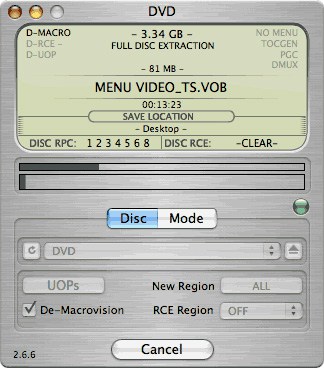
3. Click "Extract" to start to free rip DVD on Mac. And the output DVD file will be saved as VOB, your desired format for your later DVD subtitle extraction.
Note: the free version of Mac The Ripper is only available for Mac OS X Lion or earlier to rip unencrypted DVD, CSS DVD and Region Code DVD. As for users who plan to rip copy protected DVD like Disney DVD, Sony, DVD, Lionsgate DVD on newer macOS, MacX DVD Ripper Pro is up to the mark.
Step 2: Free Extract Subtitles from DVD VIDEO_TS Folder on macOS by D-Subtitler
1. Free download this DVD subtitle ripper on your MacBook Pro/Air, iMac, Mac Mini or iMac Pro. Afterwards, fire it up on your macOS.
2. Open your ripped DVD VIDEO_TS folder with D-Subtitler.
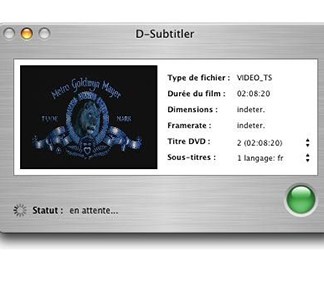
3. Opt for the subtitle track to strip and tap on the green button.
Note: in some cases, your DVD subtitles track can't be completely extracted when you work with D-Subtitle from some VIDEO_TS folders. If unfortunately you meet this case, please keep in mind that you rip DVD to VOB file first and then use D-Subtitle to rip DVD subtitles again.
Also learn how to add subtitles to DVD movies in the language you want.
FAQ
 What is the difference between text subtitles and image subtitles?
What is the difference between text subtitles and image subtitles?
Usually, the subtitles in DVD are text based subtitles, which can be extracted from DVD and saved as .srt, .ssa or .ass. and easily edited. The common soft subtitles and forced subtitles are text based subtitles. As for image subtitles, there are two different types of image-based subtitles: hard subtitles (burned-in subtitles) that can't be extracted from video folder and extractable image subtitles that is only displayed on video image (not into) and can be extracted from video folder. Hence, for the image-based DVD subtitles, some can be stripped from DVD movies and some (into video) can't be ripped.
 Could you tell me what are the common used subtitle formats?
Could you tell me what are the common used subtitle formats?
For image-based subtitles, the common used subtitle formats include .sub, .idx, .sub, .svcd, .cvd, .bmp, .jpg, .png and more.
For text-based subtitles, the common used subtitle formats cover .srt, .ssa, .ass, .txt, .dks and more.
 What is the difference between bitmap subtitle and text subtitle?
What is the difference between bitmap subtitle and text subtitle?
Bitmap subtitle is a subtitle list with all text items as encoded bitmaps. All subtitle lists that the editor read from a video file or a DVD movie are bitmap subtitles. For a bitmap subtitle, the original texts are usually inaccessible, and as the result, they are all blanks in the text list display. Text subtitle is a subtitle list with all text items in their original text forms, and this is easily identified from the text list display. Quoted from womble support.
 What is OCR?
What is OCR?
Optical character recognition (also optical character reader, OCR) can be understood as a standard or medium, with which you can use the third-party subtitle extractor to successfully rip or convert subtitles to machine-encoded text, whether from a scanned document, a photo of a document, a scene-photo. Especially when you need to rip subtitles from DVD as .srt text subtitles, you need OCR. For more detailed info, visit OCR Wikipedia.
 How to extract subtitles from DVD with HandBrake?
How to extract subtitles from DVD with HandBrake?
In fact, HandBrake cannot rip subtitles from DVD.
It's impossible to use HandBrake to create subtitles alone with no video. The only file types that HandBrake supports as output are MKV, MP4, and WebM. There are no output options that would create a subtitle file.
 How to rip subtitles from DVD with VLC?
How to rip subtitles from DVD with VLC?
VLC can only rip video and audio from DVD. It cannot create subtitles alone with no video.








