Handbrake subtitles issue: I want to rip The Avengers DVD into my USB and add subtitles in it with Handbrake. Soft subtitle is my preference but hard one is also good. But when I playback the ripped DVD, the subtitles won't show up on my TV. Is there any proper solution or can you tell me the best Handbrake settings?
Movies come from all over the world and such flicks are usually accompanied by their original language. For instance, a movie from French naturally goes with French subtitles while an anime is often embedded with subtitles in Japanese. So for exotic people who are unable to make out what the character says, watching those movies becomes intolerable. In this case, people would turn to add subtitle they prefer to the movie so as to have a better understanding of it. Actually, Handbrake DVD ripping issue is more familiar to us so that some people don't know how to download Handbrake to add subtitle to movie files. Surprisingly, the following contents will show you the detailed guide to add subtitles to movie in both hard and soft ways.
Note: Handbrake add subtitles to movie file in two approaches including hard burn and soft subtitle. The former indicates that subtitles are written on top of the image permanently and cannot be turned on or off like on the DVD while the later means subtitles can be added as a part of the movie and can be enabled or disabled as you want.
5-star solution: MacX DVD Ripper Pro. Handbrake can't rip DVD with multiple subtitle tracks, but its top alternative MacX can! It lets you rip any (protected) DVD with multiple tracks, or add SRT subs to DVDs while ripping DVD to MP4 AVI MKV MOV iPhone iPad Android, PS4, Xbox!
As is mentioned above, adding hard subtitle with Handbrake ensures the subtitle is a permanent part of the movie and it cannot be switched into other language. Such method guarantees the synchrony of subtitle and movie even it is edited and is commonly used for DVD movies. One thing needs to be specified, Handbrake will be at loss when facing new movies on DVD with copy protections. So you shall first seek for third-party software, like VLC or DVD ripper, for help before using Handbrake to embed subtitle for movies on DVDs.
First, locate the source DVD with Handbrake DVD ripper for Mac that can read this file. Second, click the "Browse" button to choose the path where you want to save the output file in. Third, press the "Subtitles" button and select the preferred track from the drop down menu of Source. Tips: if there are more than one tracks, you are suggested to test the one you choose to ensure whether it is the right one you want.
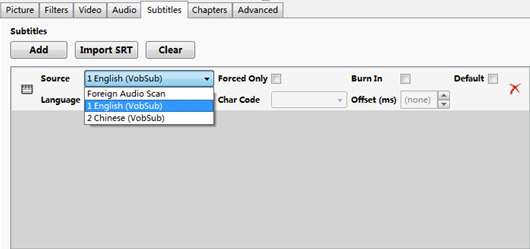
In a general way, you can play the movie with a media player like VLC or Quicktime player and display subtitles upon putting the subtitle file in a way that both movie and subtitle file are saved in the same name. E.g. if your movie is Zootopia.avi, then your subtitle file will be named as Zootopia.srt. But this may pose a problem that the subtitle and the movie file will go out-of-step if the movie is edited.
As the latest Handbrake V1.0.7, the 64-bit build, features soft subtitle adding power, you can display subtitles is by making part of the movie video with option to turn on or off the subtitle.
Step 1: Search the Subtitles You Prefer
Just google to find and download movie subtitles from the web. Please note that subtitle files can be easily found on the internet but there is no 100% guarantee for the existence.
Generally, the subtitle files are saved in.srt and.sub. But Handbrake only accepts SRT as the subtitle input. For an effective subtitle file searching, you can put "movie title "+" your preferred language "+"subtitle" as the search strings and select the subtitle file saved in .srt.
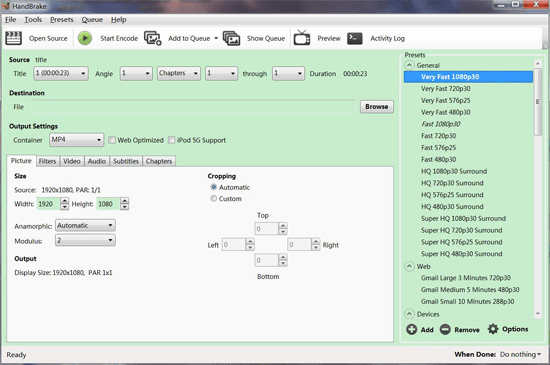
Step 2: Load Source Video
Just open Handbrake DVD ripper open source and Choose the source video or movie as you like.
Step 3: Insert Subtitles into Movie Using Handbrake
Hit the "Subtitle" tab on the main interface of Handbrake. Then press "Import SRT" button to embed .srt subtitle to the movie file. You can attach more than one subtitle to the movie with Handbrake. Then choose the output format you want from the side window and click "Start" to add srt to AVI or even a YouTube video. Then you won't worry about how to add subtitles to a YouTube video any more and can freely enjoy movies with subtitles in your favorite language.
Handbrake Problems and Troubleshootings during DVD Ripping:
Handbrake iPhone settings: Follow the Handbrake setting tips to rip DVD with Handbrake to iPhone
Handbrake audio and video sync error: Find the troubelshooting about Handbrake audio/video out of sync error.
Handbrake outputs video in large size: Learn how to convert video in smaller size with Handbrake
Handbrake no valid source to find error: Find the solution to fix "No Valid Source Found Error" in Handbrake
Handbrake no title found error: Learn the solution to fix Handbrake no titles found issue when using Handbrake to rip DVD
Handbrake DVD reading error: How to solve Handbrake cannot read DVD or title error
Even though you can survive from the above troubles, there are some video files like MKV contain multi language tracks, some of which are inutile and even enlarge the output file size. So you'd better find a Handbrake alternative to add srt to MKV and cope with these multi-track videos. Luckily, Macxvideo AI is the way to go, which can easily attach srt subtitle to MKV video or add SRT to MP4 on Mac. Supporting 370+ video and audio codecs, it can convert among any HD MKV, MTS, M2TS, AVCHD and SD videos such as MP4, MOV, WMV, AVI, FLV, etc for compatible with iPhone XS Max/XS/XR/X/8/7/7 Plus/6s/6s+/6/SE/5S, iPad Pro, Galaxy S9, Huawei, HTC, Sony, PS4, etc that Handbrake cannot handle.
Notice: We only advocate using this Handbrake alternative to copy and rip DVDs under the concept of Fair Use and do not encourage any illegal reproduction or distribution of copyrighted content. Please abide by the local DVD copyright law before doing it.