Part 1. How to Free Convert AVCHD to MP4 without Losing Quality
The highly recommended 5-star AVCHD to MP4 video converter is Macxvideo AI. Specially designed for HD and even 4K UHD videos, this program can free convert AVCHD to MP4 with superb performance that you can enjoy nowhere.
- It supports interlaced and progressive AVCHD (mts, m2ts 4K) videos at 50FPS, 60FPS from Panasonic, Sony, Canon camcorders at any file size 5GB, 10GB... No input size limit or quantity limit!
- Convert AVCHD to MP4 (H264, MPEG-4, HEVC), AVCHD to QuickTime MOV, as well as AVI, MKV, ProRes, FLV, SWF, etc.
- Convert and compress AVCHD to iPhone, iPad, Galaxy series, Android, Xbox, PS5/4, etc. 420+ profiles.
- Auto Copy: this function will passthrough the AVCHD data to MP4 without re-encoding. It ensures 100% NO quality loss and extemely fast speed. But this feature is appliable when both AVCHD and MP4 use the same H.264 codec.
- Enhance video/images, convert, compress, record, and edit videos, all boosted by GPU acceleration.
Macxvideo AI is for macOS, while Winxvideo AI (from our WinXDVD brand) is for PC.
How to Free Convert AVCHD (mts/m2ts) to MP4 without Quality Degradation
Step 1: Download the free AVCHD to MP4 video converter on MacBook, iMac or Windows 11/10/8/7.
Step 2: Launch the software and click "Video Converter" button, "Add Video" button to import source video. Then pick up the Output Video Format: "General Video"→"to MP4 Video" from the formats menu at the bottom of the interface.

Optional:
1. Enable "Auto Copy" mode if the codec of your input AVCHD keeps consistent with your output MP4, which will give you an 1:1 lossless MP4 output file and also 10X faster speed than video transcoding.
2. This best Mac AVCHD converter can also compress AVCHD large size to much smaller (up to 70-90% size off). Frist, click the OPT button with a gear icon. There you can adjust the video/audio codecs, tweak video bit rate, resolution and frame rate. By dint of Cut and Crop featurs, you can further remove any unwanted parts from the video to downsize video.
Step 3: Press the "RUN" button start free converting Panasonic or Sony camcorder video AVCHD to MP4 on Mac/PC.
Part 2. How to Free Convert Video from AVCHD to MP4 Online (100MB Max)
Speaking of video conversion, online video converter service is a must have on your radar. Chief among the oodles of online converter candidates, online video converter (from Movavi) makes itself a respectable showing. Convenience and fast speed help it earn a spot here. Yet, you need to note that your input Sony AVCHD or Panasonic AVCHD footage should be smaller than 100MB. If it's over 100MB, go back to Part 1 to use MacX. If not, continue reading the steps:
Step 1: Access to online video converter > tap "Add Your Media" button to load your camcorder AVCHD (.mts, .m2ts) hi-def video to this online Panasonic/Sony video converter service. Dropbox or Google Drive is supported, as well.
Note: the input AVCHD video footage should be controlled within 100MB. Or it will ask you to upgrade to Basic plan ($9.95 per month) to convert AVCHD video under 1GB each, no quantity limit.
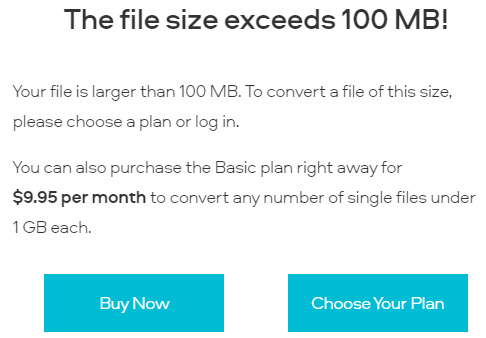
Step 2: Optionally, tap the setting icon and then you're authorized to freely adjust video resolution, audio quality and video length if needed.
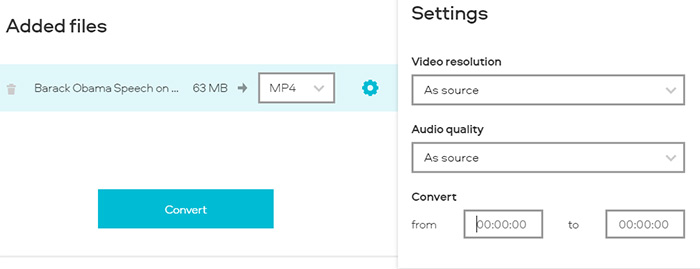
Step 3: Give the last hit to "Convert" button and this online AVCHD camcorder video converter service will begin to decode video from AVCHD to MP4 online. The speed is pleasant (video duration is short) as long as there is no other program eatting up too much bandwidth.
Step 4: Press the "RUN" button start free converting Panasonic or Sony camcorder video AVCHD to MP4 on Mac/PC.
Part 3. How to Free Transcode Video AVCHD to MP4 with VLC
VLC media player is a feature-filled toolkit, not only for free video playback, but also video conversion 100% free! Unlike Movavi online video converter, VLC puts no restriction on input file size, nor on video file quantity each day. Load whatever file size AVCHD video into VLC and it will help you free stream the resulting MP4 video from Mac to Apple TV for bigger screen enjoyment. Upgrade VLC to the latest version and embark on converting AVCHD (.mts, .m2ts) to MP4:
Step 1: Fire up VLC player on your MacBook Pro/Air, 5K iMac or Mac Mini. Here we takes Mac computer for instance.
Step 2: Tap File from the top menu of VLC Mac > select Convert / Stream from the drop-down list.
Step 3: Locate to Output profile after the Convert & Stream window pops up. Then choose H.264 + MP3 (MP4). Meanwhile, you're allowed to customize your resulting MP4 footage at your willing, such as encapsulate the video, change video codec, frame rate, resolution, edit subtitles, and more.
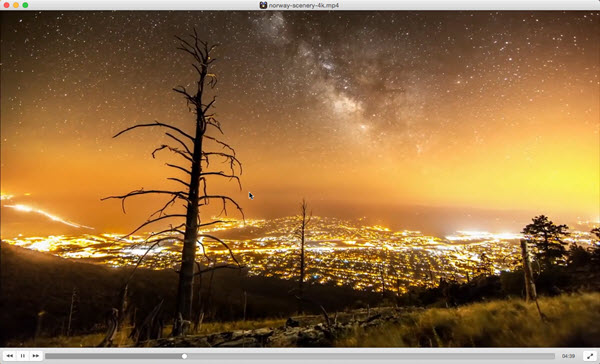
Step 4: Click Browse to save the output camcorder video footage and hit Save button. The conversion engine of VLC will go into action to free transcode AVCHD to MP4 on Mac. The procedure of decoding AVCHD to MP4 on Windows is similar to this. Still no input size or quantity limit, nor any 3rd party add-ons needed.
Part 4. FAQs about AVCHD to MP4 Conversion
1. What is AVCHD?
AVCHD - this format is used to store large and long HD videos for its highly comrpessed HD recording. It uses extensoin M2TS, MTS and M2T. The format is now used by Panasonic, Sony, Canon, Hitachi and JVC cameras. You can burn the AVCHD videos to a DVD disc, or play it on HDTV via HDMI ports. The format is hamstrung by lack of support by video editors, players, mobiles and websites.
2. What is MP4?
MP4 - Simply put, AVCHD has better video quality and large file size than MP4 while MP4 has better compatibility than AVCHD. MP4 is able to hold HD and 4K resolutions. Most often, users convert AVCHD to MP4 format as the latter for easier editing and distributing. For more detailed information on the two formats, check AVCHD vs MP4 review.
3. Why is it so Hard to Transcode AVCHD?
- AVCHD is a format commonly used to store HD videos. In other words, AVCHD videos often contains more resolutions. Dealing with the larger data is an intensive task, and if the computer can offer enough power, it will cause problems like freezes, lags, etc.
- In addition to the HD video data, AVCHD supports uncompressd linear PCM audio. This audio format will maintain lossless audio quality while increase the file size and cause difficulty in transcoding.
- As mentioned above, AVCHD videos are in high-definition quality. No one would want to lose quality immediataly after they transfer the freshly shot footages from camera to computer. But transcoding is bound to cause quality loss, that's why so many users are asking for "the minimum loss of quality".






