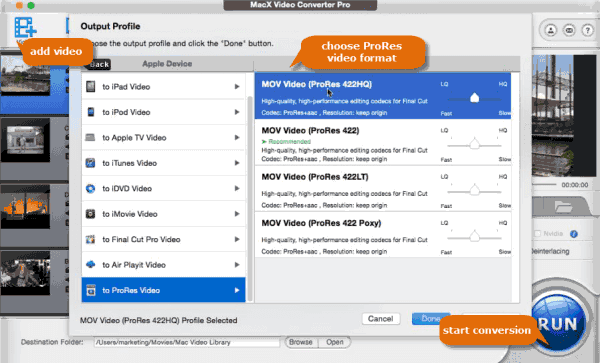This guide centers on how to easily and quickly convert AVCHD files to ProRes 4444/422 with the help of the best AVCHD video converter for editing with Final Cut Pro.
"I have 1.25 TB of AVCHD video files from Canon C100 MkII that I want to edit with Final Cut Pro. But I find that I can't import AVCHD video file into FCP, why? Some people suggest me to figure out a proper ProRes converter to transcode AVCHD to ProRes 4444/422. Is there any good AVCHD to Apple ProRes converter for recommendation?"
Convert AVCHD Footage to ProRes No Quality Loss
Free download Macxvideo AI to transcode AVCHD in .m2ts or .mts to ProRes 4444/422 with world's No.1 fast speed and original quality reserved for editing with Final Cut Pro, iMovie, etc.
Why Need Convert AVCHD to ProRes?
Developed by Sony and Panasonic, AVCHD (Advanced Video Coding High Definition) is a file-based format for the digital recording and playback of HD video and often with the file extension of mts or m2ts. Obviously, this HD video format is favored by most of HD cameras and camcorders (Sony, Canon, JVC, Panasonic, etc.) since it can compress and produce high quality videos. Commonly, most of people would like to rely on Final Cut Pro to edit AVCHD video file for sharing or uploading. But, if you are an experienced FCP user, you know that it is not easy to import AVCHD video files to Final Cut Pro because FCP is only support AVCHD file including AVCCAM, AVCHD Lite and NXCAM.
Though sometimes Final Cut Pro can open and edit AVCHD through log and transfer operations, there are many restrictions, e.g., an Intel based Mac computer is needed to edit AVCHD in Final Cut Pro, quality loss issue will happen during log and transfer period, FCP will transcode AVCHD file before editing so that the transcoded file will be several times of original AVCHD, etc. In fact, the best video format for Final Cut Pro is Apple ProRes which is a lossy video compression format. To ensure a fluent editing process, you'd better convert AVCHD (MTS& M2TS) to ProRes 4444/422 via a functional AVCHD to Apple ProRes converter before putting AVCHD files to Final Cut Pro.
Which is the Best AVCHD to ProRes Converter?
Macxvideo AI, a full-featured AVCHD video converter, offers users a perfect way to transcode AVCHD to Apple ProRes. To be specific, it can:
* painlessly convert 8K/4K UHD, 1080p/720P HD and even SD AVCHD (MTS & M2TS) video file from Sony, Canon, Panasonic, etc to Apple ProRes 4444, Apple ProRes 422 HQ, Apple ProRes 422, Apple ProRes 422 LT, and Apple ProRes 422 Proxy with original quality reserved.
* transcode AVCHD in .m2ts or .mts to ProRes 4444/422 with world's No.1 fast speed thanks to its multi-core CPU utility, hyper-threading tech and Intel Quick Sync Video hardware acceleration tech.
* convert AVCHD file to other 180 video formats and 14 popular audio formats on Mac/Win for playback without limits, such as camcorder AVCHD to MP4, AVCHD to AVI, AVCHD to MOV, AVCHD to WebM, AVCHD to MP3, M2TS to MP4, etc.
* edit AVCHD files by trimming, merging, cropping, adding subtitle or watermark, etc.
* free download raw AVCHD video samples at full HD 1080P/720P or 8K/4K UHD from 1000+ online video sharing sites like YouTube, Vimeo, Dailymotion, Facebook, Twitter and more.
How to Convert AVCHD Footage to ProRes with High Quality
To begin with AVCHD to ProRes transcoding, you should download this AVCHD video converter on your Mac computer (macOS Big Sur incl.); you can download Windows version (Win 10 supported) of this MTS to ProRes converter if necessary. Now, please follow the below step-by-step guide to convert AVCHD with the file extension of .mts/m2ts to ProRes format.
Step 1: Add AVCHD Video
Open up this AVCHD to ProRes converter for Mac/Win and click "+ Video" button to load AVCHD video files. Certainly, this AVCHD to Apple ProRes converter supports transcoding videos in batch such that you can import more than one AVCHD video at a time.
Step 2: Set ProRes as Output Format
Navigate to Apple Device column from the drop-down windows to choose ProRes video as output format.
Note: To improve the output video quality, you can adjust video bit rate, frame rate, resolution, audio codec, sample rate or channels.
Step 3: Start Converting AVCHD Video to ProRes
Hit "RUN" button to start AVCHD to ProRes 4444/422, MTS to ProRes 4444, M2TS to ProRes 422LT, etc. conversion task with high quality reserved. Then, you don't need to worry about the disk space or wether your computer is Intel-based or not.