Can Chromebook play DVDs?
No, Chromebooks do not have the capability to play DVDs. Most Chromebooks do not have built-in DVD drives, which means they cannot play DVDs directly like traditional laptops or computers. Some newer models may be able to read DVD discs with an external drive, but they cannot play DVDs natively. So how to play DVDs on Chromebooks? Here are 3 ways:
1. Convert the DVD movie to a Chromebook supported format with a DVD ripper and play the DVD movies on Chromebook,
2. Play DVDs on a Chromebook with the help of an external DVD drive and a compatible DVD player app, or
3. Install Linux on Chromebooks and play DVD movies directly.
Below we will show you how to play a DVD on Chromebook in detail. (Note that it is possible to play video DVD movies on Chromebook, but it requires you to switch into developer mode and install Linux. The process is very complicated. If you still want to get the way to play DVDs on Chromebook directly, we share the steps at the end of the article.)

Table of Contents:
Method 1: Convert and Play DVDs on Chromebook
MacX DVD Ripper Pro - A powerful DVD to Chromebook ripper. It's able to convert protected DVD for Chromebook in MP4, MOV, 3GP, WMV, AVI, FLV, M4V, and 350+ more. It will remove any copy protection on the DVD, including DVD CSS, region code, RCE, Sony ArccOS, UOPs, Disney X-project protection, etc. With support for GPU acceleration, users can play a DVD on Chromebook within 5 minutes.
[Tutorial] How to Rip DVD for and Play on Chromebook
Step 1. Load DVD Disc.
- DVD Discs - Both homemade DVDs or commercial DVDs, no matter the recently released DVD movies, 99-title DVDs, TV series DVDs, workout DVDs, and other damaged or unplayable DVDs.
- An optical drive/computer - If your computer doesn't have an optical drive, get an external DVD drive and insert the source DVD into it. As you can't rip or burn DVDs on Chromebooks, you will need a Mac or PC computer in order to rip the DVD for Chromebook.
- Free download the DVD ripper for Windows PCs or Mac computers and launch it. Then click on DVD Disc button, choose the target DVD movie, and tap Open to load DVD file to the DVD ripping software.
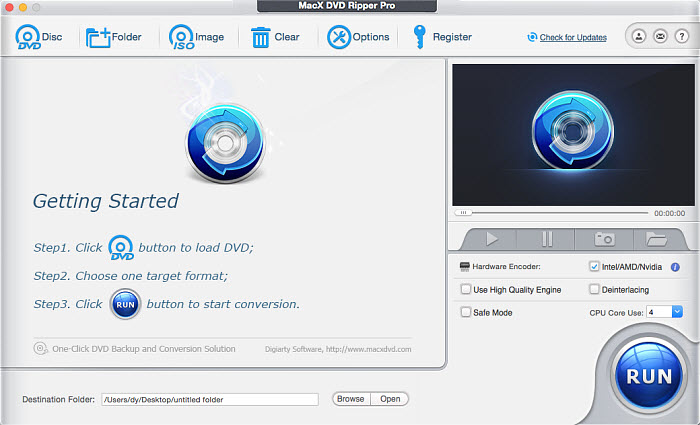
Step 2. Choose output format for Chromebook.
After DVD loaded, the program will select the right title automatically. And you can also see a popped up output profile window. You can convert a DVD to a Chromebook compatible format. Here is the detailed Chrome OS supported media files and codecs.
- Media: .3gp, .avi, .mov, .mp4, .m4v, .m4a, .mp3, .mkv, .ogv, .ogm, .ogg, .oga, .webm, .wav
- Codecs: .ogv(Theora), .webm(vp8/Opus, vp9/Vorbis), .mp4(H264, MPEG), .mov(H264, MPEG), .avi(MPEG4, DIVX, XVID, MP3), .3gp(H264/AAC, MPEG4/AMR-NB)
Here we've picked MP4 Video, a general-purpose format that's acceptable for Chromebook. Then Click "OK".
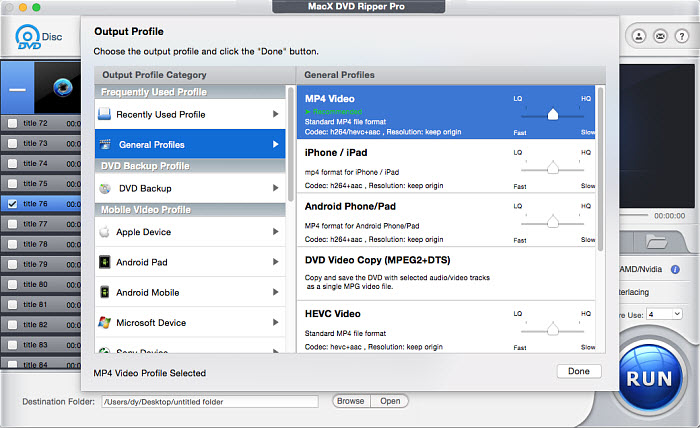
Step 3. Start Ripping DVD to Chromebook.
Click "Browse" button to specify an output folder on your computer to store the converted file. Then hit "RUN" button to start ripping DVD to Chromebook. The process will be finished in a very short time. In our test, only 5 minutes 43 seconds were cost to rip DVD I Am Warth DVD to MP4 H.264.
Step 4. Transfer & Watch DVD Movies on Chromebook:
Once finished, move the ripped DVD movies to a USB drive. Then pug the USB external drive into your Chromebook. The Downloads folder is where all of your Chromebook's local files are stored. Drag and drop the converted DVD movie to the Downloads folder or press Ctrl+C and Ctrl+V to copy and paste the DVD media files to Chrome OS. Then you're able to watch DVD files on Chromebook freely.
Method 2: Play DVDs on Chromebook with an External DVD Drive & VLC
Given the limited space and absence of DVD drives on Chromebook, many people are willing to using an external DVD drive to play DVD movies on Chromebook. It's surely feasible. But before you buy one, you need make sure you know what you can and can't do with it. Chromebooks can read disc types such as CD, CD-RW, DVD, DVD-RW, Blu-ray, Blu-ray RW. However, even with an external DVD drive, you can't:
- You cannot play an audio CD or a movie on a DVD or Blu-ray.
- You cannot write anything to a CD, DVD or Blu-ray disk.
This is because Chrome OS doesn't come with codecs that are necessary to compress and decompress large files like DVD videos. So you will need a third-party media player to open DVDs on Chromebook. Here we use VLC.
How to Play DVDs on Chromebook via External DVD Drive and VLC?
Step 1. Search for VLC for Chromebook, and click chrome web store. Or you can get start from Chrome web Store and search for VLC. Go ahead to click on Install and add app to Chrome. Once it installed, you can close the web store and launch the program by clicking on the search button and type VLC.
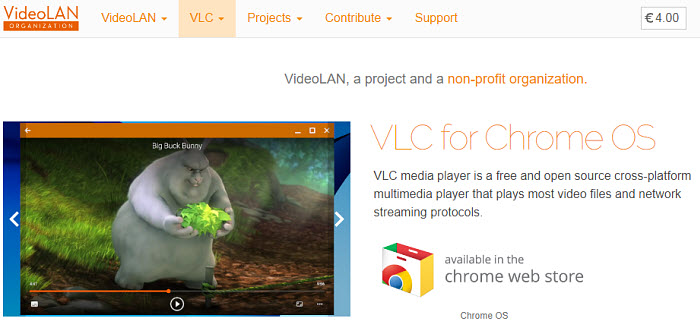
Step 2. Purchase an external USB DVD drive that is compatible with Chromebooks. Make sure it explicitly states compatibility with Chrome OS. Connect the external DVD drive to your Chromebook using the USB port. Insert the DVD you want to play into the external DVD drive connected to your Chromebook.
Step 3. Open VLC from the Chromebook's app launcher. In VLC, you should see an option to play the DVD. Click on it, and the app should start playing the DVD on your Chromebook's screen.
Unfortunately, it doesn't have support to play DVD movies currently for all dvd menus. But you can open one of video files in here and it actually will play the video, so in this case you're watch DVD movies on Chrome OS and it plays just fine
Best External DVD Drives for Chromebooks
Although there are DVD drives that are compatible with Chromebooks, the options available in the market are very few. It is important to check the compatibility of external DVD drives with Chromebooks before purchasing one, as compatibility may vary. Furthermore, newer Chromebook models may have more advanced features, so it is advised to check the specifications of your specific Chromebook model to see if it supports DVD playback natively.
Amicool External CD DVD Drive for Chromebook
Amicool external CD DVD drive is among the few DVD drives that can work with ChromeBooks. However, you can't use it to play DVDs on Chromebook directly. You need to go to the Chrome Store Web page and download the Chrome OS driver and have the media player like VLC installed in order to watch DVDs on ChromeBook.
It provides you with fast data transfer speed and stable performance, with 8x max reading speed for DVD-ROM and 6x max reading speed for DVD-ROM(DL).

LIUHE GQ01 External CD/DVD Drive for Chromebook
This DVD player is compatible with all laptops and desktop computers running Windows 11, 10, 8, 7, XP, Vista, Linux, and Mac OS. It's claimed on the product page that it doesn't work with Chromebook. But according to the user feedback, it actually works with Chromebooks. However, you still can't use it to play a movie DVD on Chromebooks.
Blingco External CD DVD Drive for Chromebook
Although the official website of this DVD drive does not indicate support for Chrome OS, a user on Amazon reported using this DVD drive to play DVDs on a Chromebook. It is lightweight, stable in performance, and also fast. It also has a shockproof design, all for just $16.99. Similarly, although this DVD drive can be used to watch movies, install software, play games, listen to music, and back up data, there are still restrictions when using this DVD drive on a Chromebook.
LG Slim Portable DVD Writer Model # SP80NB80
This DVD player may be used with a Chromebook, albeit its functionality will be restricted. If a CD, DVD, or DVD-RW file is written in a data or media format, you can read it. As long as the contents are real media files—not music CDs or DVD videos—you may transfer them from the disk to your drive and play them straight from the disc. As long as the disk has data in an acceptable format, you may read it; but, you cannot write anything to it.
Method 3: How to Install Linux on Chromebooks to Play DVD Movies Directly
After you install Linux on Chromebooks, you will be able to play movie or video CD/DVDs on Chromebooks without ripping them first. Installing Linux on a Chromebook can be a bit more complicated. However, if you need to play DVD movies on Chromebooks a lot, it's possible to run Linux alongside Chrome OS using a method called "Crouton" or by enabling Linux (Beta) on newer Chromebooks.
Method 1: Using Crouton
Step 1. Backup your data: Before you begin, make sure to back up any important data on your Chromebook since this process involves enabling Developer Mode, which can wipe your data.
Step 2. Enable Developer Mode:
1. Turn off your Chromebook. Press and hold the "Esc" and "Refresh" (circular arrow) keys together, then press the "Power" button. This will boot your Chromebook into Recovery Mode.
2. Press "Ctrl+D" at the Recovery Mode screen. Follow the prompts to enable Developer Mode.
Step 3. Install Crouton:
1. Once your Chromebook reboots, log in with your Google account. Download the Crouton installer from the official GitHub page (https://github.com/dnschneid/crouton). Press "Ctrl+Alt+T" to open a terminal. Type shell and press Enter.
2. Run the Crouton installer script, specifying the Linux distribution you want to install. For example, to install Ubuntu, use the command: sudo sh ~/Downloads/crouton -r xenial -t xfce
3. Replace "xenial" with the Ubuntu version you prefer, and "xfce" with your choice of desktop environment.
Step 4. Enter the chroot: After the installation is complete, you can enter the Linux environment by running: sudo enter-chroot
Method 2: Using Linux (Beta)
Google has introduced a more straightforward way to run Linux on newer Chromebooks with native support for Linux (Beta). You can enable Linux on Chromebooks easier: Open the Chrome OS settings. Click on "Advanced." Under the "Developers" section, enable "Linux (Beta)." Follow the on-screen instructions to set up Linux.
Then you can connect an external DVD drive to Chromebook. Once connected, you can play CD, CD-RW, DVD, DVD-RW, Blu-ray, Blu-ray RW on Chromebook via an external DVD drive.








