When it comes to compare H265 with H264, there is high likelihood that you would prefer H265 (HEVC) to H264, especially if you have an iOS 11 iPhone iPad or macOS High Sierra MacBook or iMac. That's because HEVC (H265) is superior to H264 in various aspects, e.g., same high quality but 50% smaller than H264, faster streaming than H264 while consuming less bandwidth, support higher video resolution than H264, up to 8K 4320p, etc.
Given the above, most camcorder hobbyists choose to re-encode their H264 MTS/M2TS to HEVC MP4/MKV after they make use of their AVCHD camcorders (Sony, JVC, Panasonic, Canon) to record .mts and .m2ts HD videos. Thus, they can successfully play MTS/M2TS video on iPhone iPad, MacBook/iMac or Android devices with less space consumption and no video incompatibility problem.
With the converter here, you can easily convert MTS/M2TS videos to HEVC H265 with 98% quality reserved, no matter the input MTS/M2TS file encoded by H264, H262 or MPEG-2. The program we're talking about is the very world-class Macxvideo AI.
What this HEVC Video Converter Can do:
Transcode your camcorder recorded MTS/M2TS to MP4/MKV from H264 to H265 (or MPEG-2 to HEVC) with 98% quality reserved. This should thank MacXDVD dedicated developer team who exactly knows how important output video quality is to users and therefore makes full efforts to constantly improves output video quality during the 8 years, from the very begining De-interlacing tech, parameter adjustment to latest advanced High Quality Engine. That's why they (most IT workers) always work an extra shift but never complain.
Convert any video to 4K MP4, 2K MP4, H264/H265 MP4, MOV, M4V, MKV, AVI, FLV, WMV, iPhone, Galaxy, Nokia, Blackberry, Xbox, PS, etc. 180+ video and 14+ audio formats, plus 350+ profiles. Thus, you can easily play MTS/M2TS on your iPhone, Android in HEVC format at 50% smaller size while keeping high quality 1080p or even 4K 2160p on your OLED display.
Max speed guranteed to let you convert MTS/M2TS to HEVC x265 at 5X faster than before, thanks to the multi-core CPU usage (up to 8), hyper-threading tech and most importantly Intel QSV hardware acceleration tech. Conversion speed up to 250-320 FPS.
How to Transcode and Convert MTS/M2TS to H265 at Minimal Quality Loss
Step 1: Launch this HEVC Video Converter
Run this H265 transcoder on your Mac or PC after you free download this MTS to HEVC converter on Mac or Windows.
Step 2: Add Your MTS or M2TS Video
Click "Videos" button and you can add your camcorder recorded .mts/.m2ts video files. Or just drag and drop mts/m2ts files into this H265 video converter.
Step 3: Choose HEVC MP4 or HEVC MKV Format
Select the output video format on the pop-up window. You can choose MP4 video (HEVC) from "Mac General Video" profile or MKV video (HEVC) from "PC General Video" category. You're suggested to choose "MP4 HEVC" as output format if you wanna play .mts or .m2ts video on iPhone and MacBook/iMac with macOS High Sierra, as well as play MTS/M2TS on Samsung Galaxy Note 8, Sony Xperia X, Huawei, Google Pixel, etc. devices. Because MP4 HEVC has better compatibility than MKV HEVC and it also supports up to 4K 2160 in HEVC codec.
Generally, the preset output profile keeps the same resolution, frame rate, aspec ratio and audio codec with the input h264 file settings. If you need to upscale 1080p to 4K 2160p or lower resolution from 4K to 1080p/720p, tap settings icon ![]() to customize your output H265 resolution, frame rate, etc.
to customize your output H265 resolution, frame rate, etc.
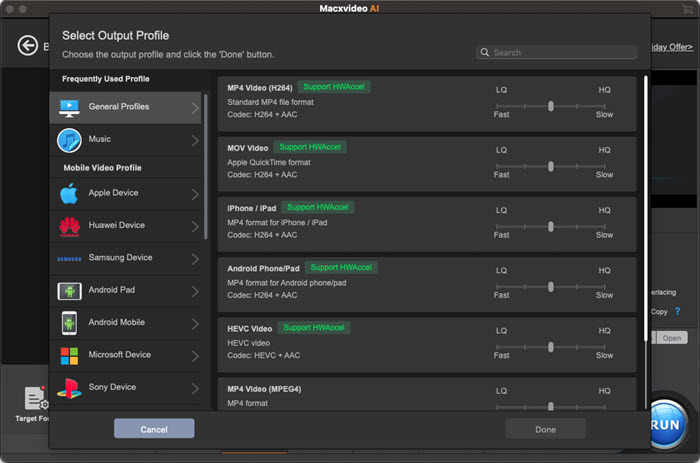
![]() Tips to improve output H265 quality:
Tips to improve output H265 quality:
1. On the output profile window, you can move the LQ-HQ slidebar to improve output video quality.
2. Mannually tick "Use High Quality Engine" and "Deinterlacing" to improve output H265 video quality. Of course, this is at the cost of slowdown your MTS to HEVC conversion speed, to some degree. After all, quality and speed are negatively related.
![]() Tips to improve MTS/M2TS transcoding speed:
Tips to improve MTS/M2TS transcoding speed:
1. The high quality technologies and speed acceleration tech are placed in the same zone, right-lower corner of the interface. If your computer supports Intel Quick Sync Video hardware acceleration, then the option ![]() will be auto ticked. If not, resort to another computer with Intel QSV supported.
will be auto ticked. If not, resort to another computer with Intel QSV supported.
2. Where is multi-core CPU utility? Look at the top banner and click "Options", from which you can find "CPU Core Use" and freely select how many cores you wanna use to convert M2TS or MTS to x265 H265. Generally, the default setting is the maximum number.
3. Tap the mark icon next to "Auto Copy" and you will know what Auto Copy means. This is to 100% losslessly copy video audio file data from one container format to another new without decoding or re-encoding, like remux MTS H264 to MP4 H264, M2TS (H264) to iPhone X (H264). Because it's designed to remux and demux video from one to another container format, no the middle two steps (decode & encode). Its copy speed is world's fastest, 10X faster than others.
Step 4: Convert MTS/M2TS to HEVC Now
Hit "RUN" button and it will begin to decode MTS/M2TS and encode video to HEVC (H265) at Intel QSV hardware accelerated speed, along with mutli-core CPU (up to 8) and hyper-threading tech. The output HEVC video will automatically open after the MTS to h265 conversion is over. So you don't have to stare at the process. Just do your other things. And a few minutes later, come back to play HEVC on your macOS High Sierra or tranfer HEVC to iPhone iPad Android for playback.
Is Your Mobile Device Compatible with HEVC H265?
HEVC, unlike its successor H264, hasn't been accepted by most devices or computers. So if you wanna play HEVC video on your iPhone iPad Android or computer, you'd better have a check on the below roundup to see if your device supports HEVC H265. (Here mainly talks about the devices for HEVC playback, not HEVC recording feature).
Mobile Devices
iPhone: iPhone.
iPad: all iPad Pro models, iPad, iPad Air, iPad Mini.
iPod: iPod touch (6th generation)
Android: Samsung Galaxy, Google Pixel/Pixel, Huawei, Sony, Xiaomi.
Resolution and Frame Rate Limits
HEVC video playback up to 4K 2160p: iPhone X, iPhone 8/Plus, iPhone 7/6s/Plus, all iPad Pros, iPad (2017 model) with Apple's A9 chip or newer and 2017 Macs.
HEVC video playback up to 1080p at 240 fps: iPhone 6, iPhone 6 Plus, iPad Air and Mac models from mid 2015 or earlier.
HEVC video playback up to 1080p at 60 fps or 720p at 240 fps: iPhone 5s, iPad Air and Retina iPad mini models.
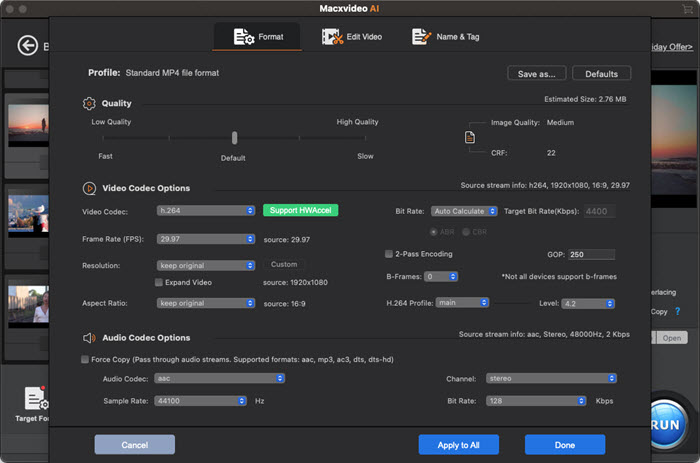
Is Your Computer Compatible with HEVC H265?
Computer
Windows: HEVC video playback is supported on Windows 10 computers using the Intel Kaby Lake (or equivalent) processor and newer.
macOS: macOS High Sierra, along with A10 processor and newer
1. Macbook® – 2016 or newer
2. Macbook Pro – 2016 or newer
3. iMac – 2017 and newer
4. iMac Pro – 2017 or newer
5. 27-inch 5K iMac (2015-2017)
For more detailed information about HEVC playback or recording limitations, please check HEVC explaination from GoPro.








