Apple developed M4V video format which is protected by Apple FairPlay DRM, and can be played in iTunes and QuickTime on Mac. However, after trying the default Mac M4V player, you will find they performs bad when playing M4V files on Mac. That’s why we introduce some excellent M4V players here to help you play M4V video files on Mac.
Can’t Play M4V on Mac? Convert M4V to Mac-supported Format
Sometimes your M4V file may contain Mac-unsupported codecs or the M4V file is corrupted, you need to convert your M4V file to Mac compatible format like MP4 or MOV to solve the issue. And Macxvideo AI is a good M4V video converter for you.
Part 1. What is M4V File?
Developed by Apple, M4V is a video container format to encode movies or videos from Apple iTunes store. Unlike MP4 or any other format, it can only be played if anyone has a license iTunes in his computer. M4V videos are always encoded with H.264 and sometimes the M4V format may be locked by DRM copy protection in some cases.
It is one of the Mac supported video formats, so M4V video files should be played on Mac ideally. However, what makes people disappointed is that both iTunes and QuickTime have difficulty in playing M4V files on Mac, especially the encrypted M4V files. For example, when launching iTunes, it always takes a relatively long time to respond and consume quite a lot Mac resources. So, any other M4V player for Mac is needed.
Part 2. Top 5 M4V Players Mac to Play M4V Files on Mac
No.1: VLC media player
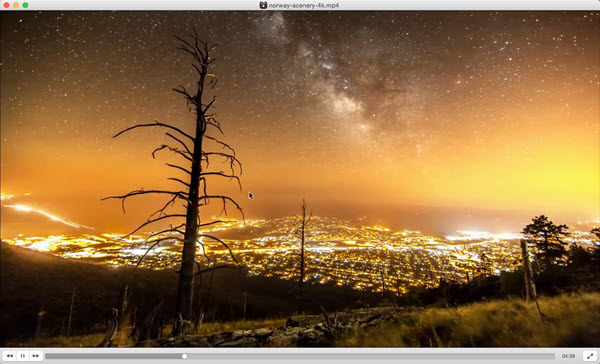
VLC, also known as the VideoLAN Client, is a versatile media player that supports various video and audio formats, including the popular M4V format. It is a free and open-source software that has gained widespread popularity due to its extensive compatibility and powerful features.
As a free M4V player for Mac, VLC allows users to play M4V files on Mac effortlessly. The M4V format is primarily used for video files purchased or rented from the iTunes Store, and it is designed to work specifically with Apple devices. However, VLC's support for M4V extends beyond the Apple ecosystem, enabling users to play M4V files on a wide range of platforms, including Windows, Linux, and mobile operating systems like iOS and Android.
VLC's M4V playback capabilities offer a seamless experience by ensuring smooth video playback, crisp audio quality, and the ability to handle various M4V file variants, including those with DRM (Digital Rights Management) protection. Additionally, VLC's advanced features, such as the ability to adjust audio and video settings, subtitles support, and playback controls, enhance the overall viewing experience for M4V files. That all makes VLC better than QuickTime on Mac in M4V video playback performance.
Moreover, VLC is not limited to M4V playback alone. It supports a vast array of multimedia formats, including MP4, MKV, AVI, MOV, HEVC, and more. This versatility makes VLC a popular choice for users who require a reliable and feature-rich media player that can handle different file types without the need for additional software or codecs.
In summary, VLC is an exceptional media player that serves as an excellent M4V player for both Mac and Windows, providing users with the ability to enjoy their M4V video files across multiple platforms. Its wide compatibility, robust features, and open-source nature have made it a go-to choice for individuals seeking a powerful and reliable multimedia playback solution.
No.2: 5KPlayer
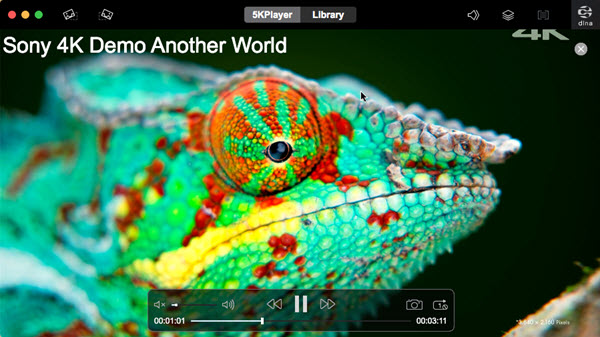
This free M4V player for Mac is not as popular as VLC but definitely worth trying. With the focus on media file playback, the player comes with a nifty user interface, simple and superfast playback of HD/4K videos. This player employs advanced video decoding technologies to ensure smooth playback of M4V files, delivering vibrant colors, sharp details, and impressive visual quality on compatible displays.
Besides, you can easily adjust video settings such as brightness, contrast, and saturation, as well as audio settings such as volume and equalizer presets to customize the video for a better viewing experience. If needed, you can also use it to add subtitles to an M4V video and other format video, such as MP4, AVI, MKV, MOV, etc.
Furthermore, 5KPlayer goes beyond being just a Mac M4V player by offering additional functionalities. It includes a built-in YouTube downloader for downloading videos from popular video-sharing platforms, an AirPlay server for screen mirroring iPhone/iPad, a DLNA streamer for streaming videos to bigger screen, and so on.
All in all, 5KPlayer is a feature-rich multimedia player that excels as an M4V player for both Mac and Windows. With its seamless M4V playback, support for high-definition video, customizable settings, and broad format compatibility, 5KPlayer provides users with a reliable and enjoyable experience when playing M4V files.
No.3: Elmedia Player
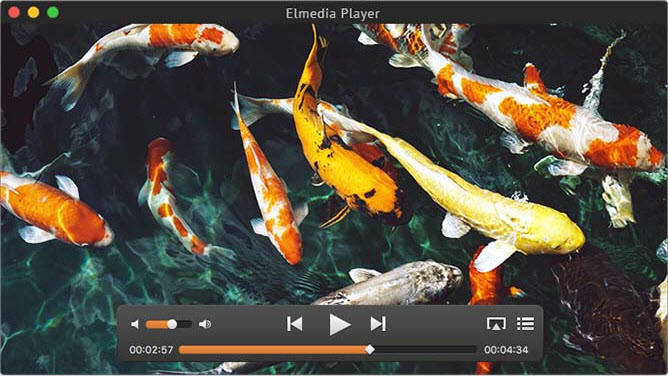
Elmedia Player is a versatile media player especially designed for Mac users that offers comprehensive support for various video and audio formats, including the widely used M4V format and MP4, MKV, AVI, MOV, etc. that QuickTime may fail to play. It is a feature-rich application designed to provide users with a seamless playback experience and a range of advanced functionalities.
When it comes to M4V files, Elmedia Player stands out as a reliable and efficient M4V player for Mac. Its strong HD media playback capabilities ensure smooth and high-quality video and audio output, giving you unprecedented viewing experience like in the theater. It also supports different M4V file variants, including variants of M4V files that may include DRM protection.
Moreover, Elmedia Player goes beyond being just a Mac M4V Player by offering a range of additional features. It includes a built-in web browser that allows users to browse and play online videos without the need for a separate browser window. Also, it supports streaming content from popular video-sharing platforms, making it a convenient option for accessing online videos.
In summary, Elmedia Player is a powerful and versatile media player that serves as an excellent M4V player for Mac. With its seamless playback of M4V files, support for DRM-protected content, customizable settings, and additional features such as web browsing and online video streaming, Elmedia Player provides users with a comprehensive multimedia experience. The one thing you should notice is that this media player keeps advertising its paid pro version.
No.4: Cisdem Video Player
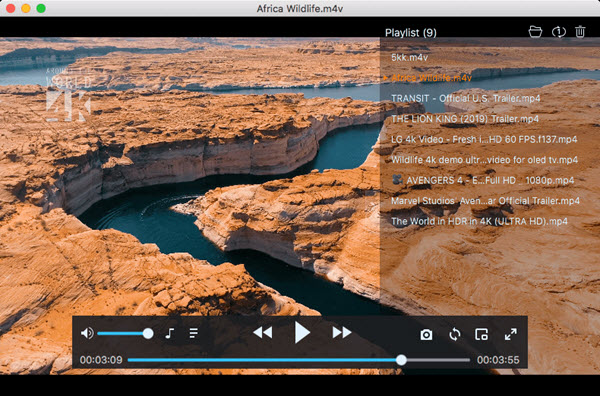
Cisdem Video Player is a multimedia player that provides reliable support for various video and audio formats, including the popular M4V format. It is a feature-packed application designed to offer a seamless playback experience and additional functionalities for users.
As an M4V player for Mac, Cisdem Video Player excels in its ability to handle M4V files effortlessly. With it, you can get a smooth and high-quality playback of M4V files experience. Even the DRM-protected M4V file variants can be opened without any compatibility issues and restrictions. Beyond M4V playback, it is never easier to play all common file formats with this media player, such as MP4, AVI, MKV, MOV, and more.
Besides the broad format compatibility, this media player also provides advanced settings for users. You can adjust video settings such as brightness, contrast, and saturation to enhance the visual quality of M4V and other media files. The subtitles function lets you import and synchronize subtitle files for a more immersive viewing experience. If needed, you can also create and manage personalized playlists for uninterrupted playback.
Overall, Cisdem Video Player is a feature-rich multimedia player that serves as an excellent M4V player for Mac and Windows. With its seamless playback of M4V files, support for DRM-protected content, customizable settings, and additional features such as screenshot capture and playlist management, Cisdem Video Player offers users a comprehensive and enjoyable multimedia experience.
No.5: JustPlay
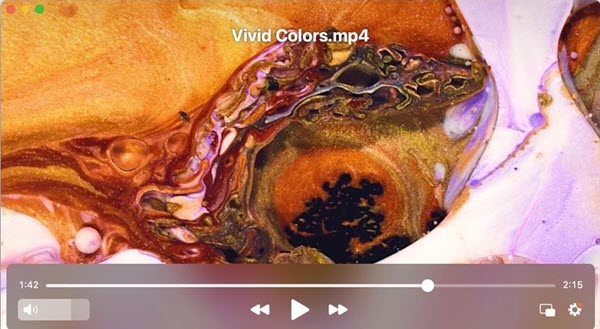
JustPlay is a highly-ranked media player in Mac App Store. It will play any video and audio file you have without additional codecs or plugins, including M4V, MP4, AVI, MOV, SWF, DAT, MKV, MP3, FLAC, FLV, Blu-ray, etc. Thanks to the hardware accelerated decoding ability, you can also use JustPlay to play any file in 4K and 8K on Mac (both on Apple Silicon Macs and on Intel-based Macs).
As a Mac M4V player, JustPlay assures smooth and high-quality playback, and bypass the DRM protection easily. There are many advanced settings for users to customize the media playback. You can set the playback speed, set the subtitle or sound delay, resume the playback, loop the file, frame by frame forward and back, Picture-in-Picture playback, audio equalization, deinterlacing video, and so on.
Specifically, the subtitle settings of JustPlay media player are quite powerful. There is a lot you can do with subtitles in JustPlay. For example, you can change the appearance like font, size, border, and background color. You can choose the preferred language and enable/disable the forced subtitles. BTW, there is the opensubtitles.org search integrated into JustPlay for you to search and download subtitles.
All in all, JustPlay is quite a great Mac media player for M4V file playback, including the playback of DRM-protected content. To offer users a satisfying and immersive media experience, JustPlay also comes with customizable video settings, subtitle support, and additional features like screenshot capture and intuitive playback controls.
Part 3. How to Play M4V Files on Mac with M4V Player?
Now that you have picked an ideal Mac M4V player, you can use it to play M4V files on Mac directly. Here, we take 5KPlayer as an example.
Step 1. Go to 5KPlayer’s official website, download, install and launch it on your Mac.
Step 2. Now, you have several ways to play M4V files on Mac with 5KPlayer.
- Drag and drop your M4V file to the main UI of 5KPlayer to play.
- On the main UI of 5KPlayer, simply click on the "Video" button to choose an M4V file to play.
- On the top bar of your Mac, click on the "File" option to choose "Open file" to add an M4V file to 5KPlayer.
- Set 5KPlayer as the default video player for Mac, and then double-click your M4V video file to open quickly.
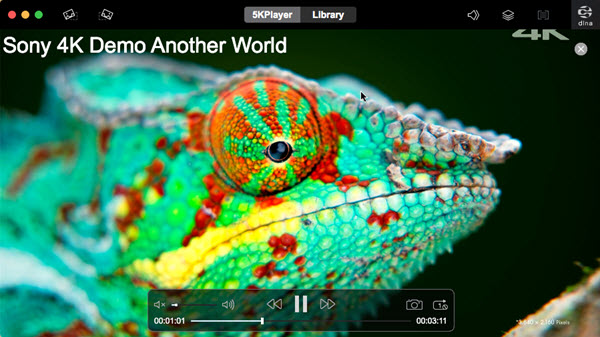
Part 4. How to Solve M4V Files not Playing on Mac?
M4V format is not a widely used file format, thus you may encounter format incompatibility issues. To play M4V files on Mac with some media player, you can convert M4V to MP4 on Mac with a video converter like Macxvideo AI.
Step 1. Download Macxvideo AI, install and launch it on Mac.
Step 2. Import your M4V file by clicking the "+" button or directly dragging and dropping the file to the main UI of this program.
Step 3. When the "Output Profile" window pops up, choose MP4 as the output format.
Step 4. Choose a destination folder by clicking the "Browse" button and then hit the "RUN" button to start converting the M4V file.
Part 5. M4V Playback FAQs
1. How do I play M4V files on Mac?
You can use an M4V player for Mac to play M4V files on Mac directly. Or you can convert your M4V file to a Mac-supported format first and then play with QuickTime Player on Mac.
2. What is the best M4V player for Mac?
When it comes to the best M4V player for Mac, VLC Media Player stands out as a top choice. VLC is a highly versatile and widely acclaimed media player that offers comprehensive support for various video and audio formats, including the popular M4V format. Other good choices also include 5KPlayer, Elmedia Player, Cisdem Video Player and JustPlay.
3. Why can’t I play M4V files on Mac?
There are many reasons for M4V not playing on Mac. The first one is your M4V file is encrypted. The second one is your M4V file contains Mac incompatible codecs. And the last one is your M4V file is corrupted.
4. Can you play M4V on QuickTime?
Yes. QuickTime can play M4V files as both M4V format and QuickTime are developed by Apple in the same ecosystem. However, you should know when you right-click on the M4V video to play with QuickTime, it won’t work. You’ll have to run the program first and then choose the M4V file to play. Besides, there are no advanced settings to customize the M4V playback. That’s why people are searching a third-party M4V player for Mac.








