"I've been using the same presets in Handbrake for a long time to encode many videos in the past. But now all I get is an unwatchable scrambled video. The libdvdcss has been installed so I guess it's not an encryption issue. Handbrake 1.0.7. macOS 10.13 High Sierra."
This is a frustrated user from Handbrake forum and similar Handbrake scrambled video problems with macOS are ubiquitous on VideoHelp Forum, MacRumors, etc. When using Handbrake to rip DVD or encode videos, the output videos are sometimes pixelated and distorted with annoying RGB blocks. In this post, we're going to discuss what causes the Handbrake DVD rip scrambled problems on Mac (and also PC) and how to fix them.
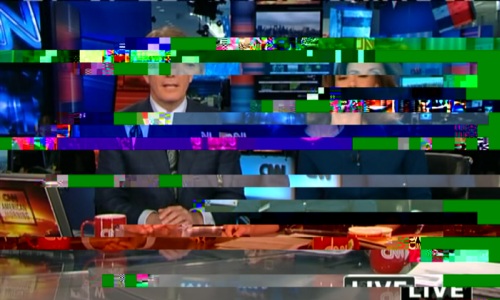
[100% Fixed] Handbrake Scrambled Video Errors in DVD Ripping
MacX DVD Ripper Pro- Rip any protected DVD without Handbrake scrambed/distorted video errors.
- Rip new DVDs, multiple titles, Disney movies, workout discs, etc. with any protections.
- Convert DVDs to 1:1 ISO image, mp4, mkv, hevc, avi, mov, flv, 3gp, mp3, aac, etc.
- GPU hardware acceleration based on Intel, Nvidia, AMD to offer super-fast DVD ripping speed.
- Advanced Safe Mode, Deinterlacing Accelerator and High Quality Engine ensure best output quality.
Reasons & Fixes to Handbrake DVD Rip Scrambled on Mac
1. Incorrect libdvdcss
CSS (Content Scrambling System) is the major cause for distorted and garbled Handbrake DVD rip. DVD with CSS protection has multiple fake titles with the same length. Unless Handbrake finds the correct title, the output video will be broken or distorted. Handbrake out of the box can't deal with CSS, but the libdvdcss lets Handbrake decrypt and unscramble DVDs. However, Handbrake libdvdcss errors will lead to scrambled video effects.
Make sure you have stored the libdvdcss library in the correct directory, namely the "/usr/local/lib" folder. To get the library, open a Terminal and run the following commands:
cd /usr/local/lib
sudo curl -O https://download.videolan.org/libdvdcss/1.2.11/macosx/libdvdcss.2.dylib
If you don't have /usr/local/lib folder and save the libdvdcss somewhere like "/usr/lib", you may still see Handbrake ripped video with green blocks or pixelated effects on Mac. /usr/lib is probably write protected with SIP. You should then run the following command to create it:
sudo mkdir -p /usr/local/lib
Note that you shoud sudo cp into the /usr/local/lib directory. Or use the Finder with shift-⌘-g and type in /usr/local/lib to open a window to copy the files. You should get prompted for a admin account, follow the prompts, and completely restart Handbrake. Then you should be able to rip DVD on Mac using Handbrake without scrambled/distorted video error.
2. Other DVD protections
Like the user complaints at the beginning of this article, why Handbrake still gives scrambled video on Mac even with libdvdcss installed. Here are two reasons:
- Since HandBrake 1.3 and higher uses the Apple's Hardened Runtime, they can load only dynamic libraries that are signed with a valid Apple Developer ID certificate. HomeBrew libdvdcss is not signed.
- Even installed, libdvdcss won't rip DVD with tough discs. Discs like Disney movies, workout discs, UDF, non-UDF or ISO 9660 and others are still a challenge that leads the pixelated and scrambled DVD rip with Handbrake. In this case, try other DVD rippers like MakeMKV. FYI, MacX DVD Ripper Pro supports a wide range of DVD encryptions that frustrate Handbrake.
3. Check if the libdvdcss is blocked on Mac
Still have Handbrake pixelated/scrambed video after DVD ripping on Mac? Don't forget to check your Gatekeeper. Gatekeeper in macOS is used to open trusted apps on Mac. When you download and install apps from the internet or directly from a developer, just like Handbrake and libdvdcss, you need to right click the .app and choose Open to get rid of the Gatekeeper. In some cases, the .dylib files are being blocked by Gatekeeper without warning the user. That results in green blocks and scrambed pictures after Handbrake DVD rip. You need to right click all of the .dylib files and chose open.
4. Wrong HW encoding
Handbrake has added AMD VCE, Nvidia NVENC (Windows), and Apple VideoToolbox (macOS) hardware-accelerated video encoding for a faster speed. But they are the culprit to part of Handbrake scrambled video problems. There are users reporting that the H.264 videos encoded with VideoToolbox GPU acceleration are completely scrambled, full of colored blocks, skipping, lagging and 100% unwatchable. The badly pixelated problems happen more often with Intel QSV on Windows. Currently, we're not sure if it's a bug or anything, but there are fixes.(Check Handbrake GPU acceleration guide)
- Disable GPU encoding by clicking Video > select H.264 instead of H.264 (VideoToolbox).
- H.264 is famous for good quality and relatively small size mainly for its Psycho-Visual optimization. Even when there is no scrambled result with GPU encoding, it will suffer quality loss compared to CPU encoding. If you want both speed and quality, MacX DVD Ripper Pro is worth a shot. It supports Intel QSV, AMD and Nivida for H.264/H.265 and has a High Quality Engine to ensure the output quality.
5. Bad DVD sectors
Another possible reason to Handbrake DVD rip scrambled on macOS is that the disc is damaged. Rather than the bad sector DVD protection, the disc may be damaged or scratched sometimes. In this case, Handbrake may get stuck, fail to rip or give scrambled videos. Hold down the option key while click the Open button and then you can tell Handbrake the individual title you want to rip instead of the entire source. But if the bad sector is in the title you want, you can't select the specific length. Handbrake can't do that. Now you will need a third-party ripper that comes along the ability to copy damaged DVD.
6. Interlaced VC1 format
DVD and Blu-ray owners usually use Handbrake and MakeMKV together. As Handbrake won't support Blu-ray discs, they often rip Blu-ray into MKV and transcode AC-1 to H.264 using Handbrake. Then problems occur. The VC-1 interlaced videos ripped from MakeMKV end up with annoying pixels and blocks through Handbrake. Why? The VC-1 decoding bug may plague libavcodec.
- Try xmedia recode that uses ffmpeg DXVA decoder to transcode VC-1.
- The latest nightly builds or update to the latest version should transcode VC-1 to x264 without Handbrake scrambled video artifacts.
7. Graphics Card's Upscaling
The pixelated DVD rip may not be caused by Handbrake, but rather with your graphics card's upscaling. In VLC, try switching Video -> Output to Windows GDI Video Output, and disable hardware decoding (Input/Codecs -> Hardware-accelrated Decoding -> Disable). Does that look better?
Ultimate Fix to Handbrake Pixelated and Scrambled DVD Rip
Handbrake is a video transcoder instead of a ripper. If you still get pixelated video with Handbrake after trying all the above fixes, try another DVD ripper. Here MacX DVD Ripper Pro is able to rip any copy-protected/damaged DVDs without giving green blocks or pixels like Handbrake.
Step 1: Load DVD Movie
Free download the Handbrake alternative DVD ripper and click Disc to load the DVD.
![]() Free download MacX DVD Ripper Pro on Mac
Free download MacX DVD Ripper Pro on Mac
![]() Free download MacX DVD Ripper Pro on Windows
Free download MacX DVD Ripper Pro on Windows
Step 2: Select the Output Video Format
The DVD ripper will automatically identify the correct title and ask you to select the output format. You can convert a DVD to H.264, H.265, MOV, MP4, AVI, MKV, VOB, iPhone, Samsung and more as shown in the figure below.
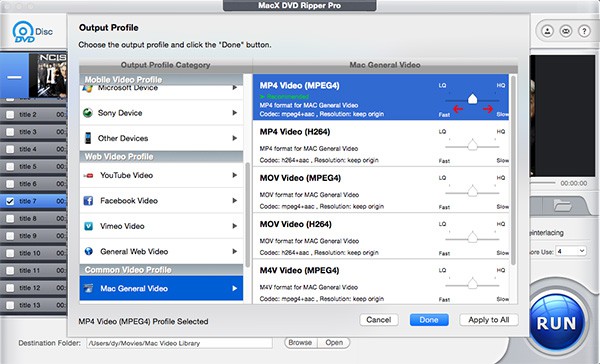
Step 3: Edit the DVD
It's also a DVD editing program. For example, when the Handbrake scrambled video errors on Mac are cuased by a bad sector, you can cut out the damaged portion with the Edit feature. Click the Edit button from the selected title and set the exact starting and ending time of the length that you need.
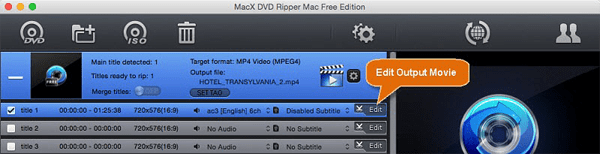
Step 4: Adjust DVD Rippping Settings
On the right lower part of the interface, there are several important buttons you need to check.
- Hardware Encoder - apply Intel/AMD/Nvidia when applicable when converting a DVD into H.264/H.265 for about 5x faster speed.
- Safe Mode - a unique feature that will deal with most tough protections and avoid any pixelated or scrambled outputs like Handbrake.
- High Quality Engine and Deinterlacing - two technologies from the company that can ensure the maximum output quality.
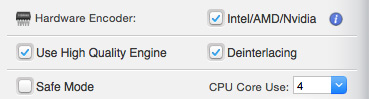
Step 5: Click Run and Start Ripping. The Hardware Encoder will speed up the ripping process and finish the task within minutes.








