Since there are users on forums say they can't distinguish MacX DVD Ripper Pro and Mac DVDRipper Pro, it's high time to tell them the differences. Check this post to learn full differences in the performance, features, and technologies of both Mac DVD rippers and find which is better for you.
People who frequently back up their DVD collections often mix up MacX DVD Ripper Pro with Mac DVDRipper Pro. They are two different products from two companies own very similar product names. Admittedly, MDRP is better known among users, but it doesn't necessarily mean it's better. In fact, they vary greatly in the design, built-in features, output options, and ripping performance. As so many users get confused with the two DVD rippers for Mac, a full review on MacX DVD Ripper Pro vs MDRP is necessary.
Note: Both Mac DVD rippers are designed to protect your DVD from scratches or damages, and make the DVD playable on your other devices. You can't use them for any illegal purpose.
Developed by Digiarty Software, Inc. (MacXDVD), MacX DVD Ripper Pro works on both macOS and Windows to back up, rip and convert both commercial and homemade DVD, ISO image and TS folder into different video formats and mobile devices. It's available at $29.95.
About the name: Founded in 2006, the company was initially devoted exclusively to Windows-oriented product line branded as "WinX". In 2010, the company established the branch MacXDVD Software, Inc. to offer products for MacOS-based users. And MacX DVD Ripper Pro was released in August the same year. Many negative comments on MacX DVD Ripper Pro criticize it for fooling users into thinking of MDRP. In fact, it was named not only in an echo of the popular Windows-oriented flagship product of the company, WinX DVD Ripper Platinum but also in the company's determination to develop "pro" products with "macx" performance.
Official site: https://www.macxdvd.com/mac-dvd-ripper-pro/
Developed by DVDSuki Software Inc., MDRP is a DVD ripper for macOS (10.8 or higher) to rip DVD to .dvdmedia or convert discs to M4V format. It will also remove the copy protection scheme imposed on most commercial DVDs. It's available at $24.95. Information about the release date of MDRP is limited. As we find that the Version 1.6.4 was released on November 3, 2010, and the company is established in 2009, let's say MDRP was born in 2009.
Official site: https://www.macdvdripperpro.com/
The MacX DVD Ripper Pro and MDRP are compared mainly in the following aspects that users care most.
Compared to MDRP, MacX DVD Ripper Pro features more colors, including dark, blue and grey colors. Most of the available options are fairly self-explanatory. The operations will automatically guide you to the next step. So it's a no brainer.
Check the Official Review on MacX DVD Ripper Pro

MDRP uses a dark and grey interface. Claimed by the company as "The easiest DVD ripper for your Mac", its interface looks much easier: there are two buttons only. You can adjust the advanced settings in the Preference or by clicking the gear button.
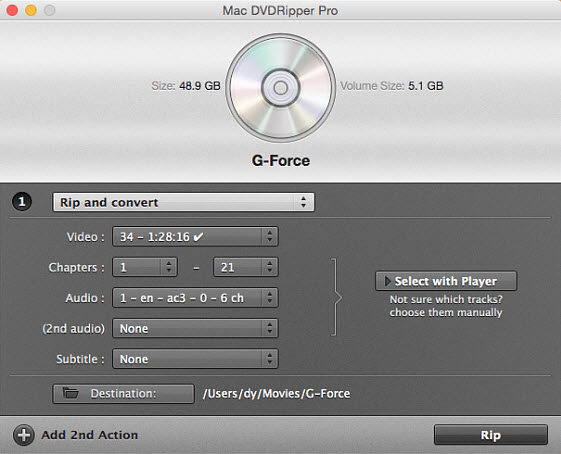
| Feature | MacX DVD Ripper Pro | MDRP (Mac DVDRipper Pro) |
|---|---|---|
| Input Formats | DVD disc, DVD folder (Video_TS folder), ISO image, dvdmedia | DVD disc |
| Output Formats | 420+ formats: 1:1 ISO image; MPEG2 and MKV; H.265, H.264, MP4, MOV, AVI, WMV, QT, MP3, etc. | .dvdmedia and 64 bits M4V (H.264/H.265) |
| Output Profiles | 350+ profiles: iPhone XS/XR, iPad, Galaxy S9/Note 9, iTunes, iPod, Apple TV, Huawei, etc. | None |
1. Make an intact digital copy of DVD discs in ISO image with 1:1 quality ratio.
2. Rip the main title and full DVD title to MPEG.
3. Copy DVD to MKV with all video, audio, and subtitles.
4. Convert DVDs to a wide array of digital video & audio formats, editors, players, social sites, and mobiles.
5. Cut, crop, merge, add subtitles, rotate, and more editing features.
6. Adjust video settings like resolutions, codecs, aspect ratios, fps, etc.
1. Back up full DVD, main movie and all content.
2. Burn the main DVD movie to a blank disc directly.
3. Rip and convert DVD discs to M4V format.
4. Adjust the soft- and burn-in subtitles and select the encoding quality.
* Unique DVD analysis kernel to scan the right titles of the latest DVDs, supporting Region, RCE, UOP, CSS, ARccOS, and more.
* Updated DVD algorithm to defeat multiple titles, latest movies, workout DVDs, UDF/non-UDF discs, damaged and unplayable discs.
* GPU hardware acceleration tech uses Intel QSV, Nvidia, and AMD to convert DVD to H.264/H.265 with 5x faster speed than others.
* The Hyper-Threading, batch conversion, Multi-Core CPU processing tech, and the High Quality Engine further speed up the ripping while maintaining the output quality.
* Support most protected DVDs except DVD region, which the site suggests a cheap external USB drive to handle the region.
* Export to iTunes feature will automatically transfer the ripped DVD video into iTunes, allowing users to share the video on Apple TV and other iDevices.
* The next generation OCR engine not only turns on/off the subtitles but also does the best subtitle ripping with nice fonts.
* MDRP has a database of popular DVDs so the ripping will be very fast if the DVD is in the database.
To ensure the fairness, we quote the comparison from the third site Macsoftreview (check the article) to show you the difference in DVD ripping speed between MacX DVD Ripper Pro and Mac DVDRipper Pro. The figure below indicates that MacX DVD Ripper Pro doubles the speed of MDRP.
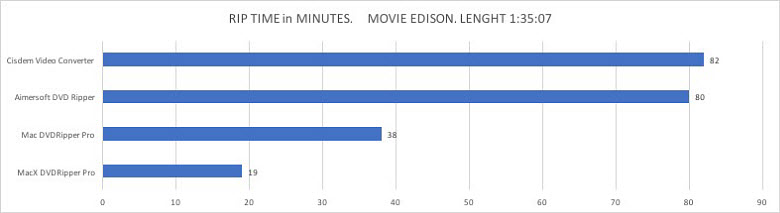
For your reference, below we also provide the results of our internal speed test. In the test, we have compared the two macOS DVD rippers in different ripping modes with the same DVD movie. On the same computer configuration, MacX DVD Ripper Pro shows slim advantage over MDRP when converting DVD to H.264 and back up the full disc. The gap becomes wider in ripping DVD to H.265 as MacX DVD Ripper Pro supports GPU acceleration for both H.264 and H.265.
| rip and convert - h.264 | rip and convert - h.265 | full disc image - ISO | main movie | |
|---|---|---|---|---|
| Mac DVD Ripper Pro | 30 minutes | 92 minutes | 37 minutes | 25 minutes - dvdmedia |
| MacX DVD Ripper Pro | 24 minutes | 40 minutes | 29 minutes | 18 minutes - mpg |
Softonic - MacX DVD Ripper rips DVDs to Mac iPhone iPad Android. 200+ formats supported. Fast & high quality.
TopTenReviews - MacX DVD Ripper Pro produces video of remarkably high quality, backing up DVDs with their original video and audio quality. This software is also very fast. Its interface makes it easy to use.
KnowTechie - If you have any DVDs lying around your shelves and want to save space and/or to protect its contents, then MacX DVD Ripper Pro is definitely the way to go.
CompareCamp- MacX DVD Ripper Pro is rated one of the top DVD rippers in the market today. It provides all the features you need for a fast and clean DVD rip. Tests indicate that this software beats its competitors by a good margin when it comes to fast ripping.
Technofaq - MacX DVD Ripper Pro is the most stable and consistent among all the options that I have used previously. It has a healthy blend of useful features and a powerful video conversion engine that aids in the speedy conversion of videos while making the best use of the available hardware.Macsoftreview - MDRP is outstanding in use, video and subtitles quality.
ReviewMacSoftware - Extremely easy to use. Full featured free trial. Fast but not as flexible as other rippers.
Macappstorm - MDRP is an application made for ripping DVDs, burning backup copies and converting to mobile device formats. It is a master of this trade, with only a few minor limitations.
Alternative.net - DVDRipper Pro allows you to copy DVDs to your Mac so you can easily view them without wasting your laptop's battery-life, spinning a disc in your optical drive.
Mac DVDRipper Pro is extremely easy to use for casual and average users. It's an effective way to make a digital version of DVDs, especially on the Apple platform - and much easier to use than most of the ripping competition.
Review on MTR VS Mac DVDRipper Pro VS MacX DVD Ripper
Very easy to use
Fast
Add to iTunes
Very limited options
No support for Bluray discs or CD
MacX DVD Ripper Pro goes deeper than Mac DVDRipper Pro. It has an industry-leading library of output formats and profiles. It's definitely a great choice if you want to back up your DVD in a faster way. Plus, it's also very easy to master.
Extremely fast
Wide selections of output choices
Edit features built-in
Intel/AMD/Nvidia support
No DVD burning
No support for Bluray discs or CD
Step 1: Free download MacX DVD Ripper Pro on your computer (the latest macOS Big Sur, Windows 10 supported).
Step 2: Load your DVD source. Compared to the support for DVD only in MDRP, MacX DVD Ripper Pro allows DVD disc, DVD folder (Video_TS folder) and ISO image. You can import any new movies, protected titles, workout DVDs, or other homemade discs.
Step 3: The DVD ripper will detect the correct title automatically. After that, select an output format on the pop-up output profile window. You also select the ripping mode here. You can make a 1:1 ISO image copy, rip the full/main title or convert the DVD into MP4, H264, H265, MOV, M4V, MKV, VOB, AVI, FLV, MPEG-2, as well as customized device profiles for Apple, Android, social media, and more.
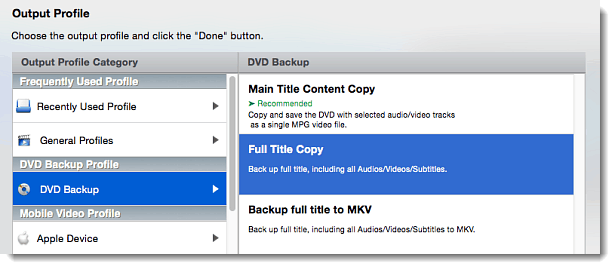
Step 4: [Optional] Click the subtitles setting button on the selected title and select the track in the language you need. This Mac DVD ripper will rip DVD with DTS or AC3 audio. Or you don't need to bother, simply leave it as the default and the ripper will apply the disabled subtitle. You can also load the subtitle downloaded from elsewhere or use the Forced Subtitle if the output movie video has no captions.
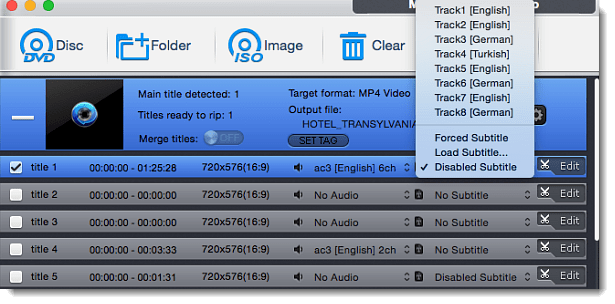
Step 5: [Optional] In most cases you may want to keep the movie settings original. If you need to, click the gear button and then you can adjust the video codecs, resolution, frame rate, aspect ratio, etc. to fit the specific requirements of a social site or the like.
Step 6: [Optional] Click Edit with a scissor icon and there some basic editing features are available. For example, you may need just your favorite part from a movie, the Trim button is here for you. You can rotate and crop the video image, adjust the volume, and add subtitles.
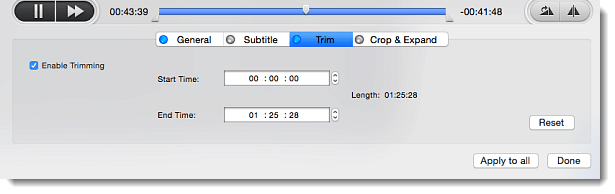
Step 7: Then hit "RUN" button. Before that, enable the checkboxes in the figure below. Hardware Encoder (Intel/AMD/Nvidia) will use GPU acceleration to speed up the ripping; High Quality Engine and Deinterlacing will ensure the best possible output quality and the Safe Mode is a killing feature of MacX DVD Ripper Pro, which is able to fix most ripping problems.
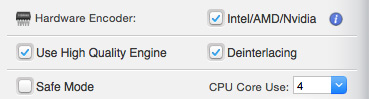
A. Can MacX DVD Ripper Pro deal with Blu-ray discs?
No. Currently, it supports DVD, folder and ISO image only. The company has a plan for Blu-ray support in the near future.
Check Official Fixes to MacX DVD Ripper Pro Errors
B. MacX DVD Ripper Pro fails to open on my computer, what should I do?
MacX DVD Ripper Pro supports macOS 10.6-10.14. Make sure you have updated to the latest version. If the problem continues, check if there are any newly-installed programs that may conflict with the ripper.
C. The DVD ripper stops halfway without ripping the entire movie.
Enable the Safe Mode checkbox on the right bottom part of the interface and re-rip. The Safe Mode can solve most ripping problems like failure to open certain DVDs, several MB outputs, ripper crashes...
D. The subtitles are missing from the ripped movie.
When the correct title is selected by the ripper, click the subtitle settings and you can see Track1 [English], Track2 [German], Track3 []... Select the language you want or simply choose the Forced Subtitle option. Or try to copy the DVD to ISO image format, which will include all the video, subtitles, audio and other content.
E. Can I rip only a part of the DVD movie?
When the titles are displayed in the software, there is an Edit button available. Click it and find the option Trim. By setting the exact Start and End Time, you can rip any part you want.
F. I want to keep the best video quality, which mode should I choose?
Select DVD Backup > Full Title Copy to make an exact digital copy in ISO Image. However, you should know that making a full DVD copy in ISO image is always the slowest for most rippers, including MacX DVD Ripper Pro.
G. How to speed up the DVD ripping?
Basically, the process speed depends heavily on your computer hardware. Higher configuration means faster speed. But on a specific computer, there are things you can do:
* Enable the Hardware Encoder to apply Intel/AMD/Nvidia GPU acceleration when applicable.
* Select the main title copy mode, which is able to convert the main movie into mpeg within 5 minutes on an advanced computer.
* Enable the Safe Mode checkbox to avoid any possible ripping errors.
* Lower the output settings like the resolutions, bit rate, quality, etc.
* Close other apps during the ripping.
Home | About | Site Map | Privacy Policy | Terms and Conditions | License Agreement | Resource | News | Contact Us
Copyright © 2026 Digiarty Software, Inc (MacXDVD). All rights reserved
Apple, the Apple logo, Mac, iPhone, iPad, iPod and iTunes are trademarks of Apple Inc, registered in the U.S. and other countries.
Digiarty Software is not developed by or affiliated with Apple Inc.