You've got piles of photos of different themes on your Mac computer, to name a few, photos about a wedding rehearsal dinner, about graduation ceremony, and more. Instead of simply letting them sit somewhere, you surely want to create a wonderful photo slideshow on Mac from these amazing photos so as to share with your friends and family. As a result, a slideshow maker for Mac that helps you turn your photo collections into a video slideshow is deemed as indispensable.
To avoid spending a long time finding a proper slideshow creator for your Mac in vain, this article will introduce you a powerful software Macxvideo AI that helps you whip up beautiful slideshows of weddings and other special occasions easily. As the best tool to make slideshow on Mac, it allows you to convert photos to beautiful video slideshow that can be uploaded to YouTube, FaceBook, blog and played on any mobile device, be it iPhone, iPad or Android. Therefore, you can weave photos and video into work of art to amaze anyone. The following steps will show you how to create photo slideshow on your Mac with the best-ever photo slideshow maker for Mac.
Guide on How to Create Photo Slideshow with the Slideshow Making Software
Step 1: Import the Pictures Folder.
Download, install and run this slideshow maker on your Mac (or Windows version). Then click "add photos" button and select the entire folder for making the slideshow on your Mac. (Tips: you should put all the pictures you want in a folder in desired order before creating photo slideshow)
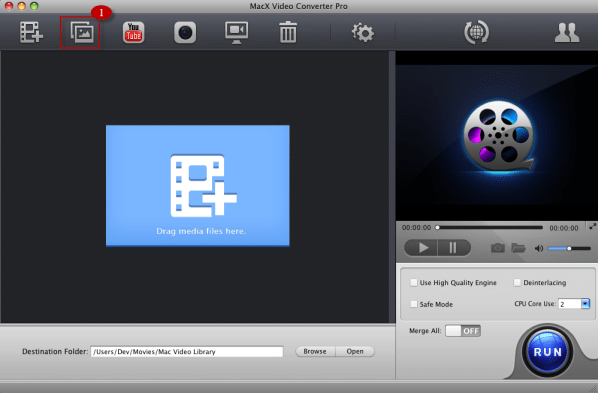
Step 2: Choose Output Video Format.
This photo slideshow maker for Mac helps to convert a series of pictures into a stunning video as FLV, MOV, MP4 file, etc for playback on iPhone, iPad, Android, etc. So from the drop-down box, selecting the output format is all at your fingertips.
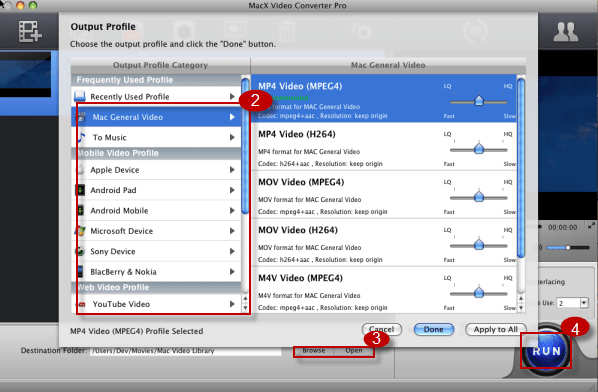
Tips: There are multiple options given in the program, such as, you can edit your photo slideshow to make it personalized. After hitting the "Edit" button, click "Add Music" to add the audio tracks from the list to the video as background music. You are also allowed to add or delete images, set the order of appearance according to photo location, creation date or file name.
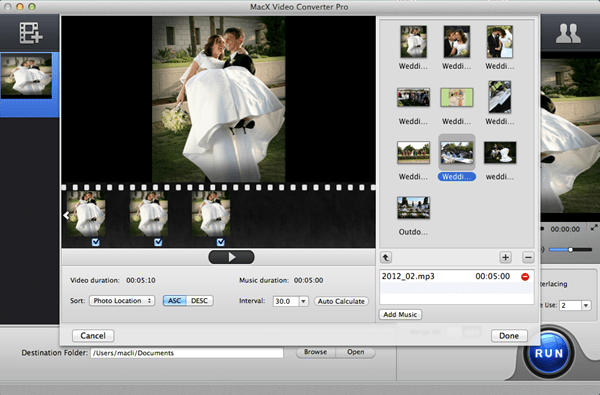
Step 3 Choose Output Folder.
Specify an output folder on your computer to save the output files. Click "Browse" button to choose the path where you want to save the output files in.
Step 4 Start Conversion.
Click "RUN" button and then you can just go out for a walk or take a nap, and the photos will be made into slideshow on your Mac when you come back.
Acting not only a slideshow maker for macOS, Macxvideo AI also works as a brilliant video converter, YouTube downloader and screen recorder. It lets you download and convert video to MP4, FLV, AVI, etc for playback on HTC, Samsung, iPhone, iPad, etc and empowers you to record on-screen activities on your Mac with lossless quality.








