Fancy showing other people how to play a blockbuster game on YouTube? Would you like to create instructional videos to teach or train something, or communicate some computer issues? If you are in this league, it can get a bit frustrating when you have difficulty in getting your point across to your audience. And what you need is to record the sequence of actions in a video, so that anyone can figure out your point.
A free screen recorder for Mac is absolutely a solid choice to make the process of creating lessons, tutorials, product reviews, and even presentations a lot easier on MacBook or iMac. And here are 16 brilliant screen capturing software for Mac options for you to capture Mac screen with audio (internally or externally).
Best 16 Free Screen Recorder for Mac to Capture Screen with Audio
1. Macxvideo AI
The first one on the top Mac screen recorder software list is Macxvideo AI, which now supports 4K 60fps screen recording and features AI-powered audio noise removal for clearer sound. Whether you're recording software tutorials, gameplay walkthroughs, app demos, presentations, or streaming videos from YouTube, this Mac screen recorder covers all your needs. It captures both system audio and microphone input, making it ideal for professional-grade screen capture on macOS.
In addition, Macxvideo AI allows you to convert recorded videos to MP4, AVI, MOV, MKV, H.264, HEVC, ProRes, SWF, and over 420 other formats. You can also edit your recordings with tools like trim, cut, crop, merge, rotate, add watermark, and insert external subtitles. To optimize file size and compatibility, it offers options to downscale 4K to 1080p, reduce 120/60FPS to 30FPS, or lower the bit rate — all while preserving visual and audio quality.
Macxvideo AI is for macOS, while Winxvideo AI (from our WinXDVD brand) is for PC.
Record Mac screens with audio for free.
Capture Mac screen with highest possible quality, up to 4K/5K resolution at 60/120FPS.
Reduce Mac screen recording file size with 64%-90% size reduction while keeping 98% quality (High Quality Engine).
Only basic editing tools.
[Tutorial] Record Mac Screen for Free with Macxvideo AI
Free download the free screen recorder for Mac and launch it. And if you plan to capture Windows screen actions, grab the Windows version.
Step 1: Click "Recorder" icon on the main interface to get ready for Mac screen recording.
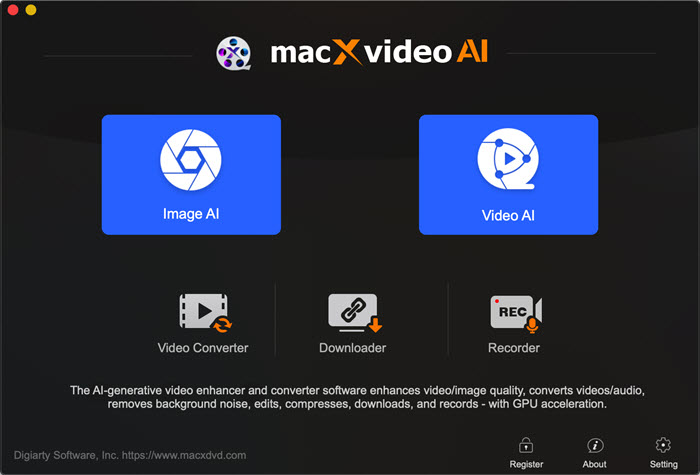
Step 2: Go for screen recording settings. Click the gear icon and you can set your Mac screen capturing now:
- Choose the Session Preset and move the Framrate slider to determine the quality of the recorded video.
- Go Audio Devices and click on the drop-down button to choose "System Sound".
- Set the output folder to save the file from the Target Folder.
- Check the box of "add recorded movie to convert list" if you'd like to convert your recorded video later.
- Back to the main interface, crop the specific area of the screen to record or simple check Keep full screen if you want to record full screen video on Mac.
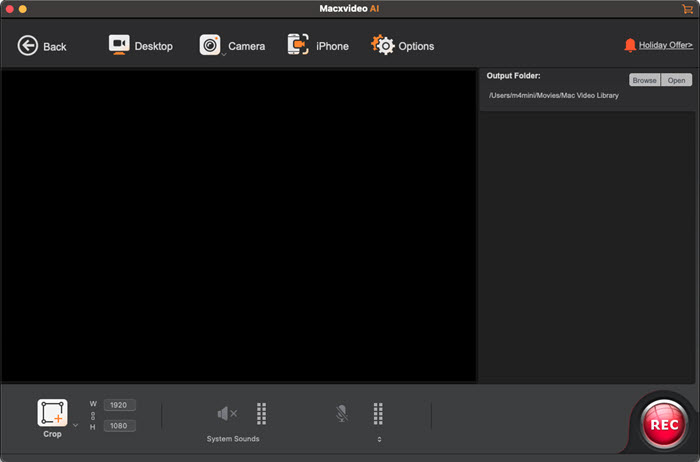
Step 3: Hit Record blue button, then the free screen capture for Mac will capture what is happening on Mac OS.
2. Jing
Jing is a free screen recording software for mac that not only allows you to capture images, but also record videos. Simply save any particular area into a screenshot and continue performing a video record with the same selection. This app will allow you to use the microphone during recording. But it's a pity that if you use a mic, you cannot record the system sounds. Anyway, if you want to narrate through some process or guiding steps, this software is the right one for you, not to mention it's available to record 360 degree videos, 4K UHD videos etc.
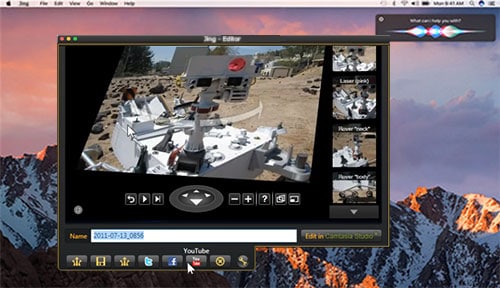
It is super fast.
Allows you to easily share your screencasts.
Its recording time limited to 3 minutes only
3. QuickTime Player
A surprise, as a Mac user, you obviously know that QuickTime Player comes as a default video player for Mac, but seldom to know its capability of recording Mac screen for free. Well, if you need a no-nonsense solution for your screen recording needs which caps at 15fps, can record microphone audio but not system audio, and doesn't need your face to be shown in, and doesn't need you to install anything or spend a single penny, QuickTime is the right answer for you.
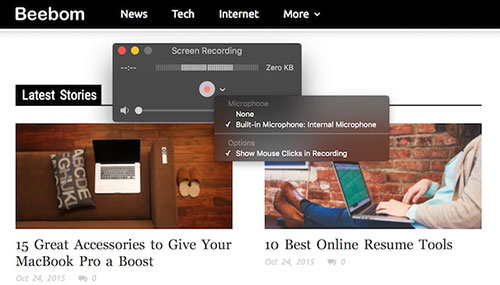
The recording can only be limited by the space available on your hard drive.
It is easy to use.
It can't play two videos simultaneously.
It doesn't support other video formats.
4. Snagit
Coming from the same developers that brings us the excellent Jing, Snagit is another free screen recorder for Mac that will help you to record high quality videos. The focus of Snagit is on annotation of your screen captures - both in stills and video formats. And better still, the Mac screen recorder, available on OS X 10.9 or later, will retain what you have recorded, allowing you retrieve them at any time.
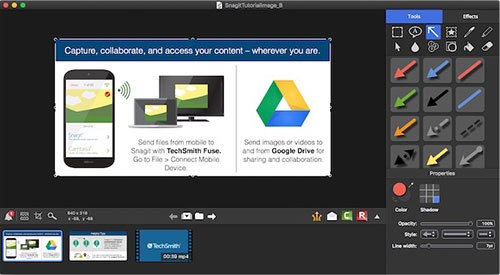
Easily retrieve the recordings given that they are stored in the tray.
It features a user-friendly interface
It provides an option of using keyboard shortcuts to start the process of recording..
Limited features with free trail and somehow expensive for Pro version
It has limited editing features.
5. Monosnap
One of the most unique features of Monosnap, other than it being available for a number of platforms, is that is records your screen in 60fps for an ultra-smooth playback even in the most demanding scenarios. The free Menu bar tutorial, presentation, gameplay recorder also comes with option of turning on your webcam, mic and system's audio all at the same time before you start recording. If you are connected to your Monosnap account, once you're done recording, you can immediately upload and share the link with your friends.
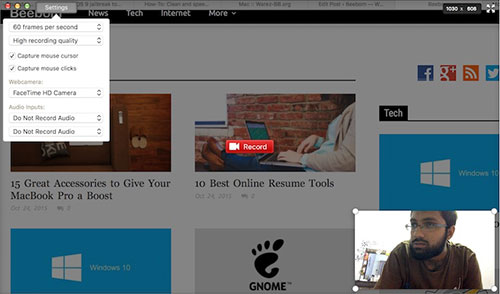
Allow you to use the system audio, webcam and mic simultaneously.
Allow you to hide private information.
You will need to register a Monosnap account.
6. TinyTake
As one of the best free Mac screen recorders, TinyTake certainly allows you to record video from iMac camera, but you will need to sign up for a TinyTake account. Once you have installed the Mac screen capture, it shows up in your menu bar. As you get started, you can record anywhere from two minutes to two hours, and you can even make notes or point things out on screen. It's worthy to praise that the TinyTake can be treated as a YouTube screen recorder as well, not only being capable of recording YouTube on Mac, but also uploading your video directly to YouTube.
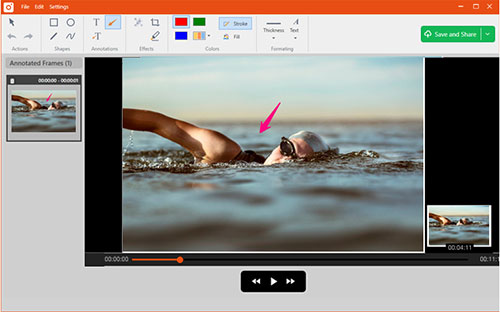
Easy to use, both available on Mac & Windows
Allow you to directly upload recorded video to YouTube
Annotate your screenshots & videos
You need to sign up a TinyTake account first.
7. VLC
You might be surprised to find VLC here, after all, it's merely a video player. Actually, VLC can meet the basic screen capturing for most people. To access this "hidden" feature, navigate to the File menu and Open Capture Device, where you need to change the source selection to Screen. VLC allows some basic adjustments like which audio input device to capture, what frame rate to use for videos (up to 30fps), and allows following the mouse for easier focus as well, among other parameters.
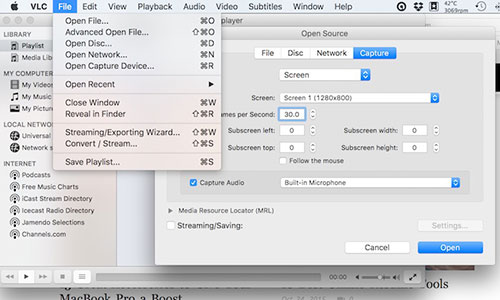
Works on every platform VLC is available on, on Windows, Mac, and Linux
Installed by default for many Mac users, no need for any extra tool installations.
A bit complicated compared to other free screen recording software for Mac.
VLC won't record sound, just picture
Only available to record the complete desktop, cannot change the recording's resolution.
8. QuickCast
Quickcast is another incredible app that any Mac user can use to record Mac screens for free. This free app is very fast and allows you to share your screencast via a QuickCast portal. And the videos recorded by the free screen recording software for Mac are also available to embedded to Webpages and blog posts.
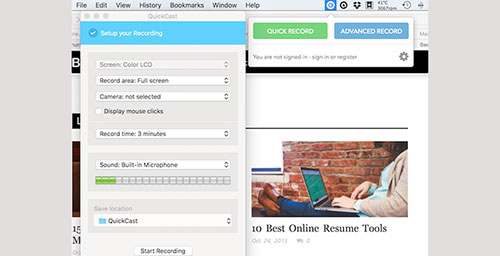
It is super fast.
Allows you to easily share your screencasts.
Its recording time limited to 3 minutes only
9. OBS Studio
If you're a keen gamer, OBS Studio is easily the best free screen capture software for you. Unlike the hugely popular FRAPS, OBS Studio is open source, and completely free to use without restrictions. It supports both streaming and recording in high definition, with no restrictions on the number or length of your creations. With this free game recorder for Mac, you can stream live to Twitch or YouTube's gaming, save projects and come back to them later, or encode your footage in FLV format and save it locally.
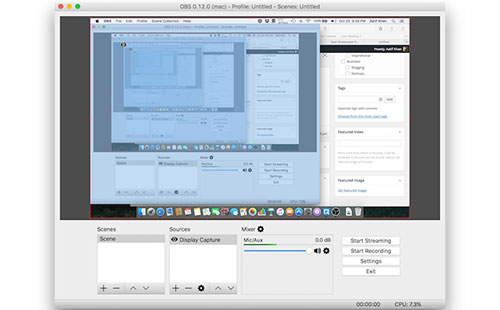
Goodspeed for screen and window recording
It is easy to use. Available for live streaming.
Cannot record full screen games
Complicated, and lags a lot when recording games
10. Screencast-o-Matic
Screencast-O-Matic is free to use, but also offers a paid version for $15 per year, which is pretty reasonable. The free version screen recorder lets you record for up to fifteen minutes, does screen and webcam recording, allows you to publish to YouTube, and saves your recordings as video files.
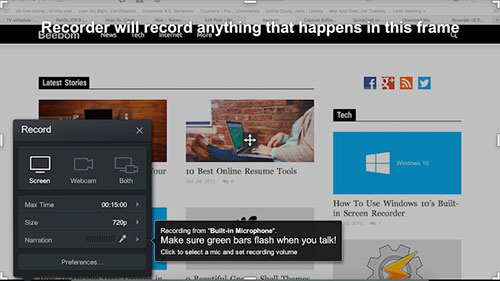
Allow you to directly publish recorded videos to YouTube
Easy-to-use, and able to record screen and webcam simultaneously
An online recorder which only works with internet
Free version is unable to use computer audio system for recording
That concludes all the top 10 picks for Mac screen recording software. We took care in compiling this list that pretty much all category of users can find something that works for their specific need. Or if we've missed your favorite screen recording software on Macbook Pro/Air, iMac, let us know in the comment.
11. Icecream Screen Recorder
Icecream is a free Mac screen video capturing tool to record your Mac screen for short duration as it only allows recording for 1 minute with free version. Users can record screen video on Mac with audio in several various modes and add graphic elements (text, arrows, steps, etc.) during the video creation. Moreover, it also enables you to save screen capturings as files to clipboard and upload screen videos by URL, so that you're able to view and download screen videos from YouTube or other online sites.
But some users state that the output quality is nice but 1 minute is to unfair, 5-10 minutes would be much better. To record a bit longer video, you would be more willing to buy the full version.
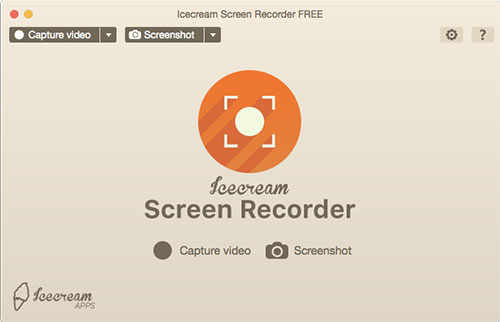
Free to use.
Capture Mac screen activity with audio in multiple modes and graphic elements in several types (text, arrows, steps...).
Totally free for recording only for 1 minute length.
12. ScreenFlow
ScreenFlow is most popular and highly recommended screen capaturing software for Mac Studio, MacBook or iMac. This is the first choice of professional instructors. you can not only record your screen activity but also capture your webcam, video camera, external microphone and computer's internal audio. Still, you're able to edit your screen footage with ScreenFlow's video editor as well, such as add additional video clips, images, text, music, transitions, effects etc. If you don't want to spend too much on screen video capturing and editing then this would be the best option for you.
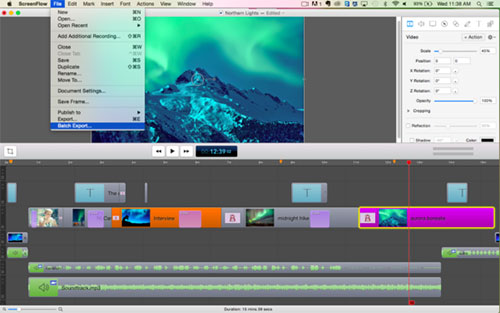
Also capture your webcam, video camera, external microphone and computer's internal audio.
Editing features available to further polish your Mac screen capturing file.
Not 100% free to use. Upgrade to paid version for advanced features.
13. Camtasia
Camtasia is another effective screen video recorder, which is known for its best screen recording and video editing features. It does not only capture Mac screen activities but also record audio/video from multiple sources like FaceTime, or Skype at the same time.
This highly professional program also allows you to zoom in and out of different parts of the screen in video editing. In brief, it combines all the features of Snagit and a professional video editor like iMovie. The only downside of this recorder is that it's a bit expensive ($179.99) after 15 days free trail.
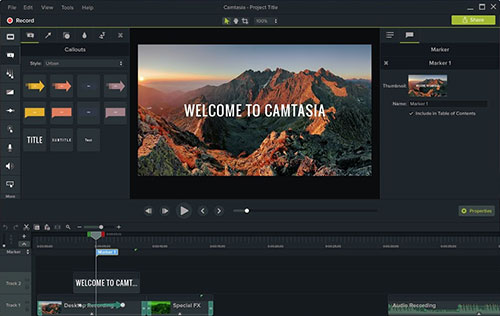
Also record audio/video from FaceTime, or Skype applications.
Video editing features are abundant, roughly equal to iMovie and Snagit.
The price is dear ($179.99) after 15 days free trail.
14. iShowU
iShowU from shinywhitebox is good software which can record video and audio from screen. There are two different versions available with the full version priced at $59.95 USD and the one with fewer features available for $29.95 USD.
The higher version is a more-easy-to-use tool which offers user-friendly interface and in-built options such as scalability, highlighting actions etc. Editing applications such as cut and various output formats for web, internet video, email are also available.
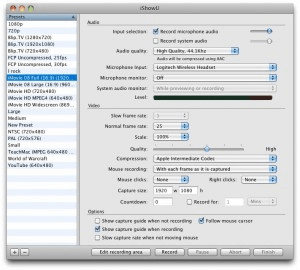
Two options for you. Enjoy more advanced features after screen capturing, like scalability, highlighting actions, cut, more output format.
Not totally free of charge.
The limited version could not record the sound and minimum OSX requirement of even its newest higher version now bumps to only 10.7.x.
15. Screenium
Screenium is strong and affordable software developed by a German company Synium Software GmbH with an additional English version. The tool is similar to the ones mentioned above and can be downloaded for $39.99. It has four screen recording modes to choose from: Area (select a region), Full Screen, Mouse Area (it will follow the mouse/cursor) and Single Window (designate a window, such as the Finder). It can record up to 60fps and is able to capture 4K/5K Mac screens.
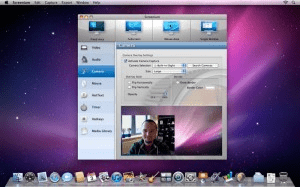
4 screen recoding modes avaliable.
Capture Mac screen up to 4K/5K resolution at 60FPS.
It won't capture mac screen videos in some common file formats.
It requires Soundflower to record video with audio on Mac.
16. ScreenFlick
Developed by Araelium Group, Screenflick is a Mac screen recorder features with high-performance screen capturing ability. Screenflick can record any portion of the screen, as well as audio from internal or external microphones and the system. Also it has the ability to display keyboard commands and highlights on mouse clicks. An important feature is that the files can be exported multiple times in different sizes and versions, without affecting the original footage. It is simple to use even for beginners.
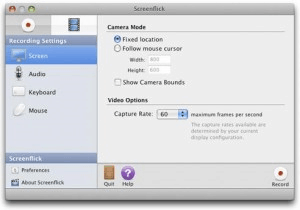
Record Mac screens with audio from internal or external microphones and the system.
Export Mac screen recordings with different sizes and versions.
No dock or menu bar items.
Only allow you to ajust some simple settings of the recording like FPS.
FAQs about Free Screen Recorders for Mac
1. How do we evaluate screen recorders for MacBook iMac?
Criterion 1: Recording Ability
The top priority comes down to the ability to record screen on Mac. Video and games screen recording ability, Mac compatibility, video settings adjustment, smooth recording etc are all factors that attentions should be paid to. Macxvideo AI is not only a powerful and customizable screen recording software for Mac, but also laden with advanced features that not available otherwise to help users to record video games, non-downloadable online videos such as YouTube videos as well as all other things on the screen professionally.
Criterion 2: Usability
Most screen video recorders do the same task however the key differences often lie in their inherent functionality and ease of use. Not all of the users are digital geeks who know the format and code stuff exceedingly well. A screen recorder with rich features, advanced settings, excellent output quality but complicated interface means useless to common users who are totally computer virgins. This one keeps a perfect balance between practicability and simplification that even those with little digital knowledge can accomplish the task smoothly.
Criterion 3: Quality
Poor output quality will no doubt be detrimental to effects, interests of the video and even the enthusiasm of the maker. Macxvideo AI excels others as it deliveries an recorded screen videos in 1080p full HD.
Criterion 4: Other Features
As firstly referred herein, the pursuit of maximum value of the money never stops. The title "best" never comes easily and the ones rank on the top are always those with more useful functions. As a matter of fact, screen recording is just a small drop in the pond relative to video converting ability as it is specially designed for video converting than screen capturing. Besides, YouTube video downloading, photo slideshow making, video editing and many other useful options are also available.
2. How do I shorten a screen recording on Mac?
Both QuickTime player and Macxvideo AI can help you free trim and shorten your Mac screen recording file if it's too long for you. In the QuickTime Player app on your Mac, open the screen recoding file you want to trim, then choose Edit > Trim > export your trimmed file and then the job is done.
To use MacX toolkit, tap the scissor-shaped Edit icon on the main screen and then you'll be re-directed into the video editing interface, where you can enable Trim feature and then directly move the slide bar to get your desired video clip. Or manually enter the start/end time. The last hit goes to Done button. Afterwards, the task is finished.
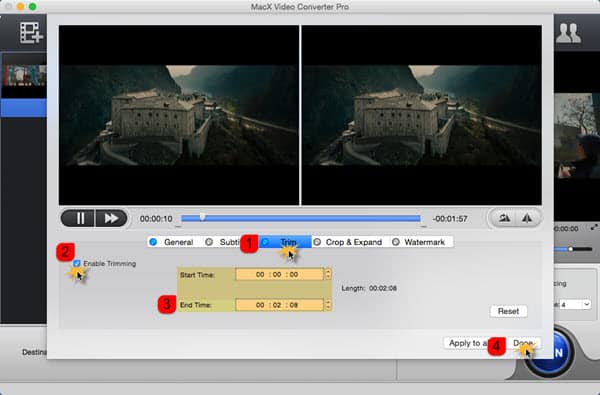
3. How do I reduce screen recording size on Mac?
Users who record high quality screen videos for long hours on Mac may have to make the file size smaller for uploading, sharing or storing. The tool can easily compress videos on macOS. To do this, load the source file and reduce captured video size on Mac in the following ways.
- Cut out unnecessary parts of the videos and shorten the clip, which shrinks size without losing quality.
- Lower down the video audio bit rate a bit. You can also adjust the video parameters, such as lowering down quality and resolution.
- Change video codec to another more efficient one. For example, HEVC delivers smaller file size at the same quality, compared to H.264.
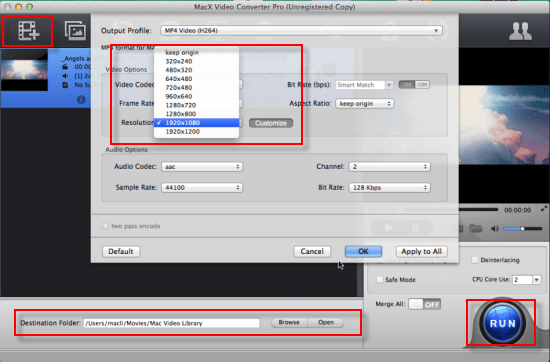
Tips: The program is also able to process, convert recorded videos and adjust parameters (frame rate, bit rate, codecs etc.) for emailing, sharing, uploading to WhatsApp, YouTube, Facebook, Dailymotion, Vimeo, Metacafe, Instagram etc. video sharing sites.
4. How do I record my screen on Windows 10?
We just talked about how to record Mac screen with Mac-based screen recording software, but what if you also have a Windows computer and wanna record screen activity on Windows 10/11? Here the world-famous screen recording freeware called CamStudio is the one you can't miss, which can assist you to free record all screen and audio activity on your Windows PC and create AVI video fils as output video format.
Plus, its built-in SWF producer can also yield SWF video files for your later playback. And if you consider AVI and SWF incompatibility issue with your mobile device as a big deal, you can resort to MacX HD Video Converter Pro for Windows to convert avi or swf to MP4, MOV, M4V, MKV, WMV, FLV, 3GP, MP3, etc. as you like.








