I have been trying to make Minecraft Videos recently but I just CAN'T find a screen recorder that doesn't lag REALLY bad. I mean, I've tried screen recording software that other people say work fine, but when I try them, the LAG SO BAD! I'm on a mac, and I want a screen recorder that can keep up with the 30 fps rate.
Do you have the similar experience? When you try to record a Roblox video gameplay clips on Mac, you can't find a solid screen video game recorder. Maybe many a user suggests you to have a try on QuickTime player, but the disappointing thing is that the QuickTime recorded video flashes sometimes like twice a second. It doesn't flash that much at places with fewer people, it's better at arena, and worst at bg's and dungeons. That's hard to bear. Luckily, there is a silver lining for you: have a try on the prevailing video game recorder software on the current market and solid chrome extensions!
Best Mac Game Recorder to Capture Video Gameplay (No Flashes/Lagging)
Macxvideo AI delivers a high-performance game recording solution for Mac, capable of capturing smooth, real-time gameplay in up to 4K 60fps — no lag, screen tearing, or audio sync issues. It offers adjustable quality (High/Medium/Low) and flexible frame rate settings (60fps, 30fps, 24fps, 15fps, etc.) via an intuitive slider, ensuring precise control over recording output. You can choose to record system sound, microphone, or external audio sources — ideal for walkthroughs, Let’s Plays, and reaction videos.
✔ HD/4K game capture | ✔ Record full screen or selected region | ✔ Save recordings in MP4, MOV, HEVC, ProRes & more | ✔ Resize, trim, or compress gameplay clips effortlessly
Macxvideo AI is for macOS, while Winxvideo AI (from our WinXDVD brand) is for PC.
Part 1. Top Video Game Recorder Software for Mac
The ranking order has nothing to do with the superiority of the following video game capturing software & chrome extensions. If you don't have enough time to read them one by one, just directly jump to the screen capture tool you're interested in. Now, let's go back on the track!
1. Game Players Top Pick - Macxvideo AI 
- Reason to use: record gameplay video on Mac, as well as convert, edit, compress recording file later on.
- Reason to avoid: online video gaming recording.
Macxvideo AI is a solid choice for capturing 1080p or 4K 60fps game footage on Mac in real time — no lag, freezing, or screen tearing. You can freely adjust video quality (High/Medium/Low), tweak frame rate with a simple slider, and record in full screen or any selected region using the crop tool.
What makes it stand out is the built-in gameplay converter and editor. You can directly add recorded clips to the conversion list and export them to MP4, MOV, HEVC/H.265, H.264, ProRes, AVI, WMV, FLV, or formats for iMovie, YouTube, and QuickTime. It also supports seamless playback on iPhone, iPad, Android phones, PS5/PS4, Xbox, and 4K TVs. Better yet, you’re free to edit gameplay videos, trim highlights, add background music, or extract and enhance in-game audio using built-in AI audio tools — everything you need to turn raw footage into a polished game montage.
Macxvideo AI is for macOS, while Winxvideo AI (from our WinXDVD brand) is for PC.
How to Record Gameplay Video on Mac with MacX Recorder
For a successful video gameplay capture, the tutorial will show you step-by-step guide on how to record video games Pokémon Go on Mac OS using this game video capture software.
Step 1: Click "Screen Recorder" Button
After free downloading this HD video game recorder for Mac and running it , press the "Screen Recorder" button on the main interface.
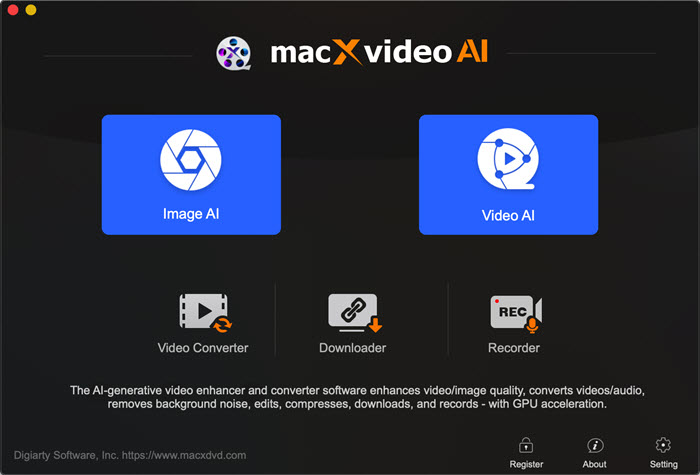
Step 2: Adjust Capture Settings.
In this area, you can customize the video game footage by selecting "Keep Full Screen" or "Crop Region". Moreover, before you capture game videos on Mac OS, you have the choice to select the quality of video game to be recorded, tweak the video frame rate, record audio of any game, and alike.
Tip 1: As an insurance for smooth video audio game recording, it's advisable not to adjust any setting in System Sounds as the suddenly increased volume would hurt your hearing.
Tip 2: you can record video game with sound from microphone. If you want to record video gameplay clips with system sound, you need to install an add-on to work together.
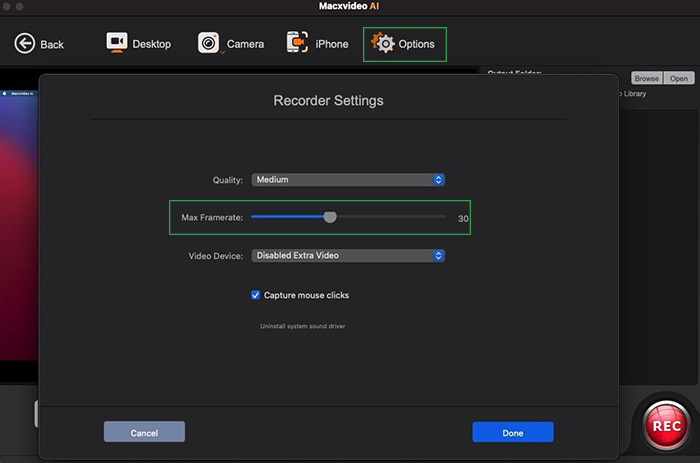
Step 3: Choose the destination folder
Click "Browse" button in output setting area and select a destination folder to save your captured gameplay.
Step 4: Capture Mac screenn
Hit "Start Record" button to begin recording game on your Mac. You can stop the screen capturing process at any time. This game recorder won't affect your Mac computer's performance during recording.
Once you get the recorded game on your Mac computer, you can import the game footage into the software and choose to convert it to your favorable format, media player or web sharing site like YouTube for playing or sharing. Besides game capture, this all-in-one digital video recorder for Mac also performs well in recording videos from YouTube, capture streaming videos, etc with full screen.
The preset profiles will enable you, even the new gamers, to get the most suitable game recordings with this video game capture software. If you are an ace gamer wanting the highest possible settings, it's recommended to follow the following guide bellow:
1. Resolution. Higher resolution will result in larger video game output file. But the higher the resolution, the better your video quality will be. For a larger video, you can use smaller resolution. Anyway, it's a trade-off.
2. Framerate. A consistent framerate is needed while recording your game video. To produce a more consistent video overall without lagging bad, it's advisable to set your frames per second smaller.
2. Free Capture Gameplay Video on Mac Screen with Built-in iMovie
- Reason to use: record Mac game video screen without downloading anything.
- Reason to avoid: export gameplay recording file with formats within Apple ecosystem.
The runner-up appearing on this list is Mac built-in video editor iMovie. It is available for free and probably pre-installed on every Mac computer. Thus, you don't need to download or install anything. Directly launch it and you can hassle-free record screen gameplay video, demos or tutorials in no time, either by dint of the built-in camera in your Mac or an external one.
As Apple's video editing software, it certainly does its bread and butter worth its salt: automatically reduce noise to improve the recording file quality, trim video length to remove unwanted clip or add text to elaborate your gameplay recording.
How to Free Capture Video Game on Mac Screen with iMovie
- Launch iMovie > tap File on the top banner of your Mac interface.
- Choose New Event > select Import Media.
- Opt for FaceTime HD Camera. Then click Record button to start recording your screen game video.
- To stop the gameplay screen video capturing, hit Record again to end it.
- Click on the save button when done.
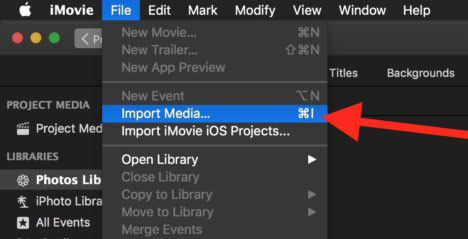
3. Screen Record Gameplay Video on Mac with ScreenFlick
- Reason to use: record gameplay screen video up to 60FPS high quality.
- Reason to avoid: annoying watermark in the middle of your recording.
ScreenFlick earns a respectable showing with its powerful knack to record gameplay screen video up to 60 frames per seconds, with audio attached, as well. Better still, the whole screen recording can be controlled remotely, too. Show the keyboard commands and put highlights on mouse clicks.
Of course, there is scarcely a man that has weak side. This qualified Mac gameplay recorder is of no exception. It has no output settings, and the trial version puts a watermark in the middle of your gameplay recording. That is quite off-putting.
How to Free Record Gameplay on Mac with Screenflick
- Fire up Screenflick on MacBook Pro/Air, Mac Studio, iMac or Mac Mini after the installation is finished.
- Tap "Record System Audio" to capture the gameplay sound on your Mac.
- Click "Record Microphone" to record your game commentary voice.
- Hit "Record Camera" button to record gameplay video via FaceTime camera.
- Select the area of the screen (or full screen) to record. Start the Recording!
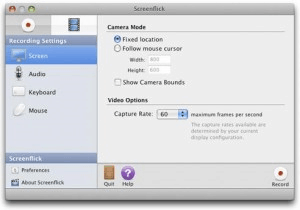
4. Record Gameplay Walkthrough Video on Mac with Audio via ScreenFlow
- Reason to use: improved video editing features available after gameplay recording.
- Reason to avoid: maddening adware shows up each time a new major version is released and the price is high ($149).
Native on Apple Silicon, ScreenFlow is able to deliver its fabulous performance in capturing Mac screen activity, gameplay video on your Mac with whichever Silicon powering your laptop. It also has the ability to record webcam video, as well as iPhone iPad screen once they're connected to your MacBook, iMac or 2025 Mac Studio.
What this Mac gameplay video recorder is special to users lies in its constantly upgraded video editing features like the inclusion of an animated title library with 27 templates to choose from, special effects, Automatic Background Removal newly added into filters, etc. Thus, you can easily customize your gameplay capture file after recording.
How to Free Capture Gameplay Screen & Sound on Mac with ScreenFlow
- Open ScreenFlow on Mac after the download is over. Make sure your Mac at lease macOS Catalina or higher. If you've already purchased this product, tap "Licenses" on the home screen to activate it. If not, continue its trial version.
- To capture Mac computer audio, ScreenFlow must install the Telestream audio driver. Follow its official tutorial to get audio driver installed on your Mac if you have no idea.
- On the Welcome interface, click New Recording. This professional screencast recorder for Mac opens the New Recording dialog, showing fields for selecting sources. Click the Partial Screen Record button to the left of the red Record button if you want to record only a portion of gameplay screen.
- Hit the Record button. ScreenFlow enters a countdown mode before screen capturing. You can change the length of this countdown.
- To stop the gameplay screencasting: press Shift-Command-2 or choose Stop Record from the ScreenFlow Helper menu in the upper-right corner of your display. When the gameplay recording comes to an end, ScreenFlow auto opens your recording in the ScreenFlow editing window with all of your recorded sources placed on the timeline. You can then further edit your gameplay recording file if needed.
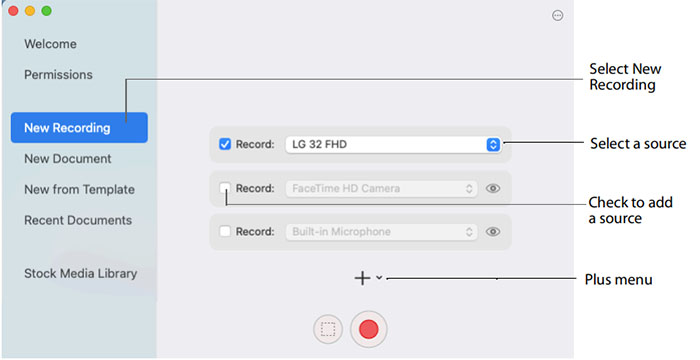
5. Capture Game Screen Video on Mac with OBS Studio
- Reason to use: no time limitation while free recording gameplay video.
- Reason to avoid: kinda complicated for the beginner.
OBS studio is born for recording gameplay video on Mac. Therefore, how could we miss this one? This Mac screen recorder utility enables you to free capture walkthrough gameplay videos on Mac without time limitation. Meanwhile, its built-in noise reduction feature works like a charm in reducing the unwanted noise and improving audio quality.
After recording, you can also take full advantage of its basic editing features to add filters, transitions to your recording file, and share your recording footages to social networks within clicks.
How to Use OBS Studio to Free Capture Gameplay Video on Mac
Step 1. Download and install OBS Studio and open your game on your MacBook, iMac, Mac Studio or Mac Mini.
Step 2. Tap "Add" to set a name for your recording in the Scenes bar. Afterwards, right-click in the Sources bar > choose the game window that you wanna record > hit "OK".
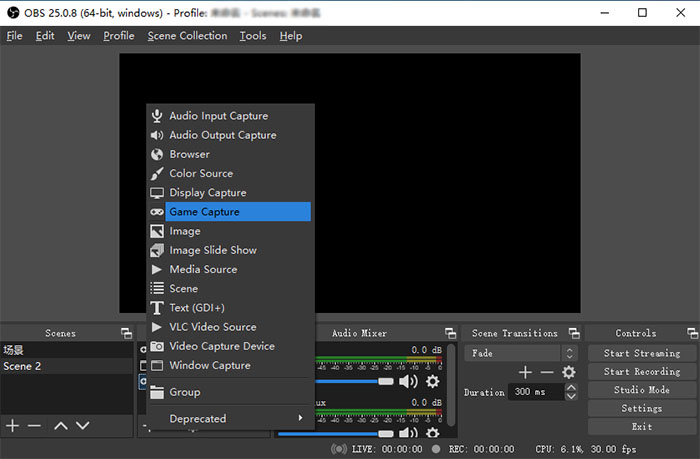
Step 3. (Optional) to capture game video with audio sound: in the Audio Mixer bar, right-click, and select "Properties" to set the Microphone as the audio input. Or add a webcam during the recording at your willing.
Step 4. Hit the "Record" button to begin or stop recording your gameplay on Mac with sound. Once done, your recording footage will be saved on your Mac.
6. Specially-designed game recorder - Icecream Screen Recorder
- Reason to use: well-crafted for capturing game videos.
- Reason to avoid: 5-mins game capture allowed only in free trail version.
Unlike other Mac screen recorders with a variety of frills, Icecream screen recorder is primarily designed for recording computer games. It has a minimalist interface that is really nice to newbies. Without consulting any tutorial, you can directly follow its intuitive interface to get the game recording steps.
The only gripe lies that your gameplay video capture duration is limited to 5 minutes on the free trail version. Upgrade to its premium plan $29.95 to remove the time limit and more restrictions.
How to Use Icecream Screen Recorder to Free Record Gameplay Video on Mac
Step 1. Download and install this game capture software on Mac.
Step 2. Tap Record button and you can adjust the recording zone, partially recording or full screen recording.
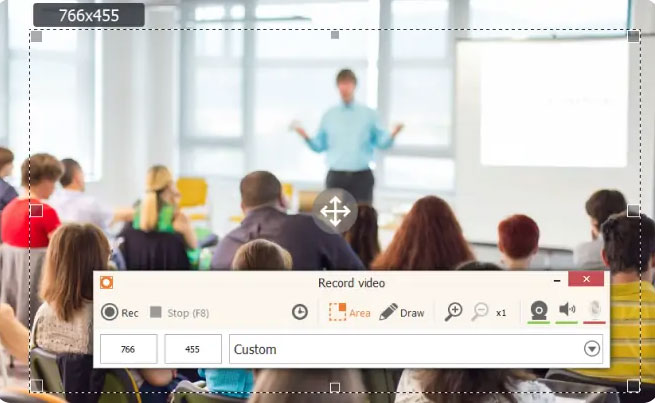
Step 3. Click the recorder icon to begin recording gameplay video on Mac now.
7. Filmage Screen Recorder
- Reason to use: Free screen recorder & video editor.
- Reason to avoid: not 100% free; 7-day free trail only.
Filmage Screen Recorder allows you to capture anything from your laptop or desktop screen, gameplay video only included. You can use it to capture Roblox gameplay videos with sound and after recording further edit the recorded gameplay video if needed, like adding subtitles or titles.
If the recording default format is not your destination format, no biggie. This screen recorder for Mac is also on your side to easily get recorded video clips converted to any modern format, playable on your mobile devices, PS4/5 game consoles, or game social networks, forums for sharing.
How to Use Filmage Screen Recorder to Capture Gameplay Video on Mac
Step 1. Free download and launch Filmage Screen. Then, click Screen > Preferences to adjust some necessary settings like shortcuts, cursor effects, output folder and more.
Step 2. Open the game and go to the scene that you want to record.
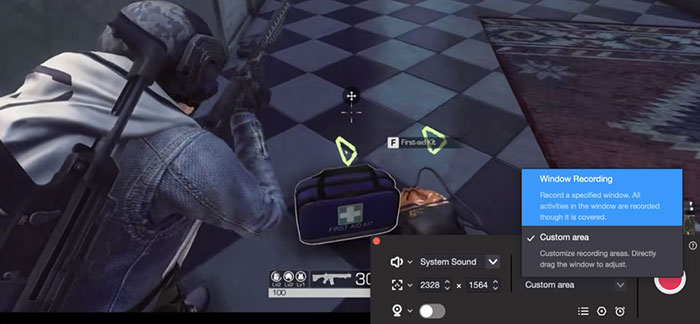
Step 3. Go back to Filmage Screen > make sure the area that you want to record.
Step 4. Click the red button to start recording. You can pause and resume during the recording. Hit the stop button to end the gameplay screen recording.
After recording, use the Filmage Screen directly to edit your video if necessary, including trim your recording clips, add subtitles, add annotations, etc.
Part 2. Top Free Screen Capture Chrome Extensions
Billions of users are choosing Chrome browser as default browser. Therefore, there are varied types of Chrome extensions available to address a wide crowd of users' needs. Among them, screen recorder Chrome extensions come into being, as well. Needless to download any screen video/audio recorder plug-ins or add-ons, just install Mac screen capture chrome extensions and you can painlessly capture gameplay walkthrough video on Mac screen with audio in high quality. Check out the reliable Chrome extensions if you prefer extensions.
8. Awesome Screenshot & Screen Recorder 
- Reason to use: screen record gameplay video on Mac with video dimension form 720P, 1080p full HD to 4K UHD.
- Reason to avoid: meet setback sometimes in capturing items in a dropdown box.
Visit getapp.com and you can catch the real users' review on Awesome recorder. Two of highly positive reviews lie in the ease of use and value of money. Its overall excellent performance helps it win 4.7 scores out of 5. Most users say that Awesome Screenshot makes the screen gameplay recording process super easy. And couples of recording modes are offered, as well, including screen recording, capture webcam, capture online meeting on the webpage, etc. And the annotation tools are handy for a quick note and the new video editor is a nice addition.
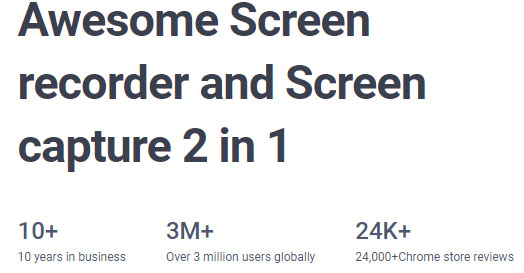
Meanwhile, it provides you with premium service, more advanced features added. If you don't use the features behind the paywall often, you have no need to upgrade your plan.
9. Loom
- Reason to use: can be integrated with Gmail or other apps.
- Reason to avoid: crashes occur now and then during system audio recording.
Stick to Loom if you have the demand to instantly share the gameplay recording to your friends after capturing. It enables you to free capture gameplay walkthrough video with system audio or microphone sound and generates a sharable link after the job is done. Thus, you can directly share it without online downloading video file.
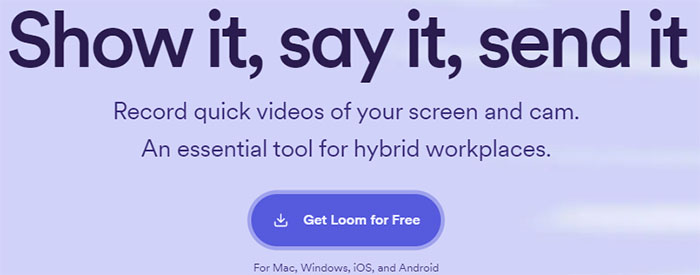
10. Droplr
- Reason to use: Your recorded gameplay video can be auto saved to cloud service.
- Reason to avoid: gameplay screen videos are saved in WebM format.
Droplr is a screen recording Chrome extension and a screenshot tool. With this free Chrome extension installed on your browser, you can easily capture gameplay video footages on Mac without any 3rd party app help. And the captured recordings with this extension save automatically to the cloud storage.
It holds a link to your recording on the clipboard, making limitless sharing happen anytime anywhere with anyone. You might need an extra video converter after your capturing files downloads, for those files are downloaded as WebM file. Its compatibility is not so wide as MP4 format.
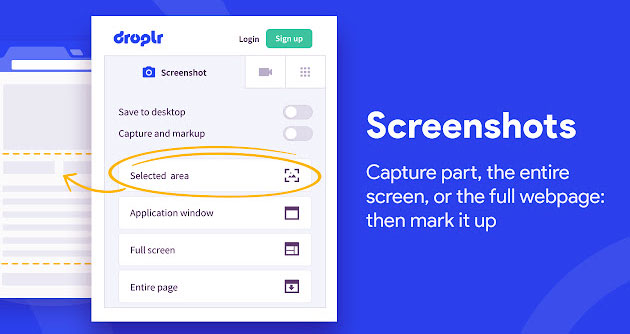
11. Fluid
- Reason to use: capture gameplay video on Mac, as well as capture live streaming on Mac.
- Reason to avoid: limited recording duration and cloud storage in free plan.
To screen capture gameplay video and live streaming online, Fluid is your nice option. Whether you have a webcam or not, you can still record your screen easily. And even using its free version, you can get the final gamplay recording file without watermark. Instead, it even empowers you to feature your brand logo.
The free plan of Fluid can be used for a lifetime, no worries about the common seen 7-day free trail. Certainly, there are also some limitations on free plan, like screen recording 50 videos of 1-hour duration, limited cloud storage, etc. Upgrade to its Pro version if you have the need to remove those restrictions.
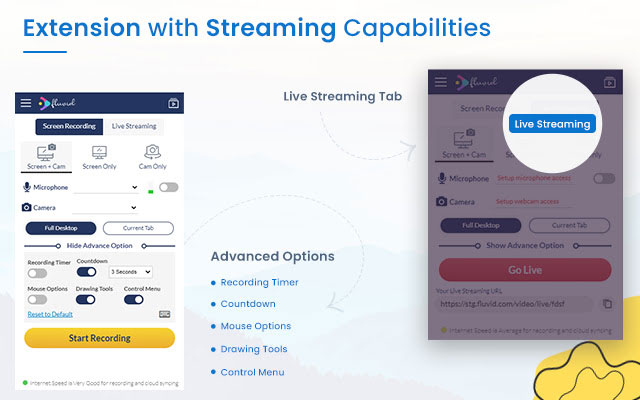
That's not the whole story. This screen recorder extension for Chrome can also be embedded into your Gmail, Slack, Jira, and other apps if you also use it for working. It's also a respectable tool in team collaboration.
Part 3. Criteria to Assess a Mac Screen Game Recorder
Every day there are a huge amount of questions asking for the best video game recorder for Mac on many forums as the above. Rather than continually answering the same question again and again, this guide centers specifically on everything you are bound to know about a great Mac gaming screen recorder for seamless Pokémon Go video game footage capture and 360 virtual reality game recording.
1. Video Game Recording Ability: An ace gamer will always want a HD game recorder for Mac that makes capturing his Pokémon Go video games. When regarding to its recording abilities, like screen capture for games, non-downloadable YouTube video recording, Mac compatibility, microphone recording, frame rate adjustment, recorded video quality improvement, etc, they are indispensible.
2. Editing Feature: In the gaming world, players not only show off their gaming skills through recording but also want to turn a game into an exciting movie on Mac. In this case, they generally look for a game streaming video recorder for Mac with awesome editing features, allowing them to trim, cut and crop the gaming footage, add watermark to personalize it, attach subtitles for better understanding, and split or merge audio and video files.
3. Video Game Compatibility: The gaming experience is all about sharing. Whether you are going to brag about your epic battles in World of Warcraft for entertainment or create video game walkthrough for other gamers, you are destined to record game as breathtaking video for uploading to YouTube as a showoff or playing on mobile devices for sharing with friends. And a qualified digital game recorder makes it happen a few clicks and will never let system slowdowns.
4. Easiness: Perhaps nobody will refuse a Mac screen gameplay recorder that is rich in features but simple in steps. Actually gamers search for an intuitive interface that provides every function they need.








