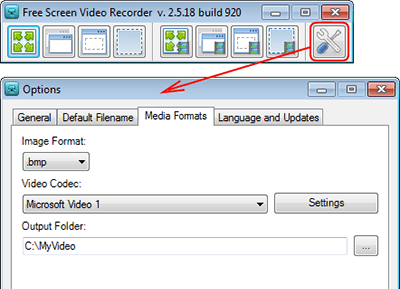Recently, in addition to catching Pokemon for leveling up, another funny thing you may pay more attention is watching other game players' Pokemon videos on YouTube since their gameplay or tutorials will guide you to quickly discover and capture the Pokemon all around you. Desire to record those valuable Pokemon Go videos for offline playback?
When it comes to watching videos offline, most of experienced users who take video quality and copyright issue into consideration will suggest you to apply a functional screen recorder for YouTube videos to capture online YouTube videos rather than online download. Frankly, lots of people have no idea about how to the best one for YouTube among thousands of video tools. For the sake of fluently recording YouTube videos with original quality, in this guide, we list top 4 YouTube screen recorders for both Mac and Windows users.
Table of Contents
Part 1: Top 2 YouTube Screen Recorders for Mac
1. Macxvideo AI
To easily record YouTube videos or any on-screen activity on Mac, try the intuitive HD screen recorder – Macxvideo AI. This powerful tool enables smooth recording in up to 4K 60fps, capturing every detail without quality loss. Whether you're saving a streaming video or filming a live webinar, the output remains clear and fluid.
It’s also great for recording gameplay (like Pokémon Go, World of Warcraft, or Roblox) or step-by-step tutorials with system and microphone audio. Once recorded, you can instantly edit the footage—trim, crop, add subtitles or transitions—all within the same app. Perfect for creating share-ready content for YouTube, Facebook, or TikTok.
Macxvideo AI is for macOS, while Winxvideo AI (from our WinXDVD brand) is for PC.
The preparatory work for recording YouTube videos is getting YouTube video recording software free download on your MacBook Air/Pro or iMac 4K/5K. Now, follow the below step-by-step guide to record online videos.
Step 1: Launch this HD video recorder and click "Recorder" button on the main interface.
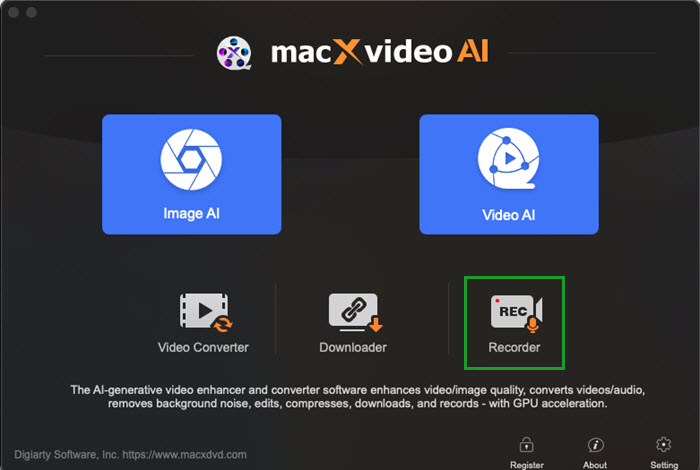
Step 2: Adjust YouTube video capture settings. In this step, you can choose "Keep Full Screen" or "Crop Region", adjust YouTube video quality to be recorded, tweak the video frame rate, add sound effect to your video and more.
Note: In order to successfully record YouTube videos, you'd better not adjust any setting in system sounds because your hearing will be affected by the volume increase.
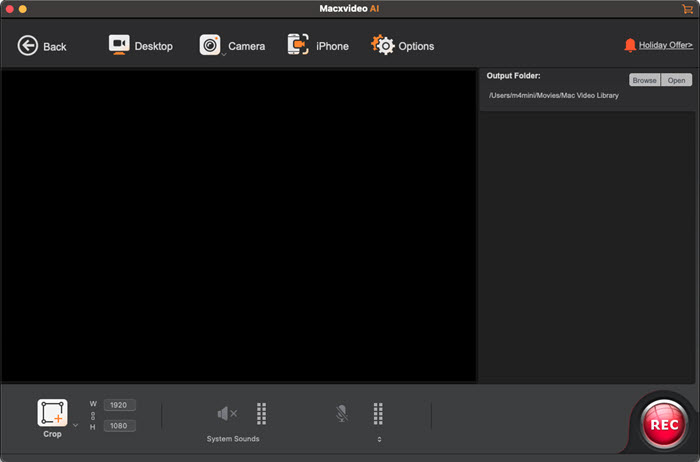
For your reference: This Mac YouTube recording software is also a multipurpose video converter which can be used to convert YouTube video to HD/SD MP4, MOV, FLV, AVI, etc. 180+ video formats for compatible with iPhone iPad Android devices, various media player or even web sharing sites. Besides, you also can apply YouTube screen recorder to edit the captured YouTube videos, for example, change background music, add subtitles to a YouTube video, merge separate videos into a new one, etc.
2. QuickTime Player
Serving as a professional video player developed by Apple, QuickTime player can also be used as a free screen recorder for Mac. To be specific, this YouTube screen recorder is capable of capturing YouTube videos or other screen activities on Mac with audio. Certainly, full screen YouTube capture, audio record and movie record are all supported. And the most important thing is that QuickTime player is totally free.
Simple steps to capture YouTube video Mac with QuickTime player: Open QuickTime player and select file > New Screen Recording > Click the small triangle button to change video capture settings > Hit "Record" button to begin to capture video from screen.
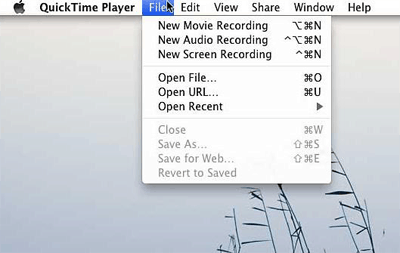
Part 2: Top 2 YouTube Screen Recorders for Windows
1. CamStudio
Working as one of the most welcomed free Windows-based YouTube video recording software, CamStudio supports recording full-screen or a portion of YouTube videos in AVI with sound and converting the captured YouTube video file to SWF for sharing with others. Surly, this HD video recorder allows users to add some text comments to videos for personalizing your recorded YouTube video.
How to use CamStudio screen recorder YouTube: Launch CamStudio and click "Record to AVI" button on the right side > select the region area you wanna record > go to "Options" to set video options > hit red button to start to capture YouTube video.
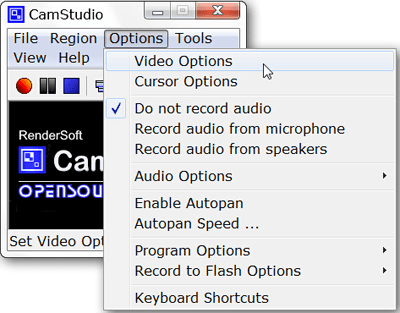
2. DVDVideoSoft Free Screen Video Recorder
Developed by DVDVideoSoft, Free Screen Video Recorder is another useful & free YouTube screen recorder for Windows. It is able to capture anything on the screen including onscreen changes, sounds from microphone, mouse movements, windows, objects and menus. And the recorded YouTube videos will be saved in MP4 format. No spyware and adware.
Effortlessly capture online video with free screen recorder for YouTube: Open Free Screen Video Recorder > press "Options" button to change default video record settings > select a region on computer to capture video (full screen, window, object and region).