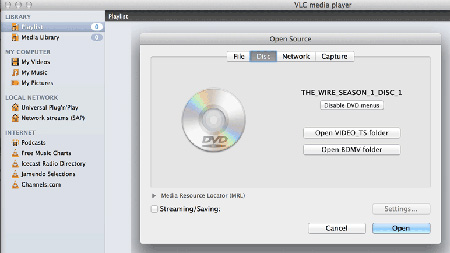I own a large collection of movie DVDs. These are conventional pre-recorded DVDs that I purchased in retail stores. I would like to play them on my flat screen HD TV. How can I stream these DVDs to play through my Apple TV? - Joery Nanook
There is nothing eye catching as enjoying a high definition DVD on Apple TV with family and friends in the comfort of your home. The numerous features that come with Apple TV are enough attraction for individuals to play DVD on Apple TV. But things usually are run into obstacles when streaming DVD movies to Apple TV. Given this, I'd like to share you two ways to stream DVD to Apple TV: convert DVD titles to Apple TV accepted formats to stream video with a computer and to play video on Apple TV, or mirror it to Apple TV via Airplay.
Part 1: Convert & Stream DVD Collections to Apple TV Supported Formats
It is well known that Apple TV supports very few file formats, which include H.264 and MPEG-4 videos meaning DVD cannot work with your Apple TV supported formats. If you want to play DVD on Apple TV, you do need convert DVD to an Apple TV supported file. For this purpose, you will have to find a good DVD ripper or a converter. MacX DVD Ripper Pro is a program which deserves to be the best DVD ripper for Mac/Windows. It accepts all sorts of DVDs ripped to MP4, MOV, M4V Apple compatible formats in 5 minutes only with easy operation and high quality for playing on Apple TV, despite of the recently released DVD movies, 99-title DVDs, TV series DVDs, workout DVDs, and other damaged or unplayable DVDs etc. Download it right now and start enjoying your DVD movies with full HD quality on Apple TV!
[Tutorial] How to Rip DVD Movies to Apple TV
Before ripping process takes place, you should free download DVD ripper for Mac or Windows edition on PCs. Then launch it, and you can start the ripping journey.
Step 1: Load DVD Source File.
Insert the DVD into your disc drive and click "DVD Disc" or simply drag and drop to import your DVD file. DVD Folder and ISO image are also supported.
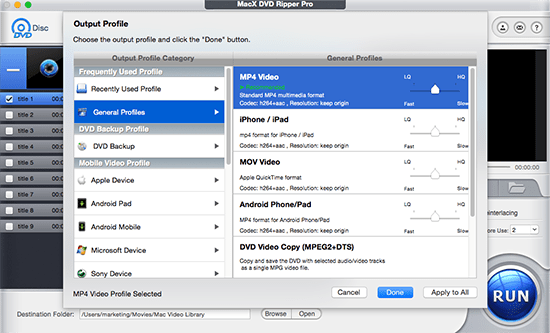
Step 2: Select Output Format. To rip DVD to NAS and stream for watching on Apple TV, you should go to "Apple Devices" > "to Apple TV Video0" to choose MPEG4 or H.264 codec Apple TV formats as the output file format from the automatically popped up format window.
Step 3: Start Converting.
Finally, click "RUN" icon to convert movies on DVDs to Apple TV. If your computer configuration is good enough, you will get the converted movie within 5 minutes. And then, just use iTunes to stream the files to Apple TV and enjoy them!
Note
- If you choose to rip DVD to Apple TV in H.264 codec, you can check the "Intel" hardware acceleration to reach a lightning speed.
- Apart from streaming DVD movies to Apple TV, you can also stream the converted DVD to Roku, Chromecast for playing on HD TV.
Part 2: Mirror DVD to Apple TV with AirPlay
Airplay Mirroring takes precedence to stream DVD to Apple TV beyond doubt. But as you do so, sometimes the screen goes gray or you get an error that "The viewer could not be moved to selected screen." on Apple DVD Player. It's off-putting definitely. But why DVD cannot be streamed to Apple TV directly? The thread from Apple Support will give you the answer - "The licensing from the DVD technology owners generally prevent video DVDs from being streamed, mirrored, or otherwise displayed on anything other than the device for which the player has been licensed." So you have to re-encode DVD firstly with MacX DVD Ripper above.
How to Stream DVD Movies to Apple TV via AirPlay Mirroring
But it doesn't mean there is no way to airplay DVD collections to Apple TV. A superior DVD Player for Mac with built-in Airplay function can do you favor. Let's see how to Airplay DVD to Apple TV with 5KPlayer and VLC.
Do It via 5KPlayer
- Free download 5KPlayer for your Mac/PCs and launch it.
- Click Airplay on the up right corner of 5KPlayer interface and choose your Apple TV.
- Drag and drop the DVD to 5KPlayer interface for playback. And you can see the DVD video displayed on your smart TV.
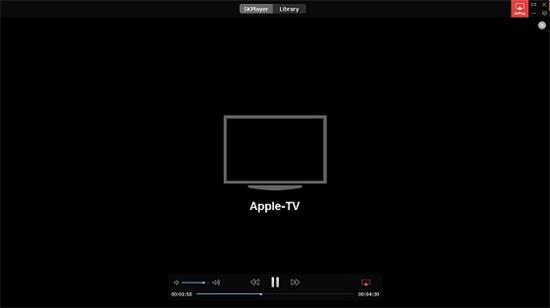
Tips:
- Connect your Apple TV and computer running Airplay to the same Wi-Fi network.
- You should first rip the DVD to MP4, MOV or M4V and then use 5KPlayer to stream movies DVDs to Apple TV.
Resort to VLC
- Go to "File > Open Disc…" in VLC and open your DVD.
- Go to the top right hand side of your Mac desktop and click on the icon that looks like a TV to enable AirPlay Mirroring
- Go to audio setting and click on Audio Device to open all the available options. Ensure that AirPlay is selected in this list.
- Choose the video settings you would like to use to play the video with. The same steps as Audio setting.
- Then, you see the VLC window on your TV. Double Click in the video window for fullscreen and start your movie.