Despite the popularity of streaming services, many people still keep some old DVDs, buy new DVD releases, and play these DVDs. Can you play a DVD on an Mac computer? Yes, but you need to make sure that you have a workable DVD player for your MacBook/iMac. In this article, we've assembled the best DVD player for macOS (Sonoma) and external DVD drives.
Rip and Play DVDs on Mac without DVD Player/Drive
If you want to play a DVD on Mac without a DVD drive, you can convert DVD to a digital copy with MacX DVD Ripper Pro. It can rip both homemade and commercial DVDs to whatever formats Mac computer accepts like MOV, MP4, M4V with ease, such that you can play DVD on Macbook Pro/Air, Mac mini, iMac without a DVD drive. It can bypass DVD region codes, CSS, UOPs, bad sectors, 99 fake titles, Disney DRM and any other DVD protections.
Part 1. Top 6 Free DVD Players for Mac
To play a DVD on Mac, you need to get a DVD player software on Mac to play the movie and a optical drive to access the DVD data. If your Mac has a internal optical drive, you simply need to insert your DVD and let the DVD player app to open it. Below are the best free DVD player software in 2025 that can help play the DVD video on Mac.
1. Apple DVD Player
Best for: The defualt Apple DVD player app for macOS to play standard DVDs without region codes or other copy protections.
If you have a SuperDrive on Mac, insert a DVD into the Mac DVD drive and the DVD Player will open automatically. It supports all the standard DVD features such as multiple audio, video & subtitle tracks as well as Dolby Digital 5.1 passthrough, DVD access URLs and closed captions.
Some people may think that Apple's DVD Player disappears with the release of macOS 10.14 Mojave, just like other 32-bit apps. But it's actually not. It has been updated to a 64-bit app. Simply use Spotlight, search for DVD Player, and then you'll find it at the top of the Top Hits. Double lick on the app icon and it will launch.
![]() Download Apple DVD Player on Mac
Download Apple DVD Player on Mac
- Comes bundled in Mac machines and is totally free to play DVD on MacBook Pro, iMac, etc.
- It is fully compatible with DVDs authored by DVD Studio Pro and iDVD.
- It enforces most restrictive measures of DVD technology, such as DVD region code and user operation prohibition.
- It lacks a DTS decoder, which means DTS tracks cannot be played through the Mac's built in speakers or analog output.
Pros:
Cons:
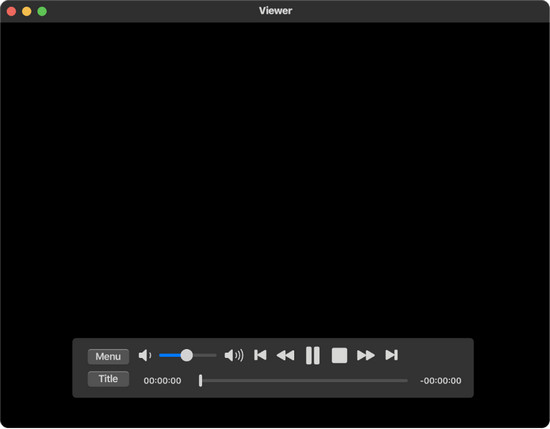
How to Play a DVD Using Apple DVD Player on Mac?
You simply need to insert a DVD and the Mac DVD Player app will start playing it automatically. If the auto-play doesn't happen, please tap the Space bar after the DVD is recognized.
2. 5KPlayer
Best for: a free region-free DVD player for macOS.
Sometimes Apple DVD Player will not work, so you may have to download a third-party DVD player on Mac. 5KPlayer is one of the best choices.
It is an awesome DVD player for macOS Sonoma that supports both protected and homemade DVDs without problem. Without any ads, malware or spyware, it is 100% safe to get both homemade and copy-protected discs playing on iMac 5K, Macbook Air/Pro, Mac Mini, and more with near HD quality.
The Mac-stylish UI is highly acclaimed among DVD users. Working as an all-in-one free media player, it can also play ISO image, Video_TS folder, 4K/8K UHD videos, 3D videos, etc, all at your fingertips.
![]() Download 5KPlayer DVD player for Mac
Download 5KPlayer DVD player for Mac
- Support playing DVDs protected by region codes, CSS, RCE, Sony ARccOS, Disney DRM, etc;
- Not only a free DVD player for Mac computer, but also an HD/4K UHD media player, downloader and Airplay sender/receiver;
- Clean and awesome skin and UI.
- It doesn't support Blu-ray discs.
Pros:
Cons:
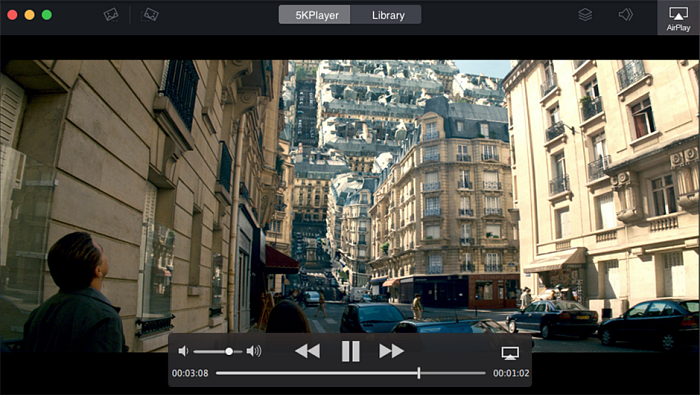
How to Play DVD on Mac with 5KPlayer?
After inserting a DVD, you simply need to open 5KPlayer, click the DVD button in the main interface, and then open and play your DVD.
3. VLC Media Player
Best for: the most popular, safe, and free DVD player.
VLC is the most popular open-source and cross-platform media player that supports physical media (DVD, Audio-CD, VCD), almost all audios and videos (H264, MPEG4, MP4, MOV, AVI, Ogg, MKV, MP3, etc). It is the best option available as free DVD player for Mac OS X, Windows, Linux, Android, iOS, etc.
Technically, you can even use this Mac DVD player software to play encrypted DVD discs without the aid of any third party software, as long as your Mac computer has a DVD drive for you to insert and view your disc.
![]() Download VLC DVD player on Mac
Download VLC DVD player on Mac
- Great audio/video performance;
- Support playback of encrypted DVDs from Disney, Sony, paramount, etc;
- Support a wide range of media file types, including HD and Bluray discs.
- The user interface is a little bit unlikeable, with skin options needing enhancement;
- Run into problems like VLC won't play MKV, VLC won't play DVD and VLC audio sync from users feedbacks.
Pros:
Cons:
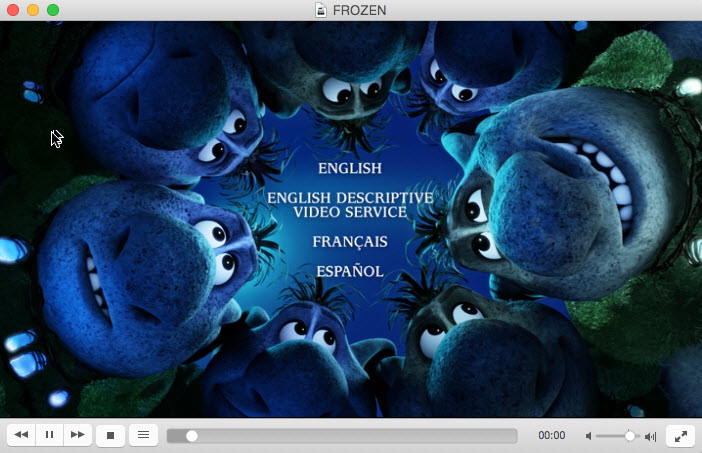
How to Use VLC to Play DVD on Mac?
1. Find VLC in Applications and open it.
2. Click Open media in VLC, choose Disc, and then select your DVD and hit Open. Then VLC will begin playing DVD on your Mac laptop or desktop.
4. KMPlayer
Best for: best Mac DVD player to play DVDs with customized settings.
KMPlayer is similar to VLC, which is also a solid open-source media player that can deal with any media and subtitle formats you throw at it, ranging from VCD, DVD, AVI, MKV, OGM, 3GP, WMV, QuickTime to compressed audio album.
The bonus features enable you to play damaged/incomplete AVI file, locked files while downloading and even play movies without worrying about formats and storage on Android and iOS. Editor from CNET gives KMplayer 4-star rating. No wonder it is one of the best DVD player for macOS to play DVD movies on Mac mini, MacBook, etc.
![]() Download KMPlayer DVD player for Mac
Download KMPlayer DVD player for Mac
- Easy access to subtitle management, brightness adjustments and frame captures;
- Handle a bewildering variety of media files;
- Stream local videos to your mobile device via Wi-Fi, provided you install Connect app on Android or iOS.
- A preview-heavy Mac DVD movies player that throws ads and links constantly;
- Sometimes fail to play DVDs on Mac due to Region Code issue
Pros:
Cons:
5. XBMC (now Kodi)
Best for: it's a media center application and can do more than other Mac DVD players on the list.
Labeled as the High Definition Hub for all k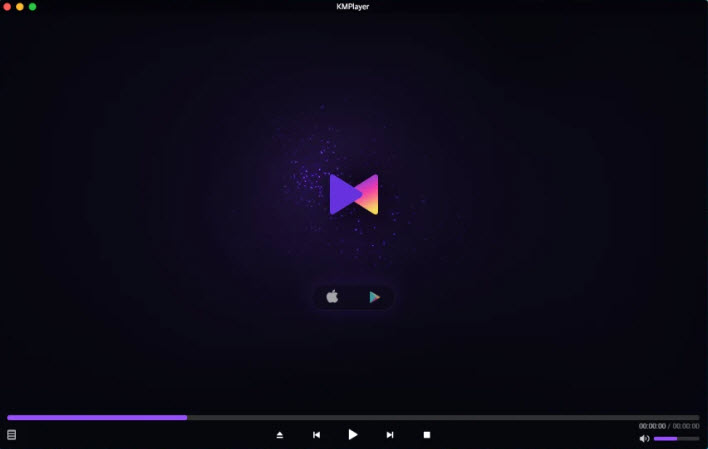 inds of media, XBMC Media Center joins our top 7 best DVD players working on Mac list with no ambiguity. This free open-source media center is a pretty good contender as 5KPlayer, being easy to use, slick and supported by a large community of users. It offers a number of options and settings that allow you to play DVDs on Mac OS right out of the box from the main menu something other free DVD players cannot do yet maximize DVD playback quality.
inds of media, XBMC Media Center joins our top 7 best DVD players working on Mac list with no ambiguity. This free open-source media center is a pretty good contender as 5KPlayer, being easy to use, slick and supported by a large community of users. It offers a number of options and settings that allow you to play DVDs on Mac OS right out of the box from the main menu something other free DVD players cannot do yet maximize DVD playback quality.
![]() Download Kodi DVD player on Mac
Download Kodi DVD player on Mac
- Look great from the start with lots of skins;
- Stream video over a network with no effort.
- Take some time to customize for Macs.
Pros:
Cons:
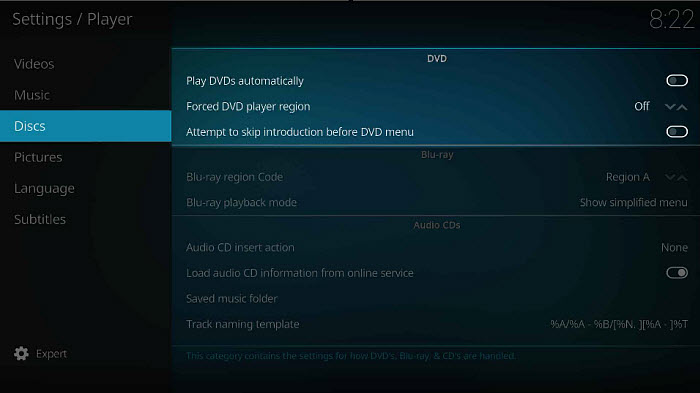
6. Mac Media Player
Best for: It includes all the basic functions you may want from a DVD player.
Macgo Free Mac Media Player is a basic but efficient program to play all kinds of media files right on your Mac, whether they originate on your computer or on a disk. As soon as you install this program, it's ready to go, so you won't have to worry about managing complicated configurations or setups before you start playing your files. It also offers super high definition visual effects & fabulous DTS5.1 audio spectacle.
![]() Download the Mac DVD Player here
Download the Mac DVD Player here
- A powerful high def video player with hardware acceleration capabilities.
- Has the potential to use up plenty of system resources.
- It may have trouble playing DVDs on the latest macOS Sonoma.
Pros:
Cons:
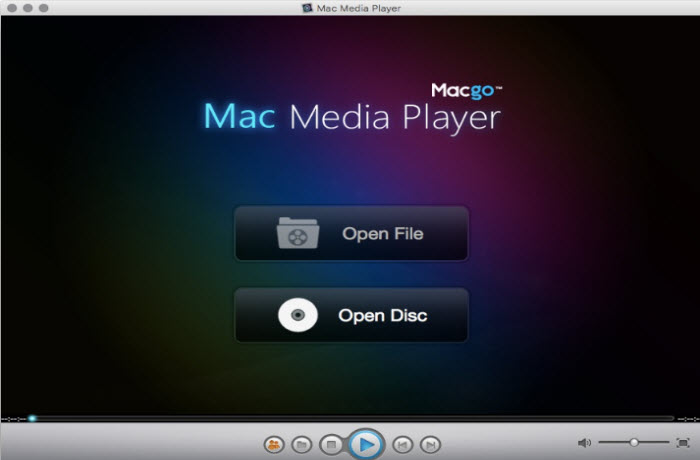
Part 2. Top 7 External DVD Players for Mac
If you're running on a MacBook Pro, MacBook Air, or Mac Mni that doesn't come with a DVD drive, you also need to get an external DVD drive to open a DVD. That means after you select a DVD player app for Mac from the list above, you still need to choose an external DVD drive. There are many external DVD players for Mac to choose. Below are some of the best in 2025 based on the price, speed, USB compatibility, quality, user ratings, etc. Just select the one that suits you the most.
1. Apple USB SuperDrive
Apple USB SuperDrive is an external DVD drive designed by Apple specifically for Mac computers that don't have a built-in DVD drive. It's a compact and portable device that connects to your Mac via USB, and is compatible with most Mac models, including MacBook Pro, MacBook Air, iMac, and Mac mini.

The SuperDrive is a slot-loading drive, which means you don't need to worry about tray-loading mechanisms that can be easily damaged. It also features no eject button, as ejecting a disc is done through software, either by dragging the disc icon to the Trash or by using the eject button. One potential downside of the SuperDrive DVD player is that it only supports read and write speeds of up to 8x for DVDs and 24x for CDs, which is relatively slow compared to other Mac external DVD drives. However, it should still be sufficient for most users who occasionally use CDs or DVDs on their Macs.
2. Gotega External DVD Drive
Gotega External DVD Drive is a portable external DVD player for Mac that connects to your computer via USB, as well. It supports a variety of CD and DVD formats, including CD-ROM, CD-R, CD-RW, DVD-ROM, DVD-R, DVD-RW, and DVD+RW. One of the standout features is its high read and write speeds. It supports speeds of up to 8x for DVD-ROM, 24x for CD-ROM, and 8x for DVD+/-RW. This means that you can quickly transfer files to and from your DVDs or CDs without any waiting.

Another great feature of the Gotega External DVD Drive is its silent operation. Unlike some external DVD drives that can be loud and noisy, the Gotega drive proceeds quietly, which makes it ideal for use in quiet environments like libraries, classrooms, or coffee shops.
3. SAMSUNG TSST
SAMSUNG TSST external DVD drives are compatible with almost all the models of your Mac computers and support a plethory of CD and DVD formats, including CD-ROM, CD-R, CD-RW, DVD-ROM, DVD-R, DVD-RW, DVD+R, and DVD+RW. Connect the external DVD player to your MacBook or iMac via USB and insert a DVD. The DVD will be recognized automatically by your Mac without the need for any additional software or drivers.

One of its advantages is their high read and write speeds. Depending on the model, they can support speeds of up to 8x for DVD-ROM, 24x for CD-ROM, and 8x for DVD+/-RW. This means that you can quickly transfer files to and from your DVDs or CDs without any waiting.
Another superiority of this Mac DVD drive from Samsung is their durability. They are made with high-quality components and are designed to withstand frequent use without breaking down or malfunctioning. In addition, they are compact and lightweight, which makes them easy to take with you on the go.
4. Dell DW316
The Dell DW316 is an external USB DVD player for Mac that allows you to play or burn CDs and DVDs on your MacBook Pro or iMac that do not have built-in optical drives. It features a slim, portable design that makes it easy to take on-the-go and includes a USB 2.0 interface for easy plug-and-play compatibility with most PCs and laptops.
This MacBook DVD player drive supports a wide variety of disc formats, be it CD-R/RW, DVD±R/RW, DVD±R DL, and DVD-RAM. It also features a data transfer rate of up to 24x for CD-ROM and up to 8x for DVD-ROM, allowing for fast disc read speeds.

Unlike others taking forever to load, this DVD drive for Mac will be instantly recognized by your Mac and load your DVD disc without any hesitation. Certainly, you may need to install DVD playback software, such as CyberLink PowerDVD, to play commercial DVD movies.
5. LG GP65NB60
The LG GP65NB60 is a slim and lightweight Mac external DVD player and writer, measuring only 0.6 inches thick and weighing just 0.3 pounds. This doesn't affect its feature in reading and writing CDs and DVDs on computers that lack an internal optical drive.
Regardless of what operating system you're using, Windows PC or macOS, what disc formats you have, DVD-R/RW, DVD+R/RW, or DVD-RAM, it can perfectly work with any of them and run in an unreal fast speed, maximum write speed of 8x for DVD-R/+R and 24x for CD-R and maximum read speed of 8x for DVD-ROM and 24x for CD-ROM. Impressive, isn't it?

Meanwhile, the LG GP65NB60 is very easy to use. Simply plug it into a USB port on your computer and start using it right away. There is no need to install any drivers or software to use the device for basic DVD and CD playback or burning functions.
6. Amicool External DVD Drive
Enjoy playing audio CDs and multimedia from DVDs, burning discs, installing software and much more with Amicool External DVD Drive. This Mac external DVD player drive sports with a slim and lightweight design, making it easy to carry around and store in a backpack or laptop bag. The drive connects to computers via a USB 3.0 interface, perfect companion for latest-generation ultraslim laptops with lightning fast speed.
Like the Dell DW316, the Amicool External DVD Drive supports a wide range of disc formats, including CD-R/RW, DVD±R/RW, DVD±R DL, and DVD-RAM, with a maximum data transfer rate of 5Gbps for faster disc read and write speeds provided.

What's special to most users is the noise-reduction technology Amicool External DVD Drive has, which helps to reduce noise and vibrations while the drive is in use. This can be particularly helpful for those who need to use the Mac external DVD drive in quiet environments, such as libraries or shared office spaces.
7. Pioneer BDR-XU03
If your new Mac doesn't have a DVD drive, the Pioneer BDR-XU03 gives the availability on any USB 3.0 Mac laptop. And thanks to its USB3.0 interface, your desired fast data transfer rates get guaranteed, up to maximum write speed of 6x for BD-R and 8x for DVD-R and a maximum read speed of 6x for BD-ROM and 8x for DVD-ROM, enabling fast access to data on Blu-ray and DVD discs.
The BDR-XU03 supports plethora of disc formats, including BD-R, BD-R DL, BD-RE, BD-RE DL, DVD-R, DVD+R, DVD-R DL, DVD+R DL, DVD-RW, DVD+RW, DVD-RAM, and CD-R/RW. Additionally, it includes CyberLink Power2Go software for easy disc burning and playback of Blu-ray, DVD, and CD content.

Beyond macOS, this external DVD player for Mac also works well with your Windows PC and is easy to use thanks to its plug-and-play functionality. Its sleek design and high-speed performance make it an excellent choice for those who need to burn and access data on Blu-ray discs on the go.
Part 3. FAQ about Mac DVD Player
1. Is there a DVD player on Mac?
Yes. It is called DVD Player. This Mac DVD Player app isn't missing with the appearance of macOS Mojave. Where is the DVD Player in Mac? There're two ways to find and open it.
- Method 1. Go to System > LibraryCoreServices/ > Applications.
- Method 2. Click the little Spotlight icon in the top right corner of your Mac's screen. Search for "DVD Player", and then the DVD Player app's icon should show up at the top of the Top Hits. Double-click on the icon, and the app will launch.
2. Can QuickTime play DVDs and how to play DVDs on QuickTime?
No. Many users wonder how to play a DVD on QuickTime. But actually, QuickTime can't play DVDs or DVD video formats (like VOB, Video_TS, ISO, or IFO). You can either use the dedicated DVD Player app on Mac or convert the DVD to QuickTime formats like MP4, MOV, and M4V.
3. How can I play DVD on Mac without a DVD player?
Playing DVDs on Mac requires a DVD player and an integrated optical drive, or a DVD player app and an external DVD drive. Either way, a DVD player app and drive is a must. If you don't want to use a DVD player app or an optical drive to play a disc, the only way is to convert the DVD into a digital format. Then you can open the converted DVD movie with any other media player freely.
4. Why is my DVD not playing on my Mac?
There are many reasons causing this:
- System issues usually after upgrading macOS.
- Bad or damaged Superdrive. If your DVD drive is damaged, the player will not be open.
- Region issue on commercial DVDs.
- DVD disc is scratched or dirty. In this case, your DVD disc player can accept discs but they do not mount or are automatically ejected.
- Unsupported DVDs such as some commercial DVDs. If your DVD discs are not supported, the player will go to a black screen and then unexpectedly quit.
Solutions: As the reasons about DVD player not working above, you can find the corresponding way to fix DVD not playing problems, such as repairing or purchasing a new DVD drive, removing DVD region code, cleaning the dirty DVD discs, fixing the scratched DVDs, converting unsupported DVD to MP4 and the like, etc.
5. Why Apple DVD Player says "Not Permitted"?
If this error message pops up for certain DVDs, it may be because it doesn't support the DVD protection or DVD type; if this error appears for every DVD, the problem might be the settings. For more details, you can read this article to get error fixed.
6. Why does DVD Player say "supported disc not available"?
This message appears when there is no disc in the DVD drive or when it can't recognize video content burned onto certain types of DVD-RW discs. You can burn the content into a DVD-R disc. Check here to get detailed solutions.
7. Why does DVD Player say "skipping over damaged area"?
This is because your DVD is scratched. Read this post to fix scratched DVDs.
8. Why does Mac automatically eject DVDs?
It happens because you insert a DVD whose region is different from the one the DVD drive is set to, and you don't change the region code when prompted, or when you have reached the maximum number of region changes.








