Home > Online Video > Streaming Video > Upload 360 video to YouTube
Home > Online Video > Streaming Video > Upload 360 video to YouTube
 360 VR video is nothing new now, and it's been a while since Google turned on 360-degree video uploads for YouTube early in 2015 to give you access to the immersive video. But it's still a kettle of fish for someone to upload video in 360 degree to YouTube. Here are some problems from YouTube Help Forum:
360 VR video is nothing new now, and it's been a while since Google turned on 360-degree video uploads for YouTube early in 2015 to give you access to the immersive video. But it's still a kettle of fish for someone to upload video in 360 degree to YouTube. Here are some problems from YouTube Help Forum:
1. "When uploading a 360 degree video to YouTube, I get the usual 360 controls until the video is processed by YouTube, at which point it is reverted back to a flat video."
2. "I can't post my 360 video files to YouTube. I'm using LG 360 Cam to make the 360 video and try to put the 360 video to YouTube from Mac… the result always failed when I upload to the YouTube."
3. "Mostly quality loss after posting."
Here's a compressive yet easy guide on how to upload 360 video clips to YouTube in HD with 360 immersive video effect and high quality remained.
To upload 360 video to YouTube smoothly without errors, you should know exactly the YouTube limits and requirements of 360 VR format, audio video codec, file size, length, frame rate, aspect ratio, etc. and then make your 360 video right. Below are the recommmended 360 degree video settings on YouTube
File size: 1GB.
Length: Maximum 10 mins.
Video codec: H.264, ProRes, DNxHR
Video format: MP4, MOV
Resolution: 5120x5120 or higher up to 8192x8192
Aspect ratio: 1:1
Bitrate: 150-360Mbps
Audio codec: AAC.
Resolution: 4K 2160p (35-45Mbps, 53-68Mbps), 2K 1440p (16Mbps, 24Mbps), 1080p (8Mpbs, 12Mbps).
Frame rate: 25, 29.97, 50, 59.95
Moov Atom: Write as start of file.
Compatible 360 cameras: Ricoh Theta, Kodak SP 360, IC Real Tech Allie
>> Click to see the best YouTube video settings
Note:
1. Make sure your VR video is over-under equirectangular format at an aspect ratio of 1:1.
2. No letter/pillarboxing is recommended, with all pixels used.
3. Be sure the resulting image is horizontally stretched.
4. Re-encode the VR video before uploading to YouTube at a higher bitrate (150mbps) when there are some artifacts.
5. Uploading VR videos to YouTube is something complicated than to Facebook as YouTube only supports 360-degree video containing certain metadata embedded therein for 350-degree playback. You have to download 360 degree video Metadata app on your computer first.
If your video doesn't meet the requirements, let's crack on with the next part to prepare - edit and adjust 360 video parameter settings. A video toolkit can be very useful in turning 360 degree video of HD 4K 8K to be appropriate for sharing. Note that YouTube Video Editor doesn't support 360 video. Macxvideo AI, a handy all-around video converter, editor, compressor and downloader, turns out to be very helpful and is highly recommended. Whether your 360 video can't be uploaded to YouTube due to large file size, incompatible format or conflict video settings, the HD 360 video editor can work it out as it can:
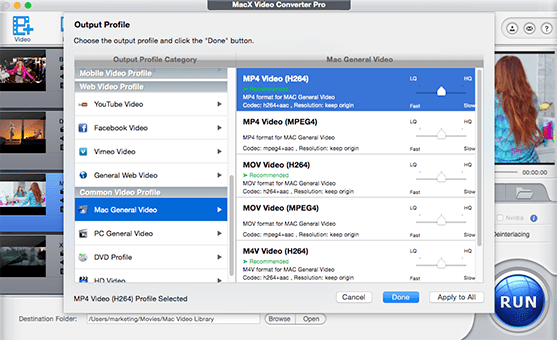
Follow the Macxvideo AI user guide to convert video format, customize the video and adjust the video settings in combination with the 360 degree video settings to suit your YouTube sharing limit

After the 360 video is adjusted to be suitable, follow the step-by-step guide below to learn how to put 360 video clips footages to YouTube fast with high quality kept from PC/Mac.
Step 1. Free download 360 Video Metadata app for Windows or Mac and open it. Metadata will make 360 video playback enabled.
Step 2. Select the video file you want to share, and select the checkbox "Spherical" and click "Save as".
Step 3. Name the file and save it. A new file will be created for YouTube upload.
Step 4. Open YouTube video upload page, drag and drop the new 360 file to the main interface.
Step 5. Enter the description of the 360 video for YouTube upload, tags, etc. and click "Publish" to make the video live. It may take an hour to put video to YouTube in 360 VR.
Things are easier to upload video files to YouTube in HD but not in VR 360-degree.
It's indeed a bit complicated to post 360 video clips to YouTube. We have a lot of things to consider, best YouTube video format, 360 video effects, 360 codecs, file size, length, image quality etc. Many users are bothered by various problems when uploading 360 footages to YouTube. We pick out some common issues and gives tips on how to fix YouTube 360 video sharing not working.
"360 video reverts to flat video after processing. When uploading a 360 degree video, I get the usual 360 controls until the video is processed by YouTube, at which point it is reverted back to a flat video." -- from YouTube help forum
Inject metadata using Metadata injector app and uncheck the 3D top bottom option. If this doesn't work, try to post 360 video to YouTube again. It's also important to know that YouTube supports puttting 360 degree spherical videos in Firebox, Chrome, Internet Explorer and Opera browsers. iOS users who share 360 video from YouTube from iPhone iPad app etc. may receive text "This browser does not support spherical video."
"Most quality loss. How can I share a HD 360 video to YouTube without decreasing the image quality?"
360 video is severely compressed because of its large file size. You can find a reliable online video compressor to shrink the 360 degree video without sacrificing too much video quality. However, if you want the 360 video for YouTube post in 4K UHD 1080p, you need good internet connection speed to guarantee a smooth upload process without waiting too much longer. It's a trade off.
![]() Author: Bertha Miller | Updated on Dec 10, 2025
Author: Bertha Miller | Updated on Dec 10, 2025
Can't upload MP4 to YouTube? Follow to convert and upload MP4 video to YouTube fast without errors like unsupported file type, 'YouTube stops processing', upload getting stuck, corrupted MP4 file etc.
360 video is an irresistable trend now and in future. Here introduces you top 5 best 360 video players for 360 degree video playback, explains what's 360 degree videos and guides you how to get 360 degree video download.
YouTube not supporting HEVC uploading? Convert HEVC H265 to H264 and then you can successfully upload HEVC video to YouTube, as well as Facebook, Instagram, etc. without any issue.

Macxvideo AI is an all-in-one video downloader and converter for YouTube 360 video upload with top quality and fast speed. This feature-rich video converting software also can help you easily download videos in 4K UHD/HD 1080p/720p SD from 1000+ sites with fast speed and high quality.
