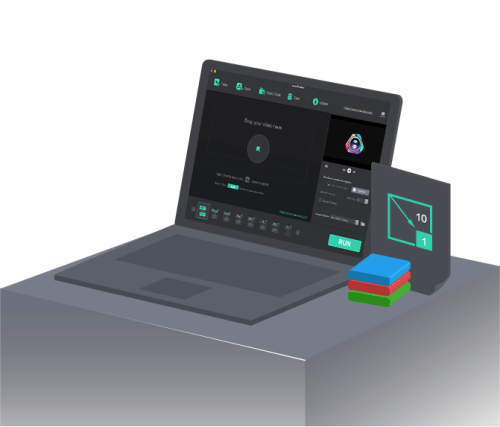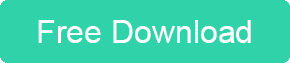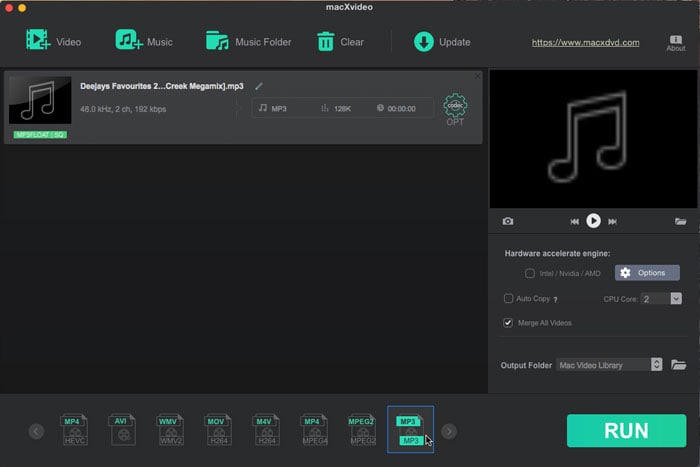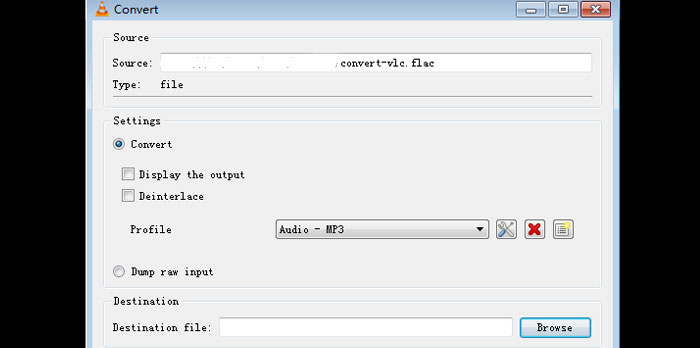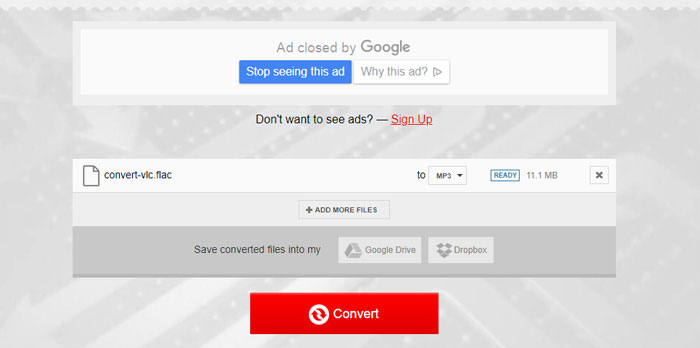How to Free Convert Audio Format from FLAC to MP3 on Mac without iTunes
Posted by Mia to audio processing, audio converter | June 8, 2018
FLAC (Free Lossless Audio Codec) is the most popular open audio format with royalty-free licensing. FLAC nets up to 69.9% compression, and there is a wide range of applications and computer hardware that support FLAC codec. However, a FLAC file is up to six times larger than an MP3. Moreover, if you are a Mac user, you'll easily run into compatibility issues with FLAC. Many of Apple's applications cannot natively open and play FLAC music files. It would be convenient that iTunes can import and convert FLAC to MP3 on Mac, however, iTunes doesn't support FLAC, so stop going on about it. You have several other ways to transcode audio files to MP3 format from FLAC on Mac for putting into iTunes music library, space saving, making ringtones or playback on iPhone, iPad, iPod.
Convert FLAC to MP3 on Mac with Reliable Desktop Software
When it comes to free converting FLAC to MP3 on Mac, there are fewer choices. As a free user, you have to sit through ads, endure slow speed and accept the data size limit. That's where macXVideo comes in. Free and omnipotent, the best FLAC to MP3 audio converter for Mac can encode to MP3 from FLAC in batch within a few seconds, 5x faster than VLC and other online tools. It also accepts audio folder as input, which is quite efficient if you have lots of FLAC music files, and there's no limit on the numbers of files you can convert. Moreover, it helps easily organize and tag your audio music collections.
 Free Download macXvideo for Mac
Free Download macXvideo for Mac
How to Free Convert FLAC to MP3 on Mac in Batch Speedily
The audio converter for Mac sports a clean interface, making it super easy for beginners to start with. Free download the MP3 audio converter on Mac. Install and open the software. Then follow the guide below to transcoding from FLAC format to MP3 on Mac.
Step 1: Import FLAC audio
Click on Music at the top and select the FLAC audio you wish to convert from your computer. Or click on Music Folder to choose a file folder to convert. You can also drag the source file to the import area. Files will be imported quickly. These steps can be applied to change the file type of WAV to MP3, WAV to MP3, MP4 to MP3, YouTube music to MP3, switch between different video formats, and so on.
Step 2: Select the MP3 output format
At the bottom of the screen, select MP3 from the output format list. Then you can use tips below to do editing further.
Tips: Click the codec icon to get options to adjust audio bitrate, sampling rate, channels, etc. under Format catalog. Hit Name & Tag, and you'll see a tag window. You can organize your audio files and make your own music playlists. It allows you to change the file name, artist, album, cover photo and more. After you've all set, click the Done button to apply the change and close the window.
Step 3: Start processing FLAC to MP3
Click RUN to begin to convert audio format from FLAC to MP3 free on Mac. A 3-minute long FLAC file should be converted within 2 seconds. The time it needs to finish the task also depend upon the file size, settings, and your computer performance.
Transcode FLAC Audio Music to MP3 on Mac Using VLC
VLC Media Player is more than a player. It has many additional features, and converting between audio formats is one of them. If you have VLC on your Mac and you only have several FLAC files to convert, you can try to use VLC to free convert FLAC to MP3 on Mac without iTunes. Before you do this, note that some users complain output MP3 file have low noises and ID3 tags are lost. Now use steps below to encode and decode FLAC audio file to MP3 on Mac with VLC.
Step 1: Launch VLC on Mac. Click Media at the toolbar on the top, select Convert/Save from the drop-down list, and you should see the Open Media dialogue.
Step 2: Under File, click Add and select the FLAC sound file you'd like to convert from your computer or external hard drive connected to Mac. You are allowed to add more than one file at a time. Click Convert/Save button to get access to the conversion dialogue.
Step 3: Click the Profile drop-down icon, scroll down and find Audio-MP3 from the video audio format list.
Tips: Click the Edit icon next to the format list to get more options to adjust audio codec, including audio codec, audio bitrate, channels and sample rate, then click Save to make the settings valid.
Step 4: Select a destination file by clicking the Browse button to save converted audio files.
Step 5: Click Start button to begin to encode FLAC to MP3 on Mac with VLC. Plus, VLC can be used to extract audio from video of MP4, FLV or other format.
Process FLAC to MP3 on Mac Online Free without iTunes
Free online audio converter tools are good choices if you convert FLAC audio music/playlists to MP3 on Mac occasionally and you don't care much about ads, file size limits, and speed. Here we take Convertio as an example since Convertio has clean web design and gives good audio conversion performance. If you want to use other online applications, check out the list of top free online audio converters. To transcode FLAC to MP3 format on Mac online for free, do as follows.
Step 1: Go to Convertio FLAC to MP3 page, and you will see the option to select files to convert.
The maximum audio file size you can convert with Convertio is
100MB, which equals about 10 FLAC file (3min 4s, 482 kb/s, 44.1 kHz). Common max file size for online free FLAC to MP3 Mac converters is 100MB-150MB.
Step 2: Select a FLAC audio file from your computer, Dropbox, Google Drive or add it from URL. Your file will be loaded quickly. Click ADD MORE Files button to select other FLAC music files to convert in batch.
Step 3: Click the format drop-down icon and pick the MP3 format. You will see estimated output MP3 file size next to the format box.
Step 4: Click the red Convert button to process FLAC audio to MP3 online conversion on Mac. After the audio files are uploaded, click the DOWNLOAD button and save converted MP3 files to your Mac. Then, transfer converted audio files from Mac to iPhone, iPad, iPod or import them to iTunes libaray or other music apps.