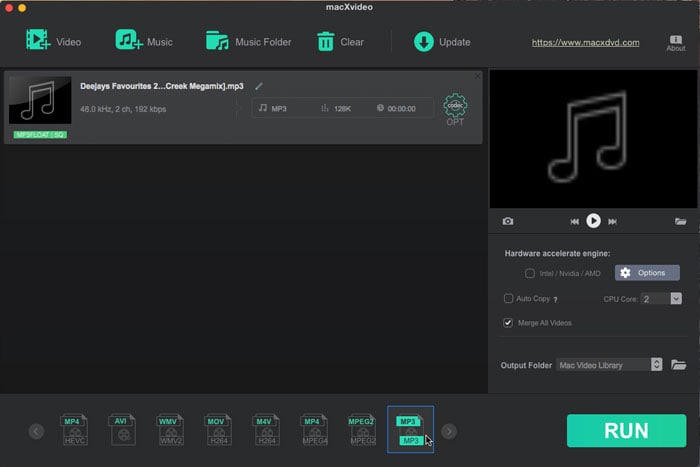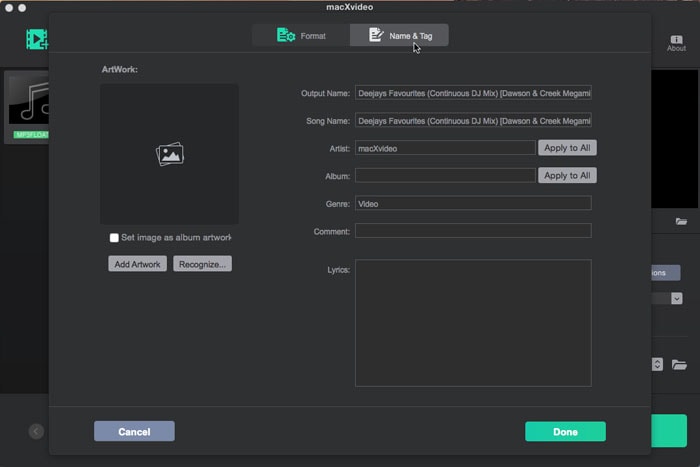Tutorial - How to Process and Convert Audio Files on macOS
The free audio converter for Mac 2018 has well-designed interface with unnecessary toolbars stripped away, making it super easy for beginners to learn how to begin with. Free download audio converter for Mac by clicking the download button above or head to the official site of macXvideo to grab the software, then use the following steps to encode and decode audio on Mac.
Step 1: Import music files or file folder
The first thing to do is to select your source audio files. Click the "Music" button at the top and a window pops up, browse your files and select your target one to load. You are allowed to choose more than one audio file at once. If you want to convert an audio music folder on Mac, click the Music Folder button and choose a folder. You can also convert music videos downloaded from YouTube to MP3 for importing to iTunes, iPhone, Android etc. The Mac audio conversion program will load files immediately. You can also add music videos, soundtracks and convert music to MP3 audio, for example, transcode MP4 to MP3 format.
Step 2: Select output format
Now you should see the Target Format listed at the bottom. Select MP3 from the list.
Tips: You can do audio customization before processing audio. Click the Info icon, and you'll get detailed information of the source audio files, including format, duration, bit rate, sampling rate, channel, size, etc.
Click the codec icon on the right side and a screen shows up. You can adjust audio quality by dragging the slider to Low Quality on the left or to High Quality or keep it as default. Under Audio Codec Options category, you are offered options to switch audio codec, adjust audio channel, sample rate, and bit rate.
Click the Name & Tag button on the right and you get options to edit ID3 tag, change the audio name, the genre of music, artist name, and more. After you've done with the editing. Click Done to save the settings and close the window.
Step 3: Start audio processing
Click the RUN button to start converting audio files on Mac. The best free audio converter for Mac 2018 will finish the process speedily. The time it takes also depends upon the size of the audio files and your computer performance. Then you can transfer music from Mac to iPhone, iPad, iPod, or Android phones for playback on the go or making ringtone, or put it to iTunes, etc.


 Audio format support
Audio format support