When playing videos on Mac, you may encounter an error like 'QuickTime quits unexpectedly', 'QuickTime can’t open MOV file', 'the file isn’t compatible', 'MP4 no sound/video', or '4K video choppy playback'. In fact, 98% of these issues are caused by incompatible formats and missing required codecs, which need a video converter for Mac to solve. To save time, we have hand-picked 15 video converters for Mac popular among users and editors for you to choose from to convert video formats on Mac easily.
You can make your final decision after reading this review, or just get the quick answer we recommend for you if you’re in a rush and have no time for comparing every Mac video converter.
Download Best Video Converter for Mac to Convert Videos on Mac
Macxvideo AI is an all-in-one video solution—enhance video and image with next-gen AI, convert, compress, record and edit at lightning speed with full GPU acceleration, featuring 370+ video/audio codecs inputs to let convert any (4K) video to MP4, MOV, M4V, HEVC, H.264, AVI, iPhone, iPad, Apple TV, iMovie, QT, etc. for playback, uploading, editing, and sharing on Mac without issues.
420+ output formats with virtually no quality loss. GPU-accelerated, 47X faster speed & compress 4K/8K without size limits.
Macxvideo AI is for macOS, while Winxvideo AI (from our WinXDVD brand) is for PC.
Part 1. Top 15 Best Video Converters for Mac | Fast & High-quality
Without needing to go to Mac Apple Store for a reliable video converter for Mac, here we list the 15 most welcomed paid and free Mac video converter software that features speedy video transcoding and delivers a good-looking image. They are chosen based on users’ comments, editors’ reviews and our tried-and-true tests. Below is an overview for each of them to help you better know the overall features, pros and cons, and then decide which one to choose to help convert videos on Mac.
No.1: Macxvideo AI - All-in-one Video Converter with Next-Gen AI Enhancement
- Supported macOS: macOS 10.15 or later
- Rating: ★★★★☆ 4.8/5 (PhotoWorkout)
Best for: Converting videos in high video resolution and large file size, along with basic video editing. No watermark.
If you have a swelling video library spanning years of 1080p downloads, rips, saved copies, or 4K records taken by your iPhone, action cam, drone, et., Macxvideo AI is absolutely a good option for you to get a head start on the sources by video converting, especially when you want to have them well organized, playable, editable or sharable on different platforms.
This Mac video converter supports 370+ input formats, ranging from 4K, HEVC, H.264, AV1, VP9, MP4, MKV, AVI, MOV, VOB, to AAC, MP3, and 420+ output profiles. That means you can convert any (4K) video on Mac, e.g. MOV to MP4, MKV to MP4 and MP4 to MP3 to fit your Mac, PC, TV, mobile or media player. It simplifies the whole conversion process by requiring a few clicks.
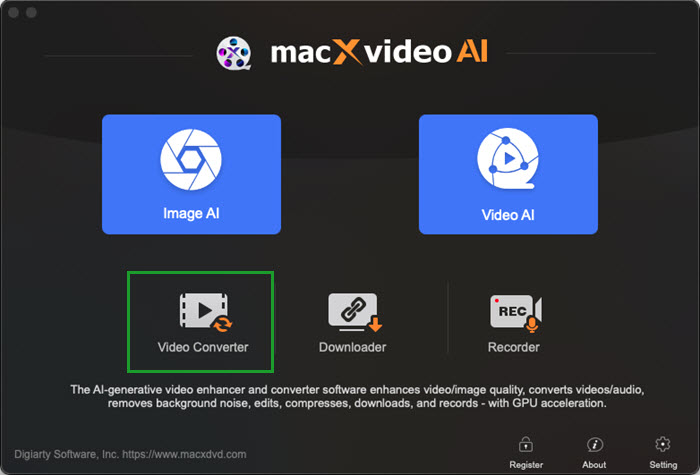
Thanks to the support for GPU acceleration technology, it also delivers dramatically fast transcoding performance up to 47X faster. Additionally, you are allowed to precisely control video resolution, codec, bitrate, frame rate, etc., so that the source video can be downsized by up to 90% without visual quality loss. This is especially helpful to accommodate large 4K videos or high-frame files in storage-limited phones or share them over the internet.
Explore more video tools: best video enhancer software for Windows and macOS.
Pros:
- Supports 370+ inputs, 420+ outputs: HEVC, H.264, AV1, MOV, MP4, MKV, FLV, AVI, etc. and audio files.
- Superfast conversion speed thanks to level-3 Hardware Acceleration technology.
- Supports 4K/8K video conversion & compression on Mac.
- Includes a video recorder, Mac YouTube downloader, and editor (cut, trim, crop, merge, rotate and add subtitles).
- Keeps a good balance between the file size and quality.
- AI-powered video/image enhnacer to upscale old, low-res video to 4K, remove noise and compression artifacts, sharpen blurry images, and restore lost clarity.
Cons:
- No DVD burning feature.
Price: The free trial version of Macxvideo AI gives you limited time to use limited functions, but by paying $19.95 can you upgrade it to the full version to unlock all features including video conversion, editing, downloading and resizing.
Macxvideo AI is for macOS, while Winxvideo AI (from our WinXDVD brand) is for PC.
No.2: Movavi Video Converter
- Supported macOS: Mac OS 7/8/9 or higher
- Rating: ★★★★☆ 4.8/5 (G2)
Best for: People who need rapid and high-quality video conversion without compromising quality.
Movavi Video Converter is listed as the best video converter for Mac simply because it provides a pretty intuitive interface, through which you will know how to handle it as soon as you launch the app even you are a newbie. For novice users who are unknown of the obscure settings, the long list of preset profiles categorized in Popular, Video, Devices, Audio, Images, Custom is a good helper. That means you can directly convert the video file optimized for your device without the need to tweak the complicated parameters.
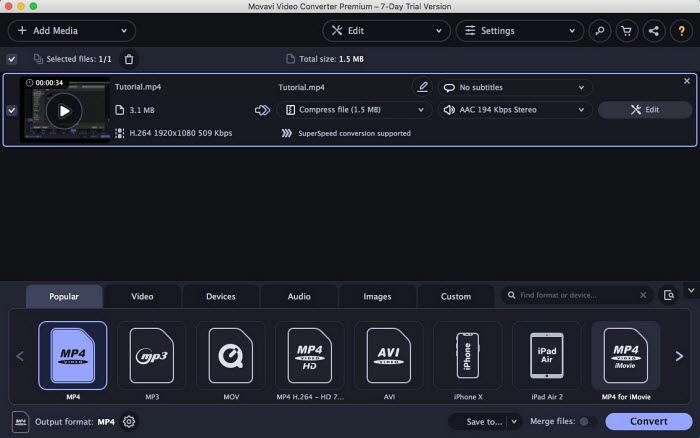
The agile video conversion speed is also the top-selling point of this Mac video converter. You can have a try for its performance by taking advantage of the 7-day trial version for free, which, however, only allows you to convert half of each video using conversion acceleration. The constant reminders of purchasing the full license can be too much annoying if you don't have enough budget.
Movavi Video Converter is often reported to be stuck on Verifying, according to users. If you run into the error, please click the Apple icon on the top left of the desktop and select System preferences > Security & Privacy. Click the lock icon at the bottom of the General tab and enter your password. This will help solve the issue and then convert video on Mac freely.
Pros:
- Supports 180+ video file formats conversion on Mac.
- Fast video conversion speed thanks to Hardware Acceleration technology.
- Flexible video file size adjustment allows for compressing a video.
- Batch video conversion is allowed.
Cons:
- There is only 7-day trial version for free video conversion.
- The trial version adds a watermark on the output video.
Price: Movavi Video Converter offers 1-year and lifetime licenses for you priced at $54.95 and $64.95 respectively.
No.3: HandBrake
- Supported macOS: macOS 10.13 and later
- Rating: ★★★★☆ 4.7/5 (G2)
Best for: Users who are looking for a totally free way to convert videos to MP4 on Mac quickly.
HandBrake is hailed as one of the most favored Mac free video converters to handle pretty much anything you throw at it and to repackage them into the most useful formats like MP4, MKV and WebM. Though the output formats are limited (only three), the presets are numerous, from general profiles Fast 1080p 30, Super HQ 1080p 30 Surround, web Vimeo YouTube HQ 1080p/720p 60 to device Apple 2160p60 4K HEVC Surround, Apple 1080p30 Surround. So, you can rest assured to use it to convert videos on Mac for any purpose like playback, uploading, and streaming.
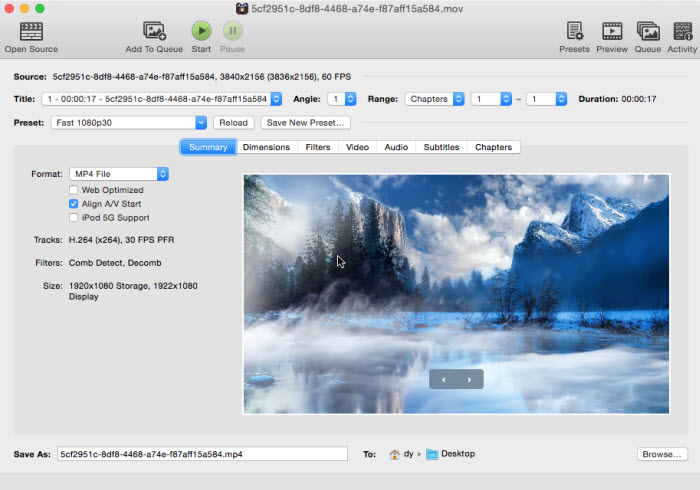
Its output video quality won't let you down. You can balance the video quality and file size to the best level by means of Constant Quality (RF value) or Avg Bitrate on HandBrake. Also there is a boon from this Mac video converter for conversion speed: its support for Apple VideoToolbox will hardware encode H264 & H265 video so as to accelerate converting speed as well as shift compute burdens from CPU to GPU. BTW, Apple VideoToolbox hardware encoders (H264 VideoToolbox or H265 VideoToolbox) automatically pops up under the encoder control on the Video tab for quick conversion if you're running on 2015 or later Macs.
All in all, HandBrake is a decent option if you don't mind its old-fashioned yet non-intuitive interface and limited output formats, alongside with lack in video editing features. It’s typically suitable for common video conversion on Mac like MOV to MP4, MKV to MP4, and the like.
Pros:
- Provides a slew of customization options & diverse presets, including device-specific presets.
- Built-in settings to improve quality and conversion speed.
- Open-source and 100% free.
- Supports a wide array of codecs and formats.
- Compatible with Intel Macs and natively support Apple Silicon Macs.
- Comes with web optimizations, filters, subtitles, chaptering, etc. options.
Cons:
- The interface is not overly intuitive at first glance.
- Being plagued by the issue of slow conversion speed.
- Basic video editing features are absent.
- Only hardware encoder is available for HandBrake macOS version, no hardware decoder.
Price: HandBrake is an open-source and free video transcoder that anyone can use to convert videos on Mac without a penny.
No.4: Wondershare UniConverter
- Supported macOS: Mac OS 10.11-11
- Rating: ★★★★☆ 4.6/5 (Capterra)
Best for: Users who prefer products from big brand.
Wondershare UniConverter is a very versatile video converter for Mac that supports the Apple M1 processor. It's able to re-encode videos and DVDs to MOV, MP4, AVI, MP3, and other 1,000+ formats with high quality. No matter you want to download online video, record screen, burn DVD, or make GIFs, Wondershare UniConverter can cut the buck.
However, the free version has some limitations. First, the output video comes with the watermark or audio advertisement, and if you want to transcode video to audio format, like MP3, you will need to watch the ads first. There are limits on the output number or length of videos in other functions. However, you can upgrade to its premium version to get rid of the issues.
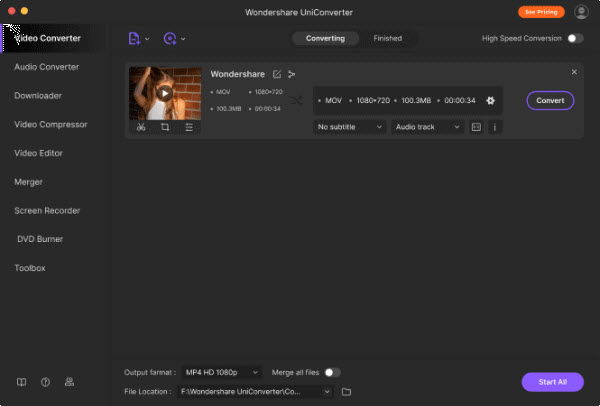
BTW, there is one thing to be notified, Wondershare recently updated its video converter to version 14. For perpetual license users who purchased before May 1, 2025, they need to pay a certain amount for the upgrade to unlock more new features.
Pros:
- Converts media files to 1,000+ formats on Mac.
- Converts video/audio files to MP3, AAC, AC3, FLAC, M4A, M4R, etc.
- Converts DVD to MP4/MP3, or convert video to DVD, and more.
- User-friendly interface.
Cons:
- Free version is limited in functions and paid one is expensive.
- Free trial adds watermarks to videos.
- You need to watch ads first when converting video to audio format.
Price: The latest paid version of Wondershare video converter is UniConverter 14 which gives various paid plans. For individual users, $49.99/Year is needed.
No.5: VideoProc Converter
- Supported macOS: macOS Ventura and earlier
- Rating: ★★★★☆ 4.5/5 (Capterra)
Best for: Users who need an advanced tool to convert large and 4K/HD videos on Mac by utilizing Hardware Acceleration technology.
VideoProc Converter is a brand-new yet powerful video converter for Mac coming with a ton of features, including video conversion, compression, recording, and editing abilities. To save time, it adds support for GPU acceleration to deliver 47X faster conversion speed while reserving the highest output quality.
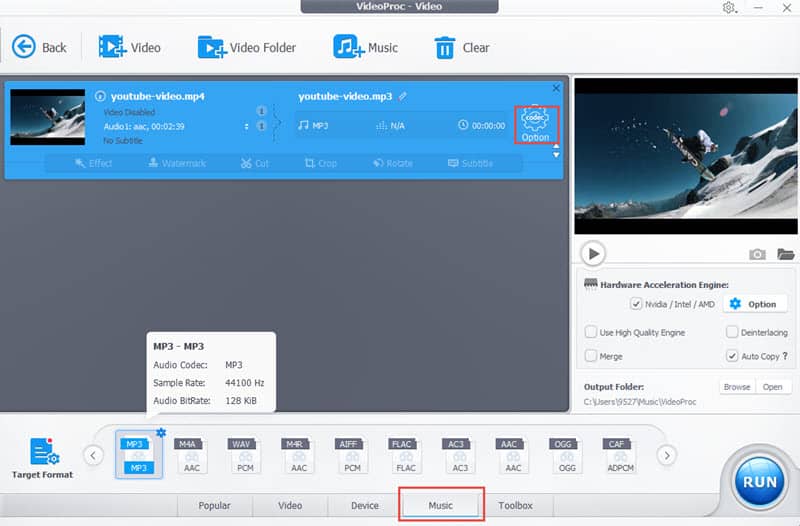
It is a friend to drone and camera users. GoPro, DJI, Canon, Sony, etc. users finally get a much easier way to convert, compress or merge the 4K HEVC (MP4/MOV) videos. No matter where your videos are going, Google Drive, YouTube, iPhone or TV, this Mac video converter will turn your videos into any format for any purpose.
Better still, it is a package of video/audio/DVD converter, compressor, editor, downloader, and recorder. Among them, video editing is a bonus feature that can be used to polish a video a little bit before it is uploaded or shared to SNS.
Pros:
- Supports Apple M1/M1 Pro/M1 Max/M1 Ultra/M2/M2 Pro/M2 Max.
- GPU acceleration support. 47x faster conversion speed.
- Converts DVDs to MP4.
- Feature-rich: Convert, fix, compress, edit, download, and record.
- Supports vast formats: MKV, MOV, MP4 (H.264/HEVC), 4K/8K, 10-bit, HDR videos, and so on.
Cons:
- Sometimes it causes minor lag and drop rate.
- Deshake function won’t work once purchased.
- The free version has limitations, such as watermarks.
Price: VideoProc Converter offers three pricing plans to cater to different needs: $25.95 for a One-Year Subscription (3PCs/3Macs), $39.95 for Individual Lifetime Use (1PC/1Mac), and $57.95 for Family Lifetime Use (3-5PCs/3-5Macs).
No.6: VLC Media Player
- Supported macOS: Mac OS X 10.7.5 or later
- Rating: ★★★★☆ 4.5/5 (TechRadar)
Best for: Users who need both video playback and video conversion features on Mac for free.
VLC is born to be a free and open-source video player that works on different platforms including Mac. It's very popular for extensive support of almost all formats without the need to download extra codec packs. In fact, a reliable video file converter is also housed in this fully-fledged media player. You can use it to decode and encode video to H.264, H.265, MPEG4, MPEG2, WMV, Android, etc. on Mac for different purposes. It even allows you to convert non-encrypted DVDs to digital formats.
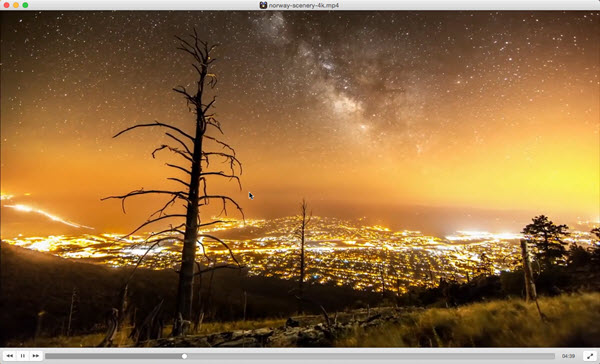
When using it as a Mac video converter, however, there are some limitations such as slow conversion speed, limited output formats and video resolution. So, if your video is quite large and high-quality, you'd better not use VLC to convert videos on Mac. If you only need to convert common videos to popular format MP4, it can perfectly satisfy your need without errors.
VLC media player requires Mac OS X 10.7.5 or later. If you are working with legacy releases of Mac OS X, please download the older releases accordingly. For example, for Mac OS X 10.6 Snow Leopard, please download VLC 2.2.8 here: https://get.videolan.org/vlc/2.2.8/macosx/vlc-2.2.8.dmg, otherwise you can't play and convert videos on Mac successfully.
Pros:
- Free and open source.
- Owns some advanced features such as basic editing.
- Directly plays the video after converting on Mac.
- Swiss Army Knife for video playback.
- Supports Apple Silicon Macs.
Cons:
- Limited file formats support for basic video conversion on Mac.
- Editing metadata isn't straightforward.
- Choppy or crash when processing large and high-definition videos like 4K videos.
Price: VLC is also a free and open-source media player that will never ask for a fee for media playback or video conversion on Mac.
No.7: Avidemux
- Supported macOS: macOS Catalina and earlier
- Rating: ★★★★☆ 4.4/5 (G2)
Best for: People who need video converting and editing features in one software.
Avidemux is a free and open-source software for non-linear video editing and transcoding multimedia files. It's also a simple and powerful video converter freeware for Mac, Windows, and Linux. You can use it to convert videos on Mac from any formats into AVI, MPEG, TS, MKV, MP4, and FLV. Flexible video encoding options are built-in to let you adjust the video settings, audio parameters, encoding mode, and more. It is one of the best free Mac video converters for those who need a quick video converting, but not the ideal choice for 4K/HD video converting as it doesn't work well with the newer codecs like HEVC and AV1 in 4K videos.
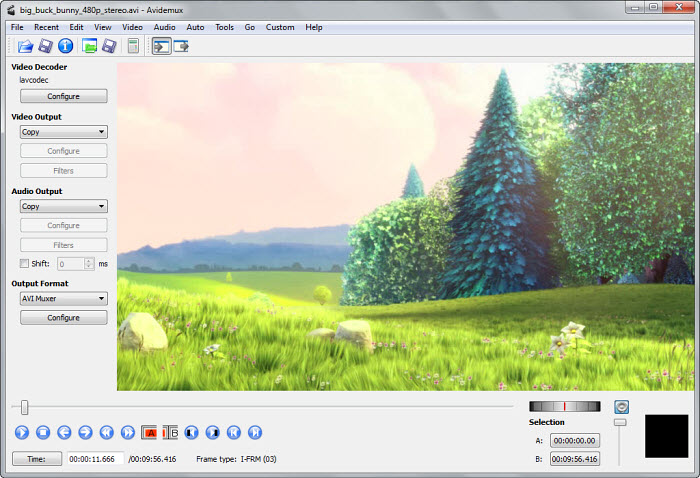
The best part is it allows lossless editing by enabling the Video/Audio output copy. So, you can add filters, cut unwanted materials, cut down a clip, split several videos into segments, etc. without encoding.
There are some users who reported Avidemux not working error after the macOS upgrade. For example, the program opens an empty screen when loading MKV or MP4 file, or results in a larger, distorted image. A solution to fix this is to either update the video converter to a newer version or try another video converter for Mac.
Pros:
- Offers a wealth of editing features, incl. filters, advanced interlacing, cropping, splicing, etc.
- Open-source and free.
Cons:
- No instructions.
- Slow video exporting process.
Price: Avidemux is a free and open-source software application for non-linear video editing and transcoding multimedia files that anyone use for free anytime.
No.8: Aimersoft Video Converter
- Supported macOS: Mac OS X 10.7 - 10.15
- Rating: ★★★★☆ 4.4/5 (TopTenReviews)
Best for: People who need a ton of preset profiles in an easy-to-use interface.
Fast being the key word, Aimersoft Video Converter Ultimate gives 90X faster lossless conversion when converting videos on Mac. The inbuilt Lossless Conversion Technology lets you convert videos without decoding and encoding process so as to reserve the highest output quality. To prove the authenticity of its conversion speed, it has done a speed test in which Aimersoft wins over Wondershare, Movavi, Freemake and Any Video Converter. All videos including 1080p, 720p, and 480p files processed by Aimersoft is excellent in resulting quality. However, there is no 4K video example, so we can’t see its conversion performance when it process 4K HEVC/H.264 videos.
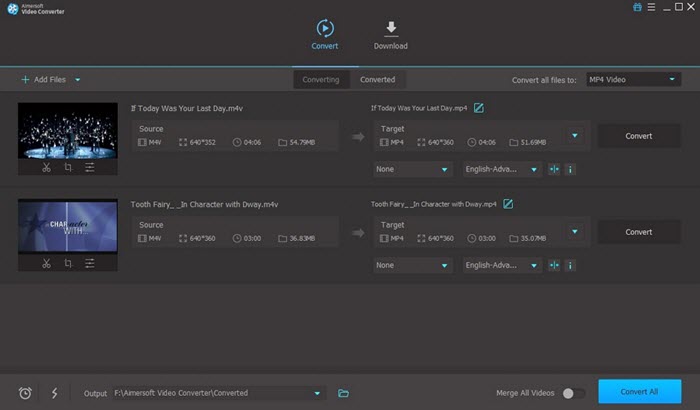
To make things even easier, popular device-presets have been listed there to let people directly choose where to convert videos to, including Apple TV, iPhone, iPad, Android, HD TV, Xbox, etc. As other superb Mac video converter, extra features are added to enhance the video conversion experience, such as simple post-editing, batch conversion, video merging, video playback, etc.
In case needed, there is a built-in download engine that lets you grab videos from YouTube, Hulu, Vimeo and over 1,000 video sharing sites. You can download entire playlist and convert the video to MP4/MP3. Also, screen recording is supported by this Mac video converter.
Pros:
- 90x fastest conversion speed. Highest quality reserved.
- Supports more than 500 formats.
- Converts DVD to MP4.
- Compresses, edits, records, and downloads videos.
- Supports NVIDIA and Intel GPU acceleration.
Cons:
- The technical support system is not fast.
- The video exporting process is quite slow.
- The free version is limited with features and functions.
- There are lags sometimes.
Price: Aimersoft Video Converter prepares 3 price plans for you to choose from: $25.95 for a One-Year Subscription (1 Year/1 PC), $39.95 for Individual Lifetime Use (1PC/1Mac), and $55.95 for Business Lifetime Plan (1PC / 1Mac).
No.9: Any Video Converter Mac
- Supported macOS: macOS X 10.7-10.15
- Rating: ★★★★☆ 4.0/5 (TechRadar)
Best for: People who want to convert videos on Mac for specific devices.
Any Video Converter, short for AVC, is one of the most useful and simple free video converter software working on both Mac and Windows. It supports standard video, HD video and Ultra HD 4K video. It's able to free convert videos on Mac to more than 13 video and 15 audio formats, e.g. MKV to MP4, AVI to MOV, RM to FLV, AVI to WMV, etc. For those users who don't want any interaction in parameter settings, click the device icon and there are profiles for Apple, Android, game console, and 70+ other profiles. But the device profiles don't get constantly updated and there is no latest iPhone and Samsung models.
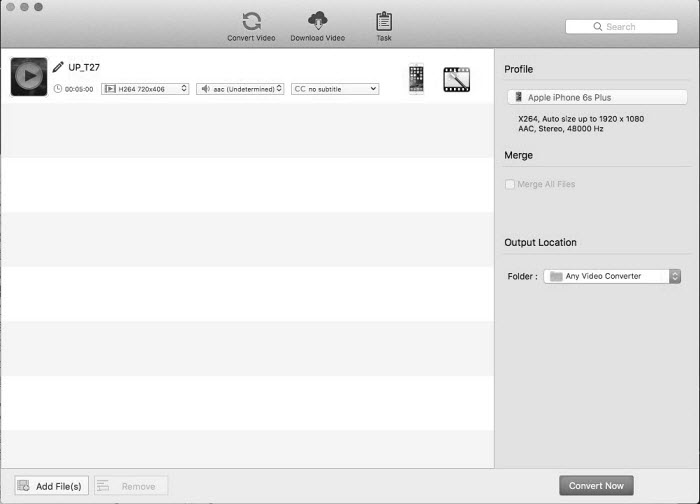
Besides a Mac video converter, you can even use it to free download online videos from websites including Facebook, Vimeo, Dailymotion, etc. Then you can also customize your video before converting, add effect, adjust the brightness, contrast, saturation, crop the black borders from the video, adjust image size, or add external subtitles to a video. Note that it lacks the ability to rotate, trim, adjust aspect ratio, etc. if you have such a need.
Despite the official webpage claims any video converter free edition supports HEVC conversion, we didn't find the HEVC format in the profile list. You may have to upgrade to the ultimate version to process HEVC videos or just switch to another Mac video converter.
Pros:
- Supports all the popular file formats.
- Supports 4K video conversion.
- Excellent filters and effects.
- Supports batch files converting.
Cons:
- Converting a video takes a quite long time.
- Additional software is installed.
- Free edition won't supports HEVC conversion and has many limitations.
- Includes bundled extra software.
Price: You have two options to upgrade Any Video Converter Mac, including Any Video Converter Ultimate (priced at $49.95) and Any Video Converter Pro (priced at $39.95) to unlock advanced features, such as DVD Disc/Folder/ISO Image converting, video recording, recording & capturing video screen.
No.10: FFmpegX
- Supported macOS: Mac OS X 10.14 and earlier
- Rating: ★★★☆☆ 3.9/5 (MacUpdate)
Best for: Users who is familiar with using command-line way to convert videos on Mac.
FFmpegX is a graphic user interface for macOS designed to easily operate more than 20 Unix open-source video and audio processing tools like FFmpeg, mpeg2enc, and mencoder. It works as a free video converter for Mac users to convert among different formats, including DIVX, H.264, MOV, MPEG4, AVI, 3GP, and more using mpeg2enc. In most cases, the video conversions are faster than in realtime. More than a Mac video movie converter tool, there are many other tools such as video player, DVD author, subtitle converter, bitrate calculator, video recorder, etc. that you can turn FFmpegX into.
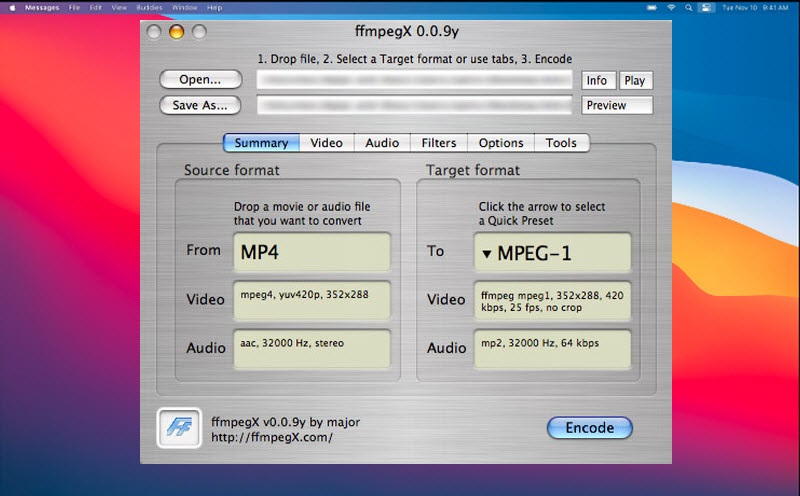
However, the GUI is not very user-friendly, the very first glance at the app may hold you back, especially for the non-tech savvy users. But it can be very useful once you get familiar with it. It's recommended for those who don't mind a steep learning curve.
Please note, when using FFmepg, MPEG-2 encoding relies on mpeg2enc component from the mjpegtools package, while DivX and XviD encoding and subtitles support relies on external mencoder component.
Pros:
- Supports a wide range of codecs and formats conversion on Mac.
- Fast and reliable.
- Handles subtitles.
- Handles other tasks as well: audio transcoding, denoising, rotation, extracting frames, adding a letterbox, stacking videos, reversing clips, etc.
- Runs natively on an Apple Silicon Mac.
Cons:
- It's not easy for beginners to use.
- Not often updated.
Price: It is totally free, and no payment for an upgrade.
No.11: Leawo Video Converter
- Supported macOS: macOS 10.13/10.14.../12/13
- Rating: ★★★☆☆ 3.8/5 (TopTenReviews)
Best for: People who need a 1:1 quality video conversion, plus 2D to 3D video conversion.
As Leawo Video Converter official website shows, this Mac video converter obtains a 6X faster speed to 1:1-quality convert videos and audio in 180+ formats. Varying from televisions to mobile phones, Leawo Video Converter offers more than 100 device-optimization profiles for users to directly choose.
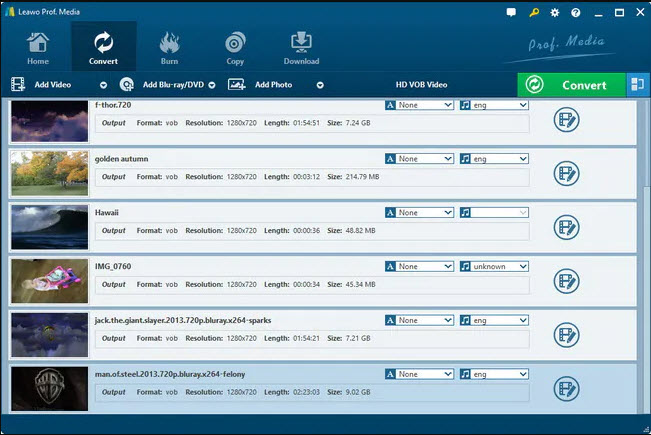
Also, Leawo has a solid list of tools to cutomize your videos. For example, you can turn photos and photo folders into Photo Slideshows, convert 2D to 3D, add subtitles, select audio tracks, etc.
The built-in video editor makes it very easy to trim, crop and flip videos. If necessary, you can personalize your video with a watermark to prevent illegal copy. To add effects to a video, there is an effects menu available for you to adjust brightness, contrast, saturation, filters, etc.
Pros:
- Supports video and audio conversion between 180+ formats
- Turns 2D into 3D.
- 6x fast conversion speed.
- Subtitles available.
- Handles other tasks as well: audio transcoding, denoising, rotation, extracting frames, adding a letterbox, stacking videos, reversing clips, etc.
- Runs natively on an Apple Silicon Mac.
Cons:
- The subtitles and audio tracks feature isn’t as viable as most other Mac video converters at this price.
- The free version has many limitattions.
- It doesn’t convert SWFs (as output and input) and FLVs.
- The size of the output video is very inaccurate.
Price: You can get a 1 Year License ($29.95) or Lifetime License ($39.95) according to your budget.
No.12: WinX HD Video Converter for Mac
- Supported macOS: macOS Mojave(10.14) and lower
- Rating: ★★★☆☆ 3.6/5 (TopTenReviews)
Best for: Newbies and users who need simple steps to convert videos on Mac up to 4K fast, in high quality and no watermark.
WinX HD Video Converter for Mac wins a solid fan base thanks to its unique Level-3 hardware acceleration, High-quality Engine, and support for numerous file types. For video conversion on Mac, it can acts as a GPU-accelerated transcoder to help convert large 4K and 8K videos very smoothly with 47x real-time faster speed. During video conversion, it can also act a video compressor to reduce large 4K file size by up to 90% for space saving and easier sharing.
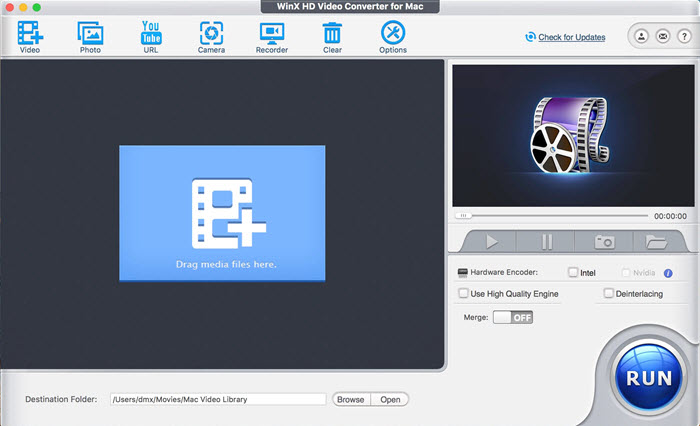
By converting video formats using this video converter on Mac, it is possible to upload videos to YouTube/Instagram/TikTok to get likes, import to iMovie/Adobe Premiere Pro/Lightworks/DaVinci for editing, play on QuickTime/Windows Media Player/TV, and so on.
Nowadays, the single video conversion ability is not enough to a modern video converter as well as to satisfy the people's needs. Based on the facts, WinX HD Video Converter for Mac also beefs itself up with video editing, screen recording, video downloading, etc. functions to outshine other counterparts.
Pros:
- The widest selection of conversion profiles.
- Free tech support
- Supports 1080p/4K/8K videos.
- Exports to 420+ audio/video formats.
- Runs natively on an Apple Silicon Mac.
- Downloads and encodes video from the web.
- Hardware-accelerated media conversion.
Cons:
- Demo version is limited.
- Not the fastest converter.
- Minimal editing features.
Price: Premium License priced at $19.95 is for One-Year Subscription / 3 Macs, and Ultimate License priced at $39.95 is for Lifetime Plan / 1 Mac.
No.13: DivX Converter
- Supported macOS: Mojave (10.14) or later (Mac-64), High Sierra (10.13) or earlier (Mac-32)
- Rating: ★★★☆☆ 3.6/5 (CNET)
Best for: DivX Certified devices' users who need to convert videos to DivX, H.264, and HEVC on Mac.
DivX software is award-winning video software that includes three components: a high-quality DivX Player, a DivX Media Server, and a DivX Converter. The last one is able to free convert popular video formats (inclu. MOV, MP3, AVI, and MP4) and Blu-ray discs into DivX, HEVC, and H.264 files up to 4K resolution. You can even add files from Google Drive and Dropbox to convert on Mac.
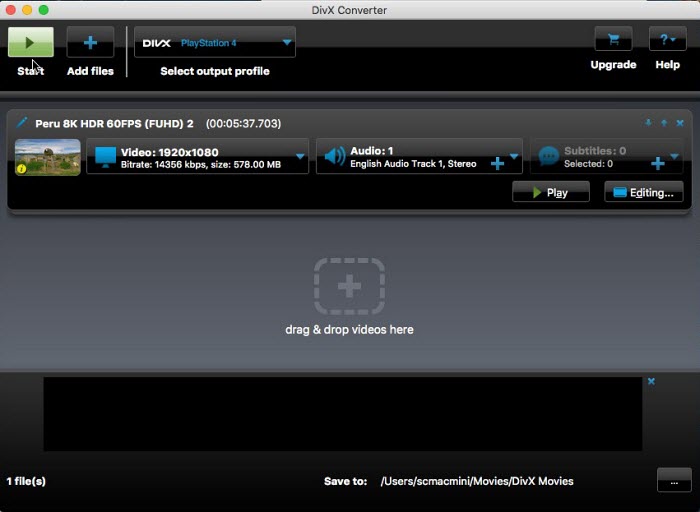
Though there are not very many format options, it's enough to convert videos to MP4 to iPad, iPhone, Mac, and most other mobiles & platforms. Also, you can freely adjust the encoding settings like resolutions, bitrate, and more to manually customize the output videos. Besides a video converter for Mac, it's also a 4K video player and media server to serve people with high-quality media experiences, and all of them come at no cost.
BTW, additional plug-ins are required for some video converting processes. For example, you need to download DivX HEVC plug-in in order to experience the latest video standard. Additional formats come with the Pro version, along with better speeds, additional profiles, and more custom settings.
Pros:
- The free version is decent.
- 4K video conversion is available.
- Decent speeds thanks to Hardware acceleration technologies.
- Price for paid version is reasonable.
- Creates H.264 and HEVC videos.
- Adds up to eight audio tracks and subtitles if you want.
Cons:
- Installation on Mac is a little bit complicated.
- Ads and upsells in the free version.
- Installs other items when installing DivX converter.
- Doesn't have very many format options to choose from.
- No 64-bit version.
- Isn't Apple Silicon-native.
Price: DivX Mac video converter offers a Pro version at $19.99 with faster conversion speed, with which you have more choices on the output formats, get more conversion modes to maximize quality or prioritize speed, connect to cloud storage like Google Drive or Dropbox, enjoy ad-free products, convert non-encrypted DVDs, and simple editing (trim, watermark, set B-Frames, etc.).
No.14: MPEG Streamclip
- Supported macOS: Mac OS Mountain Lion and earlier
- Rating: ★★★☆☆ 3.4/5 (CNET)
Best for: Users who need converting videos on Mac to QuickTime, DV, AVI/DivX, or MPEG-4.
If you are a Mac user, you are definitely familiar with this tool, a high-quality free Mac video converter for MPEG files, QuickTime, and transport streams. It is able to export all supported formats to QuickTime, DV, AVI/DivX, and MPEG-4 with high-quality encoding.
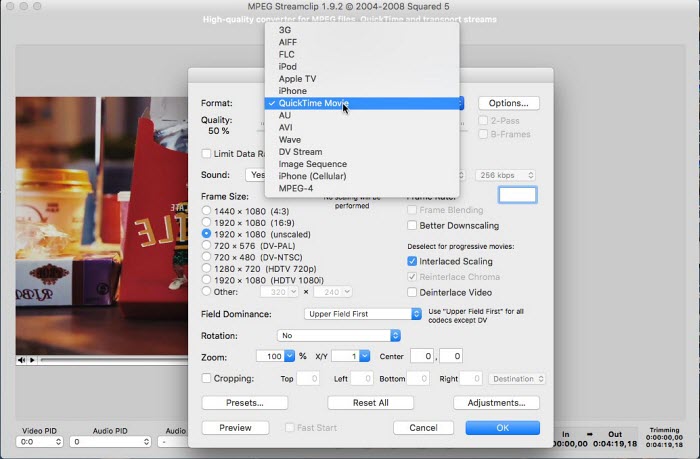
It is additionally embedded with a reliable encoder, DivX editor, player, and url downloader, all in a single program. You can open and play most movie formats, transport streams, cut, trim and join movies, and download videos by entering the page URL. These advanced features culminate it into a go-to program. However, MPEG Streamclip's confusing interface may hold you back, and you may need some time to get the hang of how things work as there are no instructions available.
In our test, MPEG Streamclip failed to open some video files and prompted an error message "File open error: unrecognized file type". This is especially true for the HEVC files. So if you've got some HEVC footages in hand needing conversion, try some other video converter for Mac.
Pros:
- Converts and plays most video formats on Mac.
- Supports online video download.
- No annoying ads.
Cons:
- Limited video editing options.
- Newbies cannot get the hang of the controls quickly.
Price: It is totally free for everyone to use.
No.15: Smart Converter
- Supported macOS: macOS 10.13 or later
- Rating: ★★☆☆☆ 2.7/5 (MacUpdate)
Best for: People who want to add the converted movies or music to iTunes automatically.
Smart Converter is the only free video converter for Mac you can download directly from Mac App Store. It is a preset-based video converter that's able to handle 100 file types and convert them quickly so you can play on Apple TV, QuickTime, Mac, iPad, iPhone, and more without any additional settings. If you don't want the fuss of additional iTunes sync, Smart Converter is a good helper, which adds the converted movies or music to iTunes automatically.
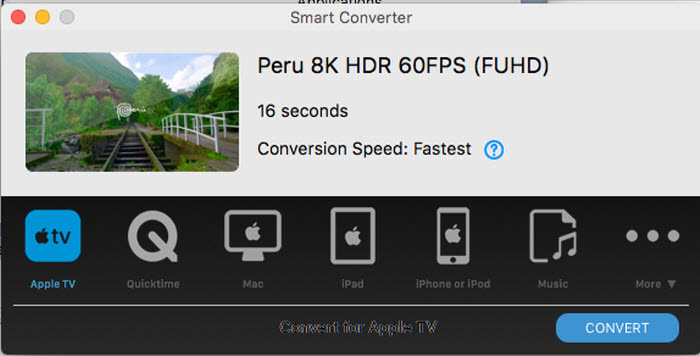
The converting speed of this free Mac video converter is pretty commendable. By categorizing the conversion speeds in 4 modes: Fastest, Fast, Slow, Slowest, it immediately targets the part of your video that needs converting and leaves the rest alone. This dramatically saves converting time and avoids the unnecessary processes. BTW, Smart Converter always adds your converted files to iTunes, TV, music app. If you want to avoid that, you have to upgrade to the Pro version if you want to get full control over the automatic syncing.
Smart Converter 2.4.0 or above supports converting HEVC video in "FAST" mode. This means you can rewrap the video format into MP4 if required, but the video codec HEVC is left as-is. Though there is no option to convert HEVC to H.264 directly, you can still select the output profiles, e.g. Legacy Apple, Apple TV 3 or earlier, any iPad versoin other than iPad Pro/Air/Mini, or iPhone 5 or earlier for forced video conversion from HEVC to AVC.
Pros:
- Intelligently converts the stuff you need once you drop it.
- Preloaded with profiles for various devices.
- Adds the converted video to iTunes automatically.
Cons:
- No advanced options.
- No support for adding subtitles to videos.
Price: The single user licence for Mac of this Mac video converter asks for $14.99 USD.
Part 2. Comparison Table of the Top 15 Mac Video Converters
If you only need a Mac video converter for video format conversion, the 5 aspects are the best standard to pick out the excellent one: format compatibility, conversion speed, quality, ease of use and cleaness. Then, you can get your desired video converter for Mac from the list mentioned in this page.
| Supported formats | Speed | Quality | Easy use | Ads | Price | |
|---|---|---|---|---|---|---|
| Macxvideo AI | 370+ inputs, 420+ outputs. | 47X faster | High | Yes | - | $29.95 |
| Movavi Video Converter | 100+ inputs, 180+ outputs. | Fast | High | Yes | - | $$54.95 |
| HandBrake | Many inputs, 3 outputs. | Fast | High | No | - | Free |
| Wondershare Uniconverter | 200+ inputs, 200+ outputs. | 120X faster | High | Yes | Yes | $49.99 |
| VideoProc | 370+ inputs, 420+ outputs. | 47X faster | High | Yes | - | $25.95 |
| VLC Media Player | Limited inputs and outputs. | Slow | Low | No | - | Free |
| Avidmux | Limited inputs and outputs. | Slow | Low | No | - | Free |
| Aimersoft Video Converter | Limited inputs and outputs. | 90X faster | High | Yes | - | $25.95 |
| Any Video Converter Mac | 100+ inputs, 200+ outputs. | 30X faster | High | Yes | - | $39.95 |
| FFmpegX | Many inputs and outputs. | Slow | Normal | No | - | Free |
| Leawo Video Converter | 180+ formats. | 6X faster | Normal | Yes | - | $25.95 |
| WinX HD Video Converter for Mac | 370+ inputs, 420+ outputs. | 47X faster | High | Yes | - | $19.95 |
| DivX Converter | Limited inputs and outputs. | Slow | Normal | No | - | $19.99 |
| MPEG Streamclip | Limited inputs and outputs. | Slow | Normal | Yes | - | Free |
| Smart Converter | Limited inputs and outputs. | Slow | Normal | Yes | - | $14.99 |
After overall comparison, Macxvideo AI is suggested as the best video converter for Mac to help you convert between formats on Mac. Of course, you can have your own choice.
Macxvideo AI is for macOS, while Winxvideo AI (from our WinXDVD brand) is for PC.
Part 3. How to Convert Videos on Mac with Mac Video Converter?
Here, we take Macxvideo AI to show you how-to. When you first launch the free video converter for Mac, you will be very pleased with its low-key and clean interface, with no overwriting or obscure options. Just free download it on your Mac and follow the steps below to start video transcoding. It works well with Apple M1 Mac.
Step 1. Click the download button below to free download Macxvideo AI, install and launch it on your Mac.
Step 2. Import the video source by clicking the "Add Video" button. Or just drag-and-drop the file. Batch converting is also supported, so you can add more than one file at a time.
Step 3. Choose output format. Macxvideo AI is perfused with 420+ device profiles that are clearly classified, from Mac-specific video, web video profile, Apple device profile to DVD profile. Select one as per your needs without further tweaking. Preferably, you can choose MP4 H.264 as the output format.

Step 4. Opt for the destination folder via "Browse" to save the converted file, and hit "RUN" button to begin the video conversion on Mac.
Note: Make sure not to over-compress your video, or else, it is highly pixelated and becomes unwatchable as a result of losing too much amount of data. And enable hardware encoder to quicken the video processing.
Macxvideo AI is for macOS, while Winxvideo AI (from our WinXDVD brand) is for PC.
Part 4. Criteria to Choose the Best Video Converter for Mac
Video conversion is a Mac video converter's bread and butter. And most free video converters for Mac do it simply and painlessly. Yet, that's not all you resort to them. Instead, you need a video converter for Mac computer with more reasons: There are lots of free and paid tools out there, but they vary greatly in terms of performance, features, and price.
To choose the best video converter for Mac from hundreds of options, we think the following 5 basic standards should be kept in mind.
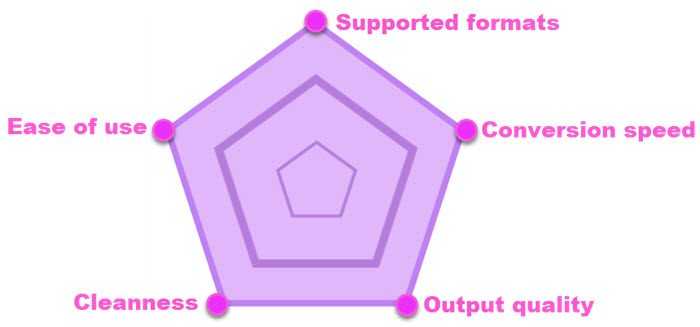
1. Ease of use: For the beginners, the intuitive user interface can help users to learn about the software easily and quickly. A tool showing almost all the functions on the UI would be better. You can download the trial version to see the details as a comprehensive tool often provides free trials for testing out the functions before any payment.
2. High-quality and diverse video outputs: A qualified Mac video converter should have the ability to convert videos on Mac to any format for all devices. For example, MP4, MOV, and M4V are pro-Apple ecosystem while WMV and AVI are frequently used in Windows platforms. Formats of high-definition videos shot by camcorders include DV, AVCHD, MPEG-2, H.264, MTS and others. Chances are that you want to import 4K camcorder footages into your iPhone iPad iMovie or put a media file from Windows 10 to macOS. To avoid the compatibility issue, the video converter should be capable of converting between formats.
3. Fast conversion speed: We need a conversion as fast as possible so that the later jobs can be done in time. Currently, most video converters from famous brands have added Hardware Acceleration support to help speed up the video conversion. That being said, a Hardware-accelerated video converter for Mac is the target you are looking for.
4. Cleanness: Except for the prompts to upgrade or some customer services, a satisfying video converter should come with no ads, extra installations, plug-ins, etc. that will occupy extra space on your computer or may do harm to your computer. This requirement help us exclude the online video converters for Mac as they have so many ads and popups.
5. Reasonably priced: Price is always an important factor when considering a Mac video converter. Often the case, the free version of the software will limit the conversion length, contain watermarks, or limit input/output formats. To avoid the limitations, upgrading to a paid version is suggested. So, a converter has a lower price or value for the money can be picked.
Based on the criteria, the 15 best video converters for Mac are chosen to help convert videos on Mac. For example, Macxvideo AI ($29.95) ranks top on the list because it satisfies all the standards plus extended features, such as 4K video compression, video editing, and video recording. While Leawo Video Converter ($25.95) ranks lower for its overall performance doesn’t value for the money. Of course, you can choose your desired one.
In conclusion:
Now you might have your own answer about which Mac video converter you favor. In short, the overall performance of Macxvideo AI gets the highest mark in our top video conversion freeware Mac review. The untouched video quality plus outstanding compression ability earns the first place here. Its flaws are small and its advantages are great. No user's remorse with this program.
HandBrake acquits itself quite well when it comes to free transcode video on Mac. It offers even more detailed profiles to let you convert videos on Mac with preset parameter settings, no user interaction. That's quite thoughtful. For speed seekers, Wondershare Uniconverter and Aimersoft Video Converters wins the top places. And other Mac free video converters are worth a try too. They will get your video files altered from even the most obscure format to the ones that you will have no problem to work with. Choose one video converter for Mac from the top 15 list to give it a whirl!
Part 5. Frequently Asked Questions
1. Does Mac have a video converter?
Yes. Your MacBook Pro/Air or iMac has built-in Finder to help you transcode video files free on macOS. Finder is the most simple way to free decode and re-encode video on macOS. Yet, it allows you to yield an resulting video file up to 1080p only. As for 4K 2160p or even 8K Ultra HD video, you can't save the original video resolution unless you resort to the above-mentioned best video converter for Mac.
To use Finder for video converting, read the instructions below:
Step 1. Launch Finder and right click on a video file inside of Finder.
Step 2. Choose "Encode Selected Video Files".
Step 3. Select the output video settings, resolution, greater compatibility or higher quality.
Step 4. Tap "Continue" to convert the video file you choose.
2. Which video converter is best for Mac?
No fixed answer. Different strokes for different folks. If you concern quality most, a Mac video converter with highest possible output quality wins your thumb up. And the one with a wide range of output formats comes at the top of your converter list if output formats matter most to you. Certainly, a feature-rich video converter for Mac ingests them all, like output quality, conversion speed, input/output formats, bonus features, etc. So, you can choose from Macxvideo AI, HandBrake, Any Video Converter Mac, Movavi Video Converter, Wondershare Uniconverter, etc. For people who don't want to have a watermark on the video, Macxvideo AI is the No.1 choice.
3. Is there a free video converter for Mac?
Yes. There are free video converters for Mac, such as HandBrake and VLC.
4. Can I use QuickTime to convert a file on Mac?
Yes. QuickTime is the pre-installed media player on Mac computers for video music playback. But it works more than a video player for Mac. It can be used to record movie, audio and screen, and more than that, convert videos on Mac. If you want to extract the audio (or music) from a video and save videos in other formats, especially for Apple devices, you don't need to install another video converter software on Mac, QuickTime will be the handy choice for you.
It lets you export videos in 1080p, 720p, or 480p in H.264 or HEVC H.265 codec using MOV extension. However, you can't convert videos to MP4 or any other formats. Or if you only want the audio, you can easily save it in Apple MPEG4 audio.






