If you’ve ever captured a perfect moment only to find it’s grainy, shaky, or hopelessly low-res — you’re not alone. In a world flooded with YouTube uploads, TikToks, and 8K displays, bad video stands out fast. That’s where video enhancers come in. Maybe you’re trying to restore old home movies, clean up blurry phone clips, sharpen gaming highlights, or turn ancient 480p footage into something watchable. In 2025, AI-powered tools make that easier than ever. I’ve combed through forums, Reddit threads, and hands-on tests to round up the best video enhancer software you should actually use.
Part 1. Top 7 Best Video Enhancer Software of 2025
Without needing to go to all the Apple Store for the best video enhancer for Windows and macOS, here we list the 7 most welcomed paid and free video upscaler that features speedy video enhancement. They are chosen based on users’ comments, editors’ reviews and our tried-and-true tests. Below is an overview for each of them to help you better know the overall features, pros and cons, and then decide which one to choose to help upcale video to 4K and beyond.
No.1: Macxvideo AI
- Supported OS: macOS 10.15 and above, Windows
- Rating: ★★★★☆ 4.8/5.0
- Price: Free trial, $25.95/a year, $45.95/lifetime
- Link: https://www.macxdvd.com/macxvideo-ai/
Best for: Upscaling old, blurry, or low-res videos to crisp 4K and beyond, stabilizing shaky clips, and boosting frame rates for smoother playback.
If you’ve got a stack of grainy vacation videos, fuzzy phone clips, or low-res gaming highlights gathering dust, Macxvideo AI is a great tool to enhance. This AI-powered video enhancer focuses on what matters most — boosting resolution, removing distracting noise, fixing motion blur, and sharpening overall clarity. Whether you’re restoring old home movies or polishing footage for your next YouTube upload, it gets the job done without a fuss.
Powered by advanced AI models like Gen Detail and Real Smooth, it smartly upscales videos from 720p or 1080p to 4K and even 8K, while preserving (or adding) those fine details you thought were lost. It also bumps up your frame rates to 60fps, 120fps, or higher for silky-smooth motion. Add in multiple output presets, a Fast Mode for quick jobs, and a High Quality Mode when you need top-shelf results, and it’s a solid, beginner-friendly package for casual creators and video hobbyists alike.
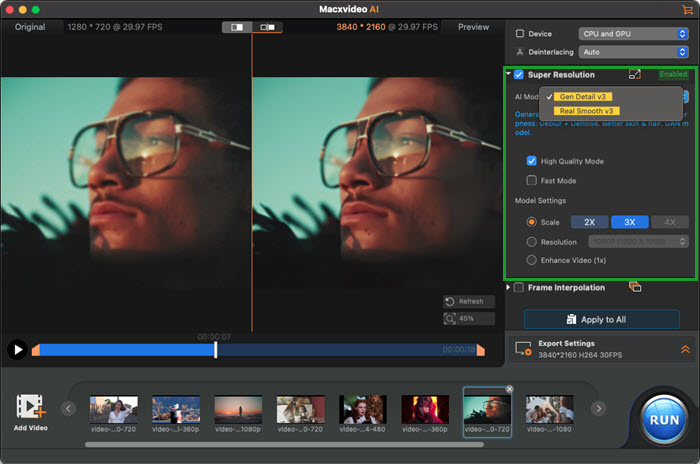
AI-driven upscaling to 4K/8K with options for 2x, 3x, and 4x enhancement.
Frame interpolation boosts frame rates up to 240fps for ultra-smooth motion.
Supports NVIDIA TensorRT™ for faster AI processing on supported GPUs.
Simple, beginner-friendly interface with batch processing support.
Demands a fairly powerful computer, especially for 4K upscaling.
Occasional software crashes on lower-end hardware.
Macxvideo AI is for macOS, while Winxvideo AI (from our WinXDVD brand) is for PC.
No.2: Topaz Video AI
- Supported OS: Windows 10/11 (64-bit), macOS 10.15 and later
- Rating: ★★★★☆ 4.8/5.0 (G2)
- Price: Free trial, $299 for full version
- Link: https://www.topazlabs.com/topaz-video-ai
Best for: Professional filmmakers, video content creators, and enthusiasts looking for AI-enhanced 4K/8K upscaling, motion interpolation, and precision video restoration.
If you’ve ever tried cleaning up an old, grainy home video or upscaling a fuzzy YouTube clip, you’ll know most best video enhancers either oversharpen the footage or smear away the details. That’s where Topaz Video AI really stands out. This isn’t your average AI upscaler — it’s like having a video restoration studio packed into your desktop. Thanks to its advanced temporal and spatial neural network (TSNN) technology, it analyzes multiple video frames together, preserving motion consistency while recovering lost textures and details.
Topaz Video AI apart is praised for its modular AI model system. You can pick from specialized AI models like Proteus for sharpening medium-quality video, Gaia for pristine upscaling, or Apollo for buttery-smooth frame interpolation. I tested it on a 720p home movie from 2004 and upscaled it to 4K — the difference was night and day. Fine details like facial features and fabric textures popped, and motion was consistently fluid with none of the ghosting artifacts I’ve seen in other tools.
Unlike most AI video enhancers that take a one-size-fits-all approach, Topaz Video AI lets you fine-tune parameters within each AI model. I especially appreciated Proteus’ adjustable sliders for noise reduction, sharpness, and detail recovery — giving you real control over the final look. If you’re serious about restoring old footage, producing pro-grade YouTube content, or prepping videos for cinema-grade projection, this one’s worth the investment.
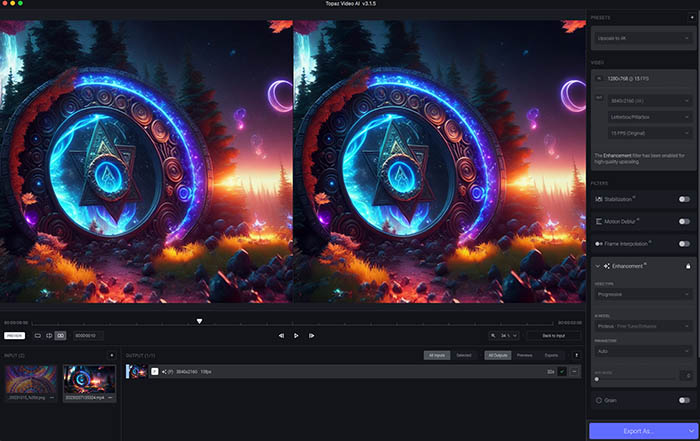
AI upscaling up to 16K with options for 2x, 4x, 6x, and beyond.
Frame interpolation boosts frame rates up to 240fps — perfect for cinematic slow-mo.
Dedicated AI models for denoising, motion deblur, and SDR to HDR conversion.
Preserves natural texture and motion continuity with temporal analysis.
Supports ProRes, H.265, H.264, VP9, TIFF, PNG — and even image sequences.
Previews enhancements before committing to full render.
Resource-heavy — demands a high-performance GPU for optimal speed.
Processing large 4K or 8K videos can be time-consuming.
Output files are enormous, so be prepared for extra storage needs.
The free trial adds a watermark.
No.3: AVCLabs Video Enhancer AI
- Supported OS: Windows 10/11 (64-bit), macOS 10.15 and later
- Rating: ★★★☆☆ 4.6/5.0 (G2)
- Price: Free trial, $39.95/month, $95.96/year, or $299.90 perpetual license
- Link: https://www.avclabs.com/video-enhancer-ai.html
Best for: Casual users, video hobbyists, and anyone looking to restore old home videos, anime, or vintage clips without diving too deep into complex settings.
AVCLabs is ranked as one of the best video enhancers due to its specialized AI model selection system. You get a choice of six AI models, including modes tuned specifically for anime restoration, face enhancement, and AI colorization. I especially appreciated the Anime model, which did a fantastic job recovering line art and colors in some old DVD rips I had lying around. The Face Enhancement mode also worked well, though occasionally a little too enthusiastic, giving faces a slightly artificial look.
Unlike pro tools like Topaz, which give you endless sliders and toggles, AVCLabs opts for simplicity. Options like "Upscale to 4K", "Convert to 60fps", or "4x Slow Motion" are clearly labeled and easy to apply. If you’re not into tinkering with parameters, this is a big plus.
That said, it’s not without limitations. Processing speed is slow, even on a high-end machine — my RTX 4070 was pushing just 3-7 fps at 720p to 4K upscaling depending on the model. It also demands a beefy GPU and CPU combo, and video previews take time to generate. Plus, it lacks pro-level features like SDR to HDR conversion, audio remastering, or advanced grain management. If your focus is on restoring old personal videos, music clips, or anime episodes for modern screens, though — and you’re fine waiting a little longer for the render, AVCLabs is an approachable, beginner-friendly choice worth considering.
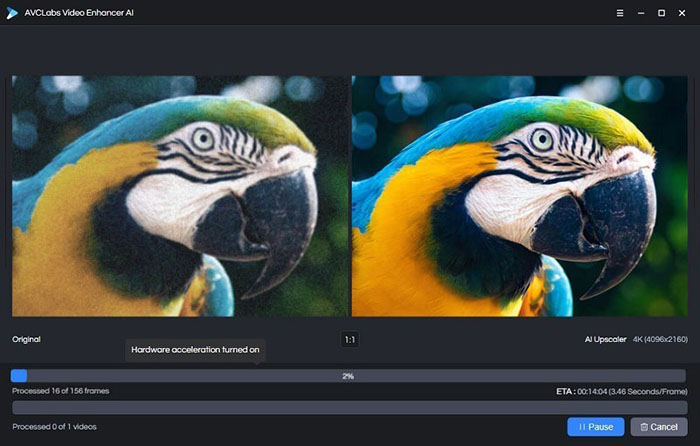
Easy-to-use interface with clear AI enhancement presets.
Specialized AI models for anime upscaling, face enhancement, and video colorization.
Can upscale videos to 4K and 8K, with frame interpolation up to 120fps.
Effective at reducing flicker, noise, and deinterlacing old footage.
Face restoration mode gives portraits a noticeable clarity boost.
Supports modern formats like H.264, H.265, VP9, and AV1.
Resource-intensive — needs a strong GPU and CPU to run smoothly.
Processing and preview speeds are slower than most competing tools.
Limited output formats compared to pro-grade options.
No SDR to HDR conversion or audio enhancement support.
Trial version applies a large watermark on output videos.
No.4: CyberLink PowerDirector 365
- Supported OS: Windows 10/11 (64-bit), macOS 10.15 and later
- Rating: ★★★★☆ 4.8/5.0 (PCMag)
- Price: 30-day free trial, then $19.99/month
- Link: https://www.cyberlink.com/products/powerdirector-video-editing-software
Best for: Content creators, vloggers, and video enthusiasts seeking an all-in-one AI-enhanced video editor that balances pro-grade tools with beginner-friendly usability.
CyberLink PowerDirector 365 tops on the list of best video enhancers not just as an AI upscaler, but as a full-fledged video editing suite with integrated AI video and audio enhancement tools. Where most video enhancers focus purely on resolution upscaling or noise reduction, PowerDirector also offers AI Sky Replacement, AI Audio Denoise, AI Body Effects, and even AI Anime Video Effects, giving creators creative control beyond simple quality boosts.
Its AI Video Enhancement engine is remarkably versatile — automatically analyzing footage for lighting, color, grain, and motion issues, then enhancing in a single click. Unlike AI upscalers that often require tinkering with settings, PowerDirector bundles enhancements with powerful editing tools like color grading, motion tracking, and multicam editing, making it ideal for both quick touch-ups and full-scale productions.
For users frustrated by limited format support or clunky interfaces in AI upscalers, PowerDirector excels with wide format compatibility (including 360° VR, 3D, and 16K upscaling), fast rendering, and direct social media sharing. Its text-based editing, AI Auto Face Blur, and AI Text-to-Speech features address modern content creation needs like anonymity, accessibility, and vertical video optimization for TikTok or Instagram Reels.
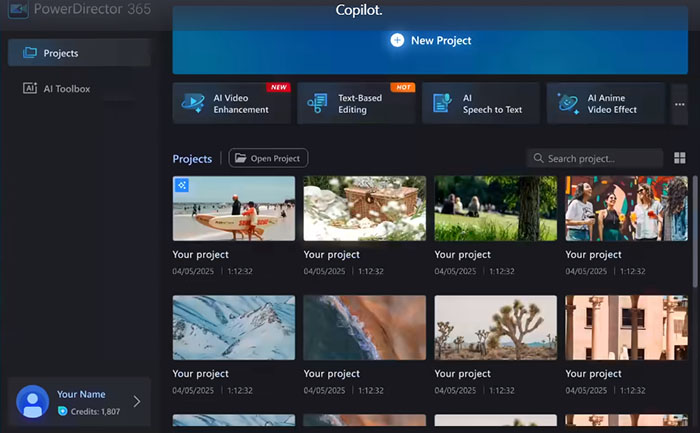
AI-powered video and audio enhancements in one platform.
Includes AI tools beyond upscaling: sky replacement, body effects, and anime video effects.
Supports 360° VR, 3D, and up to 16K video upscaling.
User-friendly interface with pro-grade tools like multicam editing and motion tracking.
Direct social media upload and content-specific templates for quick projects.
Text-based editing and AI Auto Face Blur for modern creators.
Integrated cloud workflow with mobile-to-desktop editing sync.
Upscaling extreme low-res videos can cause minor detail loss or artifacts.
Some AI effects are resource-intensive and require a powerful computer.
Advanced features come with a moderate learning curve for new users.
Monthly subscription may not suit casual editors compared to one-time purchase tools.
No.5: Adobe Premiere Pro (Creative Cloud)
- Supported OS: Windows 10/11 (64-bit), macOS 11.0 and later
- Rating: ★★★★☆4.8/5.0 (PCMag Editors’ Choice)
- Price: 7-day free trial, then $22.99/month (annual) or $34.49/month (month-to-month)
- Link: https://www.adobe.com/products/premiere.html
Best for: Professional video editors, filmmakers, and content creators who demand uncompromising control, AI-driven enhancements, and seamless integration with industry-standard creative tools.
The biggest advantage Premiere Pro has over standalone enhancers is its precision editing and AI-supported enhancement workflow. Its Auto Color, AI-powered scene edit detection, and AI transcribing save enormous amounts of manual work for editors handling long-form or multi-cam projects. Video enthusiasts often struggle with maintaining resolution consistency and subtle color grading across clips — Premiere Pro solves this with lumetri color controls, HDR grading, and custom LUT management, allowing you to dial in nuanced looks instead of relying on generic one-click filters.
Another pain point Premiere addresses is audio — where most video enhancers ignore sound entirely, Premiere Pro offers essential sound panels, AI-powered auto-ducking, noise reduction, and vocal enhancement. Combined with motion tracking, unlimited video tracks, 360° VR support, and up to 8K editing, it’s the definitive choice for anyone who cares about both picture and sound integrity.
Premiere Pro is reommended for its clear, flexible interface and responsive performance, delivering fast rendering that suits both casual edits and complex projects. Its powerful features include auto-transcribing with text-based editing, excellent stabilization, and support for unlimited multicam angles, making it ideal for multi-platform content like vertical TikTok videos, 4K cinema edits, or crisp 1080p social clips.
Seamless integration with After Effects, Photoshop, and Audition enhances its creative ecosystem, unmatched by other video enhancers. Plus, robust organization and collaboration tools streamline workflows for teams. However, some advanced techniques require external apps, and the subscription model combined with a steep learning curve might not appeal to hobbyists. Still, for creators aiming for professional-quality, future-proof workflows, Premiere Pro remains a top industry choice.
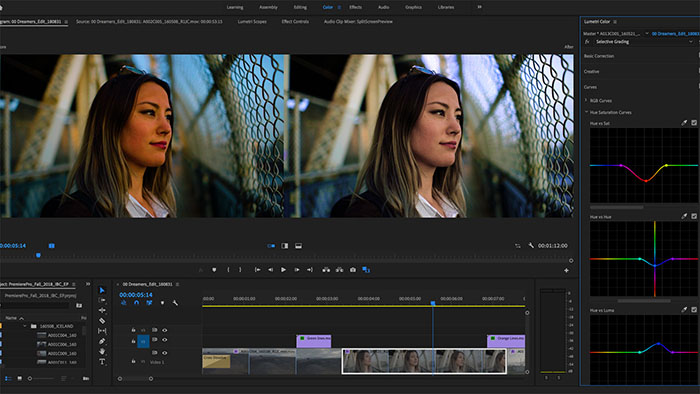
Unmatched control over video enhancement, color grading, and audio refinement.
AI-powered Auto Color, scene detection, auto-captioning, and text-based editing.
Supports unlimited video tracks, multi-cam editing, and 360° VR content.
Professional stabilization and precise motion tracking tools.
Deep integration with After Effects, Photoshop, Audition for all-in-one production.
Regular updates via Creative Cloud keep it cutting-edge.
Requires a subscription — no one-time purchase option available.
Steeper learning curve for beginners compared to simple enhancers.
AI upscaling isn’t as automated as Topaz or PowerDirector — often requires manual tweaking for best results.
Some advanced effects need external Adobe apps (like After Effects).
No.6: Nero AI Video Upscaler
- Supported OS: Windows 10/11 (64-bit)
- Rating: ★★★☆☆ 4.3/5.0
- Price: Free version available, paid upgrade ~$80 (with frequent discounts)
- Link: https://www.nero.com/eng/products/video-upscaler/
Best for: Content creators, retro footage enthusiasts, and anyone looking for an affordable, AI-powered upscaling tool without diving into professional-grade complexity.
At first glance, Nero AI Video Upscaler might seem like one of those lightweight upscaling tools hiding behind a basic interface — but don’t be fooled. Under the hood, it packs a genuinely impressive set of AI-driven enhancement features that address common user frustrations most other budget-friendly enhancers don’t.
Most video enhancer users struggle with three big pain points: quality loss during upscaling, dealing with noisy old footage, and the hassle of batch processing large video libraries. Nero tackles all three with smartly designed features. Its standout is the five distinct AI models tailored to different video types — something you won’t find in tools like AVCLabs or HitPaw Video Enhancer, which typically rely on a generic “one size fits all” AI filter.
In practice, this means you can pick a model like "Animation" for clean, color-consistent cartoon upscaling (an area where most enhancers fail) or "Realistic" for crisp, edge-enhanced home movies. I especially appreciated the preview function, which processes a short snippet before you commit to a full upscale — saving tons of time if you’re experimenting with different models on tricky source files.
The trade-offs? It can be resource heavy on mid-tier systems and while the Face Enhancement model works well on static shots, it sometimes struggles with skin textures during movement. And while hardware acceleration is supported, its stability varies by system.
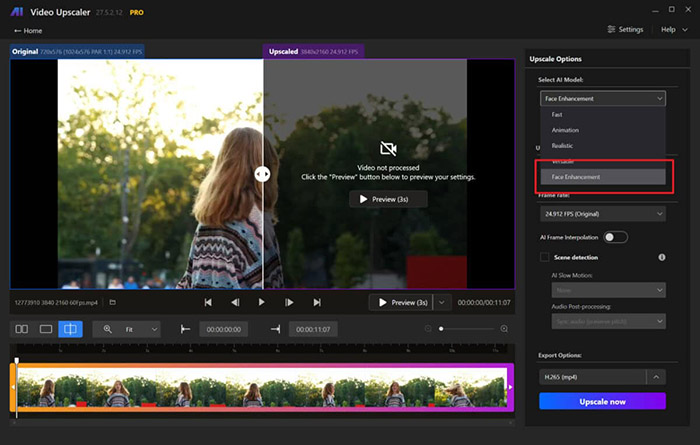
Five AI models tailored to different video types (Animation, Realistic, Face, etc.).
Excellent value for money, with a free trial and frequent discounts.
Preview function for testing AI model results before committing.
Built-in AI Frame Rate Interpolation and de-interlacing tools.
Batch processing for efficient multi-video handling.
Webcam real-time upscaling for live content creators (with good hardware).
Resource-intensive, especially on mid-range systems.
Face model can be inconsistent on moving shots with skin tones.
Hardware acceleration support is system-dependent and can be finicky.
User support and documentation could be more comprehensive.
No.7: Movavi Video Converter
- Supported OS: Windows 7/8/10/11 (64-bit), macOS 10.13 and later
- Rating: ★★★☆☆ 4.0/5.0(TechRadar)
- Price: Free trial, then $54.95/year or $74.95 for a lifetime license
- Link: https://www.movavi.com/videoconverter/
Best for: Everyday users who want quick, reliable video quality boosts, format conversion, and lightweight enhancement tools without the complexities of pro-level video editors.
Movavi Video Converter earns its spot on this list not because it’s packed with AI bells and whistles like Topaz or CyberLink, but because it solves the everyday pain points most casual video enthusiasts actually care about. Where many video enhancers focus on AI upscaling alone, Movavi prioritizes a practical, all-in-one toolkit for video conversion, compression, and enhancement, designed to be both fast and approachable.
Its one-click video enhancement option intelligently tweaks brightness, contrast, and color balance, making underexposed or washed-out clips instantly watchable — ideal for those old family holiday videos or mobile phone clips shot in bad lighting. It also includes noise removal and stabilization tools, though they’re more basic compared to PowerDirector’s AI modules, which actually works to Movavi’s advantage for users intimidated by overly technical settings.
The UI is crisp, clean, and refreshingly jargon-free, with clear preset profiles for devices and social media platforms. Compared to pro tools like Topaz Video AI or PowerDirector, it’s fast and lightweight, though it naturally lacks deeper AI-based enhancement options like 16K upscaling or AI face restoration. But for casual users or those frequently converting and tidying up personal video collections, Movavi is a dependable, no-fuss choice that balances speed, simplicity, and respectable enhancement quality.
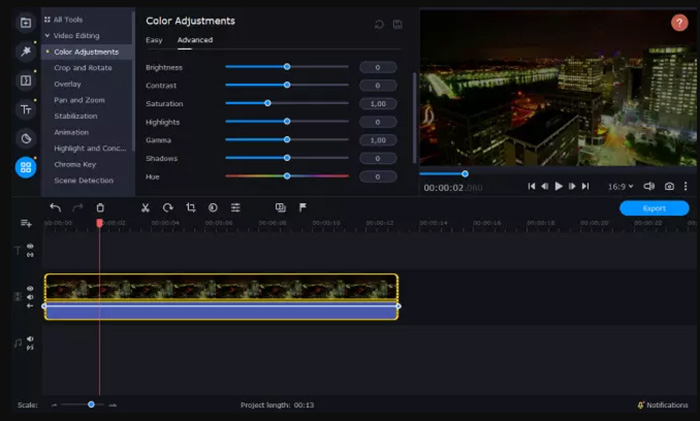
Simple, intuitive interface — perfect for non-techy users.
One-click video enhancement improves brightness, contrast, and color balance.
Excellent format conversion engine with support for 180+ media types.
Built-in stabilization and noise removal for quick fixes.
Batch processing, instant GIF maker, and subtitle embedding included.
Lightweight software, runs smoothly even on older systems.
Lacks advanced AI upscaling or facial enhancement features.
Not optimized for Apple Silicon natively (runs via Rosetta on M1/M2 Macs).
Basic enhancement tools may feel limited for pro-level editors.
No AI video restoration or HDR effects.
Part 2. Quick Comparison of the Top 7 Video Enhancers (2025)
Compare the essential features and strengths of 2025’s best video enhancer tools in one glance. For casual Mac users and pro users who have less budget, Macxvideo AI balances ease and quality. Pro users chasing complicated features should go for Adobe Premiere Pro. Movavi is ideal for fast, light tasks. If affordability meets AI upscaling is your thing, Nero AI Video Upscaler is also a capable option.
| Software | Best For | Key AI Features | OS | Price | Pros | Cons |
|---|---|---|---|---|---|---|
| Macxvideo AI | AI image/video enhancer, 120fps boost | AI upscale, denoise, enhance details | Win/macOS | $25.59/yr | AI, versatile toolbox | Needs strong hardware |
| Topaz Video AI | Pro-grade restoration | 16K upscale, frame interpolation | Win/macOS | $299 | Best quality, fine control | Heavy, big files |
| AVCLabs AI | Anime, faces, casual fixes | 4K/8K upscale, noise/flicker fix | Win/macOS | $39.95/mo | Simple presets, decent output | Slow, watermark |
| PowerDirector 365 | Vlog & AI effects | AI enhance, 16K, VR tools | Win/macOS | $19.99/mo | Editor + AI effects | Resource-heavy |
| Movavi Converter | Quick fixes & convert | One-click enhance, noise removal | Win/macOS | $54.95/yr | Clean, fast, light | No AI upscale |
| Premiere Pro | Pro editing + AI | Auto color, HDR, denoise | Win/macOS | $22.99/mo | Full suite, Adobe AI | Expensive, complex |
| Nero AI Upscaler | Retro & budget upscaling | 5 AI models, batch, preview | Windows | $80 | Good value, webcam upscale | Heavy on mid PCs |
Part 3. Key Features to Look for in a Video Enhancer
Let’s be honest — not all video enhancers are created equal. Some promise 4K miracles but deliver blurry messes, while others bury the good stuff behind complicated menus. After testing a good dozen of them, I’ve figured out what truly matters when choosing a reliable, powerful, and actually useful video enhancer. No matter if you’re fixing old home movies, upgrading 1080p clips to near-4K, or prepping footage for social media, here’s what you should keep an eye on before you pay up (or download it from your favorite tracker — you didn’t hear that from me).
1. AI Upscaling (to 4K/8K/10K): This is the heart of any modern video enhancer. A good tool should use AI-based algorithms to intelligently upscale your footage without turning faces into wax dolls or skies into pixel soup. Look for upscalers that preserve texture, edges, and motion clarity when boosting video resolution.
2. Noise Reduction and Deblurring: Old camcorder footage or compressed online videos are often riddled with grain and blur. Effective noise reduction removes unwanted artifacts without sacrificing detail. Deblurring should restore sharpness in fast-moving scenes and handheld shots.
3. Color Correction and HDR Support: Color grading matters more than people think. A good enhancer lets you correct exposure, saturation, contrast, and white balance, and optionally convert SDR footage to HDR for extra vibrance and depth — crucial for modern displays.
4. Frame Interpolation: For anyone who hates choppy video, frame interpolation is a lifesaver. It creates extra frames between existing ones to turn a 24/30fps clip into smooth 60fps or even 120fps video. Perfect for sports, action scenes, and animation tweaks.
5. Video Stabilization: No one likes seasick footage. The best video enhancers include stabilization tools to smooth out shaky handheld clips, making them look far more professional without a gimbal or tripod.
6. Batch Processing for Large Projects: If you’re working with dozens (or hundreds) of clips, manual processing isn’t practical. Batch mode saves your sanity by letting you enhance multiple files in one go, applying consistent settings across the board.
7. Speed vs. Quality Presets: Depending on your project, you might need a quick preview version or a full-quality master. Look for video enhancers that offer adjustable presets — some prioritize speed, others max out detail. Having both is a huge advantage.
8. User-Friendly Interface: AI tools are often powerful but intimidating. The best video enhancers balance advanced features with a clean, intuitive layout. Ideally, you shouldn’t need a YouTube tutorial to figure out how to upscale a video.
9. Hardware Acceleration Support: Video enhancement is heavy work, so software that supports GPU acceleration (NVIDIA, AMD, or Apple Silicon M-series) and multi-core CPU optimization makes a big difference. Expect significant speed boosts and smoother multitasking.
In short, if a video enhancer ticks all these boxes, it’s worth a look. If not, move on — there are too many polished-looking but underpowered apps out there. Based on these essentials, I’ll rank my top picks in the next section. Spoiler: not all paid tools outperform the better free ones.
Part 4. Frequently Asked Questions
1. What is the best video enhancer software?
The best video enhancer depends on your needs. For AI upscaling, Topaz Video AI and Macxvideo AI are good options. If you’re after batch processing and editing, Movavi Video Editor Plus works well. Consider factors like output quality, processing speed, supported formats, and hardware acceleration before choosing your ideal tool.
2. Can video enhancers really improve old or low-quality videos?
Yes, modern video enhancers with AI upscaling and noise reduction can significantly improve old, blurry, or low-resolution videos. They sharpen details, smooth motion, and upscale videos to higher resolutions like 4K or 8K. However, results depend on source quality and your device's GPU performance. Don’t expect miracles with heavily compressed clips.
3. Which video enhancer works best for 4K and 8K upscaling?
For 4K and 8K upscaling, Topaz Video AI and Macxvideo AI are top picks. Both use AI models for frame-by-frame analysis, preserving details while reducing noise. They also offer frame interpolation and stabilization. Mac users with M1/M2/M3 chips benefit from Core ML-optimized apps like Macxvideo AI for faster processing.
4. Are there free video enhancer tools worth trying?
Free video enhancers like AVCLabs AI offer basic features such as resolution adjustment, filters, and stabilization. While they don’t match paid AI upscalers in quality, they work fine for casual projects. If you need AI-based enhancement or upscaling beyond 1080p, investing in a paid option is usually worth it.
5. What features should I look for in a video enhancer?
Key features include AI upscaling (to 4K/8K), noise reduction, frame interpolation (for smoother motion), color correction, stabilization, batch processing, and hardware acceleration support. An intuitive UI and flexible speed/quality control options are also important, especially for handling large projects or working on resource-heavy 4K content efficiently.








