Imagine digging up an old family video only to find it pixelated and grainy on your 4K TV. Or picture editing a 1080p project that looks stunning on your monitor but falls flat on YouTube’s 4K standards. Low-resolution videos are a universal frustration—whether you’re a content creator, filmmaker, or casual user.
Traditional upscaling methods stretch pixels, leaving videos soft or artifact-ridden. Modern AI-powered tools, however, use machine learning to reconstruct details, reduce noise, and upscale video to 4K seamlessly. But with countless options online, how do you pick the right one?
This guide cuts through the noise. We’ve tested 5 leading tools for 4K video upscaling, evaluating speed, output quality, ease of use, and affordability. Let’s transform your blurry clips into cinematic masterpieces in no time!
How to Upscale Videos to 4K (5 Proven Ways)
Now that we’ve established why 4K video upscaling is essential for reviving low-quality footage, let’s dive into the how. Below, we break down 5 proven tools that leverage cutting-edge AI to transform your videos. Whether you’re restoring vintage home movies, optimizing YouTube content, or enhancing gaming clips, these solutions cater to diverse needs—from free online 4K upscalers to professional-grade software.
How we test:
We tested all the AI video upscalers with the same video in the same environment.
- The test environment: GeForce GTX 650, Intel(R) Core(TM) i5-4430 CPU@3.00GHz, 8GB RAM, Windows 10 64bit. (On Mac: M4Mini)
- The test video: A shaky, blur, and noisy video in 360p. The video source: https://cdn.pixabay.com/video/2016/09/21/5598-185024745_tiny.mp4 (10s / MP4 / 360p / 605KB).
- The test metrics: We spent hours testing every video upscaler tool reviewed here, and ensured if they can stabilize, deblur, denoise, and convert the video to 4K. Find out more about how we test.
Way 1. Use Macxvideo AI
Developed by Digiarty Software and launched in May 2025, Macxvideo AI is an AI-powered video enhancer designed for video/image enhancement, conversion, compression, and editing with full GPU acceleration support. Targeting a broad audience—from casual users restoring family archives to professionals optimizing 4K/8K content—this tool balances affordability, intuitive design, and advanced AI capabilities.
Macxvideo AI excels in:
- Super Resolution: AI-driven upscaling up to 4K and noise reduction.
- AI Frame Interpolation: Convert video to 4K@60fps or higher for smoother playback or slow-motion effects, preserving detail in high-speed sequences.
- Face Restoration: Reconstruct facial features from blurry or damaged portrait.
- Colorization: Context-aware algorithms add natural hues to monochrome photos.
- Batch Processing: Support bulk upscaling of images to 10K resolution, ideal for print preparation or AI-generated artwork optimization.
- Multifunctionality: Combines 20+ tools, including format conversion (350+ formats), video compression, downloading (HD/4K from 1,000+ platforms), and screen recording with overlays.
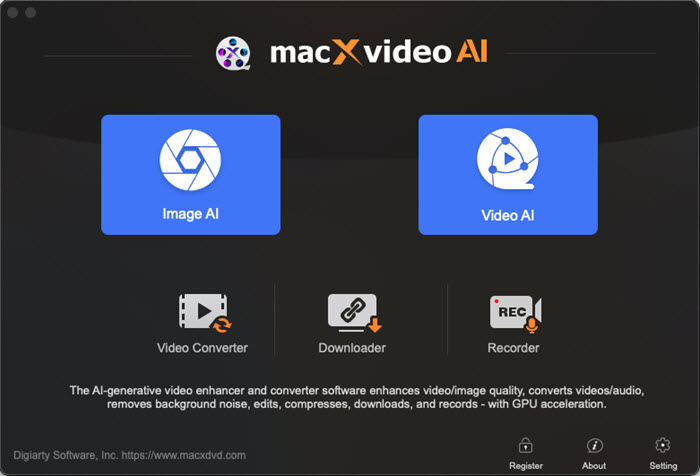
Intuitive interface for beginners.
All-in-one toolkit.
Affordable pricing ($25.95/year).
Preserve natural textures with high quality.
Limited advanced settings.
Occasional over-sharpening.
How to use Macxvideo AI to upscale video to 4K?
Step 1. Download Macxvideo AI, install and open it up on your computer.
Step 2. Click Video AI button on the main UI.
Step 3. Drag and drop your video to Macxvideo AI, choose an AI model, and choose 4K output.
Step 4. Hit the RUN button to start 4K video upscaling.
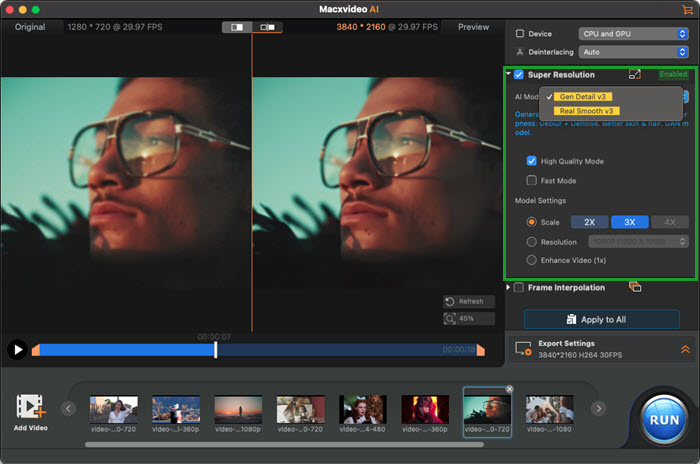
Macxvideo AI is for macOS, while Winxvideo AI (from our WinXDVD brand) is for PC.
Performance: On an M4 Mac Mini, a 2-minute 540p to 4K upscaling took 6 minutes 23 seconds using Gen Detail V3, with sharp edges and minimal noise, though minor artifacts occurred in fast-motion scenes.
Way 2. Use Fotor Video Enhancer
Fotor Video Enhancer is an online to for video upscaling to 4K that improves video clarity, brightness, and resolution with one click. It’s ideal for beginners looking to quickly enhance short clips without installing software. While results are impressive for casual use, professionals may find detail preservation slightly lacking in upscaled videos.
Key Features:
- One-click AI auto enhancement (clarity, brightness, sharpness).
- Online tool, no installation needed.
- Support up to 4K/60FPS output.
- User-friendly drag-and-drop interface.
- Built-in color correction tools
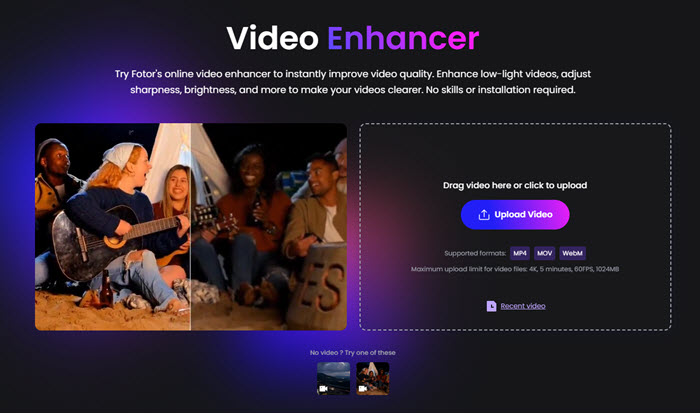
Easy to use, beginner-friendly.
Fast processing for short clips.
Affordable pricing.
No software installation.
Limited manual control.
Slight loss of fine details.
Slow processing for long videos.
How to upscale video to 4K free online with Fotor Video Enhancer?
Step 1. Go to Fotor’s website: https://www.fotor.com/video-enhancer/upscale-video-to-4k/, and click on the Upscale Videos to 4K button.
Step 2. Click on the Upload Video button to upload the video you want to convert to 4K.
Notice: You can only upload MP4, MOV, and WebM videos. Maximum upload limit for video files are 4K, 5 minutes, 60fps, and 1024MB.
Step 3. After uploading, turn on Upscaler (Enhancer if needed), and click on the Generate Preview button.
Step 4. Click Download button to download the 4K video.
Performance: Upscaled a video (540p, 4.42MB, 30fps, 19s) in ~48 minutes. Output was noticeably sharper and brighter, but fine textures appeared slightly smooth when viewed on a large screen. Suitable for social media, less ideal for professional-grade editing.
Way 3. Use AVCLabs Video Upscaler
AVCLabs Video Upscaler is a powerful AI-based desktop tool designed to upscale low-resolution videos to HD, 4K, or even 8K. It offers frame-by-frame enhancement with advanced detail recovery and noise reduction. Ideal for professionals and enthusiasts, though it requires strong hardware and comes at a higher price point.
Key Features:
- AI-powered upscaling to 4K/8K resolution.
- Supports denoising, deblurring, and frame enhancement.
- Batch processing and video preview.
- Offline desktop software (Windows & Mac).
- Supports multiple formats: MP4, AVI, MKV, etc.
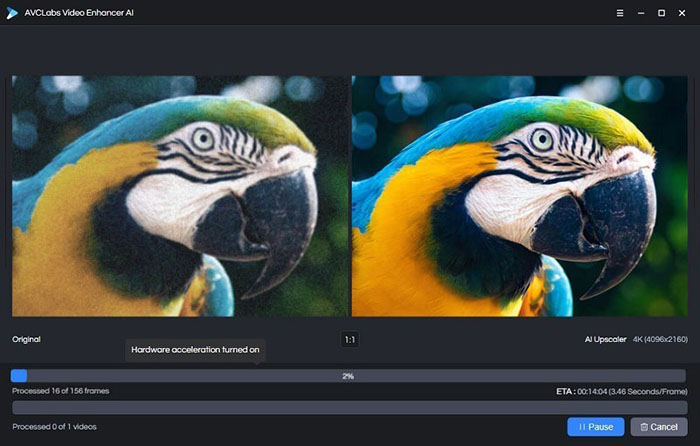
High-quality, detail-preserving upscaling.
Support large file sizes and long videos.
Offers fine-tuned control and multiple enhancement models.
AI models for animation, live-action, and low-light.
Frame interpolation (up to 60 FPS).
Custom denoising levels.
Require powerful GPU for best performance.
Complex for casual users.
Steep learning curve.
Expensive ($39.95/month).
How to upscale video to 4K with AVCLabs Video Upscaler?
Step 1. Go to the AVCLabs official website and download AVCLabs Video Enhancer AI. Install it on your Windows or macOS computer.
Step 2. Open the software. You’ll be greeted with a clean interface where you can start importing your video.
Step 3. Click the "Browse" or "Add Video" button and select the video file you want to upscale. AVCLabs supports common formats like MP4, MOV, AVI, MKV, etc.
Step 4. Select the AI model you want to use. For upscaling, choose "AI Upscale" or "Standard" (depending on the version). If available, select the "Ultra" or "High Quality" model for better results.
Step 5. Under the Output Settings, choose 3840x2160 (4K) as the target resolution. You can also select frame rate, format, and quality preferences.
Step 6. Click the "Start Processing" button. The AI will begin analyzing and upscaling your video frame-by-frame. Time varies depending on the video length and your hardware (GPU recommended).
Step 7. Once complete, preview the upscaled 4K video. If you're satisfied, the file will already be saved to your selected output folder.
Performance: Upscaled a 2-minute 540p clip to 4K in ~12 minutes using a GeForce GTX 650 GPU. Result showed significant sharpness and detail recovery, especially in textures and edges. Motion remained smooth. File size increased noticeably, but the visual improvement was impressive—suitable for archival and professional work.
Way 4. Use Topaz Labs AI Video Upscaler
Topaz Video AI is a professional-grade desktop tool for upscaling and enhancing videos to 4K and up to 16K using advanced AI models. It delivers exceptional quality, restoring details and improving motion smoothness. While its output is among the best in the market, it requires high-end hardware and comes with a premium one-time purchase price.
Key Features:
- AI-based upscaling up to 16K resolution.
- Specialized models for deinterlacing, frame interpolation, stabilization.
- Support slow motion and frame rate conversion.
- Support batch processing.
- Manual detail tuning.
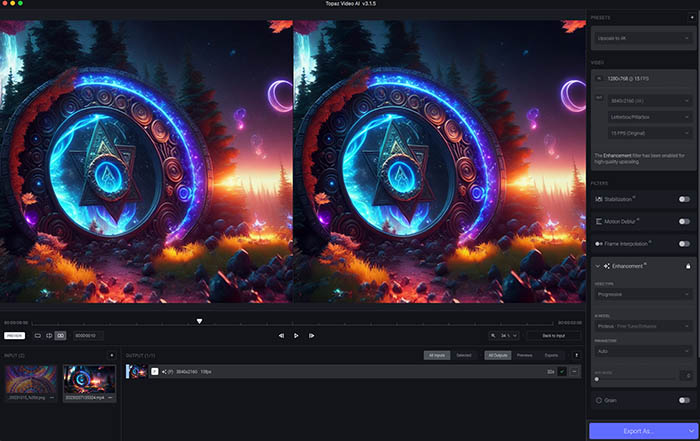
Industry-leading video quality and detail restoration.
One-time payment (no subscription required).
Supports batch processing.
Frequent model updates.
Expensive (approx. $299 one-time).
Requires powerful GPU and ample RAM.
Steeper learning curve for beginners.
Long processing times on high-res videos.
How to upscale video to 4K with Topaz Video AI?
Step 1. Go to the Topaz Video AI official website and download the latest version. Install it on your Windows or macOS system. A powerful GPU is recommended for optimal performance.
Step 2. Open the software. You’ll see a clean, professional interface with a drag-and-drop workflow.
Step 3. Drag and drop your video file into the workspace or click "Browse" to select a video. Topaz supports formats like MP4, MOV, AVI, and more.
Step 4. In the right panel, select an AI model.
Step 5. Under "Output Settings", set the resolution to 3840x2160 (4K).
Step 6. Set your desired output folder where the 4K upscaled video will be saved.
Step 7. Click "Export" to begin the upscaling process. Processing time depends on video length, chosen model, and system specs. GPU acceleration is highly recommended.
Performance: Upscaled a 540p 2-minute video to 4K in ~13 minutes. Output showed crisp edges, better texture detail, and smooth motion, with minimal artifacts. Great for professional content creators or archival projects. Slower on older machines, but unmatched in enhancement quality compared to online tools.
Way 5. Use VideoProc Converter AI
VideoProc Converter AI is an all-in-one desktop video processing tool that combines AI 4K upscaling with video conversion, editing, and compression. It’s beginner-friendly yet powerful enough for casual creators. While its AI upscaling quality is decent, it's not as advanced as Topaz, but it excels in speed and versatility.
Key Features:
- AI video upscaling (up to 4K), noise reduction, and stabilization.
- Built-in video converter, downloader, and editor.
- Enhance, restore, and colorize images.
- AI audio noise suppression.
- AI frame interpolation.
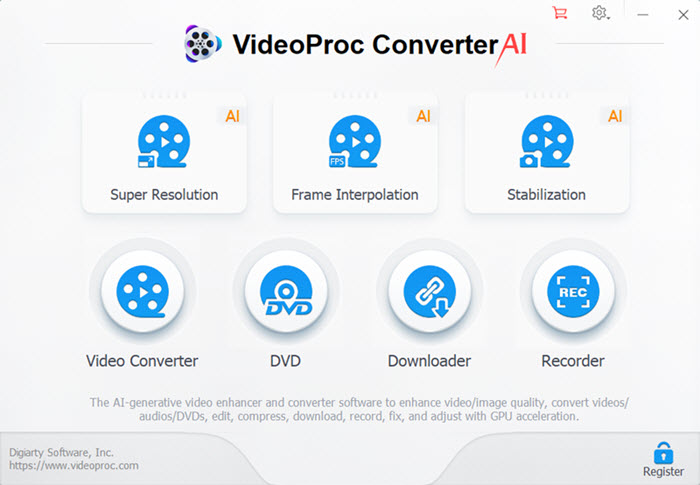
Fast processing with GPU support.
Easy-to-use interface for beginners.
Includes multiple tools in one package.
Lightweight, works on mid-range systems.
AI enhancement not as detailed as pro-level tools.
No 8K AI upscaling.
Limited manual control for AI enhancement.
Free version has feature restrictions.
How to upscale video to 4K with VideoProc Converter AI?
Step 1. Visit the VideoProc official website and download VideoProc Converter AI. Install it on your Windows or macOS computer.
Step 2. Open VideoProc Converter AI. You’ll see a dashboard with several modules (AI, Converter, Downloader, etc.).
Step 3. Click on the "AI" tab to access the AI Super Resolution feature.
Step 4. Click "+Video" to upload the video you want to upscale. VideoProc supports most formats, including MP4, MKV, AVI, MOV, and more.
Step 5. Select AI Model & Output Resolution. Choose the Super Resolution AI model, and select 4X upscale if your video is 1080p or 3840x2160 (4K) from the resolution options.
Step 6. Pick your preferred output format (e.g., MP4 H.264 or HEVC for high quality with compression).
Step 7. Ensure GPU acceleration is enabled (default setting on most systems) to speed up processing.
Step 8. Choose where you want the upscaled 4K video to be saved.
Step 9. Click "RUN" to begin the upscaling process. The AI will process your video frame-by-frame and output a 4K version.
Performance: Upscaled a 1-minute 540p video to 4K in ~10 minutes using a mid-range laptop (i7 + GTX 1660 Ti). Output looked sharper and cleaner, ideal for YouTube or casual viewing. Slight softness in textures compared to Topaz or AVCLabs, but processing speed and usability were excellent for general users.
Part 2: Comparison Table of the 5 Video Upscaling Ways
After reviewing the individual strengths, features, and limitations of each 4K video upscaler, it’s helpful to see how they stack up side by side. The table below provides a clear comparison of the 5 tools to help you quickly identify which one best suits your needs.
| Tool | Max FPS | Speed | Output Quality | Price |
|---|---|---|---|---|
| Macxvideo AI | 480 | Fast | 4.8/5 | Starts from $25.95/1 year |
| Fotor Video Enhancer | 30 | Slow | 3.8/5 | Starts from $3.33/1 month |
| AVCLabs Video Upscaler | 60 | Medium | 4.0/5 | Starts from $39.95/1 month |
| Topaz Labs AI | 60 | Medium | 4.5/5 | Starts from $249/lifetime |
| VideoProc Converter AI | 480 | Fast | 4.5/5 | Starts from $25.95/1 year |
After reviewing the individual strengths, features, and limitations of each video enhancer, it’s helpful to see how they stack up side by side. The table below provides a clear comparison of the five tools to help you quickly identify which one best suits your needs.
Part 3. How We Chose the Best 4K Video Upscalers
AI Performance: We prioritized tools that utilize advanced deep learning algorithms for frame-by-frame enhancement. Special attention was given to how well each tool reconstructs fine details, preserves motion accuracy, and minimizes artifacts. Tools with customizable AI models or specialized modes (e.g., for deblurring or deinterlacing) were rated higher for versatility and precision.
Speed vs. Quality Balance: Rendering speed was evaluated alongside visual quality to determine practical efficiency. While some tools delivered lightning-fast results, others traded speed for higher fidelity. We assessed how long each software took to process videos at various resolutions (720p to 4K), and whether the final output justified the wait.
User Experience: We tested each interface from both a beginner’s and a professional’s perspective. This included evaluating ease of navigation, clarity of tooltips, batch processing support, and the availability of presets or manual fine-tuning. Tools that struck a good balance between simplicity and depth scored higher.
Cost Efficiency: Subscription models were compared against one-time license fees to determine long-term value. We also considered the feature set provided in free versions, the limitations (e.g., watermarks, resolution caps), and how frequently updates are delivered. Tools that offered the most functionality for the price were marked as more cost-effective.
Real-World Testing: Each enhancer was tested using a variety of real-life video sources—old movies, pixelated YouTube clips, dark low-light footage, and fast-paced gaming content. This allowed us to assess consistency across use cases and see how each AI model performed under different compression, lighting, and motion conditions.
Conclusion:
For budget-friendly 4K video upscaling, Macxvideo AI and VideoProc Converter AI deliver solid results. If quality is non-negotiable, Topaz Labs is unmatched. Casual users can try Fotor’s free online tool, while AVCLabs suits pros needing frame interpolation.
Ready to upscale 1080p to 4K? Start with a free trial, then invest in tools matching your workflow.
Macxvideo AI is for macOS, while Winxvideo AI (from our WinXDVD brand) is for PC.
Part 4. Frequently Asked Questions
1. Can I upscale video to 4K online free?
Yes! There are some online 4K video upscaler like Fotor Video Enhancer offers free 4K upscaling for 30-second clips.
2. Does upscaling to 4K improve video quality?
AI tools like Macxvideo AI add missing details, but source quality matters.
3. How long does 4K video upscaling take?
It depends on tool and hardware. The higher the computer configuration, the faster the processing speed and the less time it takes. After test and comparison, Macxvideo AI is the fastest and takes the least time.
4. Can I upscale old VHS tapes to 4K?
Yes! Use one of the 4K video upscaler to upscale old VHS tapes and analog footage with noise reduction.
5. Which tool is best for batch processing?
Macxvideo AI and VideoProc support bulk 4K video upscaling.








