4K resolution is a two-edged sword. It gives unprecedentedly staggering vivid details for videos, but also brings video stuttering playback, high CPU consumption, editing hiccups, or not uploading error. That’s disappointing but not desperate. Thanks to the birth of the 4K video converter, you can convert 4K videos to 1080p or other more-compatible formats to play, edit, share, and upload smoothly. If needed, you can also convert 1080p to 4K with higher image quality for better enjoyment on 4K TVs.
Best 4K Video Converter Recommended
Look no further. Macxvideo AI has been tested as a high-quality 4K video converter to convert 4K to 1080p, 1080p to 4K, 4K HEVC to H.264 MP4, and so on. If necessary, it lets compress 4K videos to smaller file sizes. Fast. High quality. No watermark.
Macxvideo AI is for macOS, while Winxvideo AI (from our WinXDVD brand) is for PC.
Part 1. Top 9 4K Video Converters to Convert Large-sized 4K Video
There are many 4K video converters in the market. After an overall comparison, we’ve selected top-rated ones to help convert 4K (inclu. HEVC 10bit HDR) contents and transcode HEVC to H.264 to fix 4K playback errors, solve editing hiccups or uploading interruptions while easing the heavy burden of computer’s CPU.
No.1: Macxvideo AI
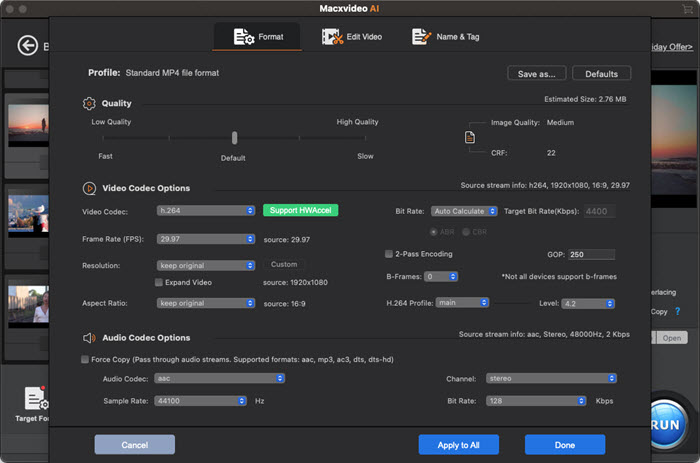
The internet is rife with many so-called 4K video converters, which could only handle 4K to 1080p downscaling instead of 1080p to 4K upscaling, let alone coping with HEVC codec in 4K UHD videos. It's also disappointing that such 4K video converters run in high CPU usage, leading to overheating, freezing, and even crashing on your computer.
Giving conversion speed, HEVC compatibility, and output quality into full consideration, Macxvideo AI is chosen as the NO.1 to convert 4K videos (HEVC/H.265, 10bit) into MKV, MP4, H.264, AVI, MOV, FLV, WMV, etc. for playback on iPhone, iPad, Samsung, HDTV, Game console, and more. Or, compress 4K videos with untouched video quality and upscale 1080p to 4K with better image views for 4K TVs.
Price:
- One-year subscription / 3 Macs or PCs: $19.95
- Lifetime license / 1 Mac or PC: $39.95
Pros:
- GPU acceleration support, 5-8X faster speed, convert up to 250-320FPS.
- Convert 4K to/from any format: MP4, H.264, HEVC, MOV, AVI, etc. 420+ profiles.
- Compress 4K UHD videos to smaller file sizes while keeping the highest quality.
- AI video enhancement: upscale low-res videos to 4K UHD.
- Edit 4K videos: merge/trim/crop/rotate videos, add subtitles, tweak 4K video volumes, etc.
Cons:
- Unable to convert audio files on Mac.
- No DVD burning feature.
- Need to pay for the unlimited conversion.
No.2: HDconvert.com
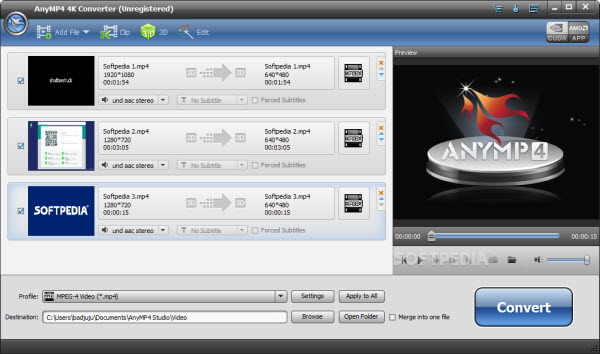
Born to be a cloud-based HD video converter, HDconvert.com lets convert videos online to any format in a few clicks. It supports all common file formats you see in daily life and output them to MP4, AVI, MKV, MOV, MP3, and others. Compared to other online tools, this one owns the fastest speed. When converting MP4, AVI, and MOV files, the speed is extremely fast and the speed can reach 30X in real-time or 900 frames/sec.
When acting as a 4K video converter, it converts 4K videos to 1080p/720p or lower, and converts videos to 4K and Full HD with 60 times faster speed. Since it is a cloud-based service, it won’t allocate the heavy 4K conversion tasks on the client’s side. It can also be used as a 4K video compressor to reduce the file size by converting the video to a smaller frame size and bitrate. BTW, all the uploaded and converted files are stored in the cloud for no more than 24 hours, you must log in to get access to all files or delete them manually.
Price:
- Basic: $4.99 / month
- Standard: $9.99 / month
- VIP: $99.99 / year
Pros:
- Convert anywhere from any device.
- Fast conversion speed up to 900 frames/second.
- Support all popular formats: MP4, AVI, MOV, FLV, MKV, WMV, 3GP, MP3, WMA, FLAC, OGG, and AIFF.
- Multiple output quality: 4K, 1440p, 1080p, 720p, 640p, 576p, 480p, 360p, and 240p.
- Convert audio files.
- No installation of any plug-in or software required.
Cons:
- You must log in, which will remember your email address.
- Don’t support 4K HEVC videos output.
- All advanced settings are available for users who have paid, such as no watermark, colorizing video, compressing video, no file size limit, and no video length limit.
- Larger videos require more time to upload and convert.
- No Hardware Acceleration support.
No.3: Winxvideo AI
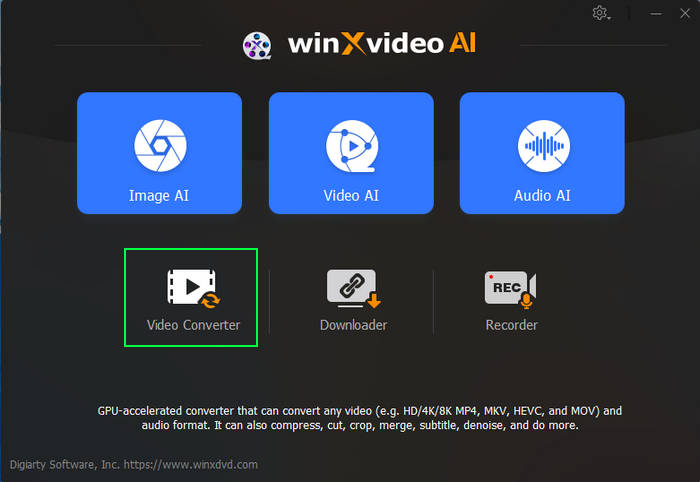
Winxvideo AI is one of the most classic and popular 4K video converters. It is a 4-in-1 application to let users convert videos up to 4K, compress videos, edit videos, and download online contents. Designed for 4K videos processing, you can throw any HEVC/4K 60fps/10bit videos from iPhone, GoPro, DJI, DSLR, camcorder, etc. at it and output the 4K videos to MP4, MKV, AV1, HEVC, M2TS, H.264, AVI, WMV, MP3, etc. for playback, editing, uploading, and so on. Don’t worry about the speed. The Level-3 Hardware Acceleration technology assures 47X real-time faster speed. Also, the output quality is kept as highest as possible thanks to the built-in "High Quality Engine" mode.
The advanced compression kernel and codecs like HEVC and AV1 (with higher compression efficiency) help you reduce the video file size by up to 90% without losing much quality. For uploaders and Vloggers, you can also use the Edit function to have simple editing to your videos for uploading to video-sharing platforms like YouTube, TikTok, and Instagram. By the way, converting MP4 to MP3 is available for every music lover to convert multiple videos to a music playlist.
Price:
- One-year subscription / 3 Macs or PCs: $19.95
- Lifetime license / 1 Mac or PC: $39.95
Pros:
- Multiple formats support: 420+ inputs, 370+ outputs.
- Level-3 GPU acceleration, 47X real-time faster speed.
- Support batch conversion.
- Manage codecs, resolution, FPS, bitrate, etc. easily.
- Keep the best balance of size the quality.
- Allow for 4K video upscaling and downscaling, e.g. 4K to 1080p and 1080p to 4K.
- Compress large videos to be 90% smaller.
Cons:
- The user interface is outdated.
- Absence of ability to burn videos to DVD.
- Need to pay for the unlimited conversion.
No.4: VideoProc Converter
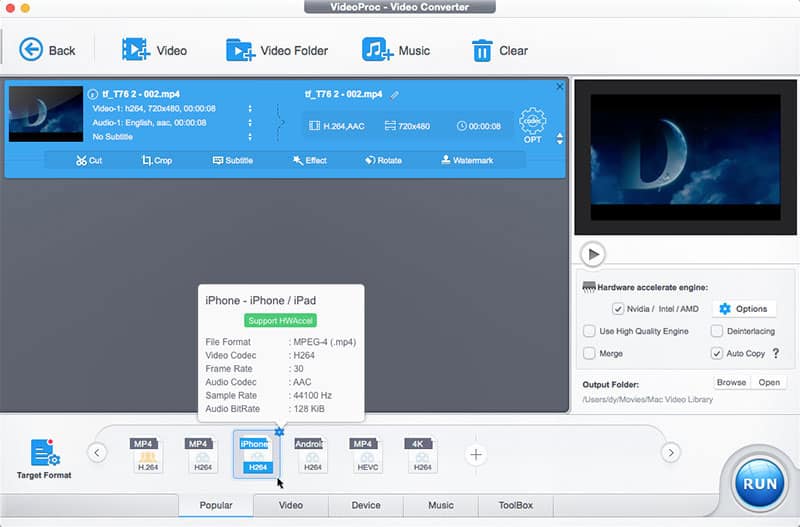
VideoPro Converter is a quite new video converter released in 2018. This is also a modern and considerate 4K video converter to all-round escort the 4K video conversion and processing process. It supports 420+ output formats and 370+ input formats so that you can throw any video from any video recorder and convert it to the desired format. In detail, you can input 1080p, 4K HDR, HEVC, and 10bit videos from DJI, GoPro, iPhone, etc., and then output MP4, MOV, H.264, etc. format.
This is a very ideal choice to help solve video errors like 4K choppy video playback, HEVC not importing to Premiere Pro, GB-sized videos not uploading to Google Drive or Discord, etc. Besides fixing format incompatibility issues, this tool also helps save storage space and relieve CPU overheating.
Price:
- 1-year license / 3 PCs or Macs: $25.95
- Lifetime license / 1 PC or Mac: $39.95
- Lifetime family license / 3-5 PCs or Macs: $57.95
Pros:
- Hardware acceleration support, 47X faster speed.
- Auto-copy feature to 1:1 convert a video without quality loss.
- Manually adjust parameter settings.
- All types of 4K video conversion: 4K to 1080p, 1080p/720p to 4K, 4K HEVC to 4K H.264, 4K MOV to MP4, etc.
- Support almost all video and audio formats and codecs.
- Batch conversion is permissible.
Cons:
- Can’t convert videos to DVD.
- Need to pay for the unlimited conversion.
No.5: HandBrake
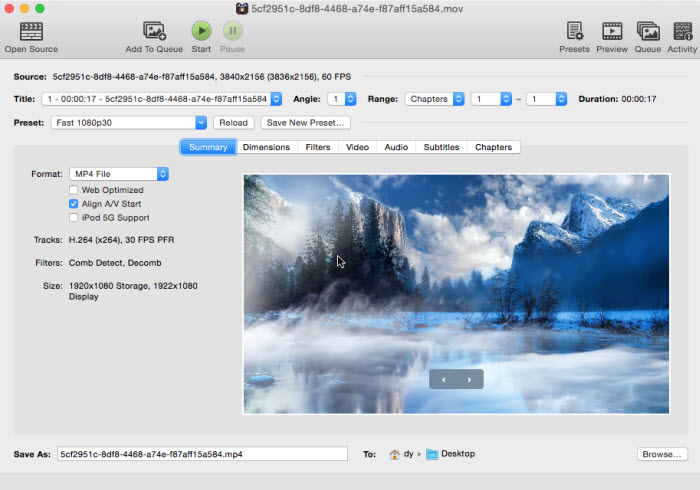
HandBrake is an open-source and free video transcoder that anyone can use to convert videos on Windows or Mac without a penny. Though you only have 3 options of output formats, including MP4, MKV and WebM, you can use the converted video on most media players, devices and platforms. This 4K quality converter is very suitable for newbies who need intuitive output format options. For example, you can directly choose to convert 4K videos or other contents to Amazon Fire 2160p60 4K HEVC Surround, Android 1080p30, Apple 2160p60 4K HEVC Surround, Chromecast 1080p30 Surround, and so on. You just need to choose an output, and HandBrake will do the rest job for you.
For advanced users, HandBrake gives you much freedom to customize the output codecs, resolution, frame rate and bitrate. If you need to compress a 4K video, you can balance the video quality and file size to the best level by means of Constant Quality (RF value) or Avg Bitrate on HandBrake. You are also allowed to speed up the conversion using Apple VideoToolbox on Mac.
Price:
- Free
Pros:
- Diverse customization options & diverse presets.
- Open-source and 100% free.
- User-friendly to both newbies and the advanced users.
Cons:
- Limited output formats: MP4, MKV, and WebM.
- Lack of video editing features.
- Old-fashioned.
- Installation on Windows needs Microsoft .NET Framework.
- Only hardware encoder is available for HandBrake macOS version, no hardware decoder.
No.6: AnyMP4 4K Converter
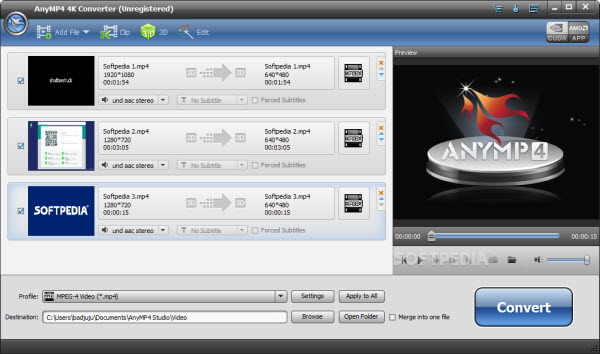
AnyMP4 4K Converter is one of the apps in our list that can be downloaded directly from Mac App Store. You can feel free to download the 4k video converter without worrying about malware or spyware. This tool supports any 4K HEVC/H.264 video recorded by Canon EOS R5, Sony A7 III, Panasonic AG-CX350, and others, and outputs the 4K content to general MP4, M4V, MOV, AVI, MPEG, etc.
It also supports convert any video to 4K H.265 MP4, 4K H.264 MP4, 4K AVI with the resolution of 4096 x 2160 or 3840 x 2160 with superfast converting speed. You can finish the whole 4k video converting processing in a very short amount of time as it leverages the advanced acceleration technology. However, to enable 4k video conversion, you will have to make an in-app purchase.
Price:
- 1 month license: $24.96
- Lifetime license: $49.96
- Business license: starting from $99.96
Pros:
- Convert 4K videos to 1080p, 720p, or lower resolution.
- Convert 4K videos to 4K H.265/HEVC video, 4K H.264/MPEG-4 AVC, 4K TS, 4K AVI, and more.
- Simple Editing: add audio track, add subtitles, video effects, rotate/flip, crop, etc.
- Improve video quality: stabilize video, optimize brightness and contrast, remove video noise and more.
Cons:
- DVD converting is not allowed.
- You have to pay for unlimited conversion.
No.7: Aiseesoft 4K Converter
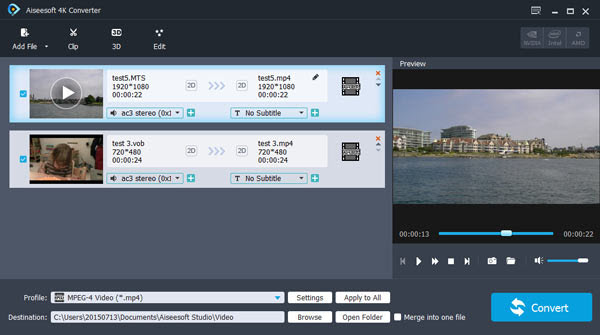
If you are looking for a professional 4K quality converter software that is up to decode and re-encode 4K videos with the newest codecs, e.g. HEVC, H.264, VP9, etc. Whether you want to downscale 4K to 1080p/720p HD for your modern device, upscale low-resolution video to 4k supported by your 4K TV or 4K monitor, or transcode 4K shot by your 4K camcorder to YouTube, Aiseesoft 4K converter is a good choice.
On the other hand, this 4K video converter is armed with simple video editing features. That means you are given full control over the brightness, saturation, hue, contrast of the 4K source. You can even add watermark, crop and merge 4K videos and even convert 2D to 3D at your will.
Price:
- 1 month license: $19.96
- Lifetime license: $39.96
- Business license/5 PCs: $99
Pros:
- Support batch conversion of 4K and HD files at the same time.
- Convert 4K video to 1080p, 720p HD and SD video, and vice versa.
- Convert videos for HD TVs, Mac, PC, iPhone, iPad, Android phone, tablets.
- Convert between formats: MP4, MKV, FLV, AVI, TS, and WebM.
- 30X faster conversion speed.
Cons:
- No GPU acceleration.
- Can’t burn the converted 4K video to DVD for keeping.
- The yearly license key is a bit expensive compared with other 4K video converters.
No.8: Xilisoft Video Converter
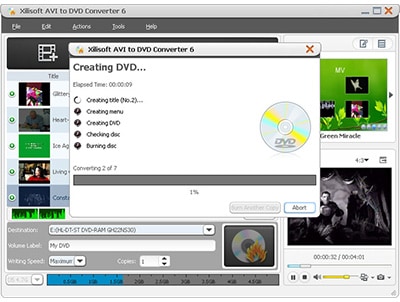
Born to be an HD video converter, Xilisoft Video Converter is also an easy-to-use 4K UHD video converter which allows users to convert various videos, including 4K UHD and other source files into many different video and audio formats beyond HD (high definition), including MP3, WMA, WAV, M4A, AAC, AC3, JPG, PNG, GIF, BMP, SWF, etc. You can easily find the most suitable conversion solution for your device.
As long as you pay for a price, you get ideal stability and performance to convert H.264/MPEG-4 HD videos, 4K UHD videos and more. And use the NVIDIA CUDA technology and AMD APP technology to improve conversion performance. With creative editing tools, you can clip/merge/split files, add watermarks/subtitles/soundtracks, apply special effects and crop video.
Price:
- Ultimate version for Windows: $41.97
- Smart version for Windows: $29.95
- Ultimate version for Mac: $41.97
- Platinum version for Mac: $49.95
- Standard version for Mac: $39.95
Pros:
- Convert more than 160 video and audio formats.
- Convert HD videos, up to 1080p and 4K video.
- Convert 2D movies into 3D.
- Convert videos/audios to iPhone/iPad/iPod, and Galaxy devices.
- 5X speed promotion with GPU acceleration.
Cons:
- Too much CPU occupancy.
- No support for HEVC codec.
- The outdated user interface.
- The input and output formats are not as many as other 4K video converters.
No.9: Wondershare Uniconverter
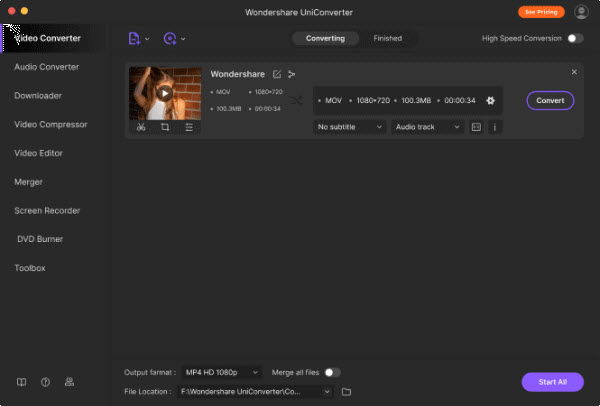
Wondershare UniConverter is also one of the most powerful and user-friendly 4K video converters, which enables users to convert 4K Ultra HD, HD and SD videos into other high definition or standard definition videos, including WMV, DV, MKV, FLV, AVI, MP4, DAT, MPG, NUT, MPEG, NSV, VOB, MOV, etc. This is a very simple and professional 4K video converter & compressor, with fast speed and nice editing features.
Since it comes from big brand Wondershare, you can rest assured to pay for its subscription version to unlock all features, such as 4K video conversion, video compression, editing, record, merge, playback, and use more tools to customize videos to upload and share.
Price:
- Individuals: $49.99 / year, $69.99 / 2-year, $79.99 / perpetual plan.
- Team and Business: starting from $59.99
- Education: starting from $7.99
Pros:
- Support all 4K conversion types as other 4K video converters.
- Support HEVC/H.265 codec as Macxvideo AI does.
- Offer preset profiles for VR headsets.
- Offer a one-stop shop for video processing, including video recording, converting, compressing, editing, downloading and DVD burning.
- GPU-acceleration support.
Cons:
- The batch converting feature has some limitations.
- The sound is not perfectly in sync with the converted 4K video sometimes.
- The 4k video conversion is very slow.
- Test shows that Wondershare is 4X slower than Macxvideo AI in 4K UHD hardware encoding test.
In conclusion:
From the above we can see, Macxvideo AI tops the list of best 4K quality converter software, which can cover all your needs, including 4K UHD video converting, compressing, downloading, recording, and editing. Whether taken by professional camcorders, digital cameras, mobile phones or downloaded from 4K streaming sites, the 4K videos can be easily converted into MKV, MP4, MOV, AVI, etc in 1920x1080, 1280x720 and other resolutions, which greatly extends the usage of 4K on computer, TV, smartphone, tablet, and a media player. Also, converting any videos to 4K is supported by this 4K video converter.
Part 2. How to Convert 4K Videos with the Best 4K Video Converter?
Choose the right version of a 4K video converter according to your computer system. Here we take Macxvideo AI for example to show you how to convert 4K videos, including 4K to 1080p and 1080p to 4K.
Preparations: Free download the big-league 4K quality converter on your computer, install and launch it.
1. Downscale 4K: Convert 4K to 1080p or Lower Resolution
Step 1. Click "Video Converter" > "+ Video" button to load the 4K UHD video file you want to convert. Batch conversion is also available when you import multiple videos simultaneously in this panel.
Step 2. Once added, choose an output format (MP4 is the best option) when the Output Profile window pops up.
Step 3. To convert 4K to 1080p or 720p, you should click on the settings icon and choose the option from the drop down menu of Resolution in the new pop up window. And click OK to save.
Also, by changing the video codec, bitrate, frame rate, etc. in this section, you can also compress your 4K video to a smaller file size.
Step 4. Click the output folder you want to save the output video by clicking "Browse" button.
Step 5. As 4K video conversion is a CPU-occupying task, you are also suggested to check the Hardware Acceleration and High Quality Engine options to ensure the best balance of speed and quality.
Step 6. Now, hit the "RUN" button to start to converting 4K video to 1080p on your computer.

2. Upscale to 4K: Convert HD 1080P/720p to 4K
Step 1. Click "Video AI", "+ Video" button to load the source 1080p HD video or 720p video.
Step 2. Tap the "Add Video" icon at the bottom or drag & drop your video into the main window. You can preview the enhanced video effect via the compare window or full-screen mode.
Step 3. Tick the "Super Resolution" option and select your preferred AI model:
- Gen Detail V3: Adds authentic details, improves clarity, and removes blur/noise for detailed content like faces, fur, and textures.
- Real Smooth V3: Delivers smoother, brighter, and cleaner videos, ideal for 2D content, glass surfaces, and line drawings.
Step 4. Choose a processing mode:
- Fast Mode: Prioritizes speed for large files or urgent tasks.
- High Quality Mode: Focuses on delivering maximum visual detail and clarity.
Step 5. Set up your model settings:
- Scale/Resolution: Choose from 2X, 3X, 4X or select preset resolutions (480p–4K). 2X is recommended for 1080p+, 3X–4X for lower resolutions.
- Enhance Video (1X): Keep the original resolution while removing noise, blur, and pixelation to enhance image quality without upscaling.
Step 6. Tap the "RUN" button to start to upscale 1080p to 4K.
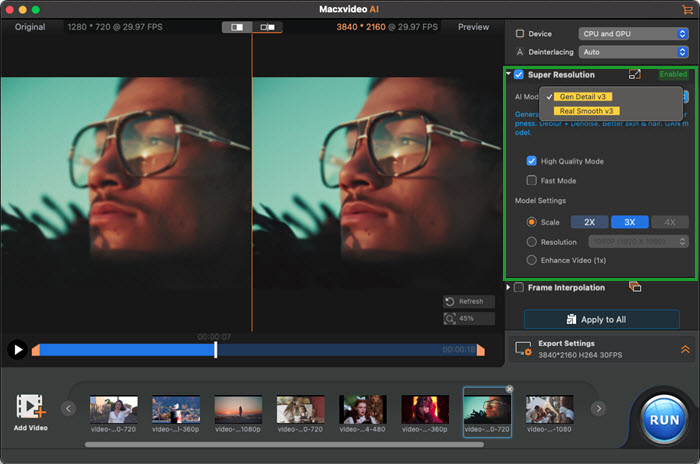
Part 3. Criteria to Choose the Best 4K Video Converter
Since 4K videos requires much on both the hardware and software to assure smooth playback, editing, uploading and sharing, the 4K video converter chosen to convert 4K videos needs to meet the higher standards. So, how to choose the best 4K video converter? The below 5 are the basic standards.
1. Great compatibility
Besides the power to recognize the 4096x2160 and 3840x2160 4K video resolution, the 4K video converter should have the ability to convert 4K videos from different sources to different resolution and formats. As a few devices, media players and platforms can handle 4K videos, converting 4K videos to 1080p or MP4/MOV format is the highest demand among users. So, it is possible to play with Windows Media Player/QuickTime, import to Premiere Pro, upload to YouTube, play on iPhone/Android, and more.
FIY, Macxvideo AI is a good example that supports 420+ inputs and 370+ outputs, including 4K, 2K, 1080p, MP4, MKV, MOV, WMV, AVI, WebM, etc., and various devices like iPhone, Android, TV, Xbox One, PS 5/4, etc.
2. Fast and low-CPU usage
A 4K video often comes with higher resolution, more details, and a bigger file size. Converting 4K videos is typically computer intensive and often results in slow speed and high CPU usage. If you have iPhone 4K 30fps/60fps, GoPro/DJI 4K UHD, and Cinema 4K videos to process, you need a GPU-accelerated 4K video converter to help speed up the conversion process while releasing the burn of CPU.
3. High output quality
We choose 4K videos for their more pixels will provide more details. When we downscale 4K videos to 1080p or 720p, we don’t want to sacrifice their quality so much. So, the 4K video converter we choose should have something like “High Quality Engine” or “1:1 Copy” mode to keep the output quality as much high as possible.
4. Multi-functional
A good 4K quality converter should satisfy different purposes, such as 4K to 1080/720p, 1080p to 4K, any video to 4K, 4K video compression, 4K videos to any format, 4K videos to any device, and so on. So, it can fix 4K playback errors, editing problems, not uploading issues, and not sharing troubles.
5. Ease of use
The 4K video converter should not be too complicated to handle. Its intuitive and concise interface will save much time during 4K video conversion. There should be an on-screen guide for even newbies to understand easily.
Part 4. Frequently Asked Questions
1. How do I convert 4K videos?
By default, Mac’s QuickTime player support MOV, MP4, and M4V well. You can convert 4K video to MOV H264 preferably so that you can play the video on your Mac fluidly. On Windows, you can use HandBrake to achieve that.
2. Can I convert 1080p to 4K?
Yes. But bear in mind anything related to transcoding is bogged down to quality degradation. To convert 4K video to 1080p without losing too much quality, make sure you are downloading a good 4K video converter on Mac that can observe the quality after conversion. Macxvideo AI is such a tool, aided by the unique Hardware Acceleration tech and High Quality Engine.
3. Can you convert 4K videos to 1080p?
Yes. With a qualified 4K video converter, you can convert 4K videos to 1080, 720p, and even lower resolution.
4. What is the best 4K video converter?
Before you seek to free download a 4K Ultra HD video converter, you shall know the prerequisite for the best 4K video converting software:
- Feature the ability to both downscale and upscale 4K UHD video, e.g. convert 4K to 1080p/720p or convert 720p to 4K UHD, or 1080p to 4K.
- Preset profile for 4K HEVC is much preferred, so that you won't tweak any video parameter settings and the 4K UHD video will be downsized up to 50% smaller than H.264. This is especially helpful if you need to upload 4K to video-sharing sites or store the UHD videos in a 16GB iPhone.
- The quick conversion process is King. Adobe forum indicates that a 3-minute 4K video takes 24 hours to export. This can be problematic, especially when you want to convert a 4K full movie.
- The ability to preserve the quality the same as the original is favored especially in 4k to HD/SD video converting.
5. How do I convert 4K to MP4?
It’s easy to convert 4K videos to MP4 format. After importing a 4K video to the 4K video converter, remember to choose MP4 format as the output format. Then, start the conversion.






